Clear Browsers History, Cache, and Cookies on Exit
Summary
The script configures the following installed browsers to clear history, cache, and cookies upon exit:
- Google Chrome
- Microsoft Edge
- Brave
- Mozilla Firefox
Sample Run
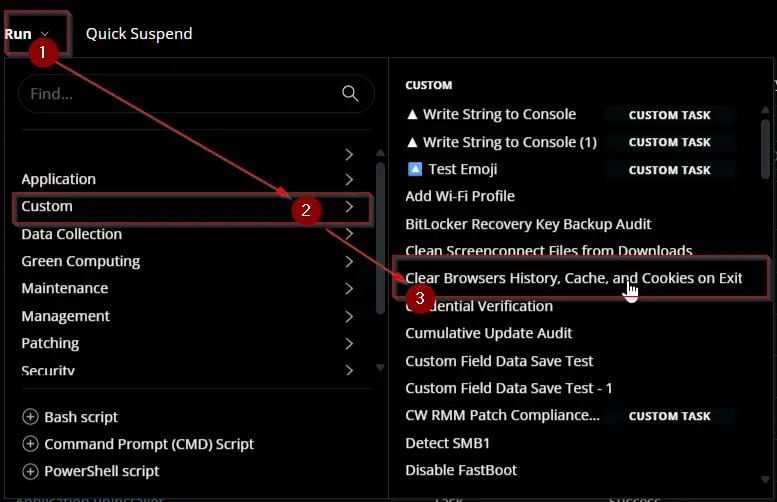
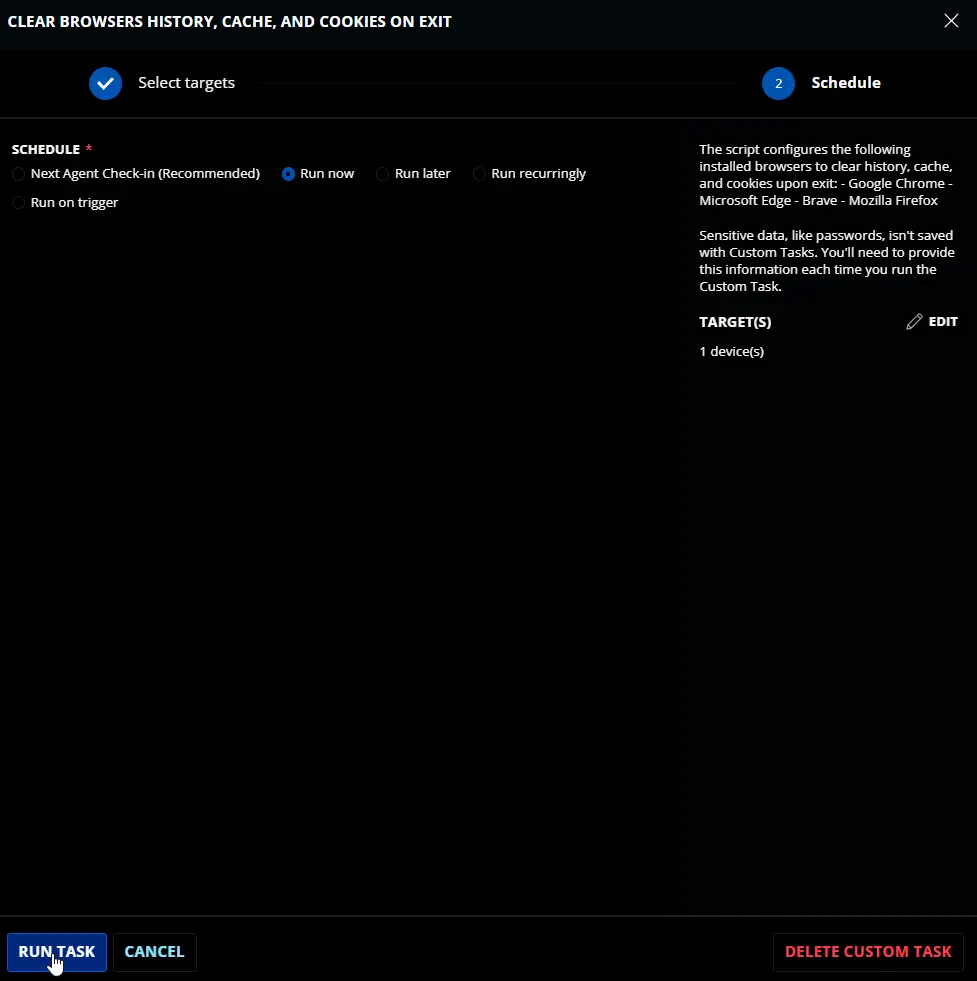
Task Creation
Script Details
Step 1
Navigate to Automation ➞ Tasks
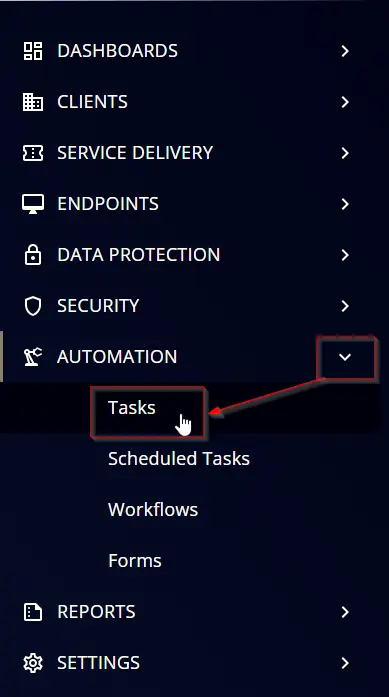
Step 2
Create a new Script Editor style task by choosing the Script Editor option from the Add dropdown menu
The New Script page will appear on clicking the Script Editor button:

Step 3
Fill in the following details in the Description section:
Name: Clear Browsers History, Cache, and Cookies on Exit
Description: The script configures the following installed browsers to clear history, cache, and cookies upon exit:
- Google Chrome
- Microsoft Edge
- Brave
- Mozilla Firefox`
Category: Custom
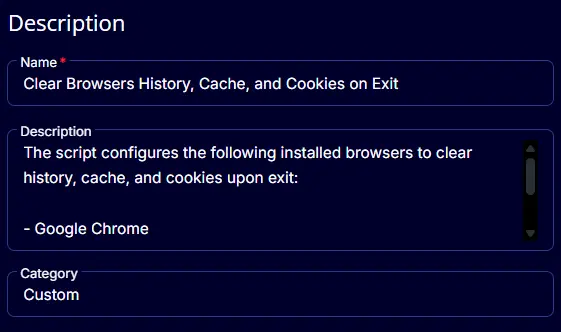
Script Editor
Click the Add Row button in the Script Editor section to start creating the script
A blank function will appear:
Row 1 Function: PowerShell
Search and select the PowerShell Script function.
The following function will pop up on the screen:
Paste in the following PowerShell script and set the Expected time of script execution in seconds to 300 seconds. Click the Save button.
#regionVariables
$browsers = @(
@{
Name = 'Google_Chrome'
RegSet = @(
@{
RegistryPath = 'HKLM:\Software\Policies\Google\Chrome\ClearBrowsingDataOnExitList'
Items = @{
'1' = 'browsing_history'
'2' = 'cookies_and_other_site_data'
'3' = 'cached_images_and_files'
}
},
@{
RegistryPath = 'HKLM:\Software\Policies\Google\Chrome'
Items = @{
'ClearBrowsingDataOnExit' = 1
'ClearCachedImagesAndFilesOnExit' = 1
}
}
)
},
@{
Name = 'Microsoft_Edge'
RegSet = @(
@{
RegistryPath = 'HKLM:\Software\Policies\Microsoft\Edge\ClearBrowsingDataOnExitList'
Items = @{
'1' = 'browsing_history'
'2' = 'cookies_and_other_site_data'
'3' = 'cached_images_and_files'
}
},
@{
RegistryPath = 'HKLM:\Software\Policies\Microsoft\Edge'
Items = @{
'ClearBrowsingDataOnExit' = 1
'ClearCachedImagesAndFilesOnExit' = 1
}
}
)
},
@{
Name = 'Brave'
RegSet = @(
@{
RegistryPath = 'HKLM:\Software\Policies\BraveSoftware\Brave\ClearBrowsingDataOnExitList'
Items = @{
'1' = 'browsing_history'
'2' = 'cookies_and_other_site_data'
'3' = 'cached_images_and_files'
}
},
@{
RegistryPath = 'HKLM:\Software\Policies\BraveSoftware\Brave'
Items = @{
'ClearBrowsingDataOnExit' = 1
'ClearCachedImagesAndFilesOnExit' = 1
}
}
)
},
@{
Name = 'Mozilla_Firefox'
RegSet = @(
@{
RegistryPath = 'HKLM:\SOFTWARE\Policies\Mozilla\Firefox\SanitizeOnShutdown'
Items = @{
'Cache' = 1
'History' = 1
'Cookies' = 1
}
},
@{
RegistryPath = 'HKLM:\SOFTWARE\Policies\Mozilla\Firefox'
Items = @{
'SanitizeOnShutdown' = 1
}
}
)
}
)
$failures = @()
#endRegion
#regionFunctions
function Set-RegValue {
param(
[Parameter()][String]$Browser,
[Parameter()][String]$Path,
[Parameter()][String]$Reg,
[Parameter()][String]$Value
)
$currentValue = (Get-ItemProperty -Path $Path -ErrorAction SilentlyContinue).$Reg
if ($currentValue -ne $Value) {
try {
Set-ItemProperty -Path $Path -Name $Reg -Value $Value -Force -ErrorAction Stop
} catch {
$failed = [PSCustomObject]@{
Browser = $Browser
Path = $Path
Key = $Reg
Value = $Value
}
return $failed
}
}
}
#endRegion
#regionProcess
foreach ($browser in $browsers) {
$browserName = $browser.Name
$regSet = $browser.RegSet
foreach ($set in $regSet) {
$regPath = $set.RegistryPath
$items = $set.Items
if (-not (Test-Path -Path $regPath)) {
New-Item -Path $regPath -Force -Confirm:$false | Out-Null
}
foreach ($key in $items.Keys) {
$value = $items[$key].ToString()
$failures += Set-RegValue -Browser ($browserName -replace '_', ' ') -Path $regPath -Reg $key -Value $value
}
}
}
#endRegion
#regionVerification
if ($failures) {
throw ($failures | Format-List | Out-String)
}
#endRegion
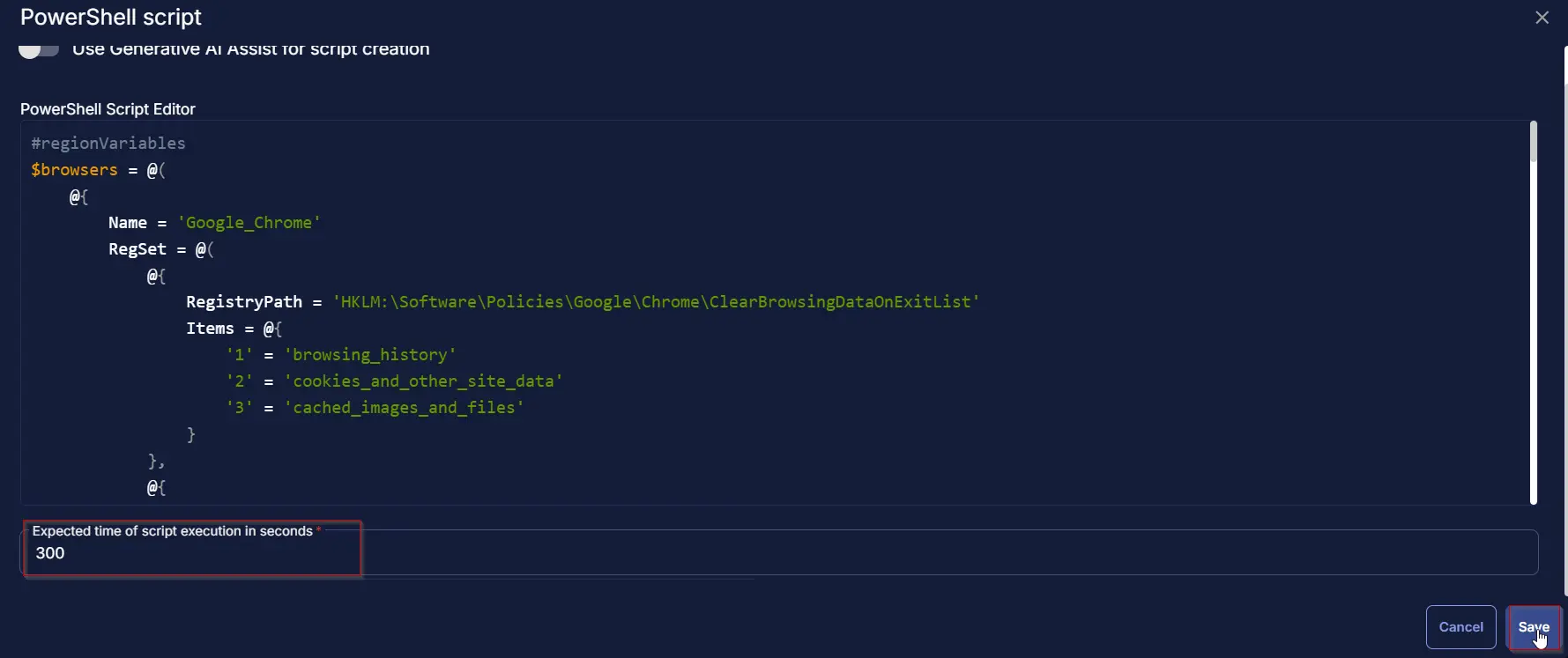
Row 2 Function: Script Log
Add a new row by clicking the Add Row button.
A blank function will appear.
Search and select the Script Log function.
The following function will pop up on the screen:
In the script log message, simply type %Output% and click the Save button.
Save Task
Click the Save button at the top-right corner of the screen to save the script.
Completed Task
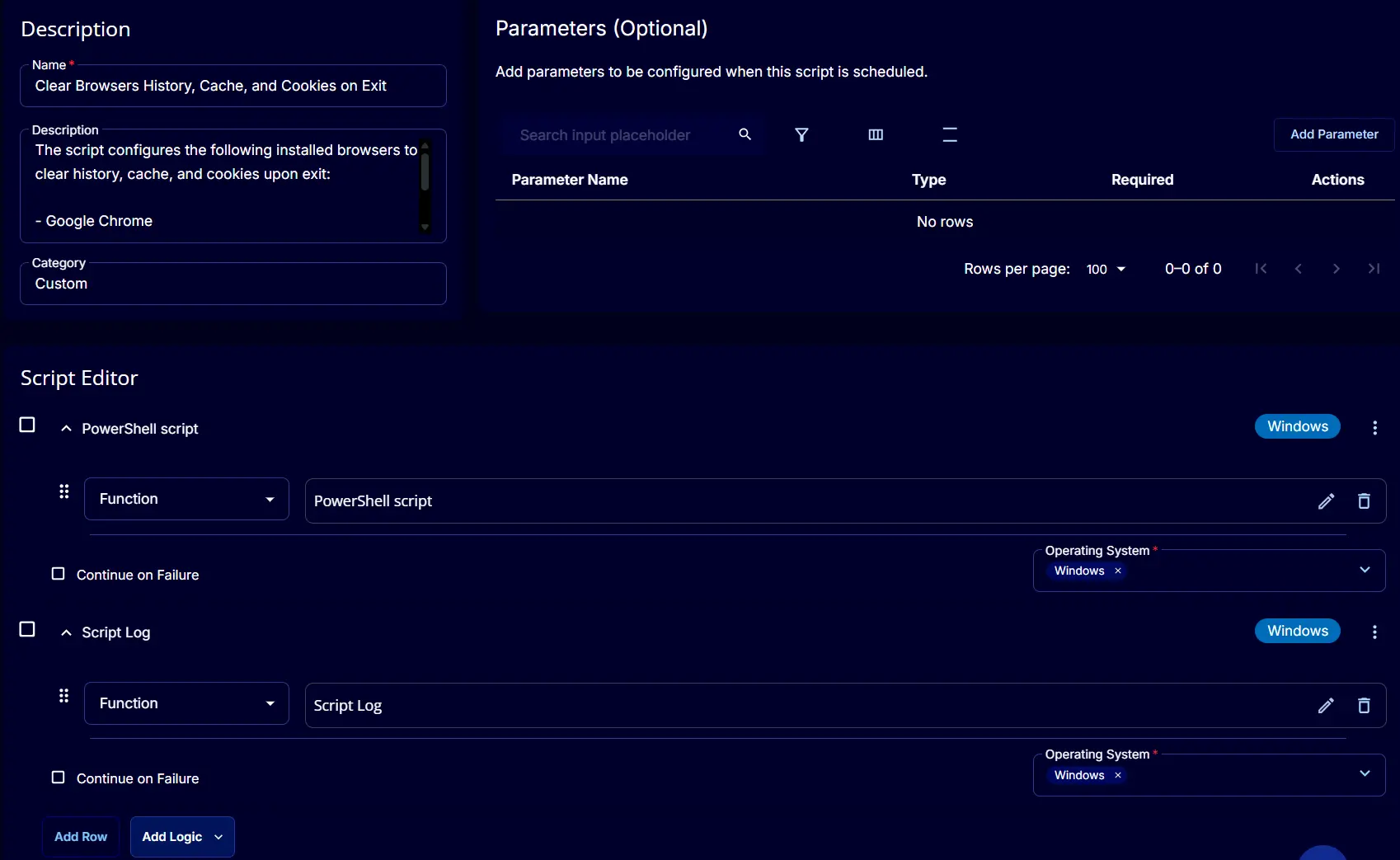
Output
- Script logs