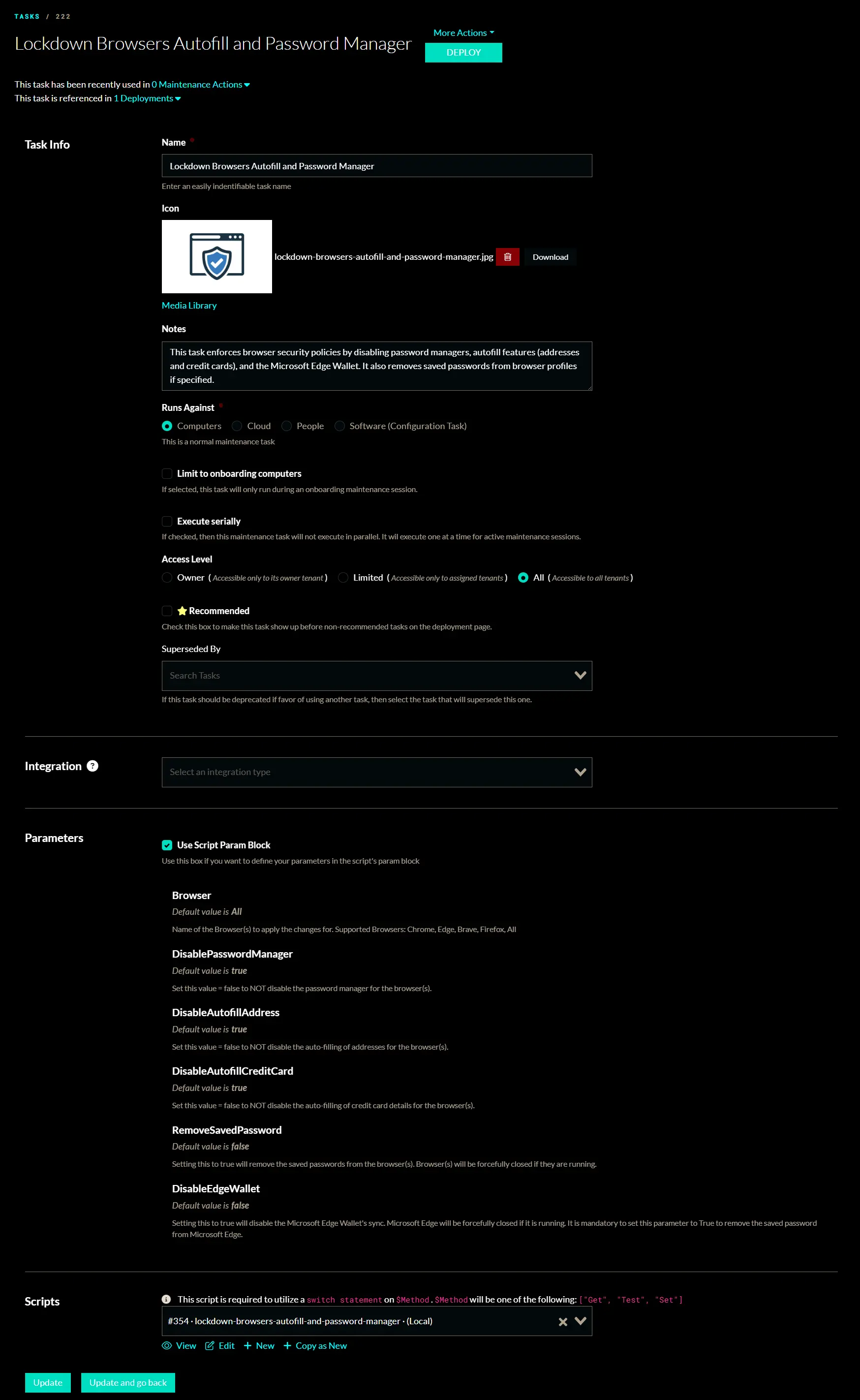Task Creation Guide
Summary
The document provides step-by-step instructions for creating an ImmyBot task based on a ProVal document.
Process
Step 1
Sign in to your ImmyBot portal.
Step 2
Go to Library and select Tasks.
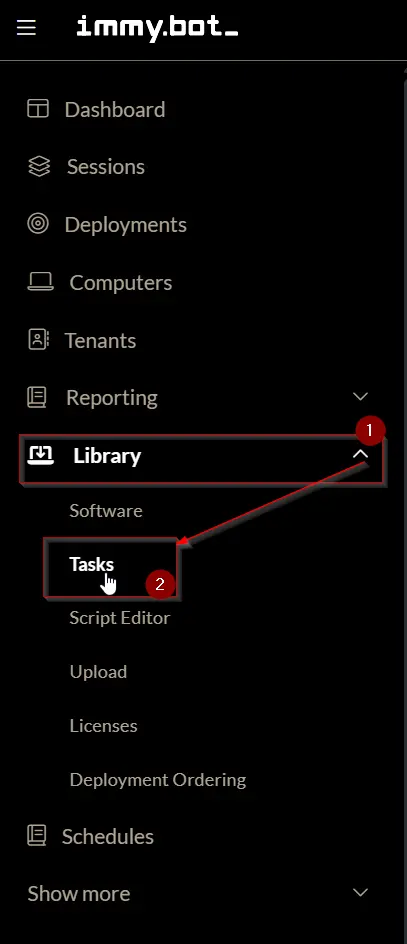
Step 3
Click the New button to begin creating a task.
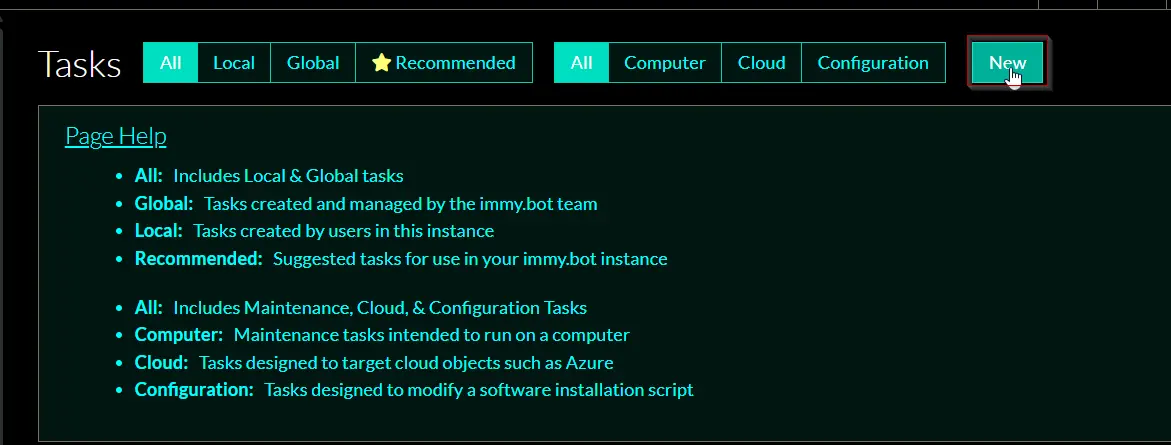
After clicking New, the task creation page will appear.
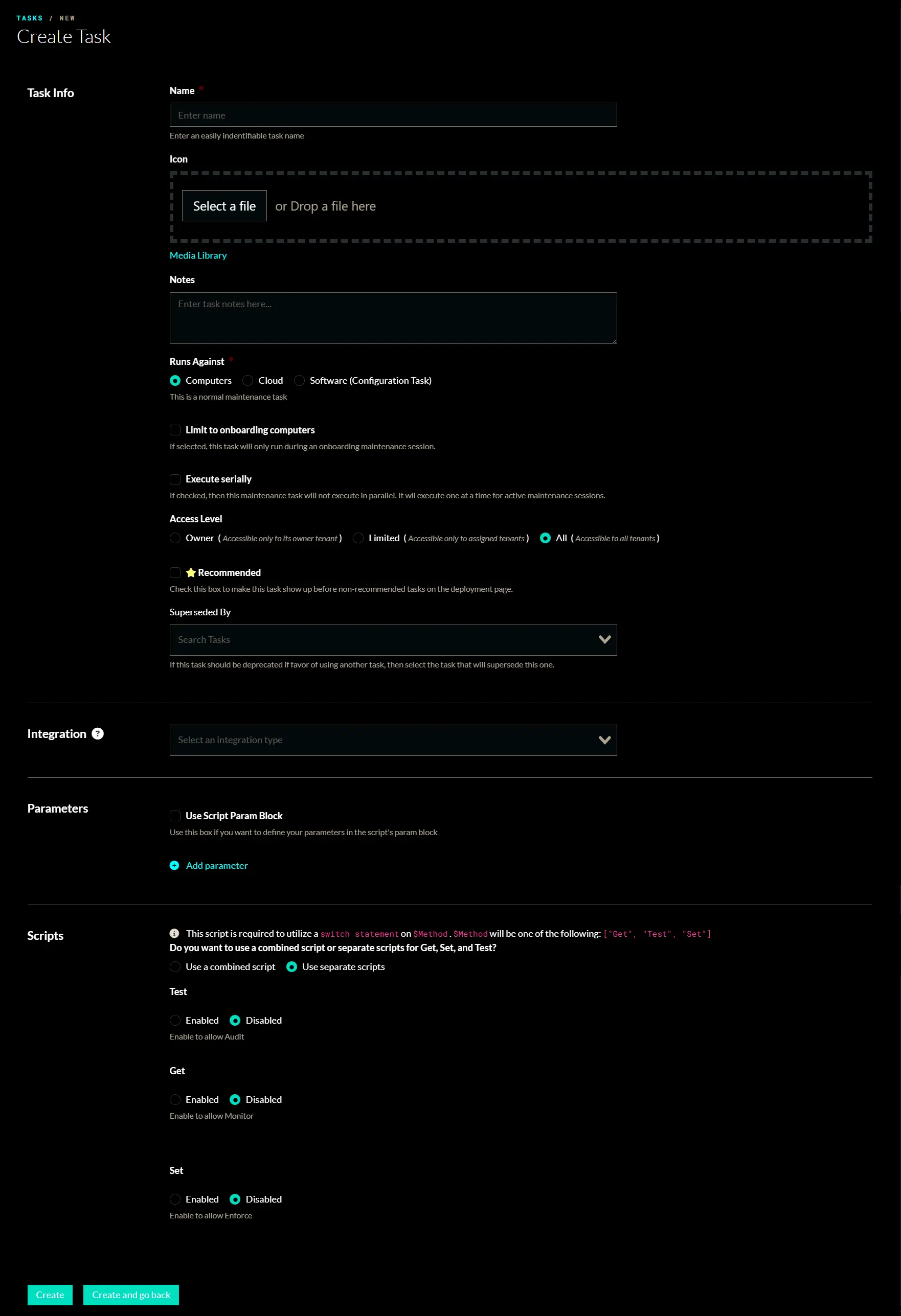
Step 4
Open the provided document URL for the task in a new browser tab.
For example, see the Lockdown Browsers Autofill and Password Manager task.
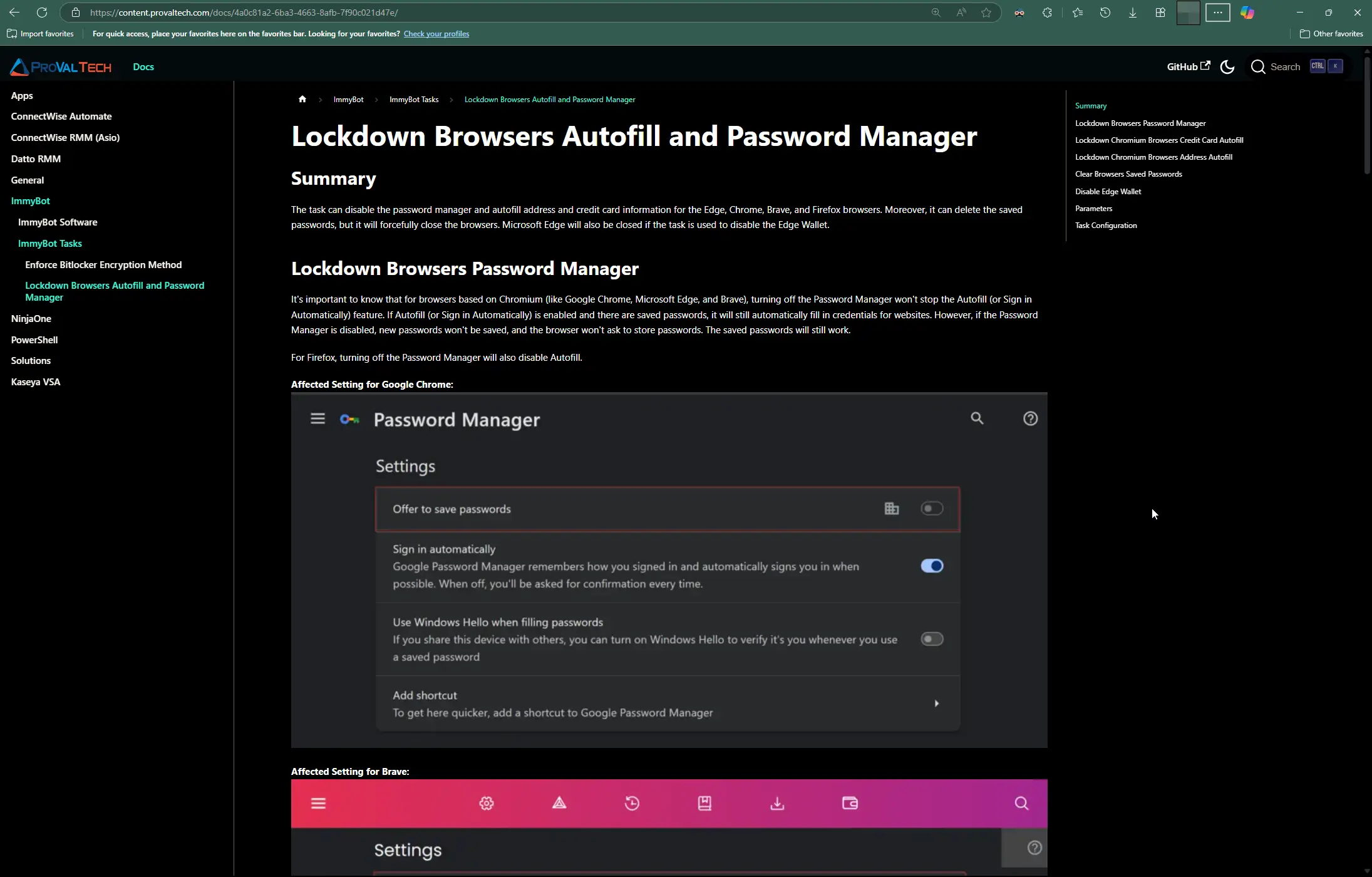
Step 5
Scroll down to the Task Configuration section at the bottom of the document.
Step 6
Click the link in the Task Configuration section to access the relevant .toml configuration file in ProVal's ImmyBot GitHub repository.
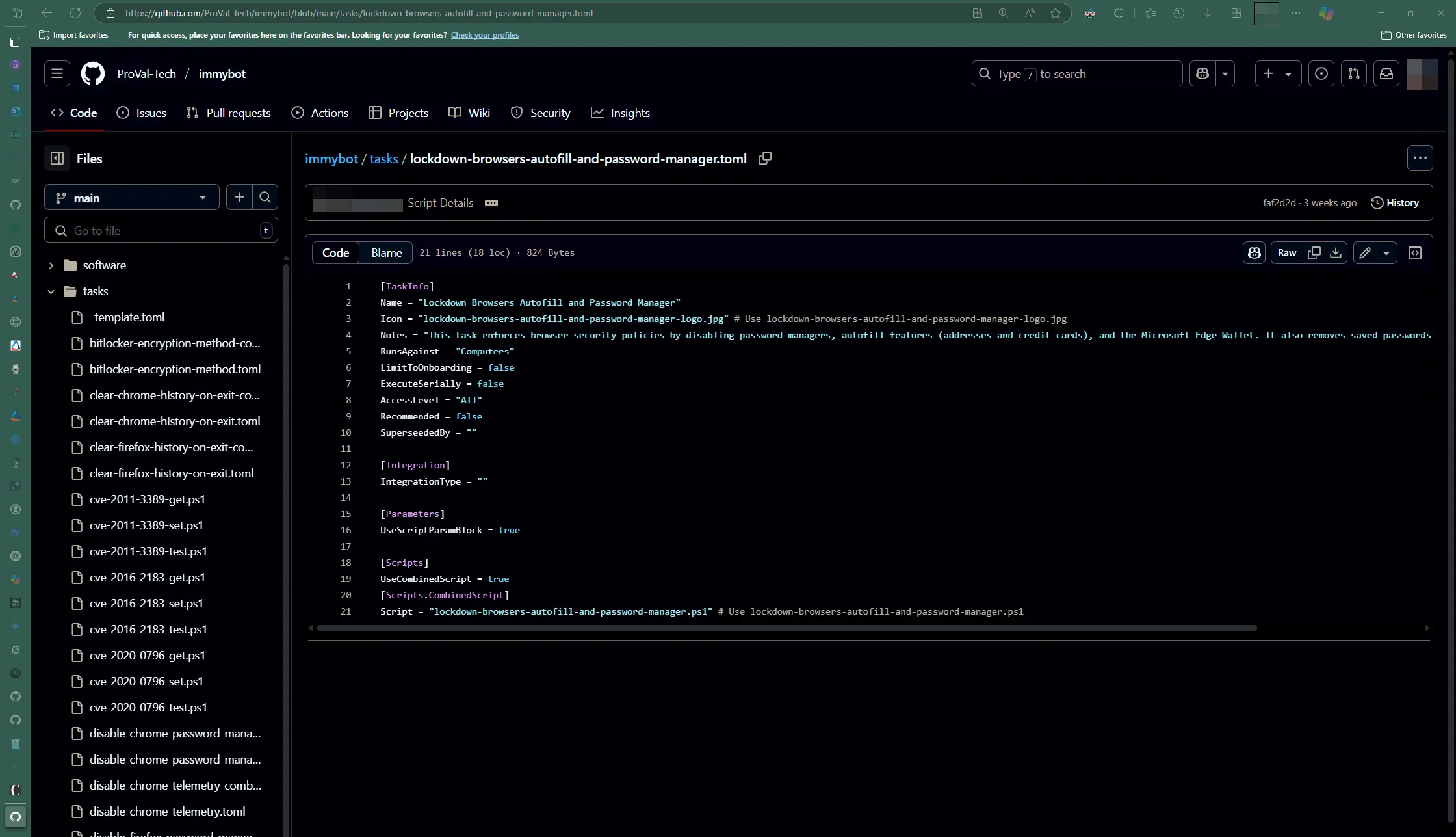
Step 7
Return to the ImmyBot task creation tab and configure the task using the details from the .toml file.
Any files referenced in the .toml file can be found in the same repository with matching names.
Download or copy the required files or content as needed to complete the task in ImmyBot.
If the .toml file mentions any script or logo, these can also be found in the same repository using the specified names.
Completed Task Example