Domain Join
Summary
This document describes how to join a non-domain joined computer to a domain. The machine will be forcefully rebooted if required. It covers the CW RMM implementation of the agnostic script Join-Domain.
Sample Run
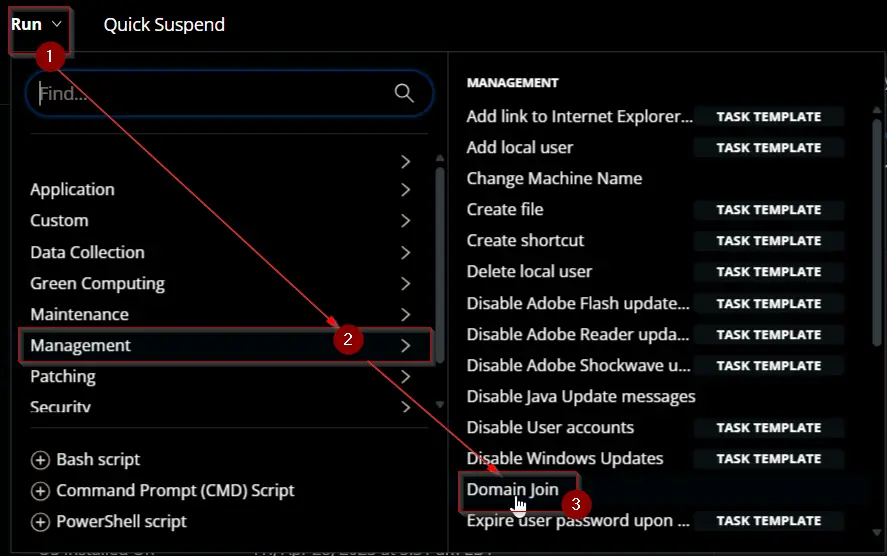
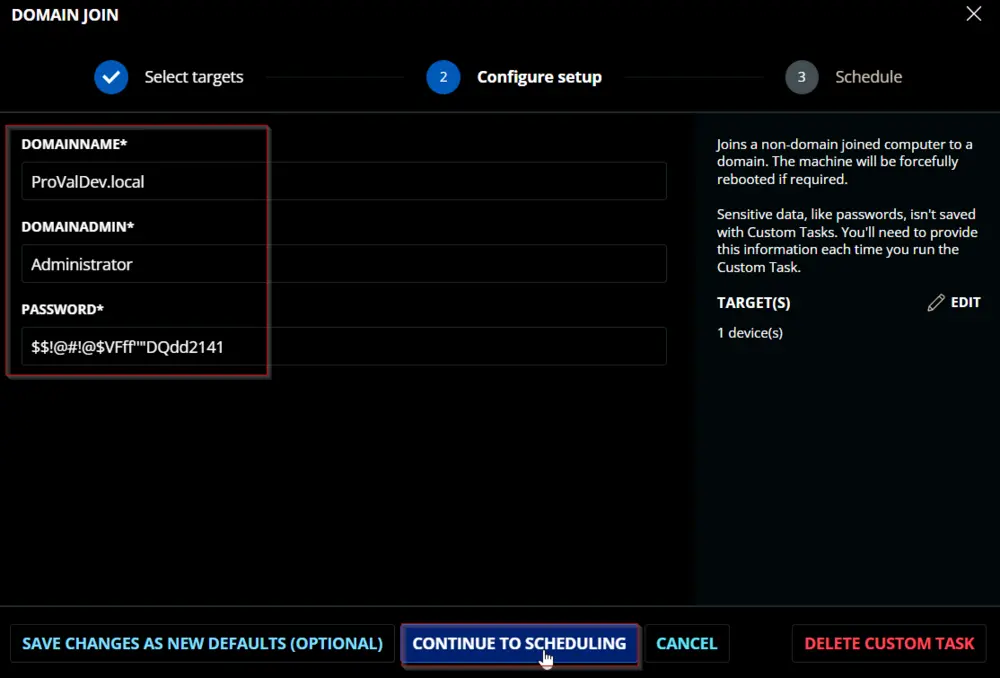
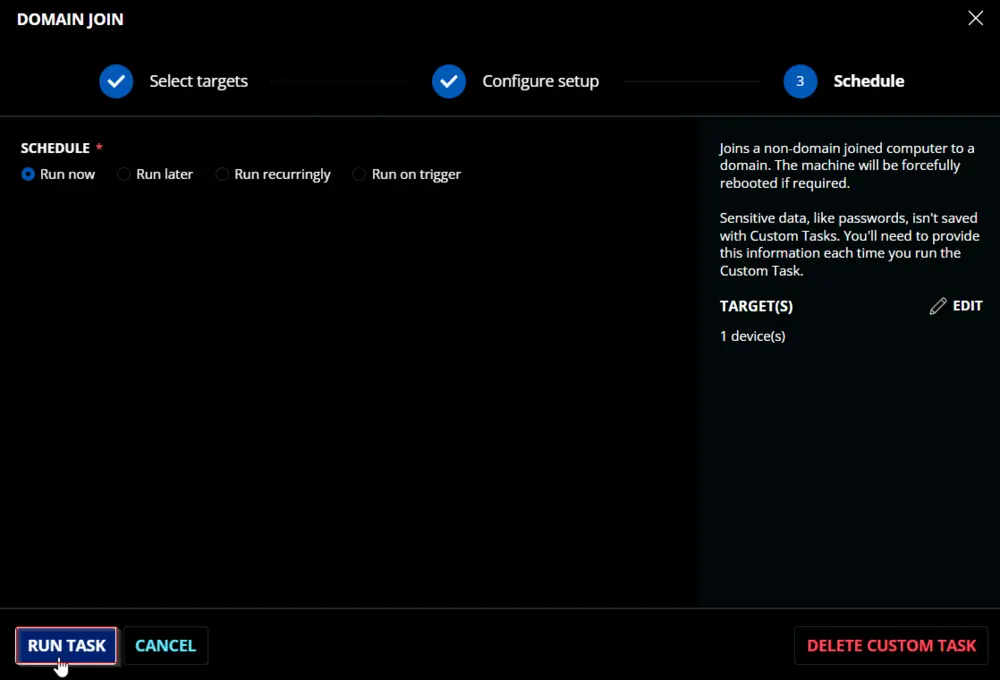
Dependencies
User Parameters
| Name | Example | Required | Type | Description |
|---|---|---|---|---|
| DomainName | ProValDev.local | True | Text String | The name of the domain to join. |
| DomainAdmin | Administrator | True | Text String | Username of a domain administrator. |
| Password | "QWfqw2%R@@$@FQW:RVV!'qwdwq" | True | Text String | Password of the domain administrator. |
Task Creation
Create a new Script Editor style script in the system to implement this task.
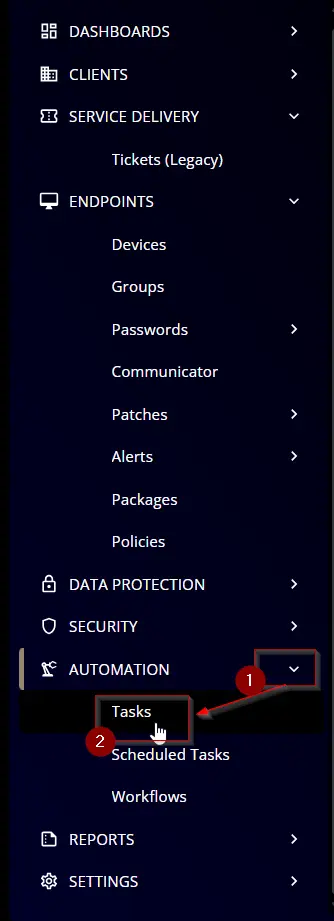
Name: Domain Join
Description: Joins a non-domain joined computer to a domain. The machine will be forcefully rebooted if required.
Category: Management

Parameters
DomainName
Add a new parameter by clicking the Add Parameter button present at the top-right corner of the screen.
This screen will appear.

- Set
DomainNamein theParameter Namefield. - Enable the
Required Fieldbutton. - Select
Text Stringfrom theParameter Typedropdown menu. - Click the
Savebutton.
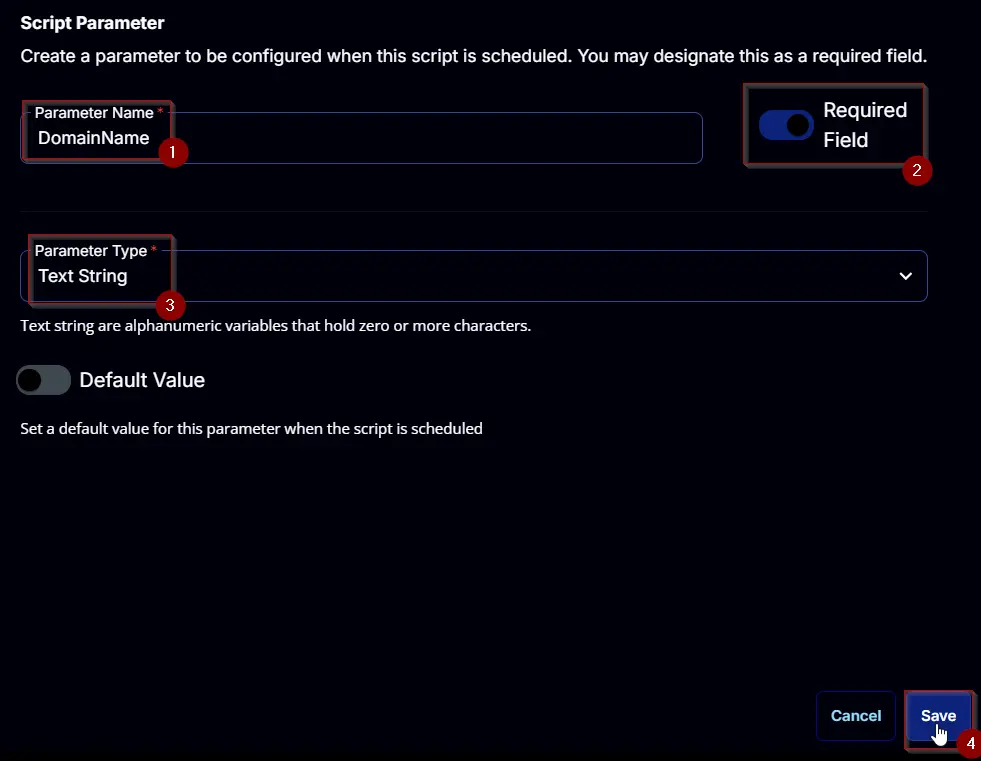
DomainAdmin
Add a new parameter by clicking the Add Parameter button present at the top-right corner of the screen.
This screen will appear.

- Set
DomainAdminin theParameter Namefield. - Enable the
Required Fieldbutton. - Select
Text Stringfrom theParameter Typedropdown menu. - Click the
Savebutton.
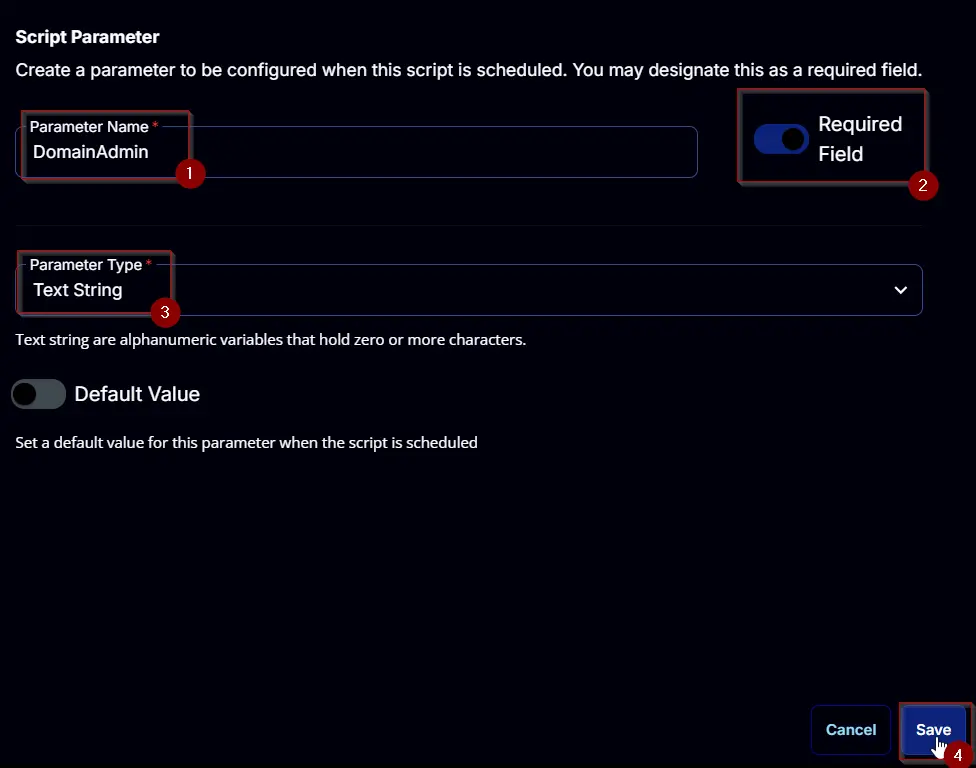
Password
Add a new parameter by clicking the Add Parameter button present at the top-right corner of the screen.
This screen will appear.

- Set
Passwordin theParameter Namefield. - Enable the
Required Fieldbutton. - Select
Text Stringfrom theParameter Typedropdown menu. - Click the
Savebutton.
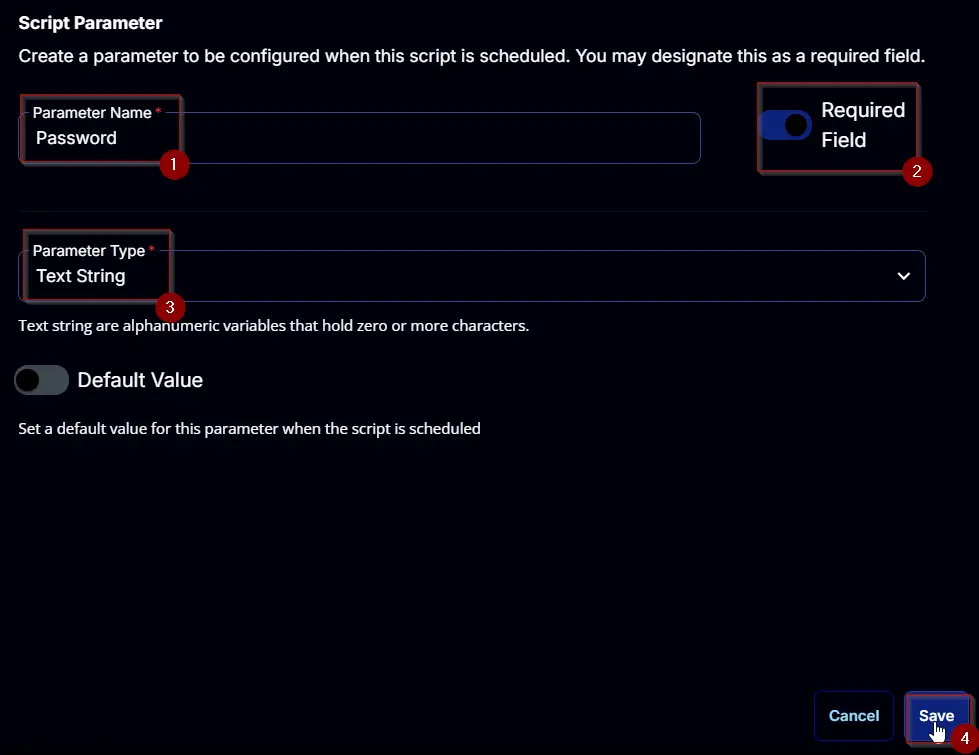
Task
Navigate to the Script Editor section and start by adding a row. You can do this by clicking the Add Row button at the bottom of the script page.
A blank function will appear.
Row 1 Function: PowerShell Script
Search and select the PowerShell Script function.
The following function will pop up on the screen:
Paste in the following PowerShell script and set the Expected time of script execution in seconds to 600 seconds. Click the Save button.
[Diagnostics.CodeAnalysis.SuppressMessageAttribute('PSAvoidUsingConvertToSecureStringWithPlainText', '')]
[CmdletBinding()]
Param()
#region parameters
$DomainName = '@DomainName@'
$Admin = '@DomainAdmin@'
$password = @'
@Password@
'@
if ( ($DomainName -match '\SDomainName\S') -or ([String]::IsNullOrWhiteSpace($DomainName)) ) {
throw 'Invalid domain name. Please provide a valid domain name.'
}
if ( ($Admin -match '\SDomainAdmin\S') -or ([String]::IsNullOrWhiteSpace($Admin)) ) {
throw 'Invalid domain admin account. Please provide a valid domain admin account.'
}
if ( ($password -match '\SPassword\S') -or ([String]::IsNullOrWhite($password)) ) {
throw 'Invalid password. Please provide a valid password.'
}
$securePwd = ConvertTo-SecureString -String $password -AsPlainText -Force
$credential = New-Object -TypeName pscredential -ArgumentList $Admin, $securePwd
$Parameters = @{
DomainName = $DomainName
Credential = $credential
}
#endregion
#region Setup - Variables
$ProjectName = 'Invoke-OfficeScrub'
[Net.ServicePointManager]::SecurityProtocol = [enum]::ToObject([Net.SecurityProtocolType], 3072)
$BaseURL = 'https://file.provaltech.com/repo'
$PS1URL = "$BaseURL/script/$ProjectName.ps1"
$WorkingDirectory = "C:\ProgramData\_automation\script\$ProjectName"
$PS1Path = "$WorkingDirectory\$ProjectName.ps1"
$WorkingPath = $WorkingDirectory
$LogPath = "$WorkingDirectory\$ProjectName-log.txt"
$ErrorLogPath = "$WorkingDirectory\$ProjectName-Error.txt"
#endregion
#region Setup - Folder Structure
New-Item -Path $WorkingDirectory -ItemType Directory -ErrorAction SilentlyContinue | Out-Null
try {
Invoke-WebRequest -Uri $PS1URL -OutFile $PS1path -UseBasicParsing -ErrorAction Stop
} catch {
if (!(Test-Path -Path $PS1Path )) {
throw ('Failed to download the script from ''{0}'', and no local copy of the script exists on the machine. Reason: {1}' -f $PS1URL, $($Error[0].Exception.Message))
}
}
#endregion
#region Execution
if ($Parameters) {
& $PS1Path @Parameters
} else {
& $PS1Path
}
#endregion
#region log verification
if ( !(Test-Path $LogPath) ) {
throw 'PowerShell Failure. A Security application seems to have restricted the execution of the PowerShell Script.'
}
if ( Test-Path $ErrorLogPath ) {
$ErrorContent = ( Get-Content -Path $ErrorLogPath )
throw $ErrorContent
}
Get-Content -Path $LogPath
#endregion
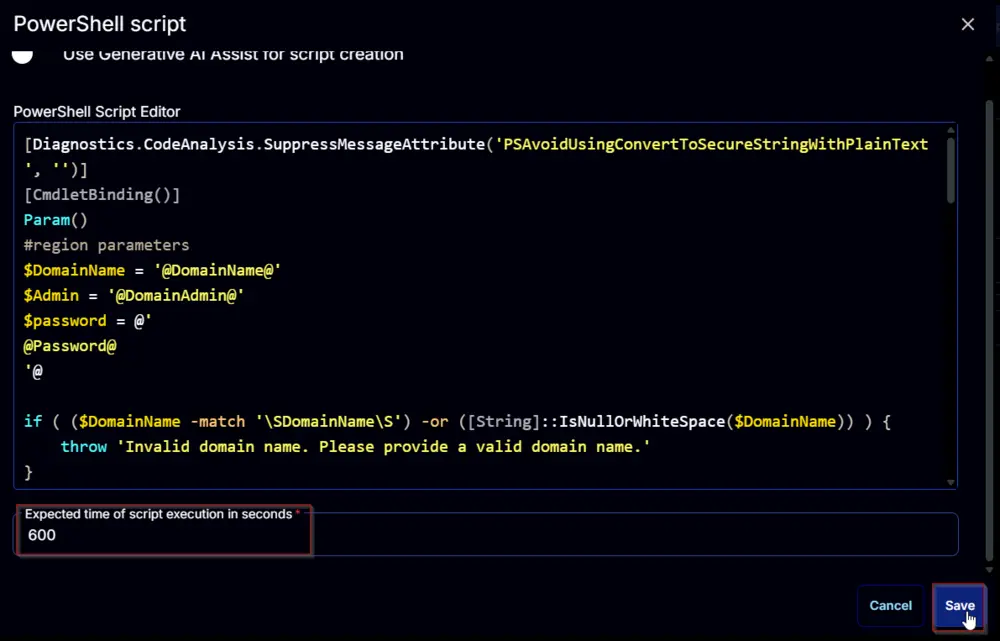
Row 2 Function: Script Log
Add a new row by clicking the Add Row button.
A blank function will appear.
Search and select the Script Log function.
The following function will pop up on the screen:
In the script log message, simply type %Output% and click the Save button.
Click the Save button at the top-right corner of the screen to save the script.
Completed Script
Output
- Script log