Remove Application
Summary
This script is designed to perform the uninstallation of the application provided in the parameter. The script requires the application name(s) to precisely match those listed under the Applications tile in the device available in CW RMM.
Sample Run
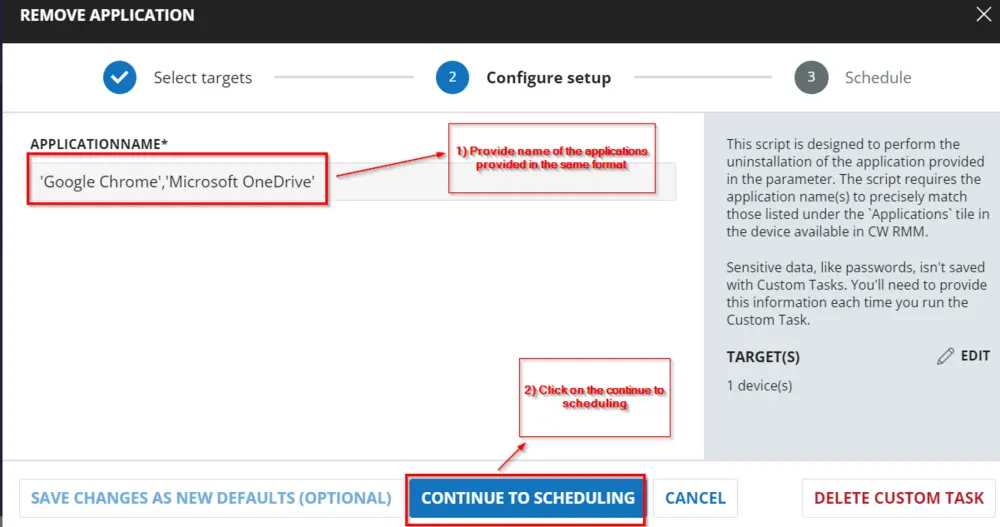
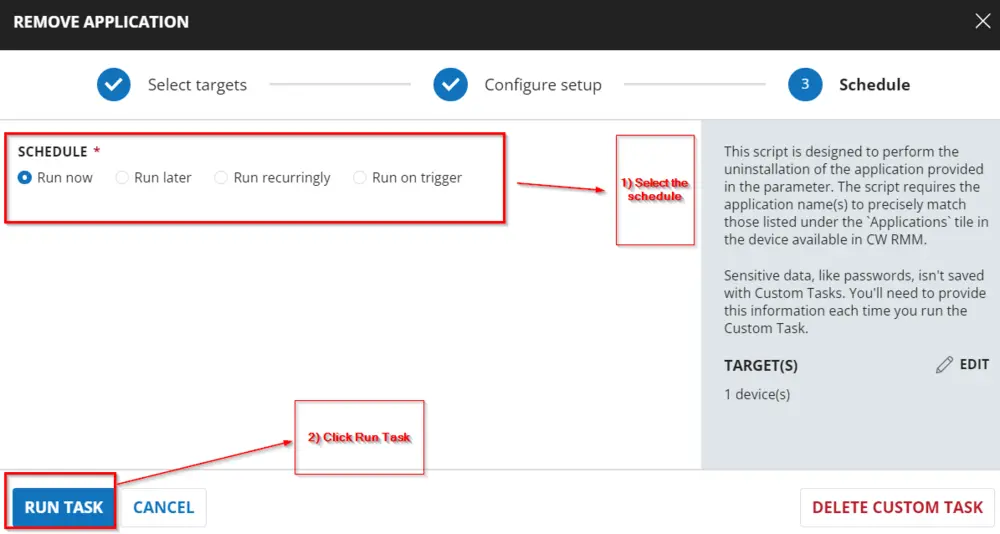
Dependencies
Custom Field - Remove Application Result
User Parameters
| Name | Example | Required | Description |
|---|---|---|---|
| ApplicationName | 'Google Chrome', 'Microsoft OneDrive', 'VMware Tools' | True | The name of the application(s) to remove is encoded in single quotation marks. When specifying multiple application names, ensure they are separated by a comma (,) without any spaces, with each application encoded in single quotation marks, as depicted in the example. |
Implementation
Create Task
Remove Application: To implement this script, please create a new "PowerShell" style script in the system.
Name: Remove Application
Description: This script is designed to perform the uninstallation of the application provided in the parameter. The script requires the application name(s) to precisely match those listed under the Applications tile in the device available in CW RMM.
Category: Custom
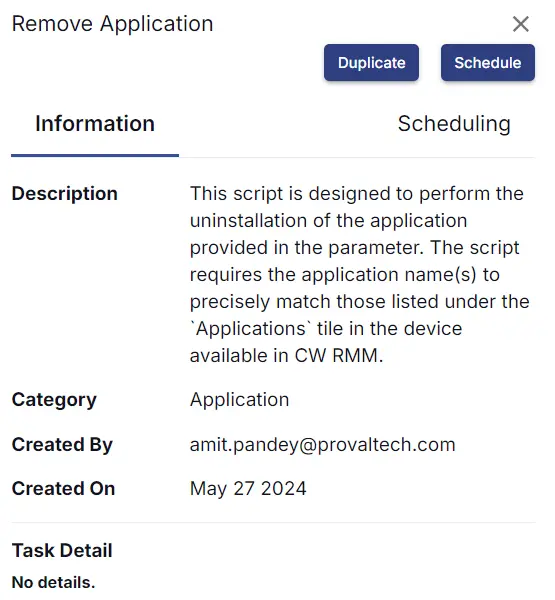
Script
Start by making three separate rows. You can do this by clicking the "Add Row" button at the bottom of the script page.
Row 1: Function: Script Log
Paste the highlighted text:
Validating the application name(s) to precisely match in the list of installed applications and bloatware programs detected on the computer.
Row 2: Function: PowerShell Script
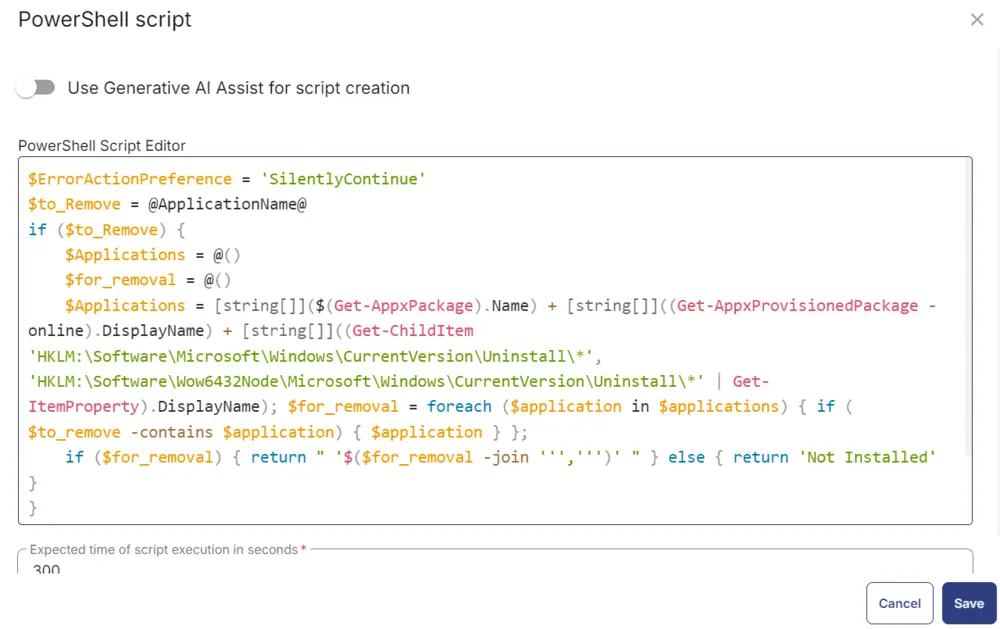
Paste in the following PowerShell script and set the expected time of script execution to 300 seconds.
$ErrorActionPreference = 'SilentlyContinue'
$to_Remove = @ApplicationName@
if ($to_Remove) {
$Applications = @()
$for_removal = @()
$Applications = [string[]]($(Get-AppxPackage).Name) + [string[]]((Get-AppxProvisionedPackage -online).DisplayName) + [string[]]((Get-ChildItem 'HKLM:\Software\Microsoft\Windows\CurrentVersion\Uninstall\*', 'HKLM:\Software\Wow6432Node\Microsoft\Windows\CurrentVersion\Uninstall\*' | Get-ItemProperty).DisplayName); $for_removal = foreach ($application in $applications) { if ( $to_remove -contains $application) { $application } };
if ($for_removal) { return " '$($for_removal -join ''',''')' " } else { return 'Not Installed' }
}
else {
return 'Parameter missing'
}
Row 3: Function: Script Log
In the script log message, simply type %output% so that the script will send the results of the PowerShell script above to the output on the Automation tab for the target device.
Row 4: Logic: If/Then/Else
Row 4a: Condition: Output Contains
In the IF part, enter Not Installed in the right box of the "Output Contains" part.
Add Condition OR
Enter Parameter Missing in the right box of the "Output Contains" part.
Row 4b: Function: Script Log
Paste the highlighted text:
Application Name does not exist. Exiting script.
Row 4c: Function: Script Exit
Add a new row by clicking on the Add Row button.
In the script exit message, leave it blank.
Row 5: Function: Script Log
Paste the highlighted text:
Executing the PowerShell script to perform the uninstallation of the @ApplicationName@.
Row 6: Function: PowerShell Script
Paste in the following PowerShell script and set the expected time of script execution to 3600 seconds.
#region Setup - Variables
$ProjectName = 'Remove-Application'
[Net.ServicePointManager]::SecurityProtocol = [enum]::ToObject([Net.SecurityProtocolType], 3072)
# # Parameters and Globals
# # Be sure that the name of the hashtable property matches the name of the parameter of the script that you are calling.
$Parameters = @{
Name = @ApplicationName@
}
$BaseURL = 'https://file.provaltech.com/repo'
$PS1URL = "$BaseURL/script/$ProjectName.ps1"
$WorkingDirectory = "C:\ProgramData\_automation\script\$ProjectName"
$PS1Path = "$WorkingDirectory\$ProjectName.ps1"
$WorkingPath = $WorkingDirectory
#endregion
#region Setup - Folder Structure
mkdir -Path $WorkingDirectory -ErrorAction SilentlyContinue | Out-Null
try {
Invoke-WebRequest -Uri $PS1URL -OutFile $PS1path -UseBasicParsing -ErrorAction Stop
} catch {
if (!(Test-Path -Path $PS1Path )) {
throw ('Failed to download the script from ''{0}'', and no local copy of the script exists on the machine. Reason: {1}' -f $PS1URL, $($Error[0].Exception.Message))
}
}
#endregion
#region Execution
& $PS1Path @Parameters
#endregion
Row 7: Function: Script Log
In the script log message, simply type %output% so that the script will send the results of the PowerShell script above to the output on the Automation tab for the target device.
Row 8: Function: PowerShell Script
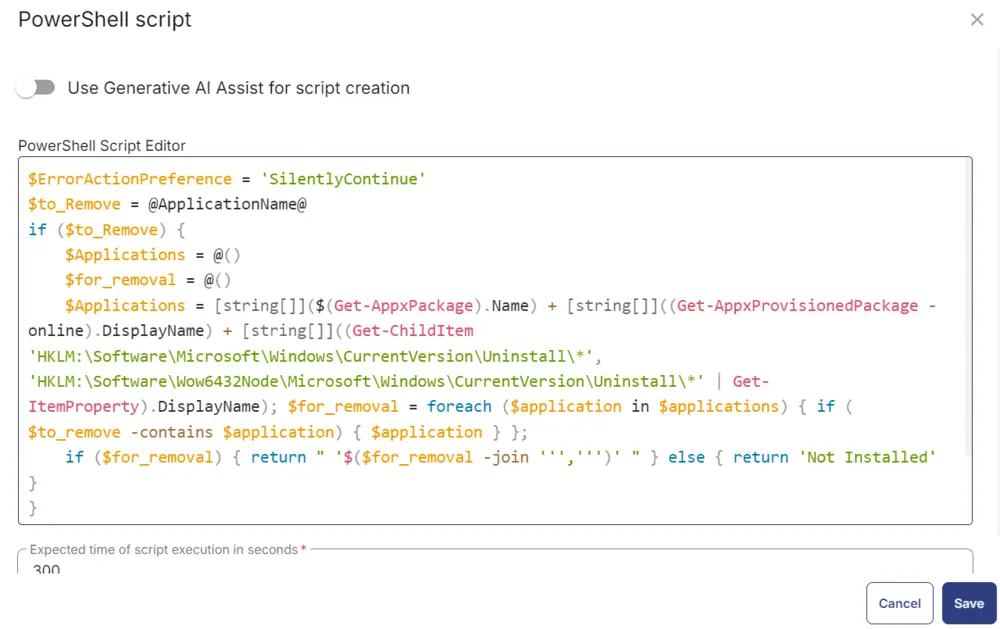
Paste in the following PowerShell script and set the expected time of script execution to 300 seconds.
$ErrorActionPreference = 'SilentlyContinue'
$to_Remove = @ApplicationName@
if ($to_Remove) {
$Applications = @()
$for_removal = @()
$Applications = [string[]]($(Get-AppxPackage).Name) + [string[]]((Get-AppxProvisionedPackage -online).DisplayName) + [string[]]((Get-ChildItem 'HKLM:\Software\Microsoft\Windows\CurrentVersion\Uninstall\*', 'HKLM:\Software\Wow6432Node\Microsoft\Windows\CurrentVersion\Uninstall\*' | Get-ItemProperty).DisplayName); $for_removal = foreach ($application in $applications) { if ( $to_remove -contains $application) { $application } };
if ($for_removal) { return " '$($for_removal -join ''',''')' " } else { return 'Not Installed' }
}
else {
return 'Parameter missing'
}
Row 9: Function: Script Log
In the script log message, simply type %output% so that the script will send the results of the PowerShell script above to the output on the Automation tab for the target device.
Row 10: Logic: If/Then/Else
Row 10a: Condition: Output Contains
In the IF part, enter Not Installed in the right box of the "Output Contains" part.
Row 10b: Function: Script Log
Paste the highlighted text:
@ApplicationName@ successfully uninstalled. Exiting script.
Row 10c: Function: Set Custom Field
Add a new row by clicking on the Add Row button.
Select Function 'Set Custom Field'. When you select set custom field, it will open up a new window.
In this window, search for the Remove Application Result field.
Custom Field: Remove Application Result
Value: Success
Row 10d: Function: Script Exit
Add a new row by clicking on the Add Row button.
In the script exit message, leave it blank.
Row 11: Function: Script Exit
Add a new row by clicking on the Add Row button.
In the script exit message, write @ApplicationName@ failed to uninstall. Exiting script with error.
Row 12: Function: Set Custom Field
Add a new row by clicking on the Add Row button.
Select Function 'Set Custom Field'. When you select set custom field, it will open up a new window.
In this window, search for the Remove Application Result field.
Custom Field: Remove Application Result
Value: Failed
Row 13: Complete
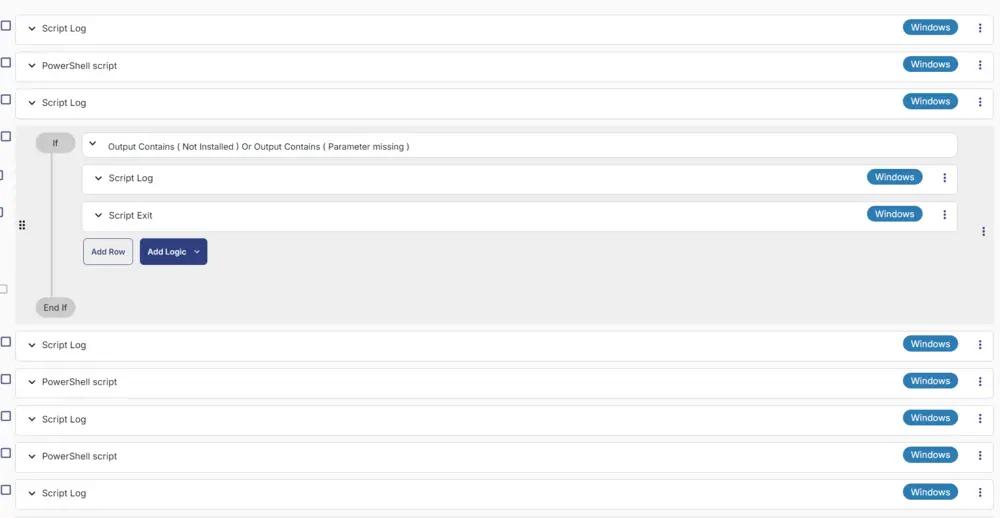
Deployment
It is suggested to run the Task every 2 hours against the group Remove Application.
- Go to
Automation>Tasks. - Search for
Remove ApplicationTask. - Select the concerned task.
- Click on the
Schedulebutton to schedule the task/script.
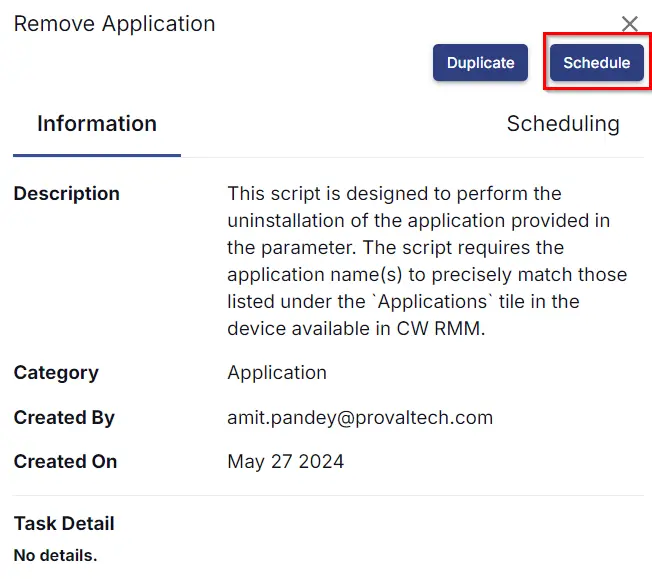
This screen will appear.
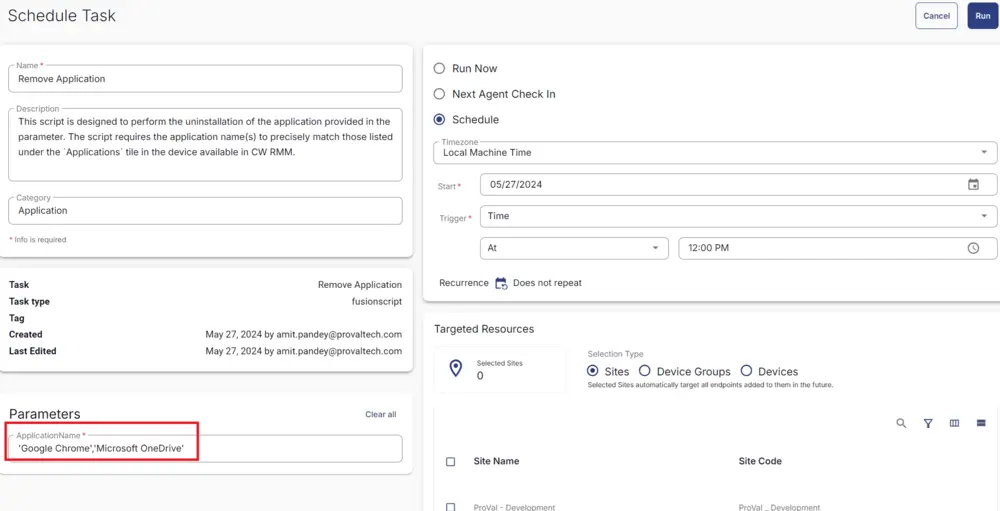
Select the relevant time to run the script and click the Do not repeat button.
A pop-up box will appear.
Change the number of hours to 2 and click OK.
Select the target to schedule at site 'ProVal - Development'.
For example:
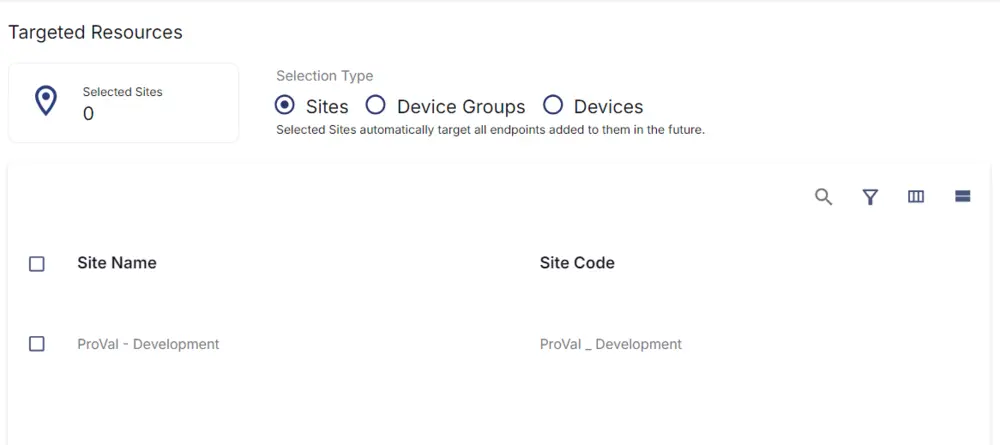
Now click the Run button once all customization is set to initiate the task.
The task will start appearing in the Scheduled Tasks.
Output
- Task log
- Custom field 'Remove Application Result'