Set Time Zone - Windows Servers
Summary
Runs the Manage Time Zone automation once per day on Windows Servers where the cPVAL Manage Time Zone custom field is enabled.
Details
- Name:
Set Time Zone - Windows Servers - Description:
Runs the "Manage Time Zone" automation on Windows Servers where the "cPVAL Manage Time Zone" custom field is enabled. - Recommended Agent Policies:
Windows Server [Default]
Dependencies
Condition Creation
Conditions can be configured within an Agent Policy. This document provides an example using the default Windows Server [Default] policy for demonstration purposes.
Navigate to Administration > Policies > Agent Policies.
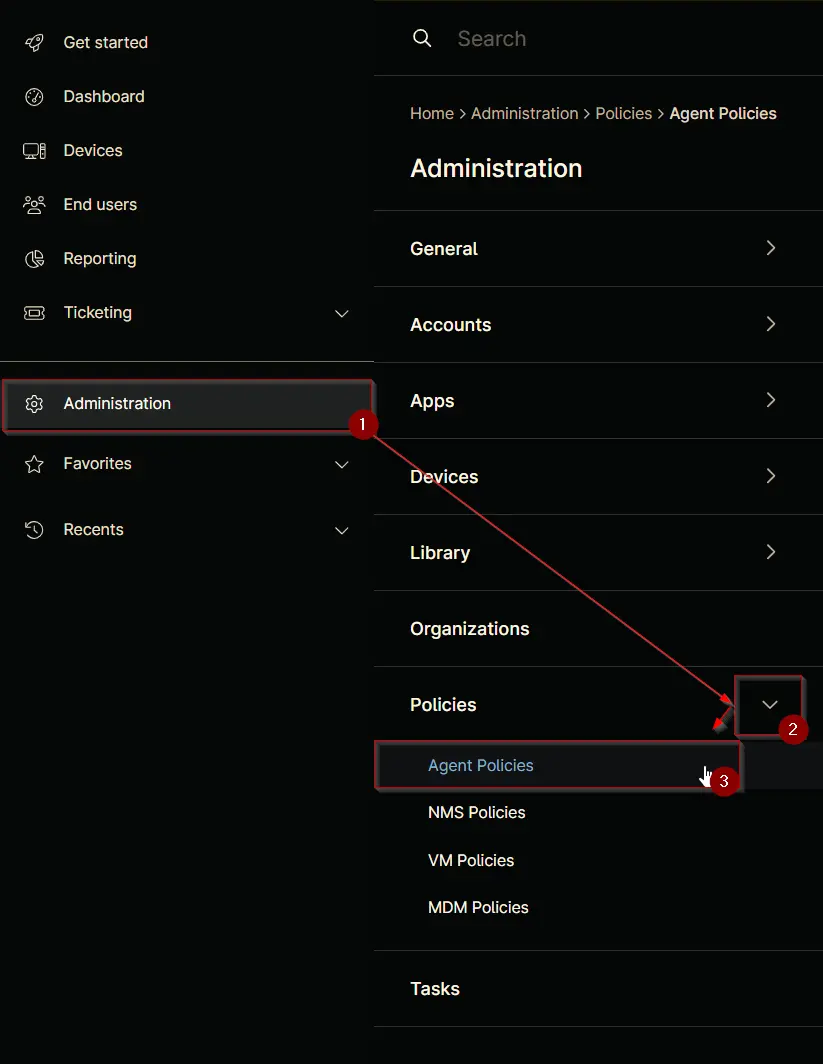
Search for Windows Server and select the default Windows Server [Default] policy.
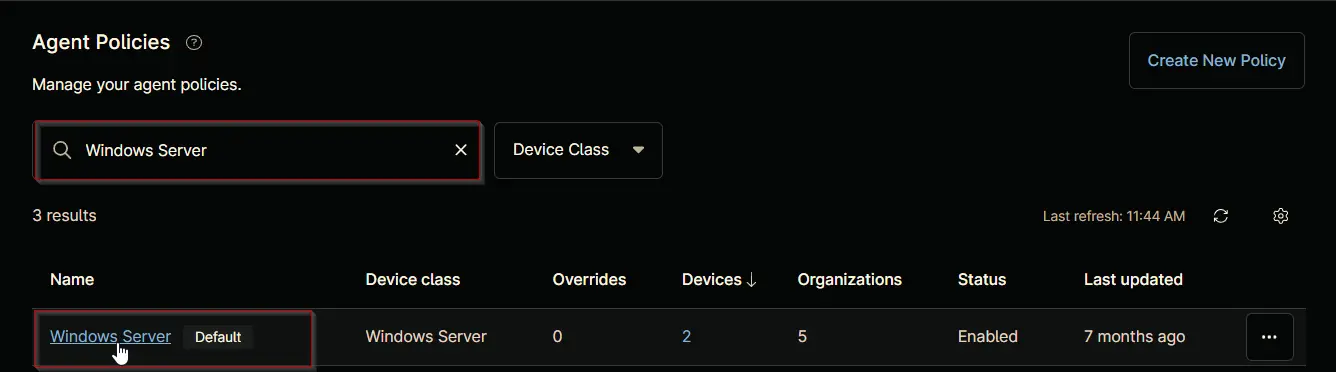
This will navigate you to the policy's landing page, which is the Conditions section. Note that conditions may vary across different policies and environments. The provided screenshot is for demonstration purposes only.
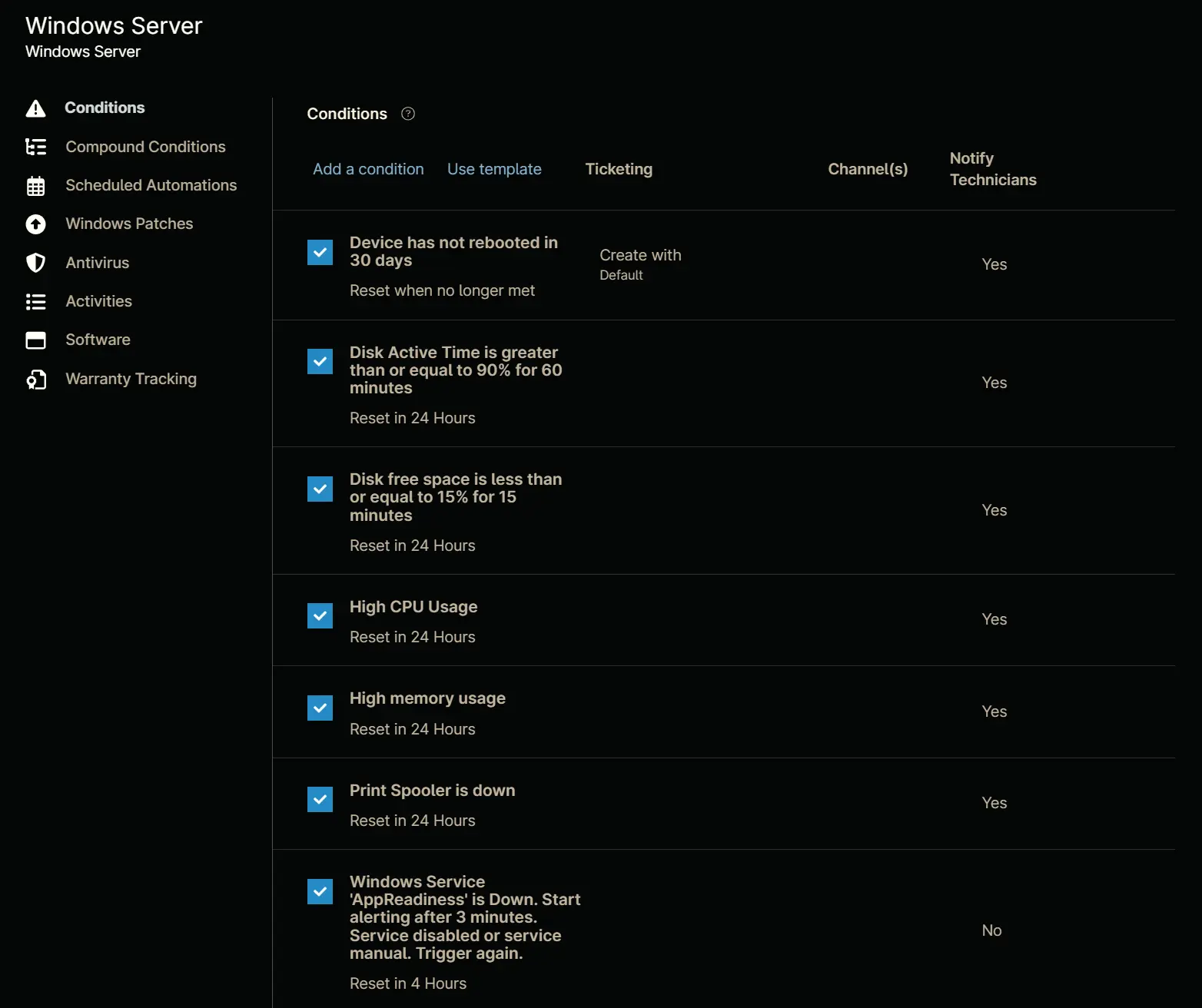
Click the Add a condition button to add a new condition.
The Condition screen will appear.
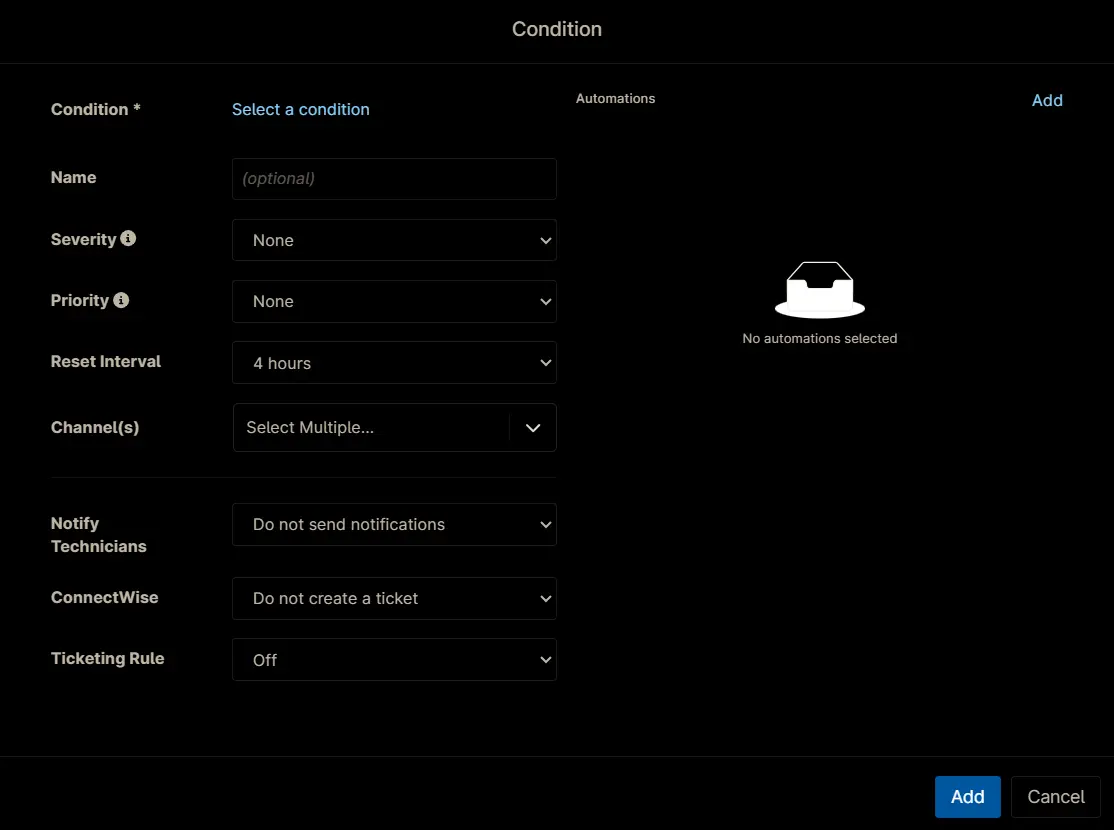
Condition
Click the Select a condition button to select the condition.
Following screen will appear.
Select the Custom Fields from the dropdown menu.
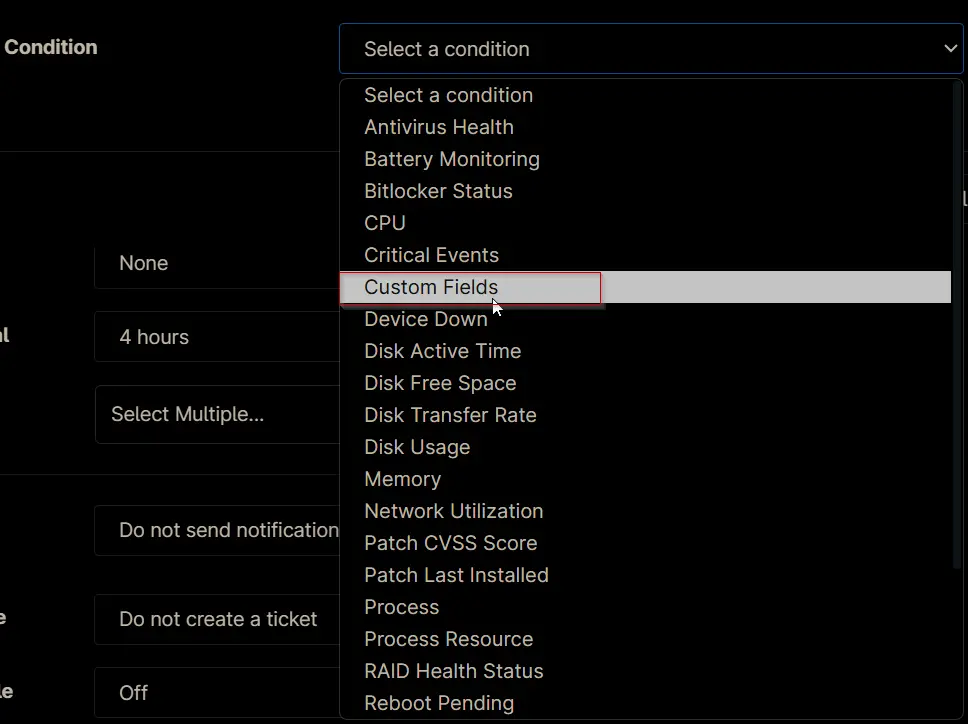
The Custom Field Condition configuration screen will appear.
Set the condition as following and Click the Apply Button.
Custom field value must meet any conditions:
cPVAL Manage Time Zone >> equals >> Windows
cPVAL Manage Time Zone >> equals >> Windows Servers
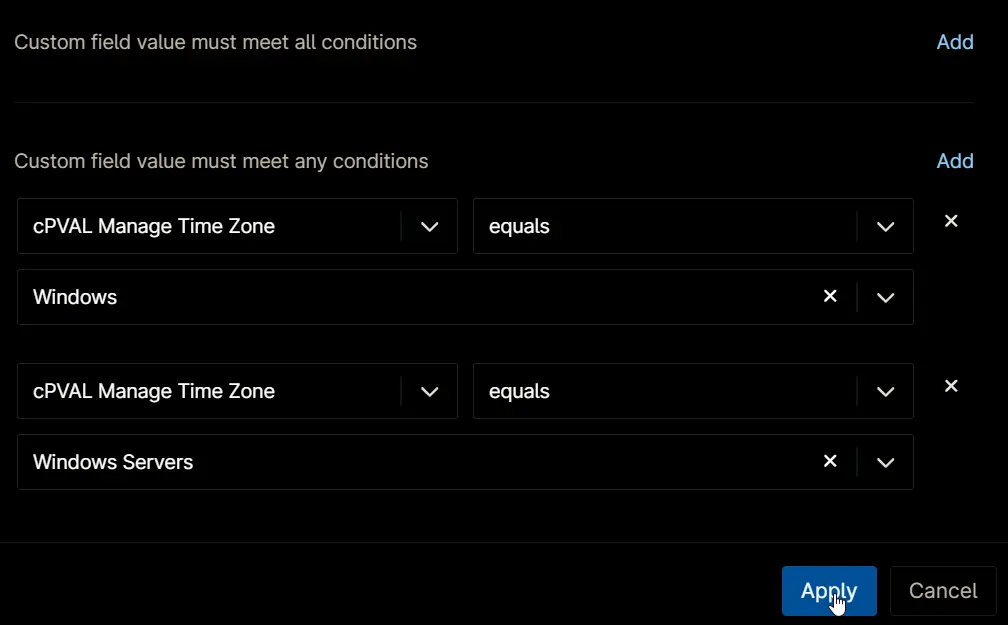
Configuration
Set the following details:
- Name:
Set Time Zone - Windows Servers - Severity:
None - Priority:
None - Reset Interval:
24 hours - Channel(s):
<Leave it blank> - Notify Technician:
Do not send notifications - ConnectWise:
Do not create a ticket - Ticketing Rule:
Off
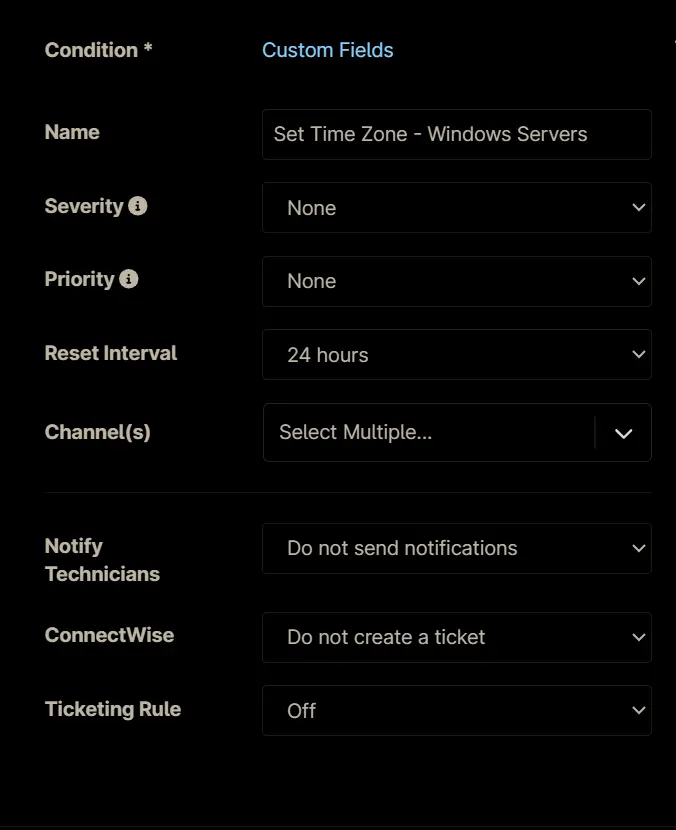
Automations
Click the Add button in the Automations section of the condition to add the script to run.
Search and select the Manage Time Zone automation from the Automation Library.
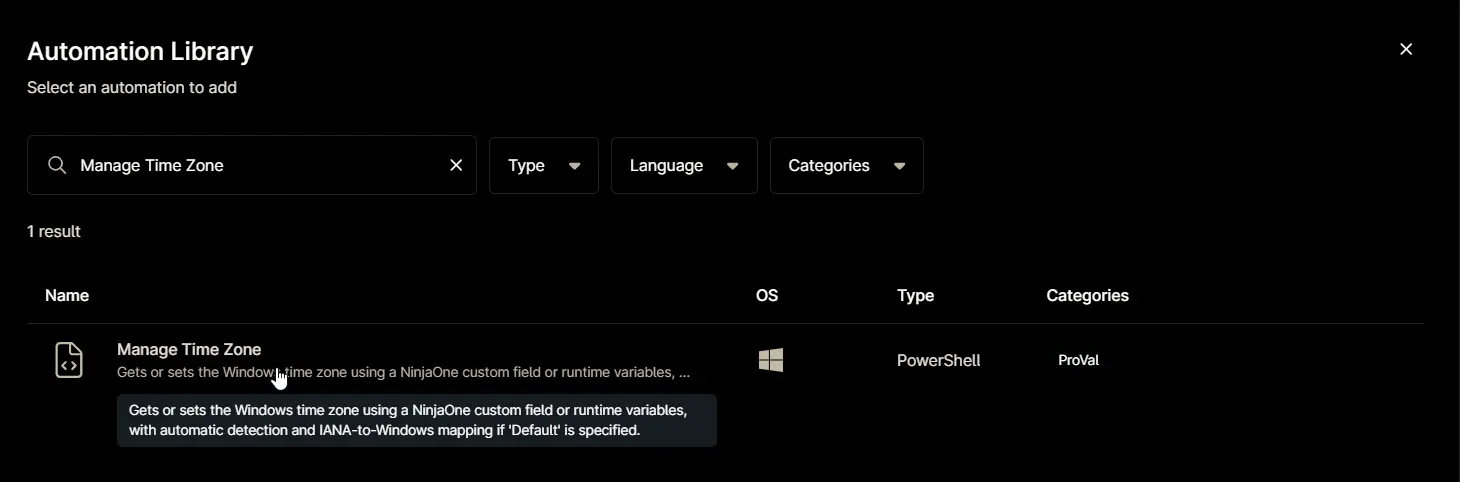
Set appropriate values to the variables and Apply the script.
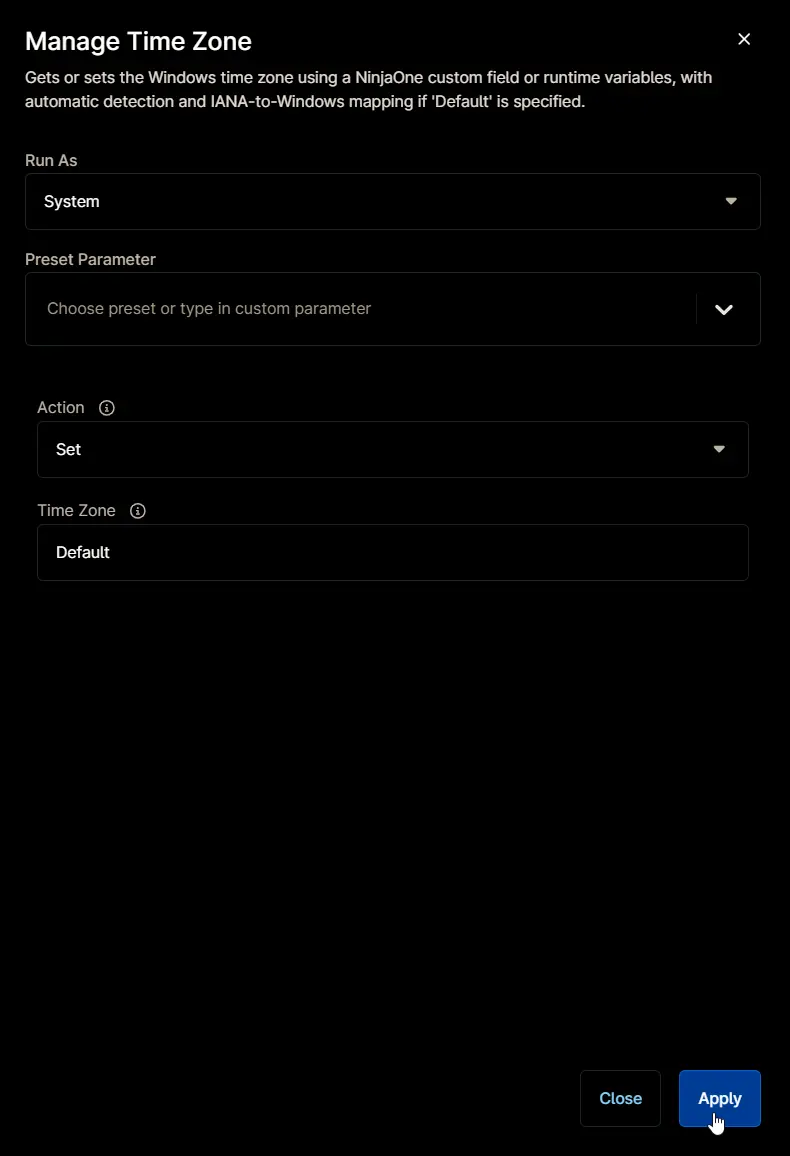
Saving the Condition
Click the Add button to save the condition.
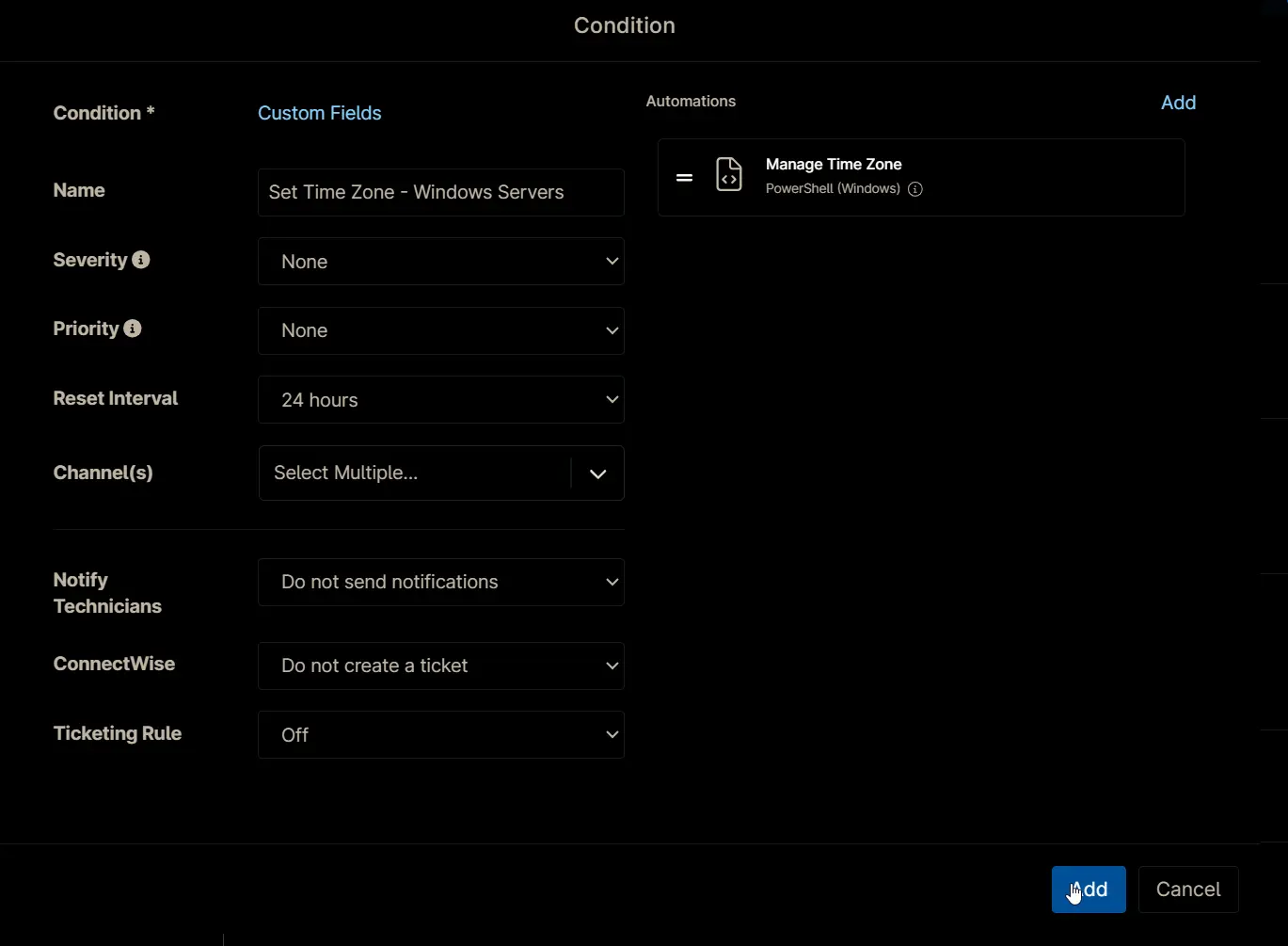
Completed Condition
Saving Agent Policy
Click the Save button located at the top-right corner of the screen to save the agent policy.
You will be prompted to enter your MFA code. Provide the code and press the Continue button to finalize the process.