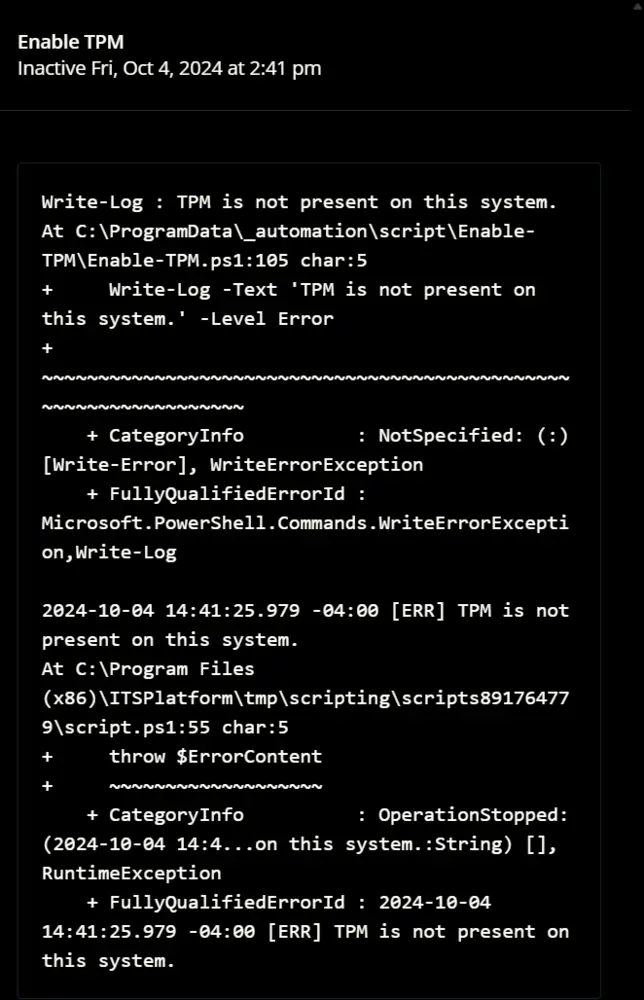Enable TPM
Summary
This document initializes TPM as part of the provisioning process for a Trusted Platform Module (TPM). Provisioning is the process of preparing a TPM for use. This guide covers the CW RMM implementation of Enable TPM.
Sample Run
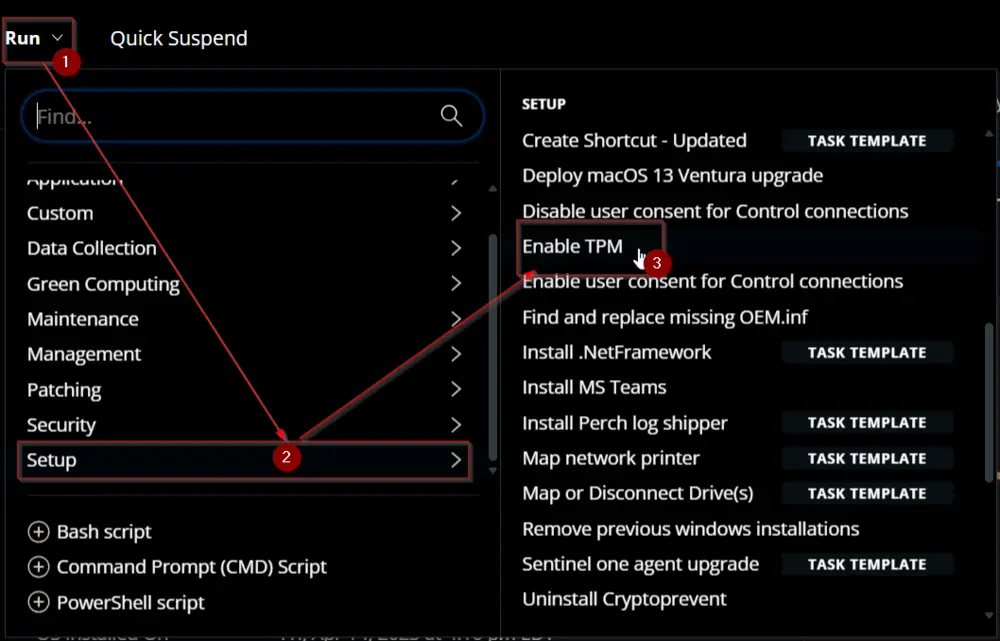
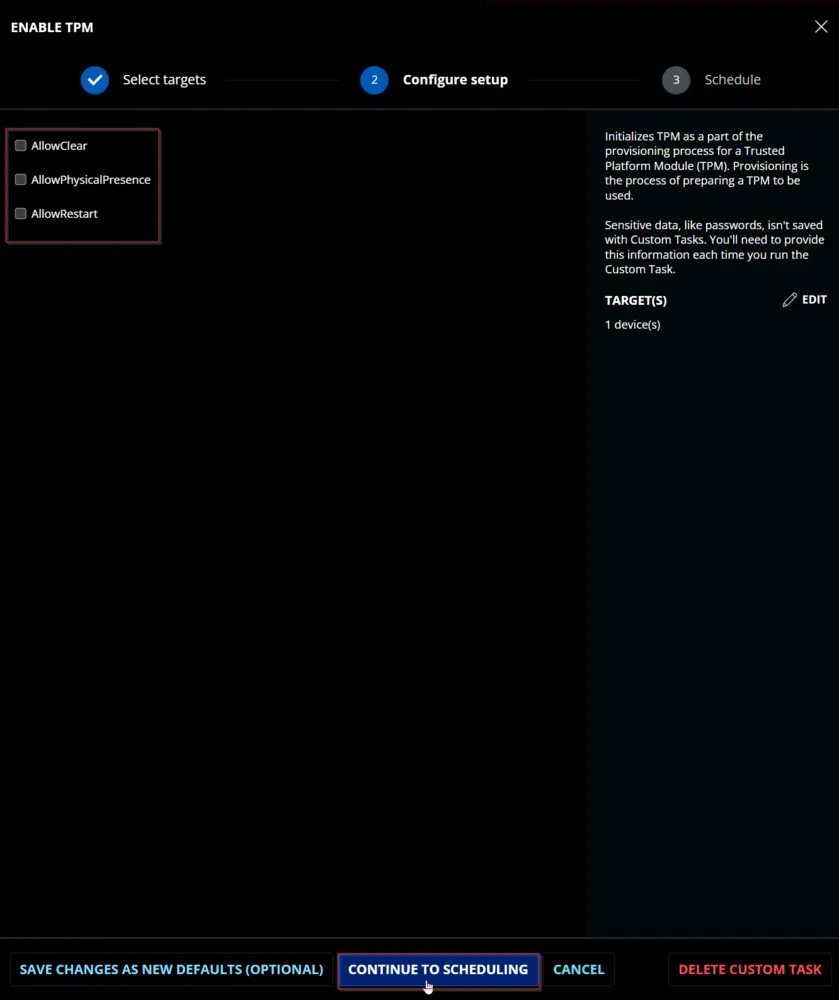

Dependencies
SEC - Encryption - Script - Bitlocker - Enable TPM
User Parameters
| Name | Example | Required | Type | Description |
|---|---|---|---|---|
AllowClear | 0/1 | False | Flag | Indicates that the provisioning process clears the TPM, if necessary, to move the TPM closer to complying with the latest Windows standards. |
AllowPhysicalPresence | 0/1 | False | Flag | Indicates that the provisioning process may send physical presence commands that require a user to be present in order to continue. |
AllowRestart | 0/1 | False | Flag | Allows the script to automatically restart or shut down the machine. This can happen during the initialization of TPM. |
Task Creation
Create a new Script Editor style script in the system to implement this task.
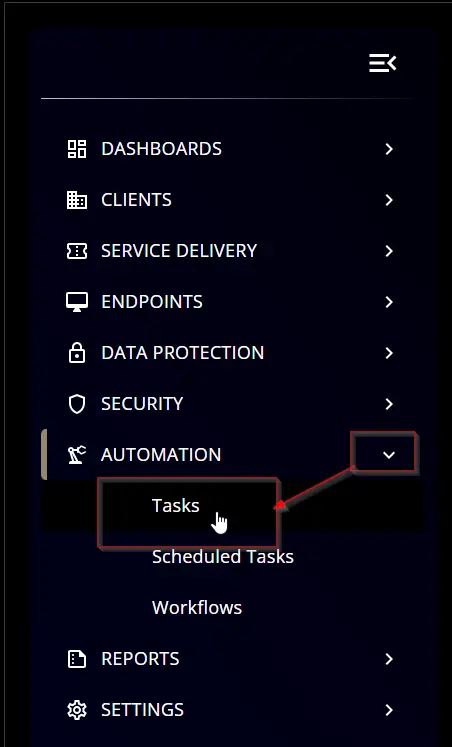
Name: Enable TPM
Description: Initializes TPM as part of the provisioning process for a Trusted Platform Module (TPM). Provisioning is the process of preparing a TPM for use.
Category: Setup
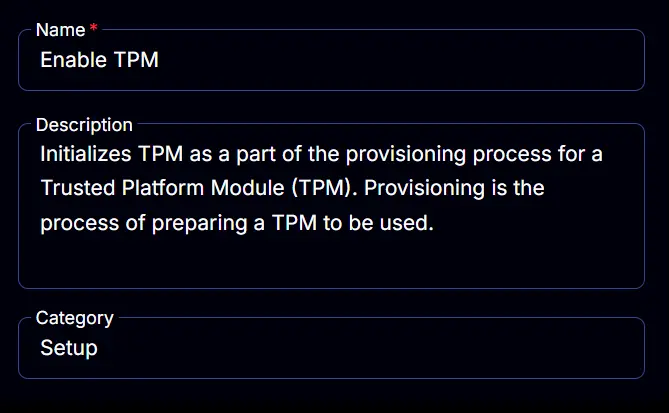
Parameters
AllowClear
Add a new parameter by clicking the Add Parameter button present at the top-right corner of the screen.
This screen will appear.
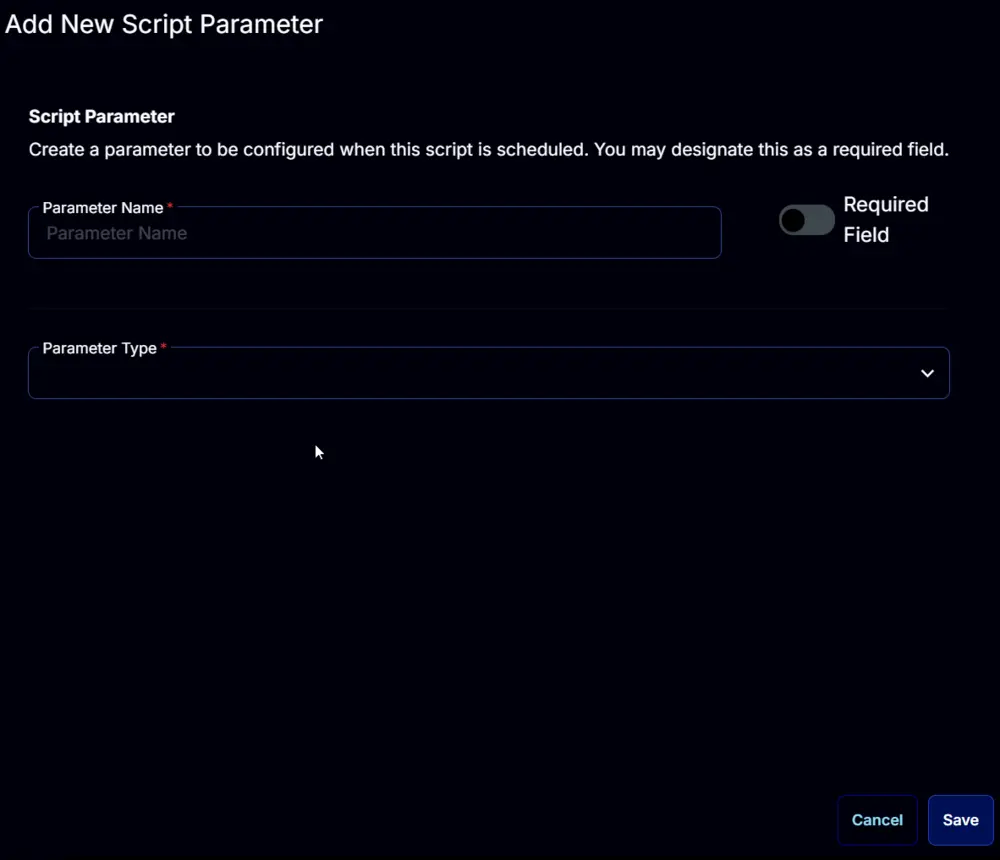
- Set
AllowClearin theParameter Namefield. - Select
Flagfrom theParameter Typedropdown menu. - Click the
Savebutton.
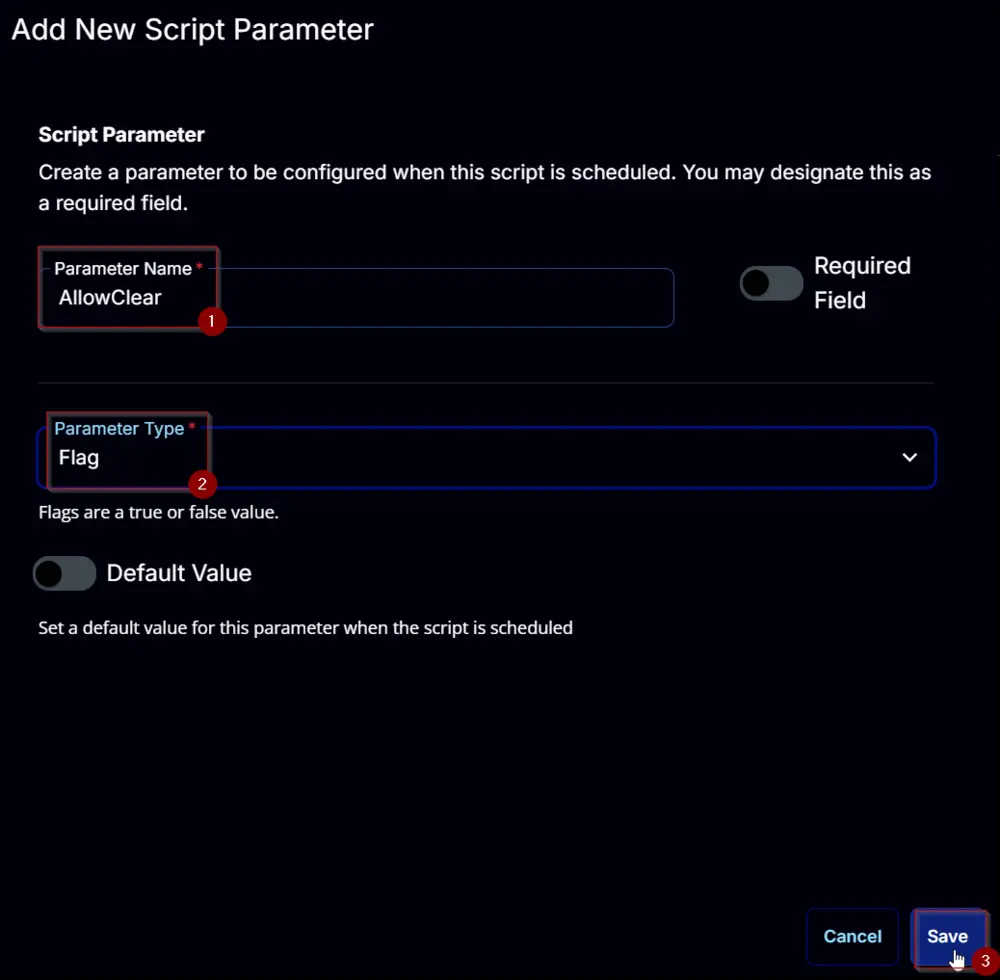
AllowPhysicalPresence
Add a new parameter by clicking the Add Parameter button present at the top-right corner of the screen.
This screen will appear.
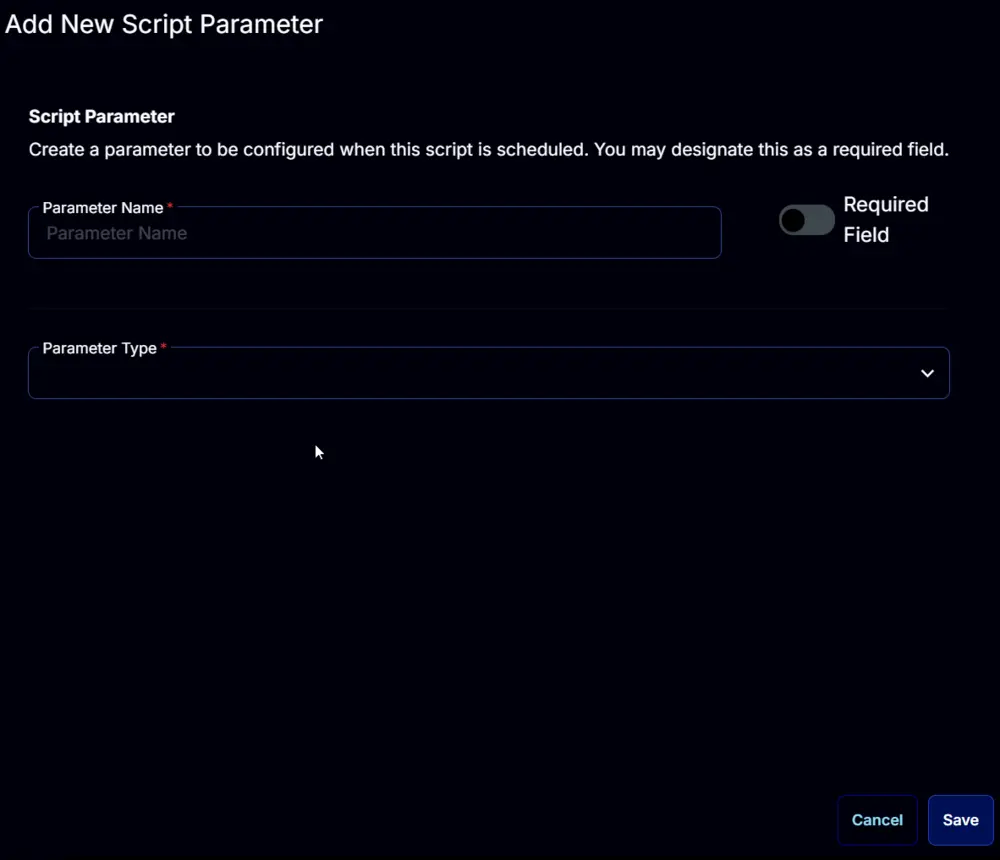
- Set
AllowPhysicalPresencein theParameter Namefield. - Select
Flagfrom theParameter Typedropdown menu. - Click the
Savebutton.
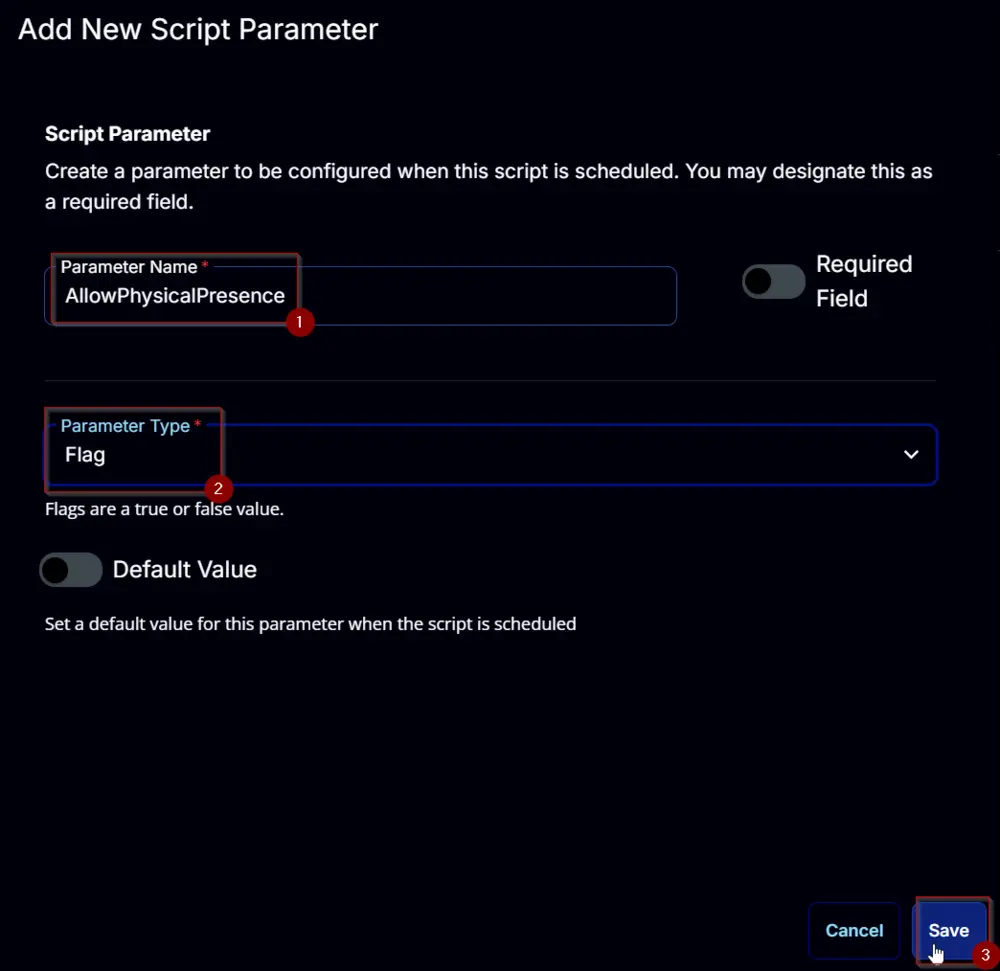
AllowRestart
Add a new parameter by clicking the Add Parameter button present at the top-right corner of the screen.
This screen will appear.
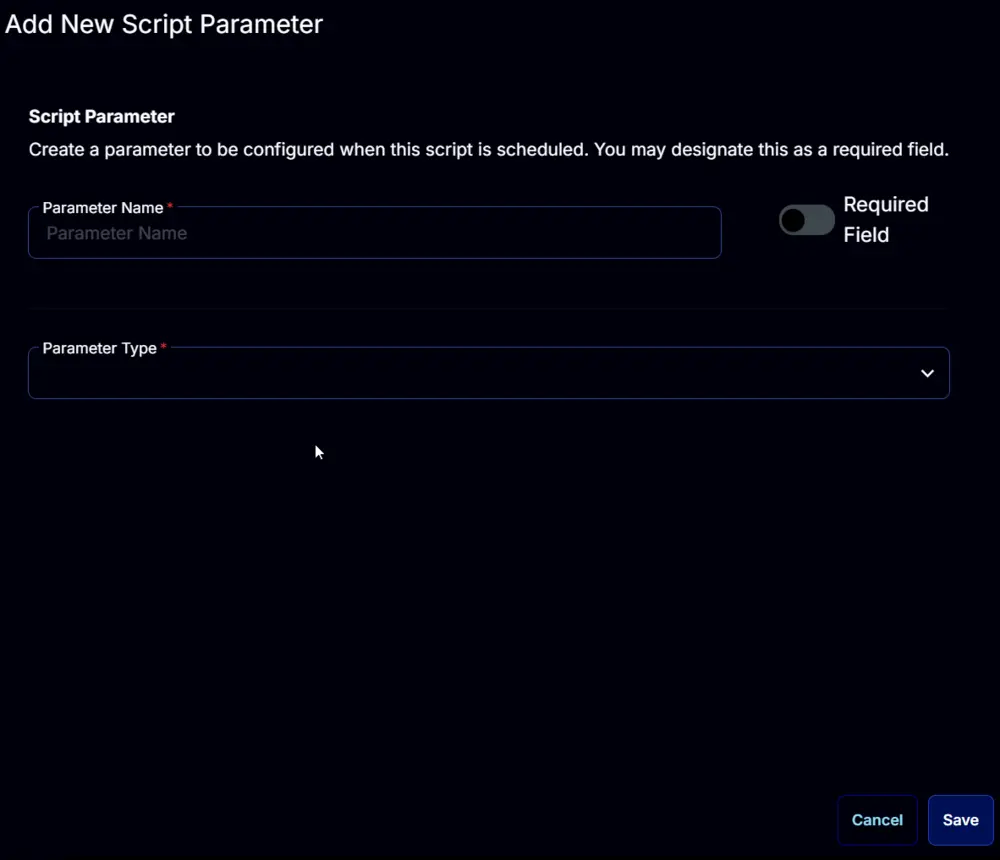
- Set
AllowRestartin theParameter Namefield. - Select
Flagfrom theParameter Typedropdown menu. - Click the
Savebutton.
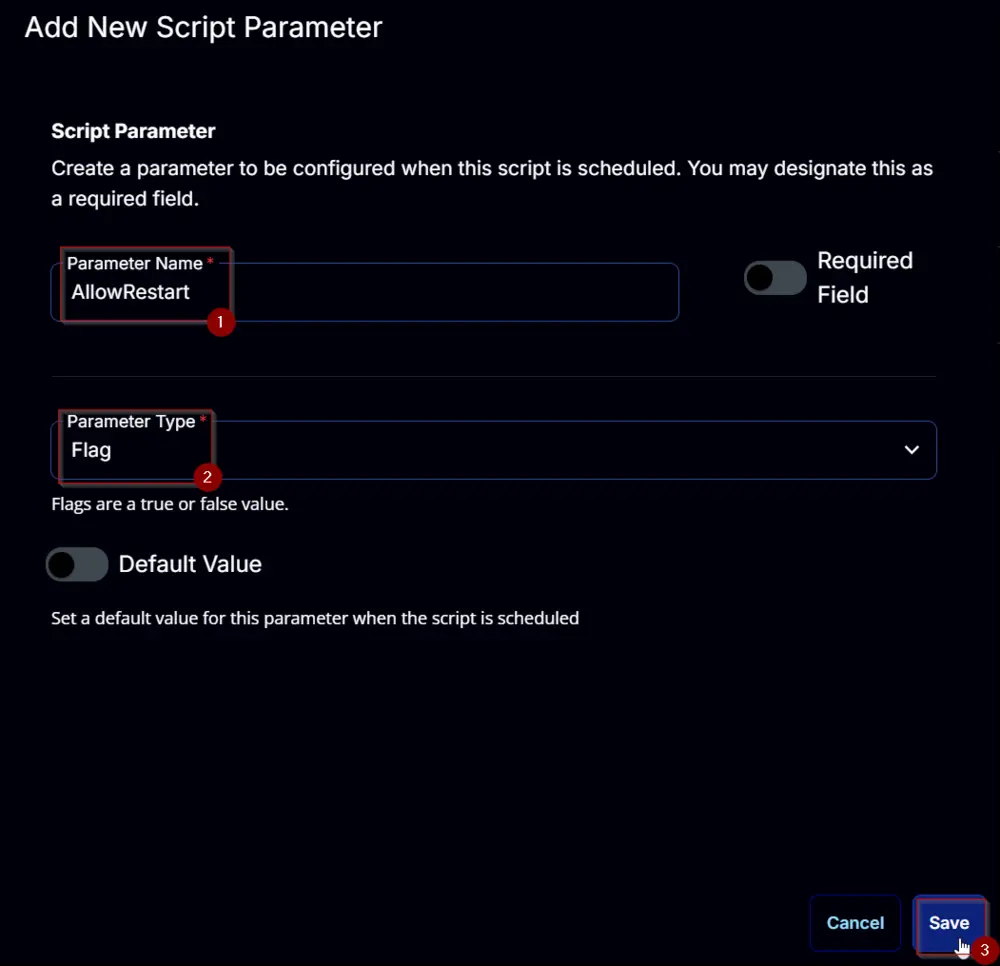
Task
Navigate to the Script Editor section and start by adding a row. You can do this by clicking the Add Row button at the bottom of the script page.
A blank function will appear.
Row 1 Function: PowerShell Script
Search and select the PowerShell Script function.
The following function will pop up on the screen:
Paste in the following PowerShell script and set the Expected time of script execution in seconds to 300 seconds. Click the Save button.
#region parameters
$AllowClear = '@AllowClear@'
$AllowPhysicalPresence = '@AllowPhysicalPresence@'
$AllowRestart = '@AllowRestart@'
$Parameters = @{}
if ( $AllowClear -match '1|Yes|True' ) {
$Parameters.Add('AllowClear', $true)
}
if ( $AllowPhysicalPresence -match '1|Yes|True' ) {
$Parameters.Add('AllowPhysicalPresence', $true)
}
if ( $AllowRestart -match '1|Yes|True' ) {
$Parameters.Add('AllowRestart', $true)
}
#region Setup - Variables
$ProjectName = 'Enable-TPM'
[Net.ServicePointManager]::SecurityProtocol = [enum]::ToObject([Net.SecurityProtocolType], 3072)
$BaseURL = 'https://file.provaltech.com/repo'
$PS1URL = "$BaseURL/script/$ProjectName.ps1"
$WorkingDirectory = "C:\ProgramData\_automation\script\$ProjectName"
$PS1Path = "$WorkingDirectory\$ProjectName.ps1"
$Workingpath = $WorkingDirectory
$LogPath = "$WorkingDirectory\$ProjectName-log.txt"
$ErrorLogPath = "$WorkingDirectory\$ProjectName-Error.txt"
#endregion
#region Setup - Folder Structure
New-Item -Path $WorkingDirectory -ItemType Directory -ErrorAction SilentlyContinue | Out-Null
try {
Invoke-WebRequest -Uri $PS1URL -OutFile $PS1path -UseBasicParsing -ErrorAction Stop
} catch {
if (!(Test-Path -Path $PS1Path )) {
throw ('Failed to download the script from ''{0}'', and no local copy of the script exists on the machine. Reason: {1}' -f $PS1URL, $($Error[0].Exception.Message))
}
}
#endregion
#region Execution
if ($Parameters) {
& $PS1Path @Parameters
} else {
& $PS1Path
}
#endregion
if ( !(Test-Path $LogPath) ) {
throw 'PowerShell Failure. A Security application seems to have restricted the execution of the PowerShell Script.'
}
if ( Test-Path $ErrorLogPath ) {
$ErrorContent = ( Get-Content -Path $ErrorLogPath )
throw $ErrorContent
}
Get-Content -Path $LogPath
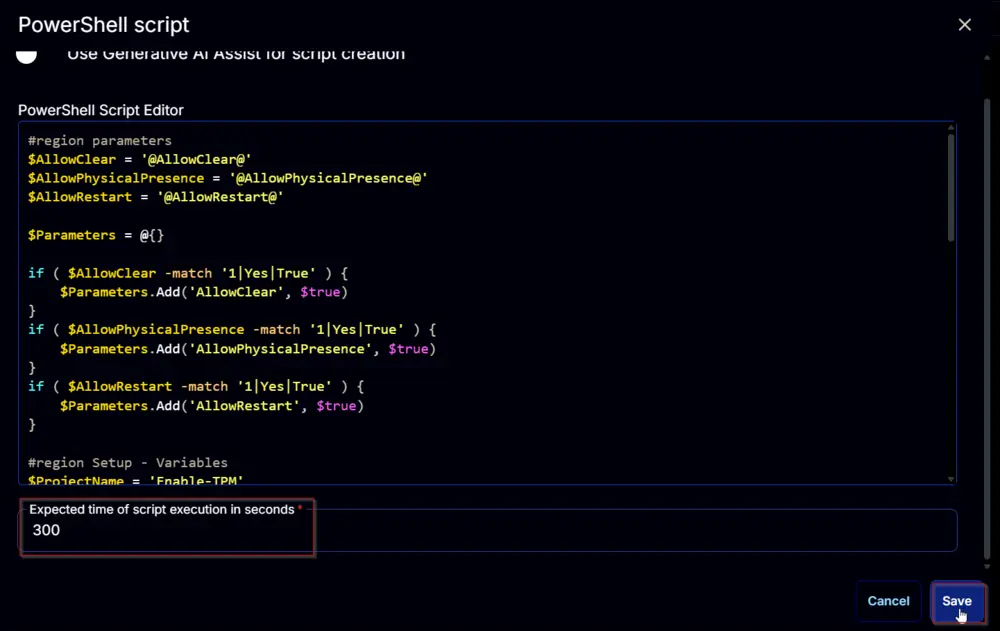
Row 2 Function: Script Log
Add a new row by clicking the Add Row button.
A blank function will appear.
Search and select the Script Log function.
The following function will pop up on the screen:
In the script log message, simply type %Output% and click the Save button.
Click the Save button at the top-right corner of the screen to save the script.
Completed Script
Output
- Script Log