Microsoft Outlook - OST/PST - Audit
Summary
This is the RMM implementation of Microsoft Outlook - OST/PST - Audit script. It collects all the OST/PST file names, sizes and last write time from Windows machines and stores them in Custom Fields.
Sample Run
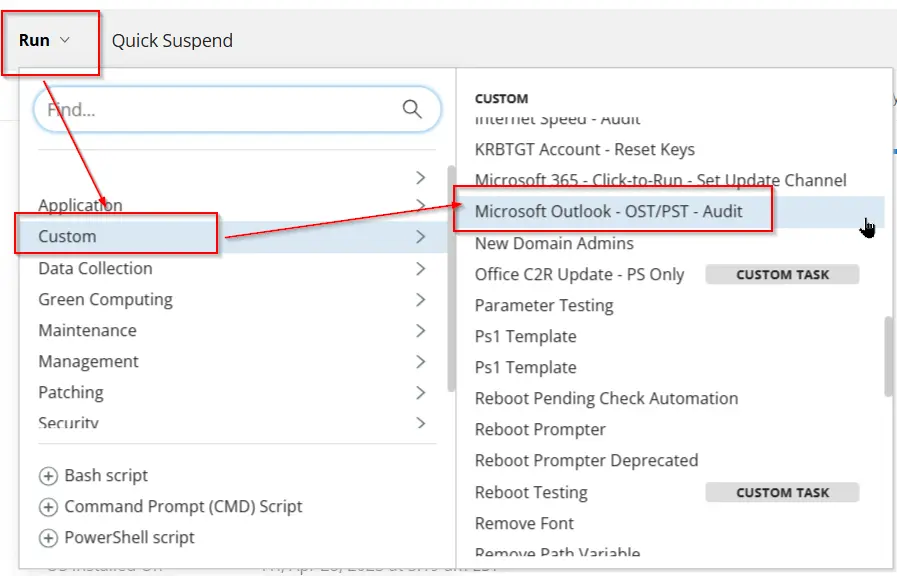
Dependencies
Task Creation
Create a new Script Editor style script in the system to implement this task.
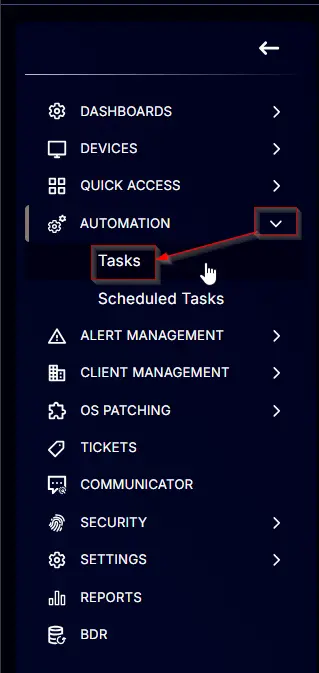
Name: Microsoft Outlook - OST/PST - Audit
Description: This task retrieve the file path and size details of OST and PST files from all Windows Workstations
Category: Custom
Task
Navigate to the Script Editor section and start by adding a row. You can do this by clicking the Add Row button at the bottom of the script page.
A blank function will appear.
Row 1 Function: PowerShell Script
Search and select the PowerShell Script function.
The following function will pop up on the screen:
Paste in the following PowerShell script and set the expected time of script execution to 300 seconds. Click the Save button.
$files = Get-ChildItem -Path C:\Users -Include *.ost, *.pst -Recurse -File -ErrorAction SilentlyContinue -Force
if ( $files ) {
return 'File exists'
} else {
return 'File Not Found.'
}
Row 2: Function: Script Log
In the script log message, simply type %output% so that the script will send the results of the PowerShell script above to the output on the Automation tab for the target device.
Step 3 Logic: If/Then
- Add a new
If/Thenlogic from the Add Logic dropdown menu.
ROW 3a Condition: Output Contains
- Type
File existsin the Value box.
ROW 3b Function: Powershell Script
- Add a new row in the If Section of the If-Else part by clicking the Add Row button
- Search and select the
PowerShell Scriptfunction. - Paste in the following PowerShell script in the pop up box and set the expected time of script execution to 300 seconds. Click the Save button.
$outputString = ''
$files = Get-ChildItem -Path C:\Users -Include *.ost, *.pst -Recurse -File -ErrorAction SilentlyContinue -Force
if ( $files ) {
foreach ( $file in $files ) {
$outputString += "$($file.fullname -replace "'", "\'" -replace "$([char]0x2018)|$([char]0x2019)", "\'")"
}
return $outputString.TrimEnd(',')
} else {
return 'File Not Found.'
}
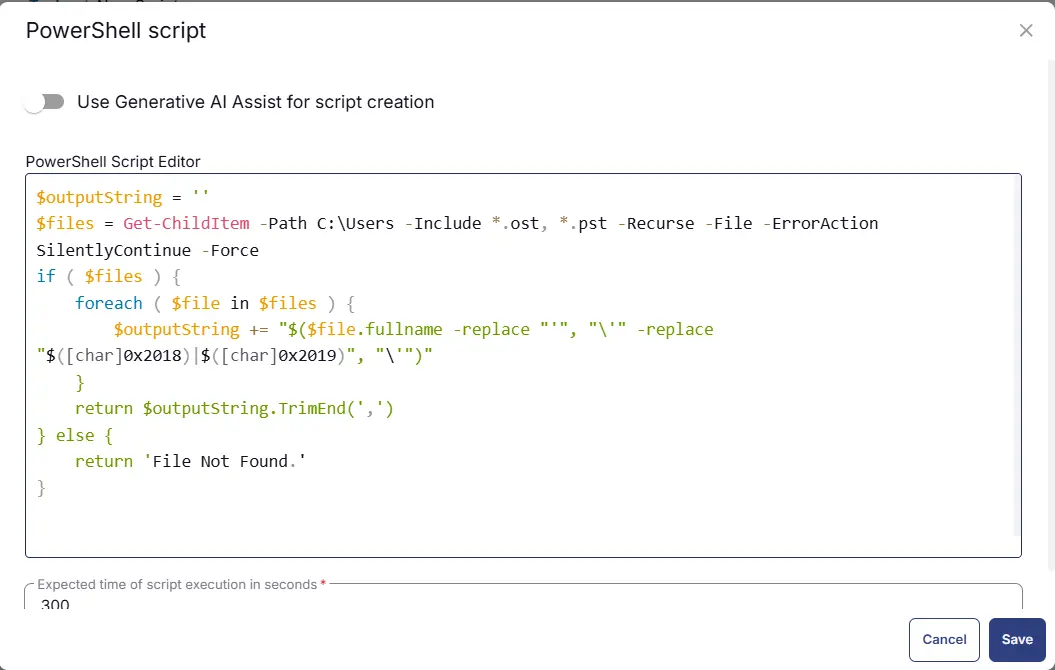
ROW 3c Function: Set Custom Field
-
Add a new row in the If Section by clicking the Add Row button
-
Search and select the
Set Custom Fieldfunction.
-
Search and select the
Outlook Data File PathsCustom Field. -
Type
%output%in theValuebox and click the Save button.
ROW 3d Function: Powershell Script
- Add a new row in the If Section.
- Search and select the
PowerShell Scriptfunction. - Paste in the following PowerShell script in the pop up box and set the expected time of script execution to 300 seconds. Click the Save button.
$outputString = ''
$files = Get-ChildItem -Path C:\Users -Include *.ost, *.pst -Recurse -File -ErrorAction SilentlyContinue -Force
if ( $files ) {
foreach ( $file in $files ) {
$outputString += "$([Math]::Round($file.Length / 1024 / 1024,2))"
}
return $outputString.TrimEnd(',')
} else {
return 'File Not Found.'
}
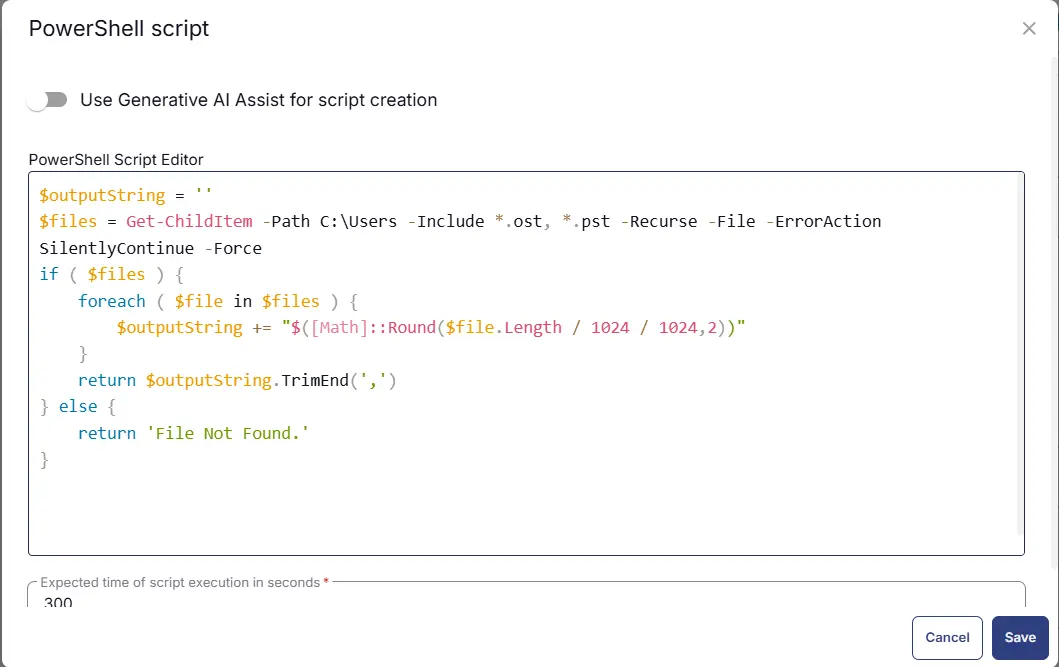
ROW 3e Function: Set Custom Field
-
Add a new row in the If Section by clicking the Add Row button
-
Search and select the
Set Custom Fieldfunction.
-
Search and select the
Outlook Data File SizeCustom Field. -
Type
%output%in theValuebox and click the Save button.
ROW 3f Function: Powershell Script
- Add a new row in the If Section.
- Search and select the
PowerShell Scriptfunction. - Paste in the following PowerShell script in the pop up box and set the expected time of script execution to 300 seconds. Click the Save button.
$outputString = ''
$files = Get-ChildItem -Path C:\Users -Include *.ost, *.pst -Recurse -File -ErrorAction SilentlyContinue -Force
if ( $files ) {
foreach ( $file in $files ) {
$outputString += "$($file.lastwritetime.ToString('yyyy-MM-dd HH:mm:ss'))"
}
return $outputString.TrimEnd(',')
} else {
return 'File Not Found.'
}
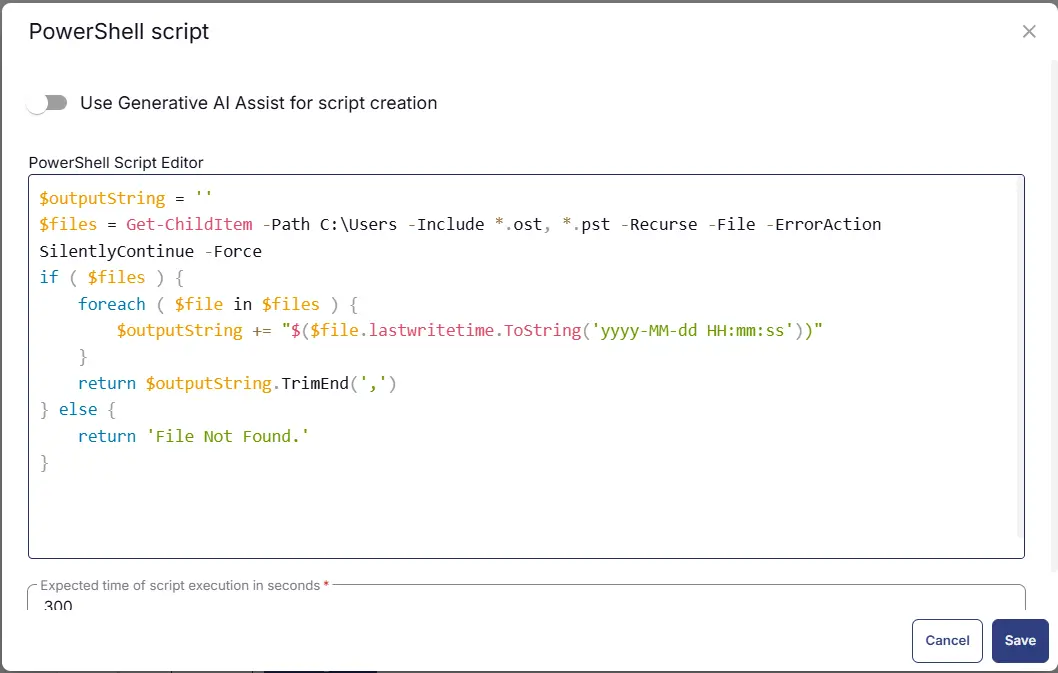
ROW 3g Function: Set Custom Field
-
Add a new row in the If Section by clicking the Add Row button
-
Search and select the
Set Custom Fieldfunction.
-
Search and select the
Outlook Data File LWTCustom Field. -
Type
%output%in theValuebox and click the Save button.
Completed Task
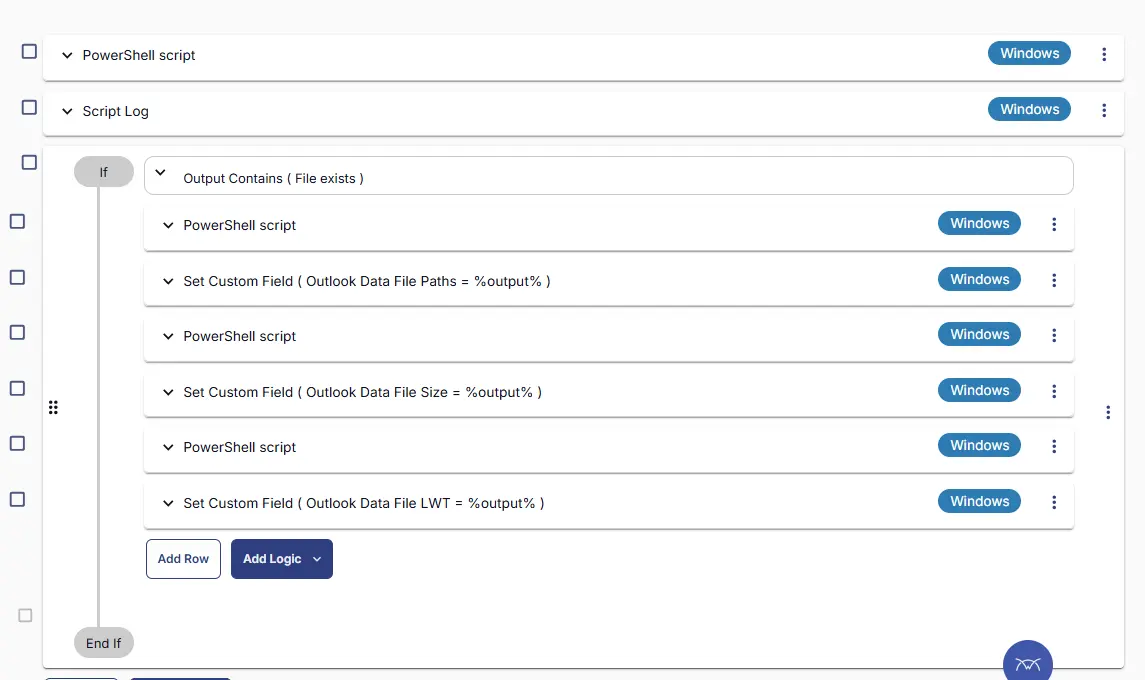
Output
- Script Logs