Remove User Profile
Summary
This script is destructive and should only be used after fully understanding the implications.
This script is designed to delete a user profile and remove the user account if it is local. Note that the SID and Username parameters cannot be used simultaneously.
The SID parameter is specifically intended for removing cached or unknown user profiles.
Running the Unknown User Profiles script will return the SID of the inferred profiles.
It it a ConnectWise RMM implementation of the agnostic script Remove-UserProfile.
Notes
- The user must accept the
I_have_read_the_description_and_agree_to_the_user_agreementparameter while running the script. SIDandUsernameparameters cannot be used simultaneously.PreserveUserparameter can only be used with theUsernameparameter.- One user account or profile can be removed using the
Usernameparameter at a time. SIDparameter accepts comma separated list of Security Identifies to remove and can be used to remove multiple user profiles at once.
Sample Run
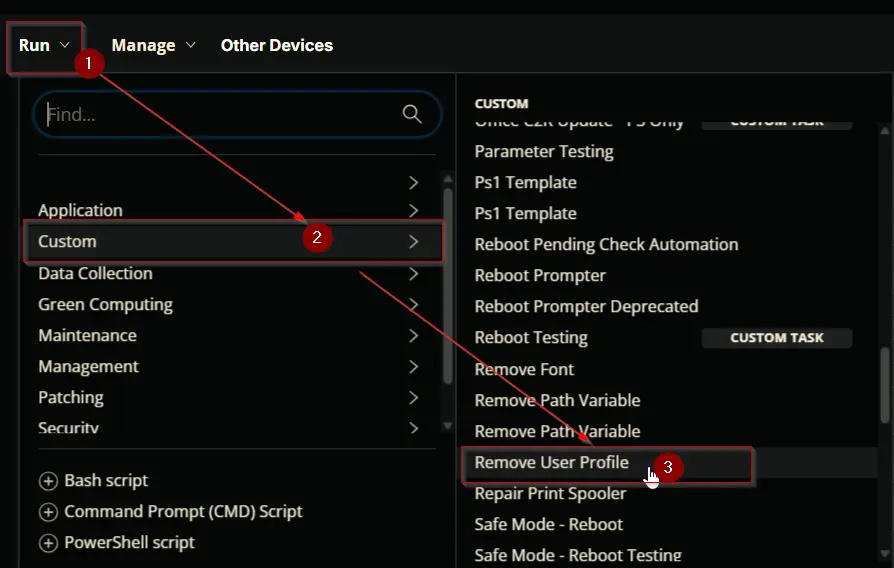
Example 1: Removing a local user account and profile
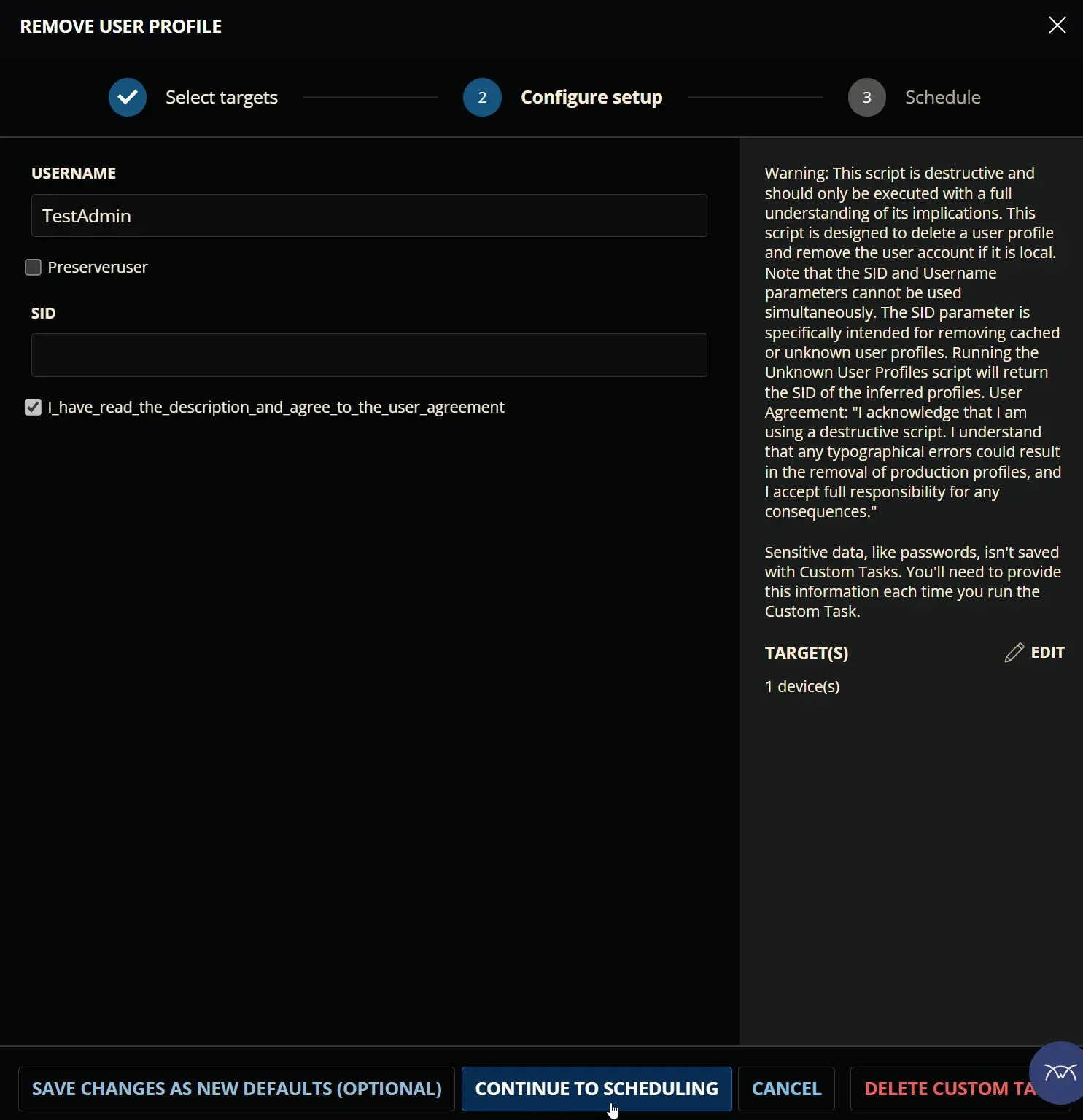
Example 2: Removing an user profile and preserving the user
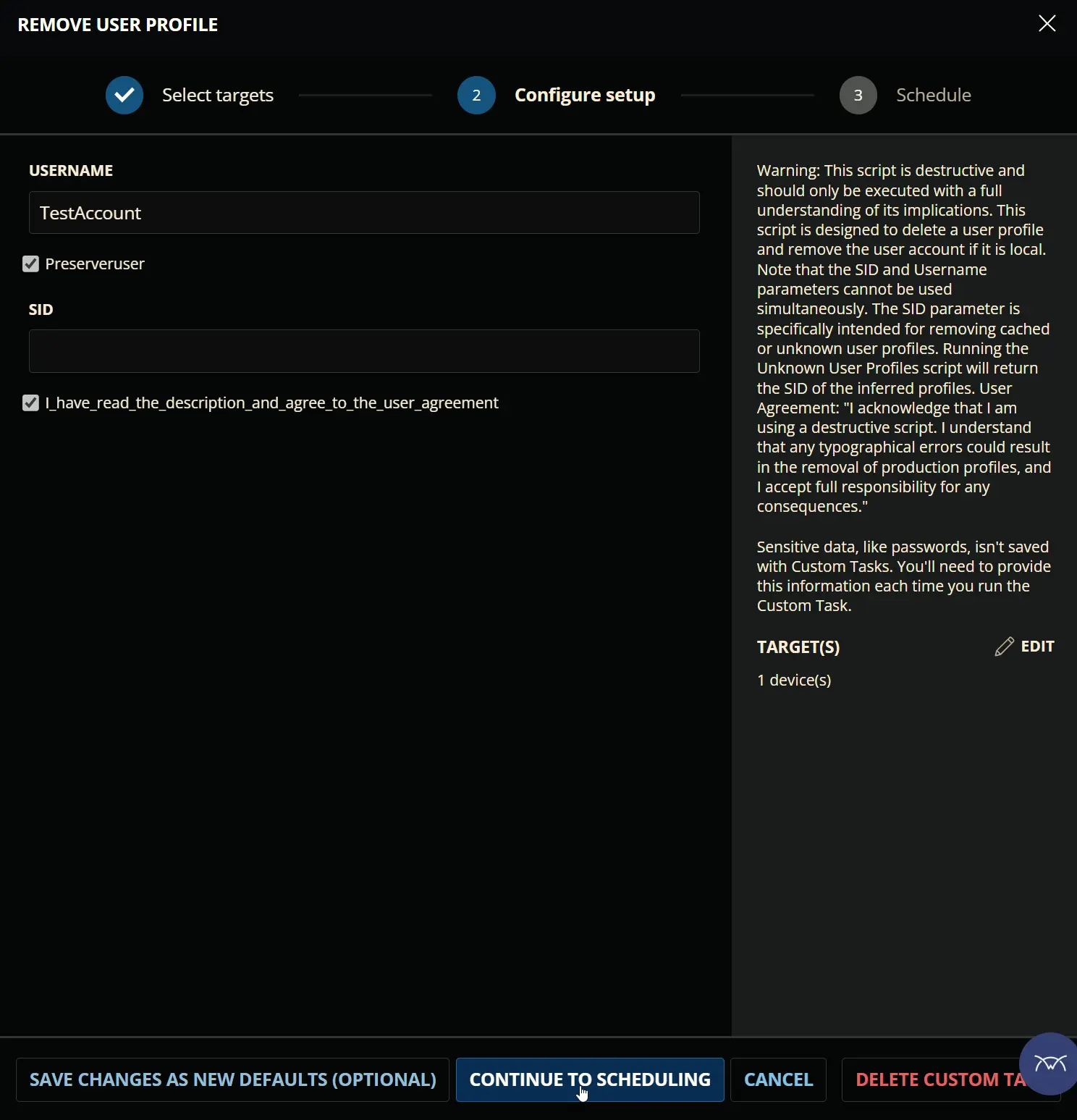
Example 3: Removing the user profile of a domain user
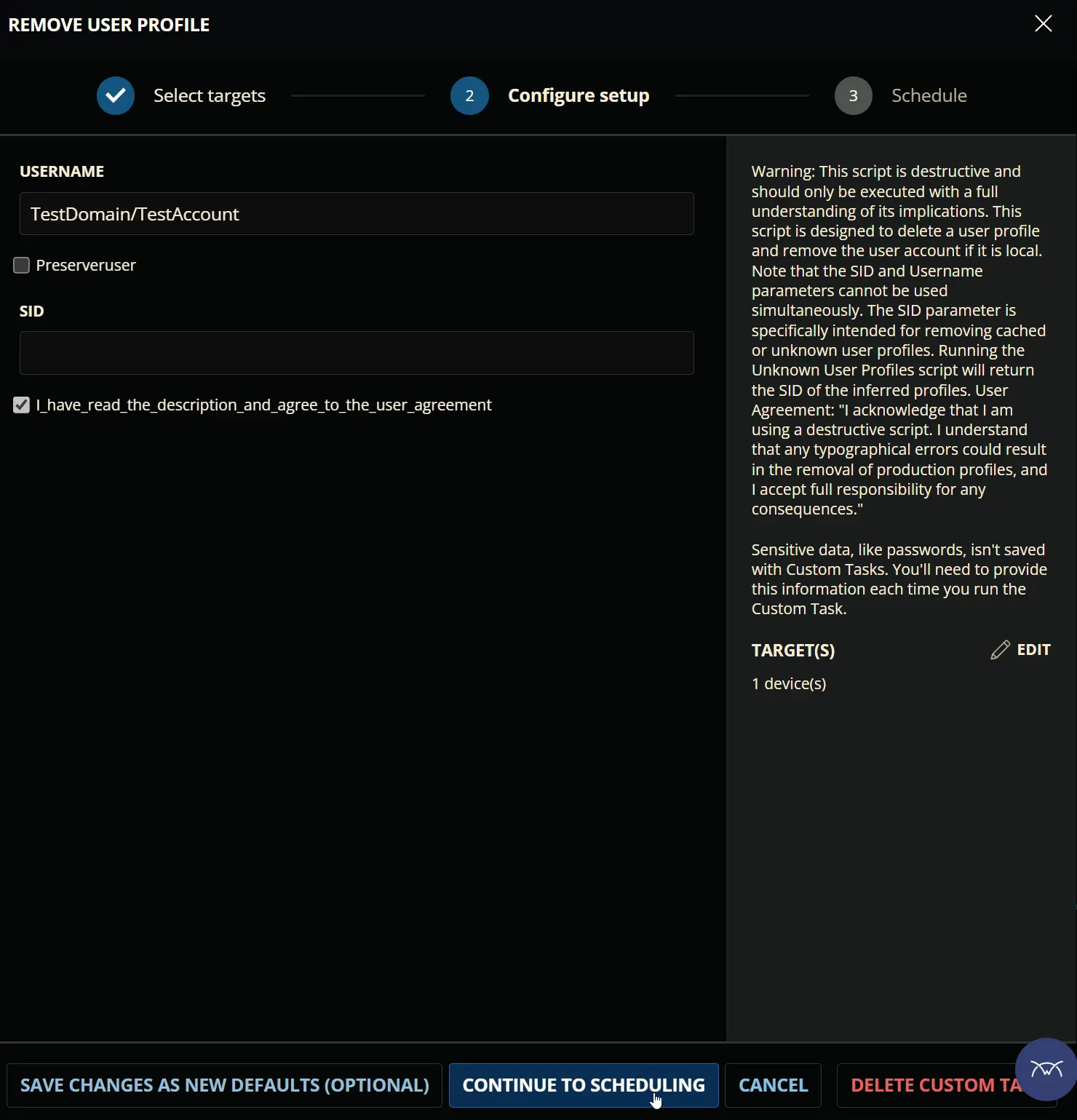
Example 4: Removing multiple unknown/cached user profiles using SID
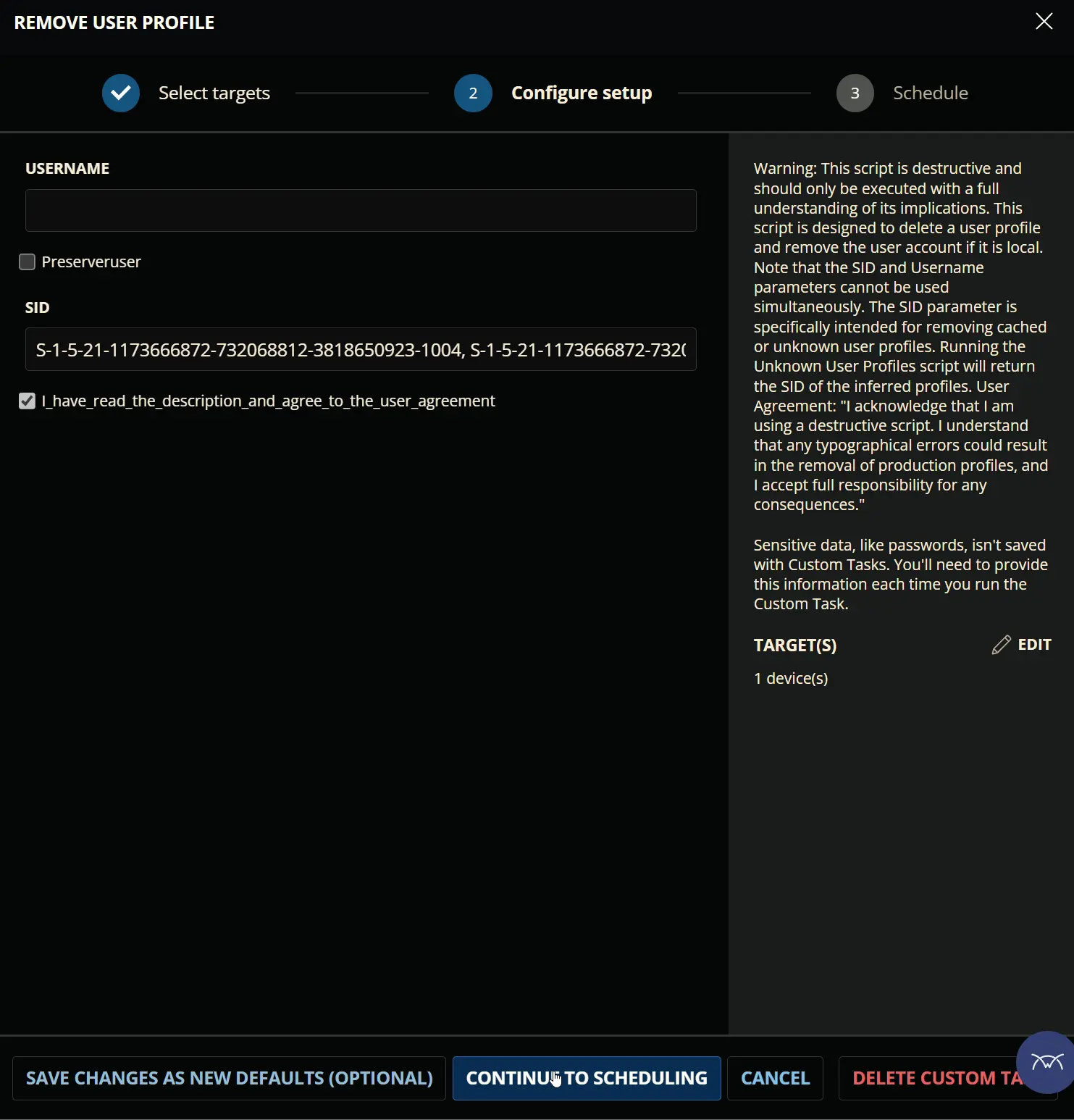

Dependencies
User Parameters
| Name | Example | Required | Type | Description |
|---|---|---|---|---|
| UserName | TestAdmin | Partially | Text String | The username of the user whose profile is to be removed. Valid entries for this parameter are:
|
| PreserveUser | 0/1 | False | Flag | Use this switch to preserve the user account after profile deletion. |
| SID |
| Partially | Text String | The SID of the user profile to remove. The PreserveUser parameter cannot be used with SID. This parameter can be used when the UserName is not available. Both UserName and SID cannot be used together |
| I_have_read_the_description_and_agree_to_the_user_agreement | 0/1 | True | Flag | The script will not run without flagging this checkbox. Marking this checkbox indicates that the user has read the warning and is running the script with caution. |
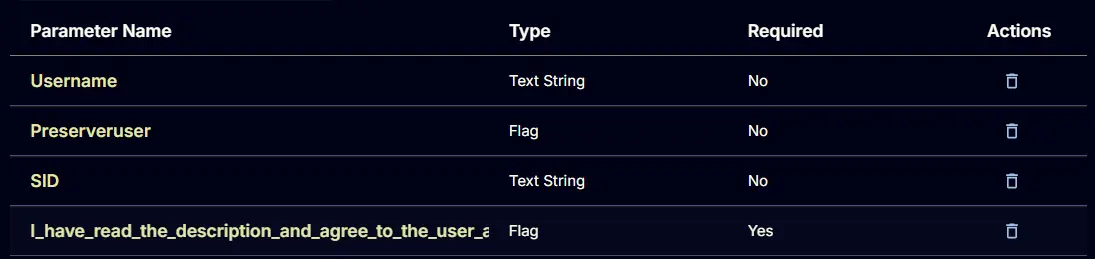
Task Creation
Create a new Script Editor style script in the system to implement this task.
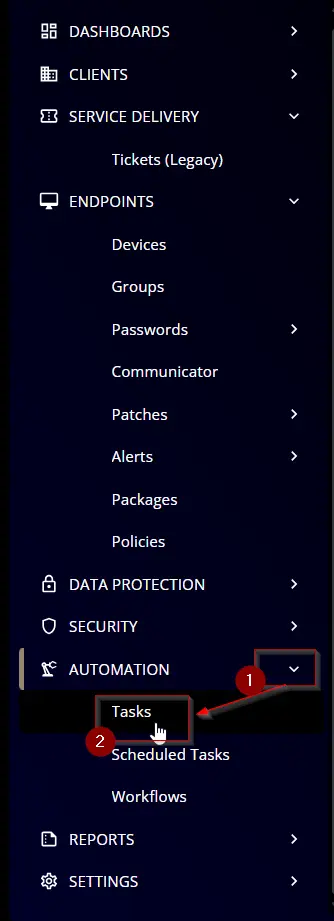
Name: Remove User Profile
Description: Deletes a user profile and removes the user account if local
Category: Custom
Parameters
Username
Add a new parameter by clicking the Add Parameter button present at the top-right corner of the screen.
This screen will appear.

- Set
Usernamein theParameter Namefield. - Select
Text Stringfrom theParameter Typedropdown menu. - Click the
Savebutton.
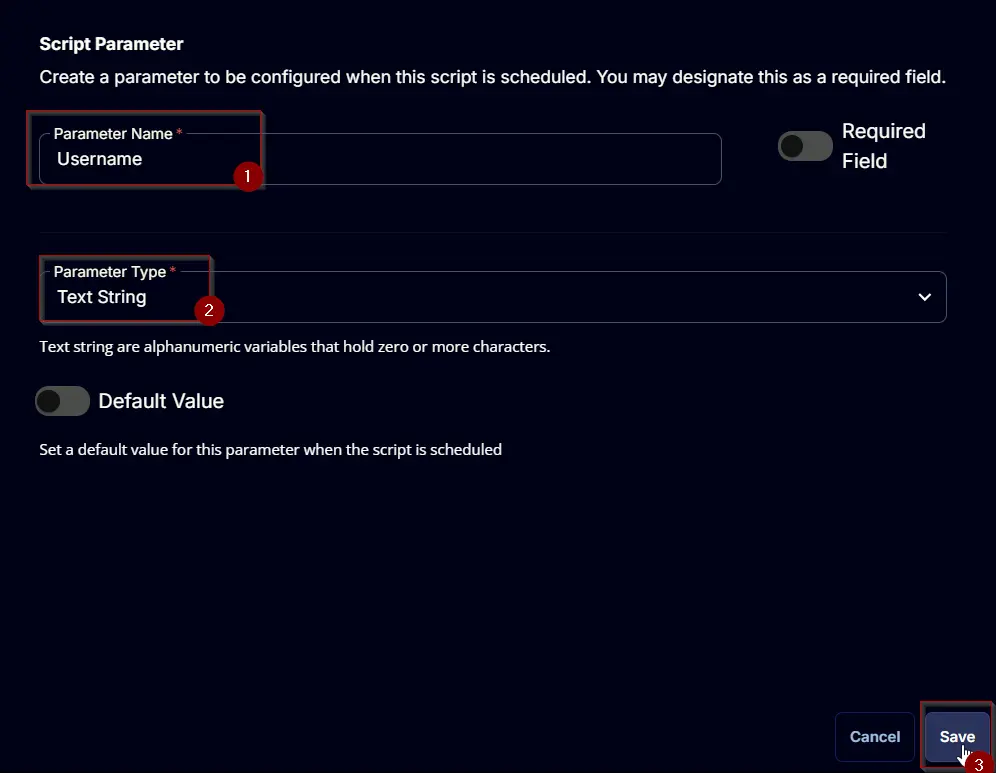
PreserveUser
Add a new parameter by clicking the Add Parameter button present at the top-right corner of the screen.
This screen will appear.

- Set
PreserveUserin theParameter Namefield. - Select
Flagfrom theParameter Typedropdown menu. - Click the
Savebutton.
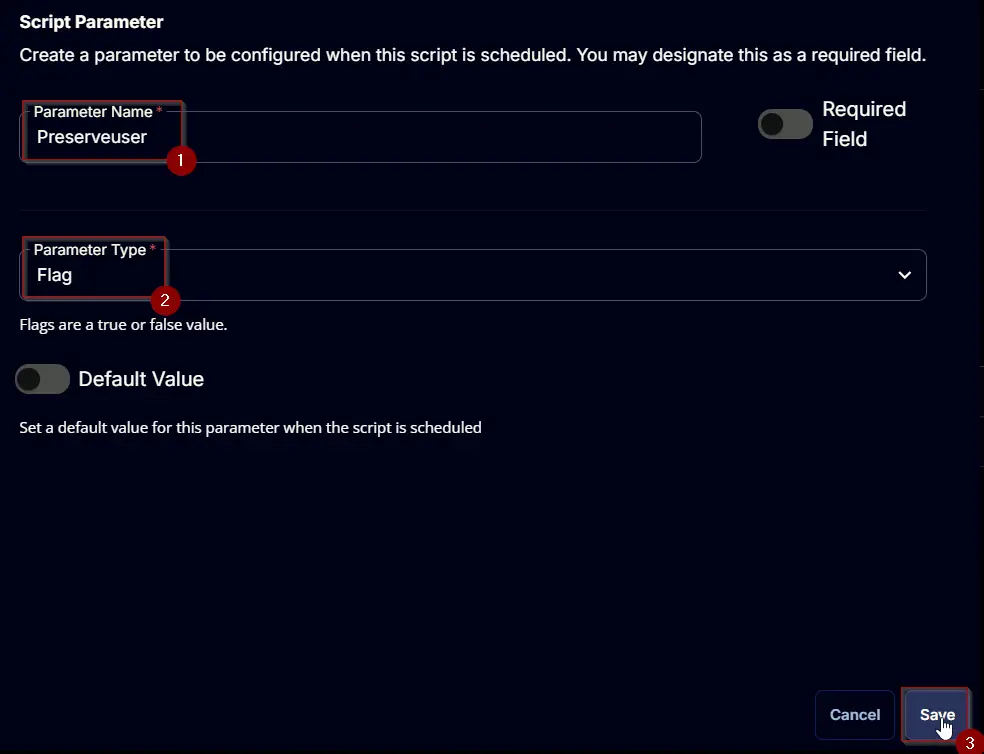
SID
Add a new parameter by clicking the Add Parameter button present at the top-right corner of the screen.
This screen will appear.

- Set
SIDin theParameter Namefield. - Select
Text Stringfrom theParameter Typedropdown menu. - Click the
Savebutton.
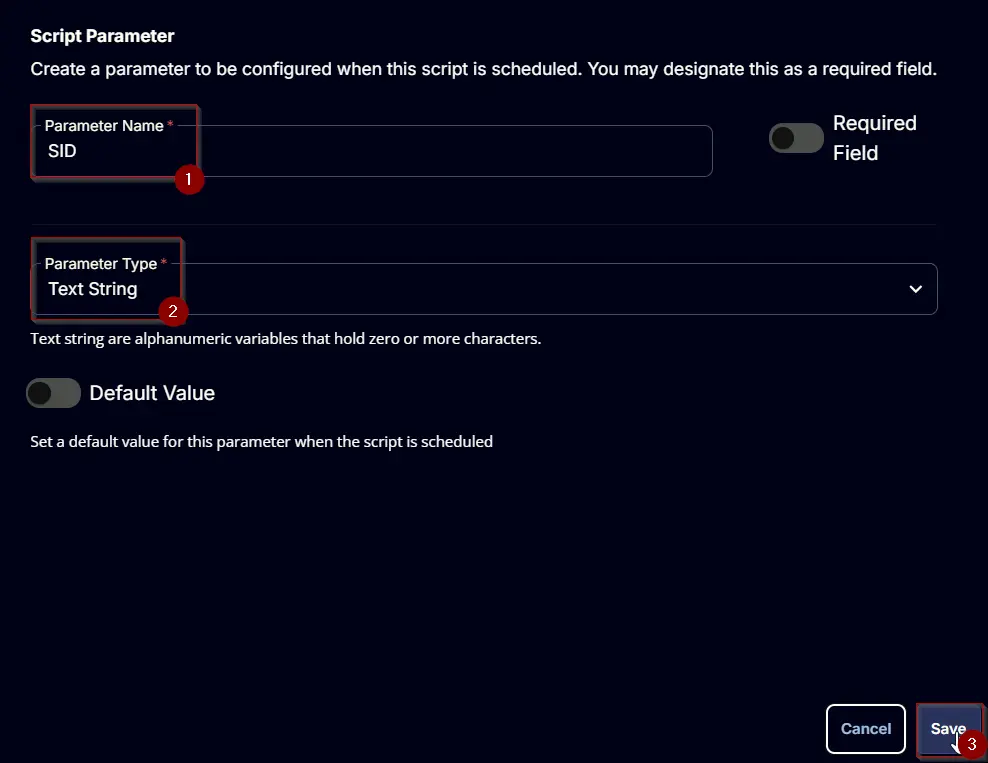
I_have_read_the_description_and_agree_to_the_user_agreement:
Add a new parameter by clicking the Add Parameter button present at the top-right corner of the screen.
This screen will appear.

- Set
I_have_read_the_description_and_agree_to_the_user_agreementin theParameter Namefield. - Enable the
Required Fieldbutton. - Select
Flagfrom theParameter Typedropdown menu. - Click the
Savebutton.
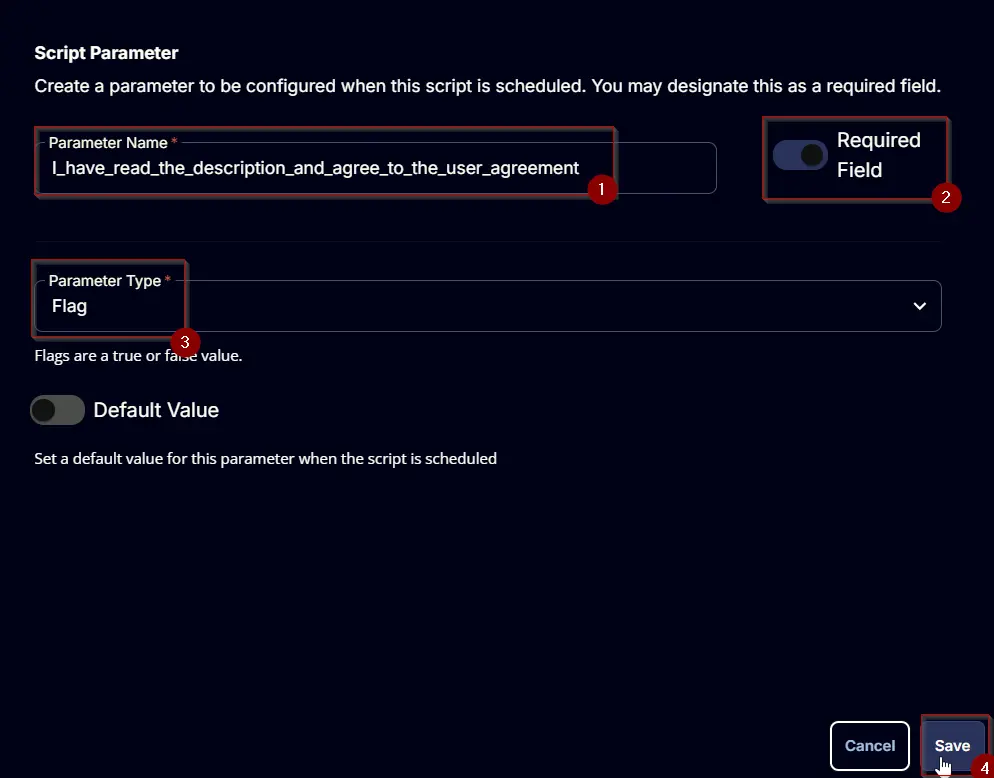
Task
Navigate to the Script Editor section and start by adding a row. You can do this by clicking the Add Row button at the bottom of the script page.
A blank function will appear.
Row 1 Function: PowerShell Script
Search and select the PowerShell Script function.
The following function will pop up on the screen:
Paste in the following PowerShell script and set the Expected time of script execution in seconds to 300 seconds. Click the Save button.
#region parameters
$username = '@Username@'
$preserveUser = '@PreserveUser@'
$sid = '@SID@'
if ($null -ne $sid -and $sid -notmatch 'sid' -and $sid -match 'S-\d-\d+-(\d+-){1,14}\d+') {
if ($sid -match ',' ) {
$sid = $sid -replace '\s', ''
$sid = $sid -split ','
} else {
$sid = $sid -replace '\s', ''
$Parameters = @{
'SID' = $sid
}
}
} else {
$parameters = @{
'Username' = $username
}
if ( $preserveUser -match '1|Yes|True' ) {
$parameters.Add('PreserveUser', $true)
}
}
#endregion parameters
#region Setup - Variables
$ProjectName = 'Remove-UserProfile'
[Net.ServicePointManager]::SecurityProtocol = [enum]::ToObject([Net.SecurityProtocolType], 3072)
$BaseURL = 'https://file.provaltech.com/repo'
$PS1URL = "$BaseURL/script/$ProjectName.ps1"
$WorkingDirectory = "C:\ProgramData\_automation\script\$ProjectName"
$PS1Path = "$WorkingDirectory\$ProjectName.ps1"
$WorkingPath = $WorkingDirectory
$LogPath = "$WorkingDirectory\$ProjectName-log.txt"
$ErrorLogPath = "$WorkingDirectory\$ProjectName-Error.txt"
#endregion
#region Setup - Folder Structure
New-Item -Path $WorkingDirectory -ItemType Directory -ErrorAction SilentlyContinue | Out-Null
try {
Invoke-WebRequest -Uri $PS1URL -OutFile $PS1path -UseBasicParsing -ErrorAction Stop
} catch {
if (!(Test-Path -Path $PS1Path )) {
throw ('Failed to download the script from ''{0}'', and no local copy of the script exists on the machine. Reason: {1}' -f $PS1URL, $($Error[0].Exception.Message))
}
}
#endregion
#region Execution
if ($Parameters) {
& $PS1Path @Parameters
} else {
foreach ($id in $sid) {
& $PS1Path -SID $id
}
}
#endregion
#region log verification
if ( !(Test-Path $LogPath) ) {
throw 'PowerShell Failure. A Security application seems to have restricted the execution of the PowerShell Script.'
}
if ( Test-Path $ErrorLogPath ) {
$ErrorContent = ( Get-Content -Path $ErrorLogPath )
throw $ErrorContent
}
Get-Content -Path $LogPath
#endregion
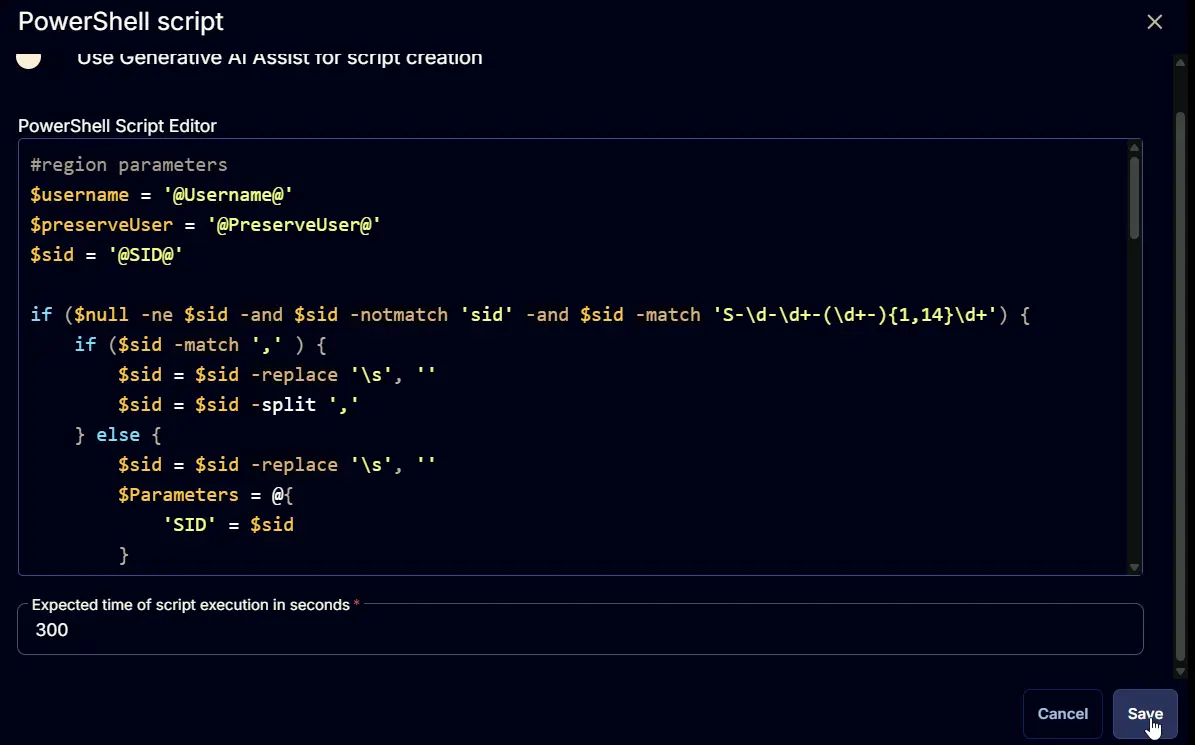
Row 2 Function: Script Log
Add a new row by clicking the Add Row button.
A blank function will appear.
Search and select the Script Log function.
The following function will pop up on the screen:
In the script log message, simply type %Output% and click the Save button.
Click the Save button at the top-right corner of the screen to save the script.
Completed Task
Output
- Script log