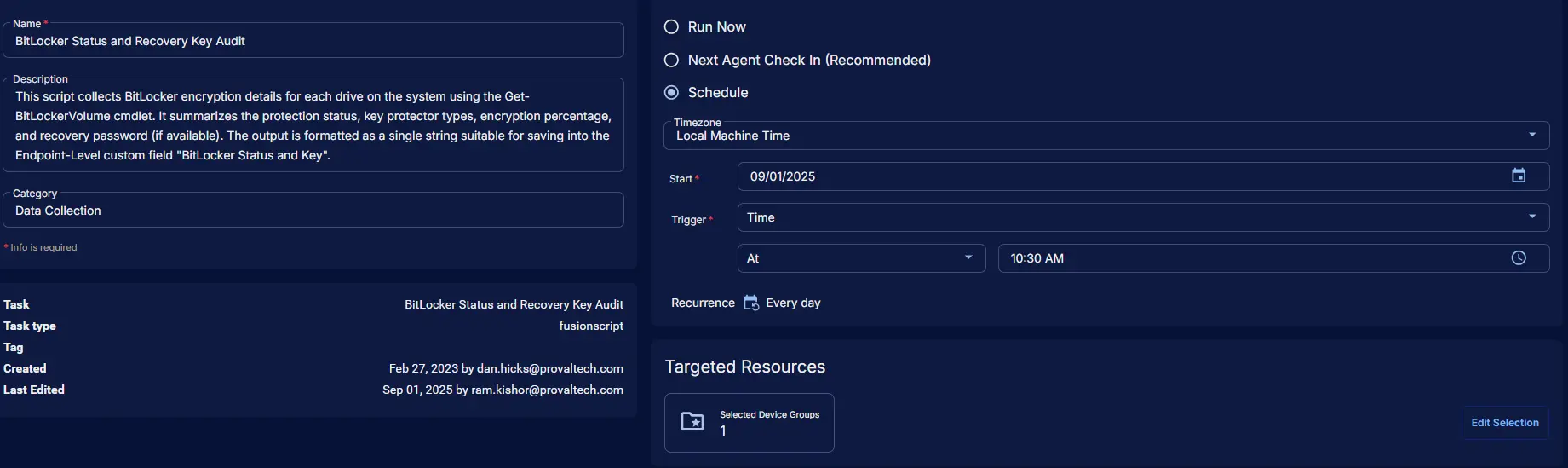BitLocker Status and Recovery Key Audit
Summary
This script collects BitLocker encryption details for each drive on the system using the Get-BitLockerVolume cmdlet. It summarizes the protection status, key protector types, encryption percentage, and recovery password (if available). The output is formatted as a single string suitable for saving into the Endpoint-Level custom field BitLocker Status and Key. It is recommended to schedule this script to run once per day to keep the information up-to-date.
Output Format: | DriveLetter: KeyProtectorTypes; ProtectionStatus; EncryptionPercentage; RecoveryPassword |
Example: | C: RecoveryPassword, TPM; Enabled; 100%; <RecoveryPassword> | D: Not Enabled |
Notes: The BitLocker Drive Encryption feature must be enabled on servers to run this script against windows servers. Auditing will not work without enabling this feature.
Sample Run
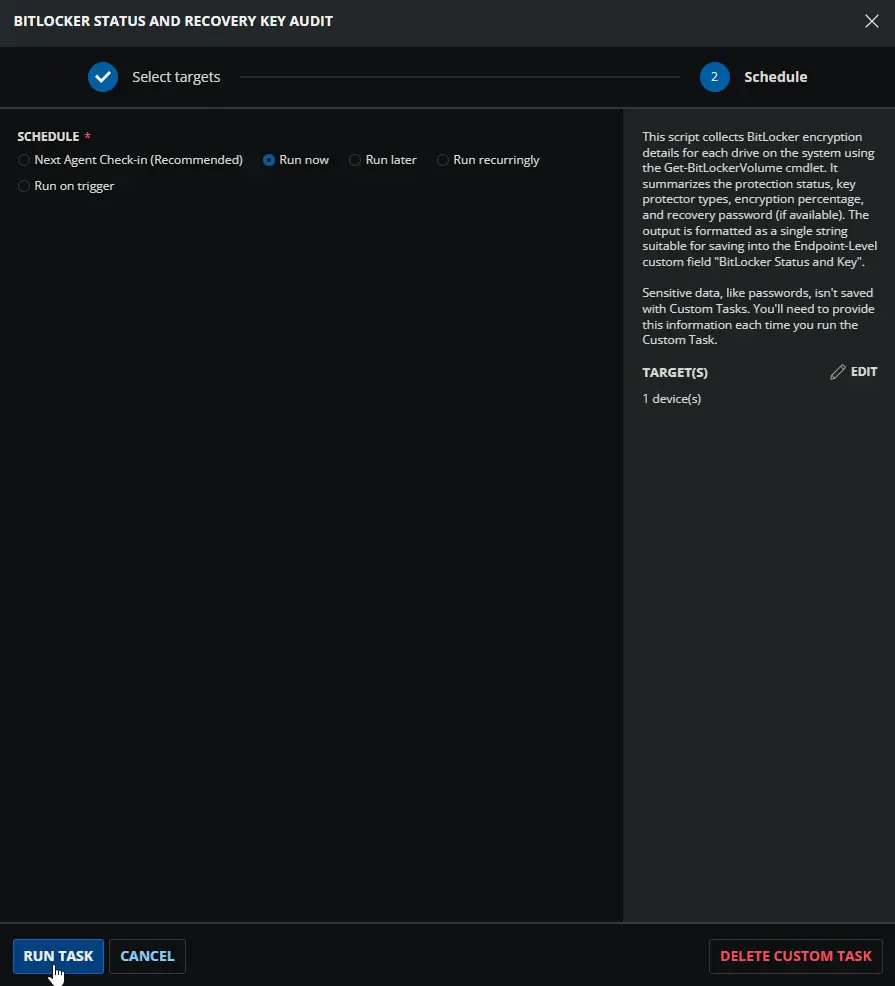
Dependencies
- Custom Field - BitLocker Status and Key
- Group - BitLocker Status Audit Enabled
- Solution - BitLocker Status and Recovery Key Audit
Task Setup Path
Tasks Path: AUTOMATION ➞ Tasks
Task Type: Script Editor
Task Creation
Description
- Name:
BitLocker Status and Recovery Key Audit - Description:
This script collects BitLocker encryption details for each drive on the system using the Get-BitLockerVolume cmdlet. It summarizes the protection status, key protector types, encryption percentage, and recovery password (if available). The output is formatted as a single string suitable for saving into the Endpoint-Level custom field "BitLocker Status and Key". - Category:
Data Collection
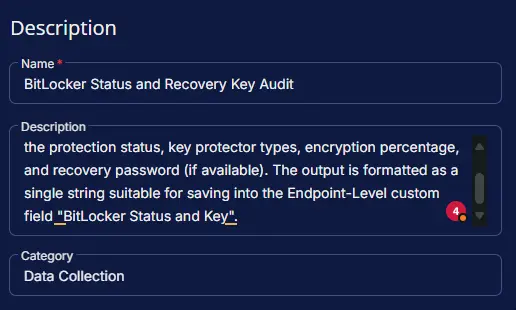
Script Editor
Step 1: Row -> PowerShell script
- Use Generative AI Assist for script creation:
False - Expected time of script execution in seconds:
300 - Operating System:
Windows - Continue on Failure:
False - Run As:
System - PowerShell Script Editor:
<#
.SYNOPSIS
Retrieves BitLocker status and key information for all volumes on the device.
.DESCRIPTION
This script collects BitLocker encryption details for each drive on the system using the Get-BitLockerVolume cmdlet.
It summarizes the protection status, key protector types, encryption percentage, and recovery password (if available).
The output is formatted as a single string suitable for saving into the Endpoint-Level custom field "BitLocker Status and Key".
.OUTPUTS
A formatted string summarizing BitLocker status for each drive.
Format: | DriveLetter: KeyProtectorTypes; ProtectionStatus; EncryptionPercentage; RecoveryPassword |
| C: RecoveryPassword, TPM; Enabled; 100%; <RecoveryPassword> | D: Not Enabled |
.NOTES
- If the BitLocker module is unavailable, the script returns a message indicating so.
- If the output string exceeds 300 characters, it is truncated to fit the custom field limit.
- The script is intended for use in environments where BitLocker status needs to be reported centrally.
.EXAMPLE
# Save BitLocker status to a custom field
$status = .\Get-BitlockerInfoCWRMM.ps1
# Assign $status to the "BitLocker Status and Key" field in your endpoint management system.
#>
if (!(Get-Command -Name 'Get-BitLockerVolume' -ErrorAction SilentlyContinue)) {
return '| BitLocker module is unavailable on this device. |'
}
$bitlockerInfo = Get-BitLockerVolume
$bitlockerInfoOutput = @()
if ($bitlockerInfo) {
foreach ($drive in $bitlockerInfo) {
$letter = $drive.MountPoint.TrimEnd(':')
$keyProtector = $($drive.KeyProtector.KeyProtectorType -join ', ')
$protectionStatus = switch ($drive.ProtectionStatus) {
'On' { 'Enabled' }
'Off' { 'Suspended' }
default { 'Unknown' }
}
$encryptionPercentage = $drive.EncryptionPercentage
$recoveryPassword = (($drive.KeyProtector | Where-Object { $_.KeyProtectorType -eq 'RecoveryPassword' }).RecoveryPassword | Select-Object -First 1)
$recoveryPassword = if ($recoveryPassword) { $recoveryPassword } else { 'Not Available' }
if (!$keyProtector) {
$bitlockerInfoOutput += '{0}: Disabled' -f $letter
} else {
$bitlockerInfoOutput += '{0}: {1}; {2}; {3}%; {4}' -f $letter, $keyProtector, $protectionStatus, $encryptionPercentage, $recoveryPassword
}
}
} else {
$bitlockerInfoOutput = 'Disabled'
}
$bitlockerReturnString = $($bitlockerInfoOutput -join ' | ')
if ($bitlockerReturnString.Length -le 300) {
$bitlockerReturnInfo = $bitlockerReturnString
} else {
$bitlockerReturnInfo = $bitlockerReturnString.Substring(0, 295)
}
return '| {0} |' -f $bitlockerReturnInfo
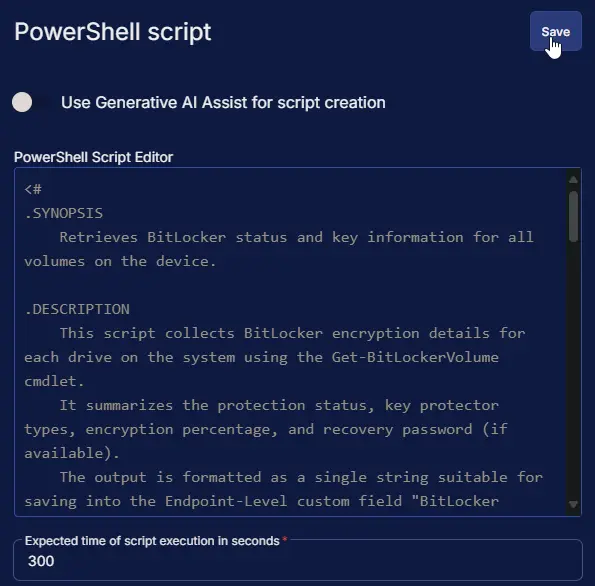
Step 2: Row -> Script Log
- Script Log Message:
%Output% - Continue on Failure:
False - Operating System:
Windows
Step 3: Row -> Set Custom Field ( BitLocker Status and Key = %output% )
- Custom Field:
BitLocker Status and Key - Value:
%Output% - Continue on Failure:
False - Operating System:
Windows
Completed Task
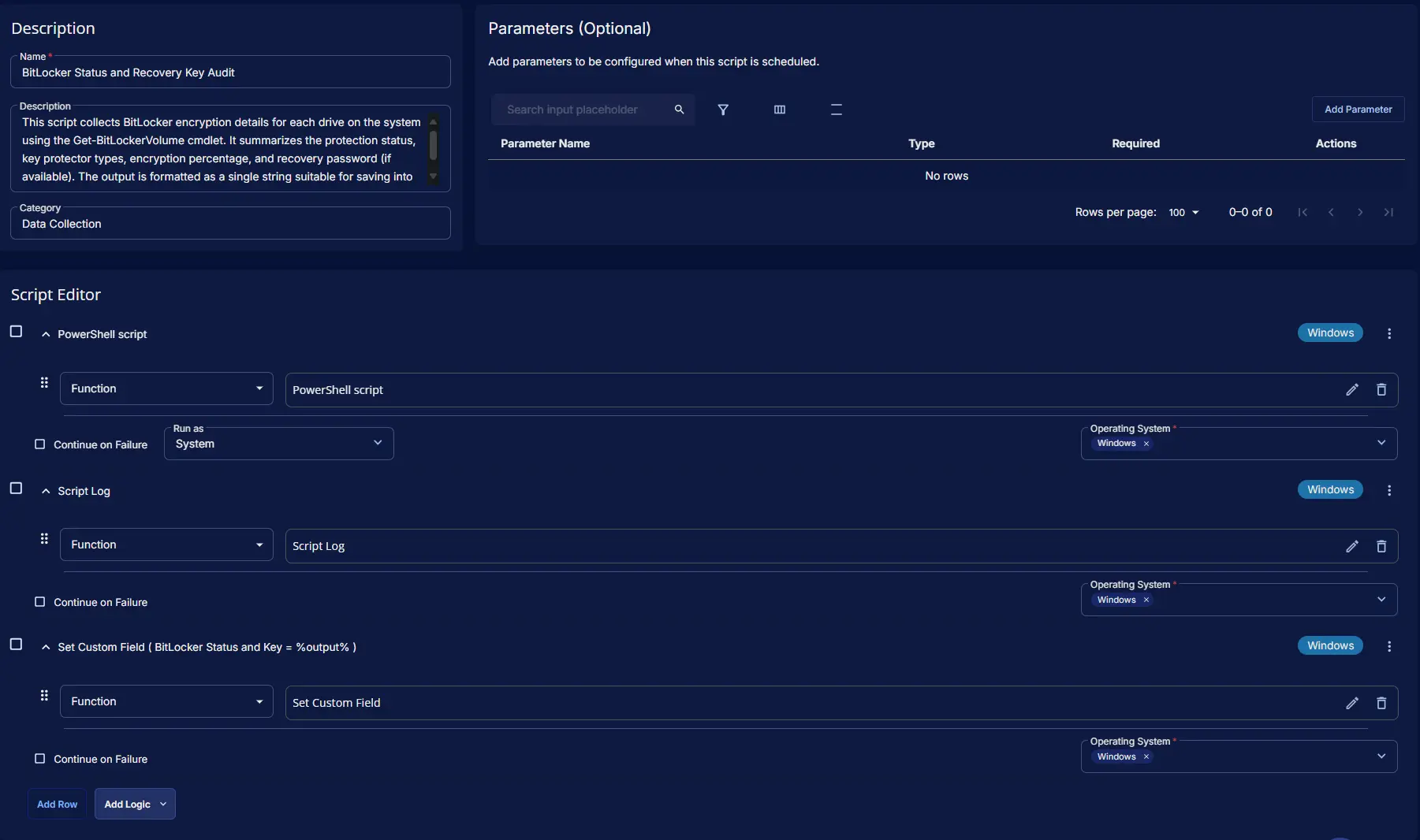
Output
- Script Log
- Custom Field
Schedule Task
Task Details
- Name:
BitLocker Status and Recovery Key Audit - Description:
This script collects BitLocker encryption details for each drive on the system using the Get-BitLockerVolume cmdlet. It summarizes the protection status, key protector types, encryption percentage, and recovery password (if available). The output is formatted as a single string suitable for saving into the Endpoint-Level custom field "BitLocker Status and Key". - Category:
Data Collection
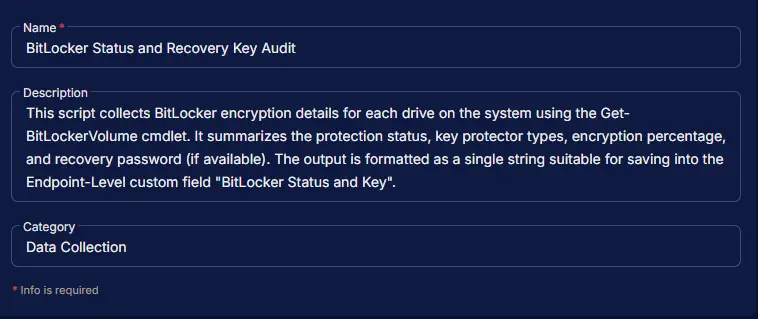
Schedule
- Schedule Type:
Schedule - Timezone:
Local Machine Time - Start:
<Current Date> - Trigger:
TimeAt<Current Time> - Recurrence:
Every day
Targeted Resource
Device Group: BitLocker Status Audit Enabled
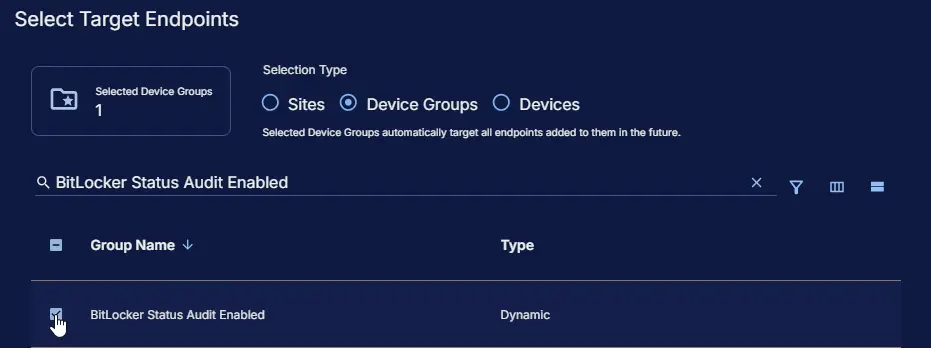
Completed Scheduled Task