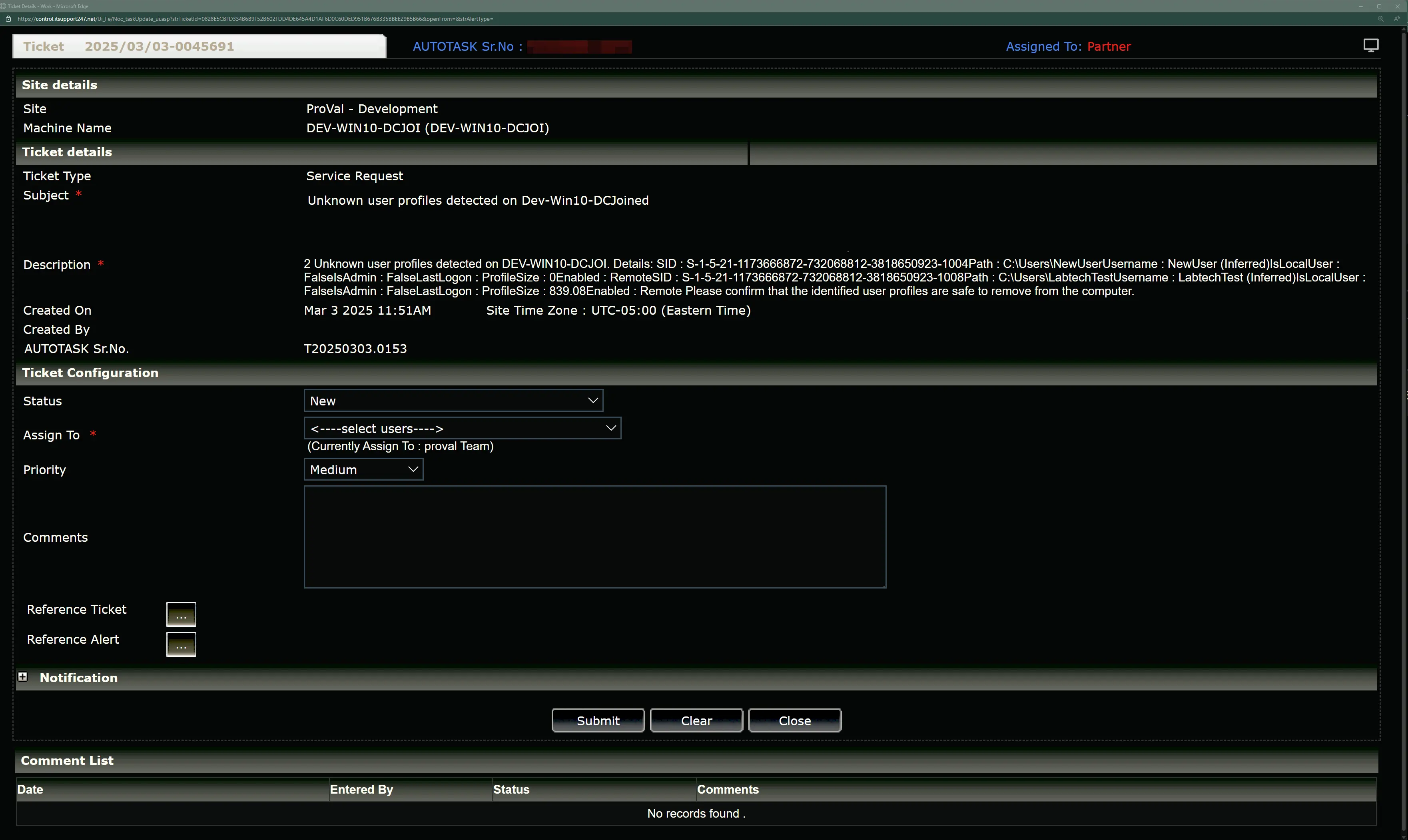Unknown User Profiles
Summary
This Script identifies unknown user-profiles and generates a ticket containing their details. If the computer's domain trust relationship is broken, the script will create a ticket indicating the broken trust relationship instead of listing unknown user profiles. Note that PowerShell 5 is required to run this script, and domain controllers are excluded from its scope.
Sample Run
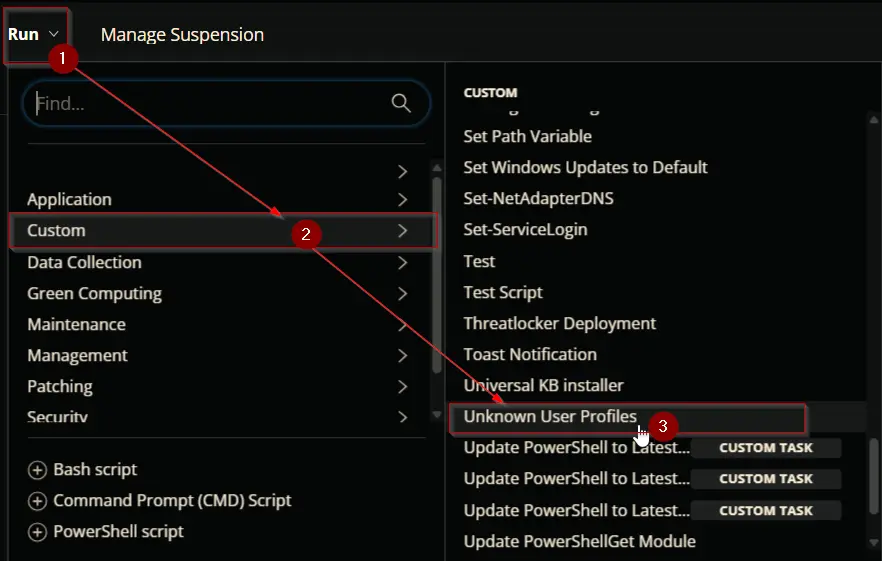
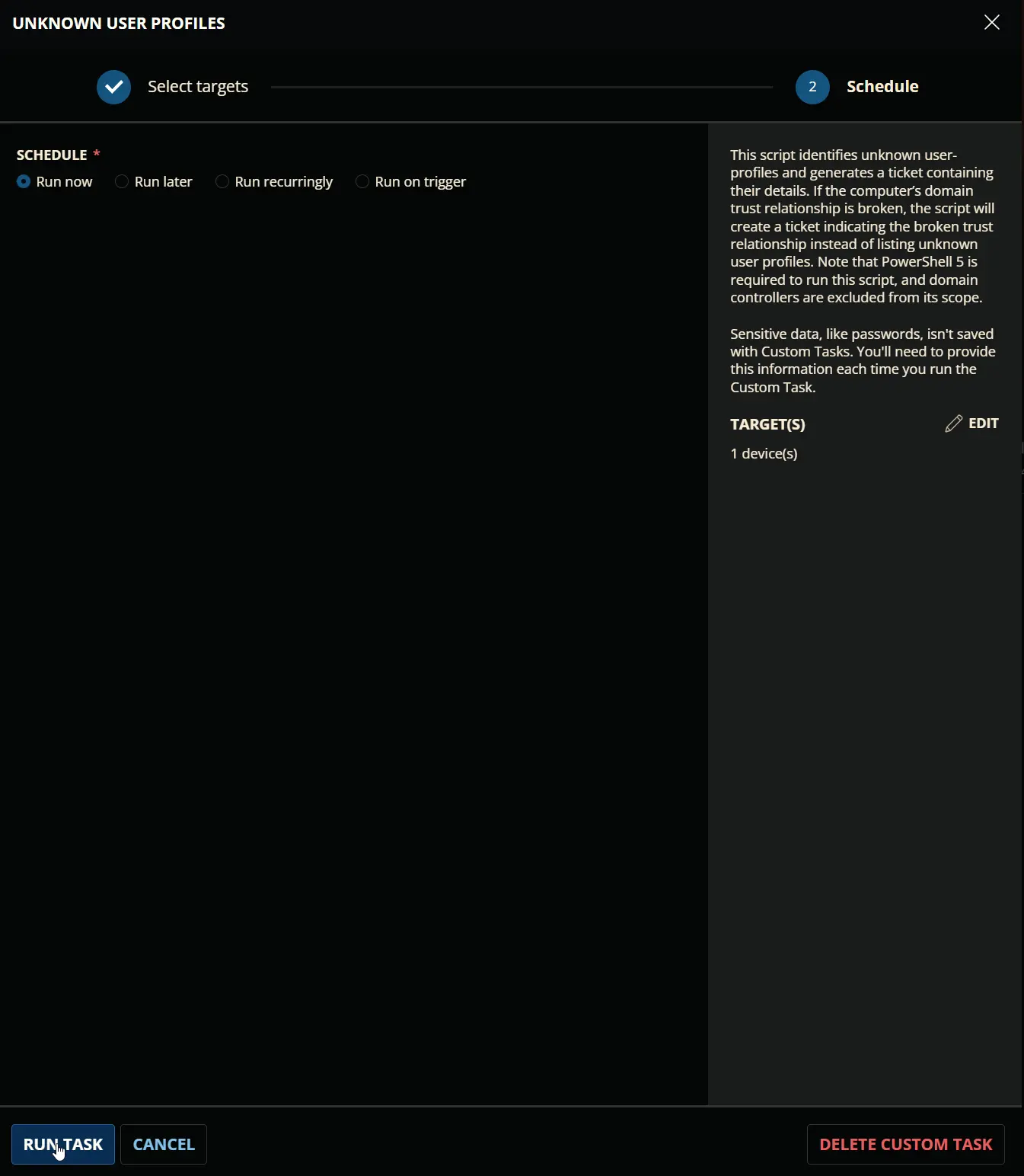
Task Creation
Create a new Script Editor style script in the system to implement this task.
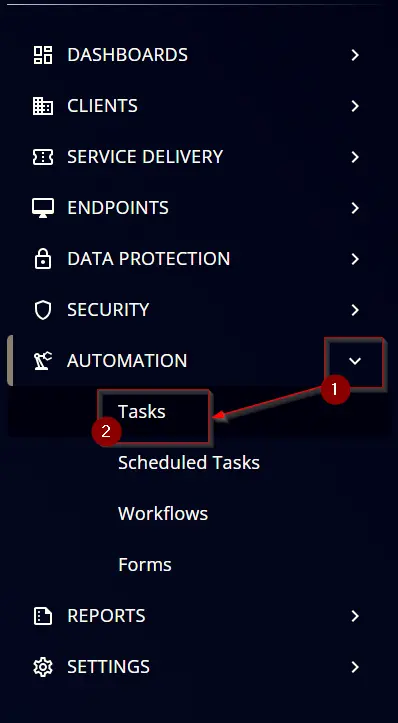
Name: Unknown User Profiles
Description: This script identifies unknown user-profiles and generates a ticket containing their details. If the computer's domain trust relationship is broken, the script will create a ticket indicating the broken trust relationship instead of listing unknown user profiles. Note that PowerShell 5 is required to run this script, and domain controllers are excluded from its scope.
Category: Custom
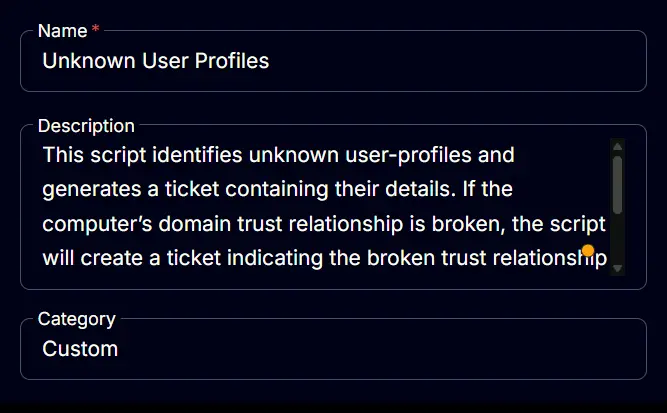
Task
Navigate to the Script Editor section and start by adding a row. You can do this by clicking the Add Row button at the bottom of the script page.
A blank function will appear.
Row 1 Function: Set Pre-defined Variable
- Search and select the
Set Pre-defined Variablefunction - Variable:
Computer - System Variable:
Endpoint>>Asset>>friendlyName - Click the
savebutton to save the function.
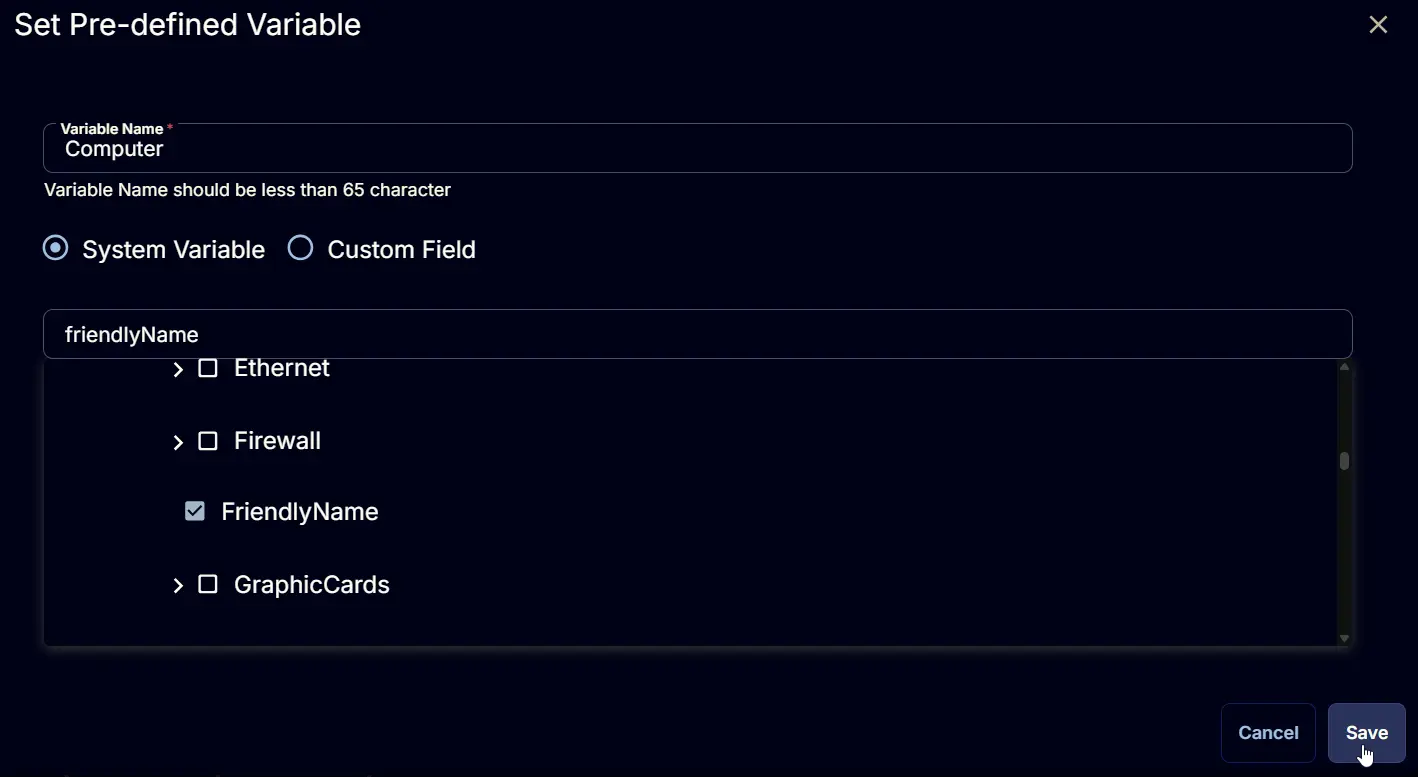
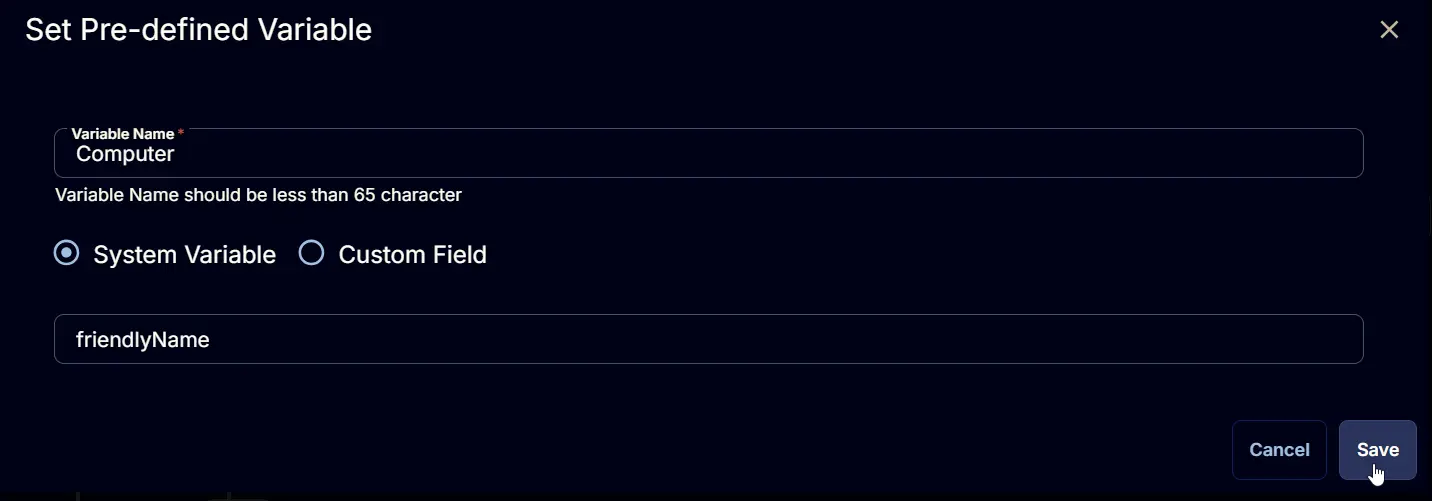

Row 2 Function: PowerShell Script
Add a new row by clicking the Add Row button.
A blank function will appear.
Search and select the Powershell Script function.
The following function will pop up on the screen:
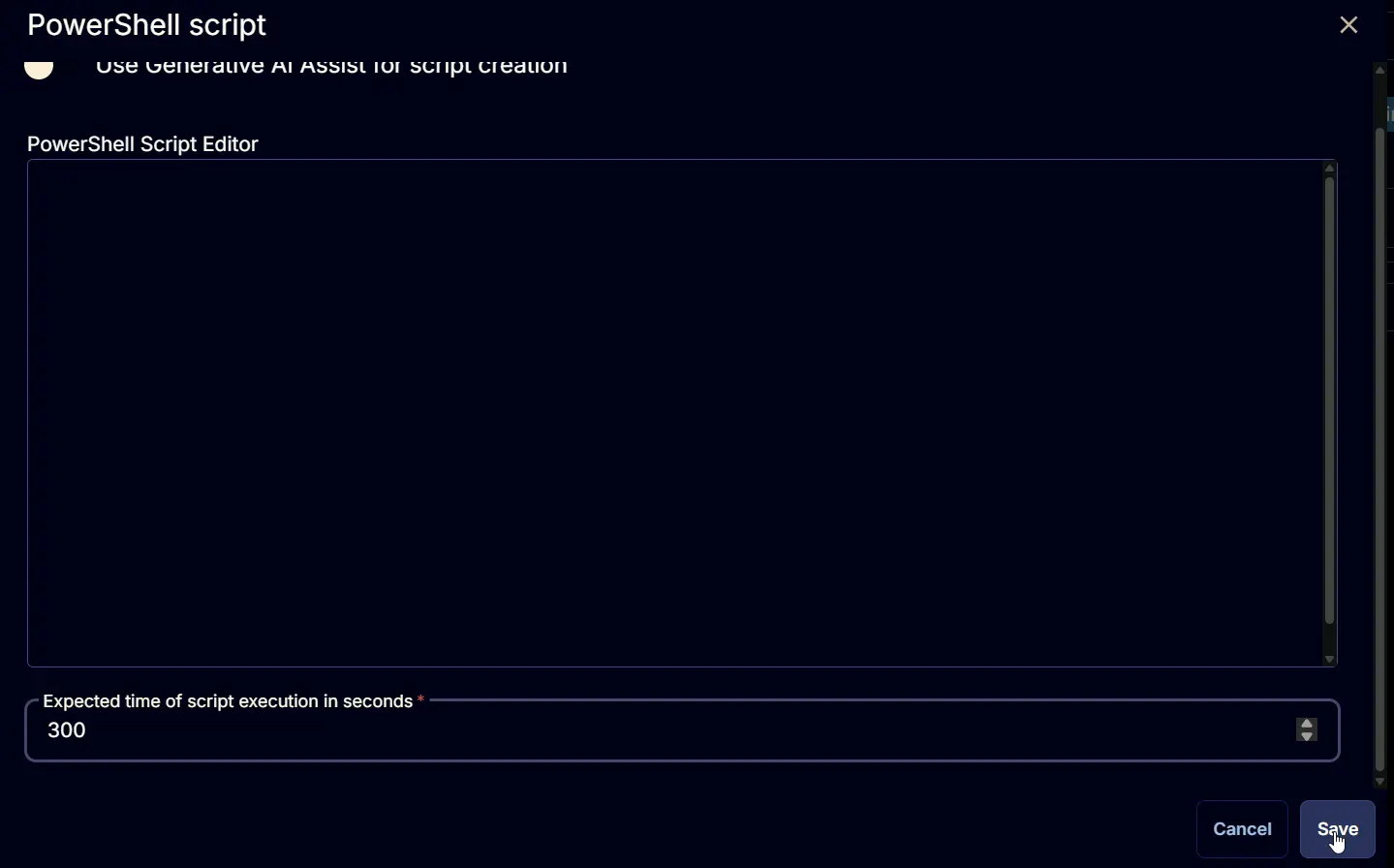
Paste in the following PowerShell script and set the Expected time of script execution in seconds to 1800 seconds. Click the Save button.
#requires -Version 5
[Net.ServicePointManager]::SecurityProtocol = [enum]::ToObject([Net.SecurityProtocolType], 3072)
#domain Controller check
$domainRole = (Get-CimInstance -Class Win32_ComputerSystem -ErrorAction SilentlyContinue).domainrole
if ($domainRole -in (4, 5)) {
throw 'Domain Controllers are not supported.'
}
#domain Trust Relationship Validation
if ($domainRole -in (2, 3)) {
try {
$domain = [System.DirectoryServices.ActiveDirectory.Domain]::GetCurrentDomain()
} catch {
return "Domain Trust Relationship between the computer ($Env:ComputerName) and it's domain ($env:userdomain) is broken. Error: $($Error[0].Exception.Message)"
}
}
#region Setup - Variables
$ErrorActionPreference = 'SilentlyContinue'
$ProjectName = 'Get-UserProfiles'
$BaseURL = 'https://file.provaltech.com/repo'
$PS1URL = "$BaseURL/script/$ProjectName.ps1"
$WorkingDirectory = "C:\ProgramData\_automation\script\$ProjectName"
$PS1Path = "$WorkingDirectory\$ProjectName.ps1"
$WorkingPath = $WorkingDirectory
#endregion
#region Setup - Folder Structure
New-Item -Path $WorkingDirectory -ItemType Directory -ErrorAction SilentlyContinue | Out-Null
try {
Invoke-WebRequest -Uri $PS1URL -OutFile $PS1path -UseBasicParsing -ErrorAction Stop
} catch {
if (!(Test-Path -Path $PS1Path )) {
throw ('Failed to download the script from ''{0}'', and no local copy of the script exists on the machine. Reason: {1}' -f $PS1URL, $($Error[0].Exception.Message))
}
}
#endregion
#region Execution
$output = & $PS1Path
#endregion
#region Output
$inferredProfiles = $output | Where-Object { $_.UserName -match 'Inferred' }
if ( $inferredProfiles ) {
Write-Output "$($inferredProfiles.count) Unknown user profiles detected on $Env:ComputerName.`nDetails:`n"
$inferredProfiles
} else {
return 'No Inferred profiles detected'
}
#endregion
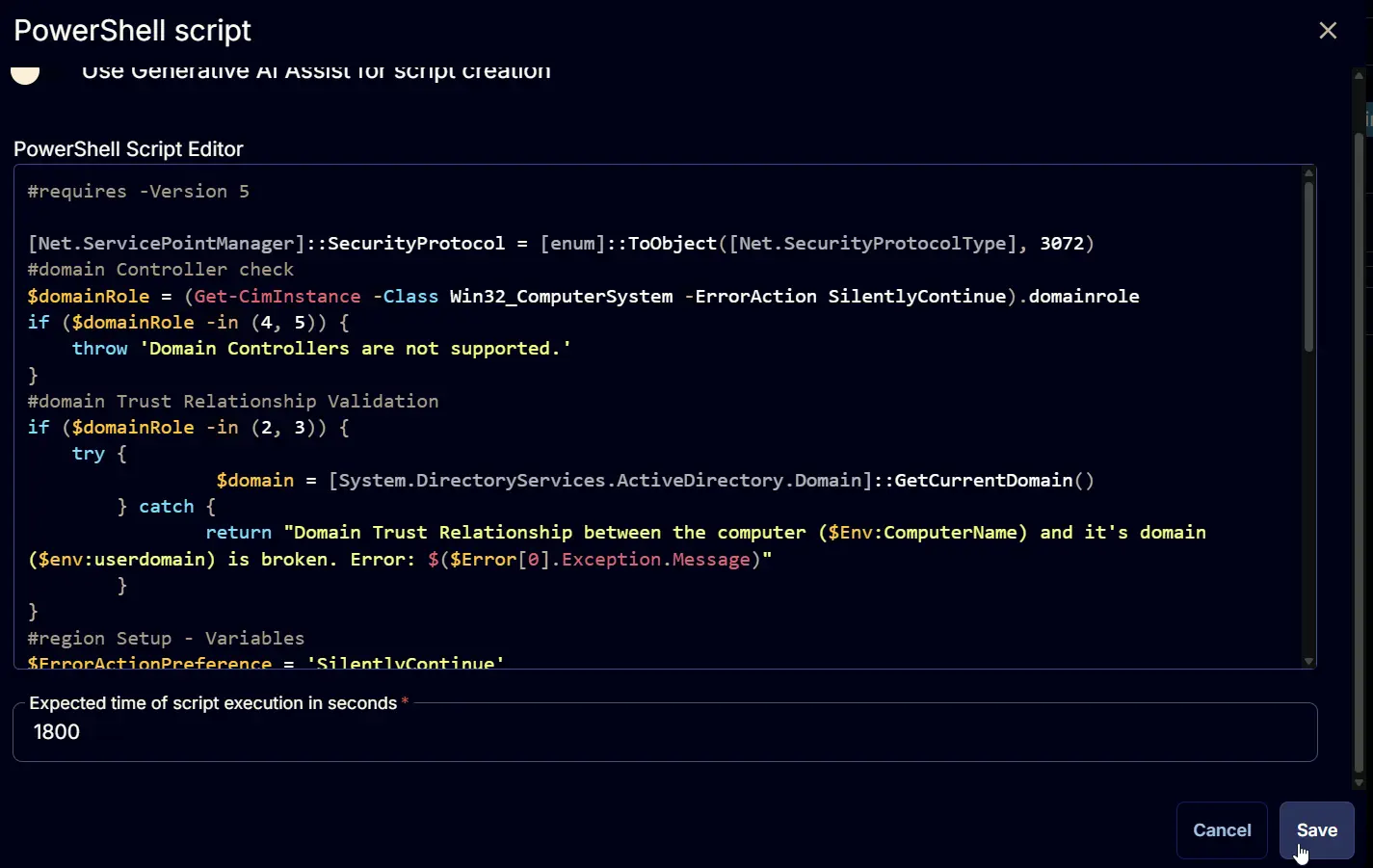

Row 3 Logic: If/Then/Else
Add a new If/Then/Else logic from the Add Logic dropdown menu
A blank logic will appear
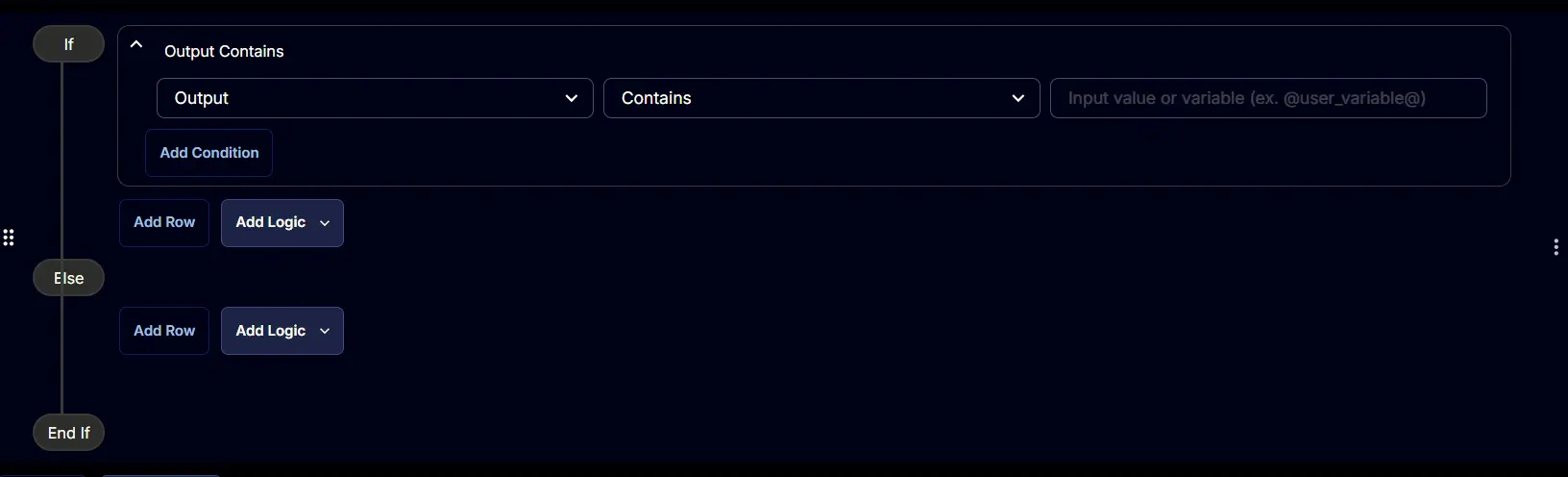
Row 3a Condition: Output Contains
Set the condition to:
Output Contains Domain Controllers are not Supported
Or
Output Contains No pre-downloaded script exists and the script
Or
Output Contains An error occurred and the script was unable to be downloaded
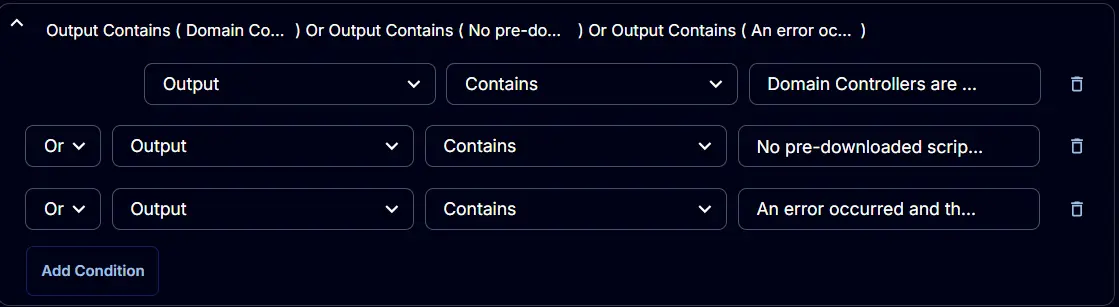
Row 3b Function: Script Exit
Add a new row by clicking the Add Row button inside the If section.
A blank function will appear.
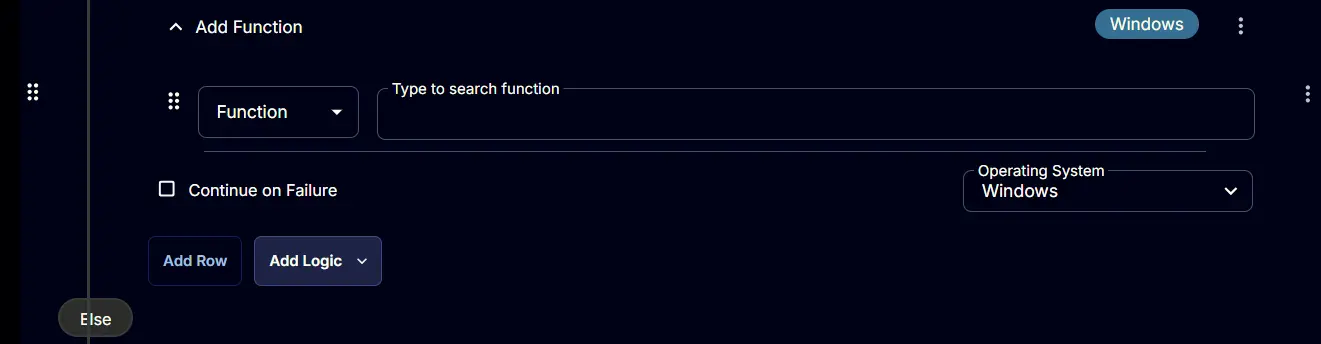
Search and select the Script Exit function.
The following function will pop up on the screen:
Type %Output% in the Error Message and click the Save button to save the function.
Row 3c Logic: If/Then/Else
Add a new If/Then/Else logic from the Add Logic dropdown menu inside the Else section.
A blank logic will appear
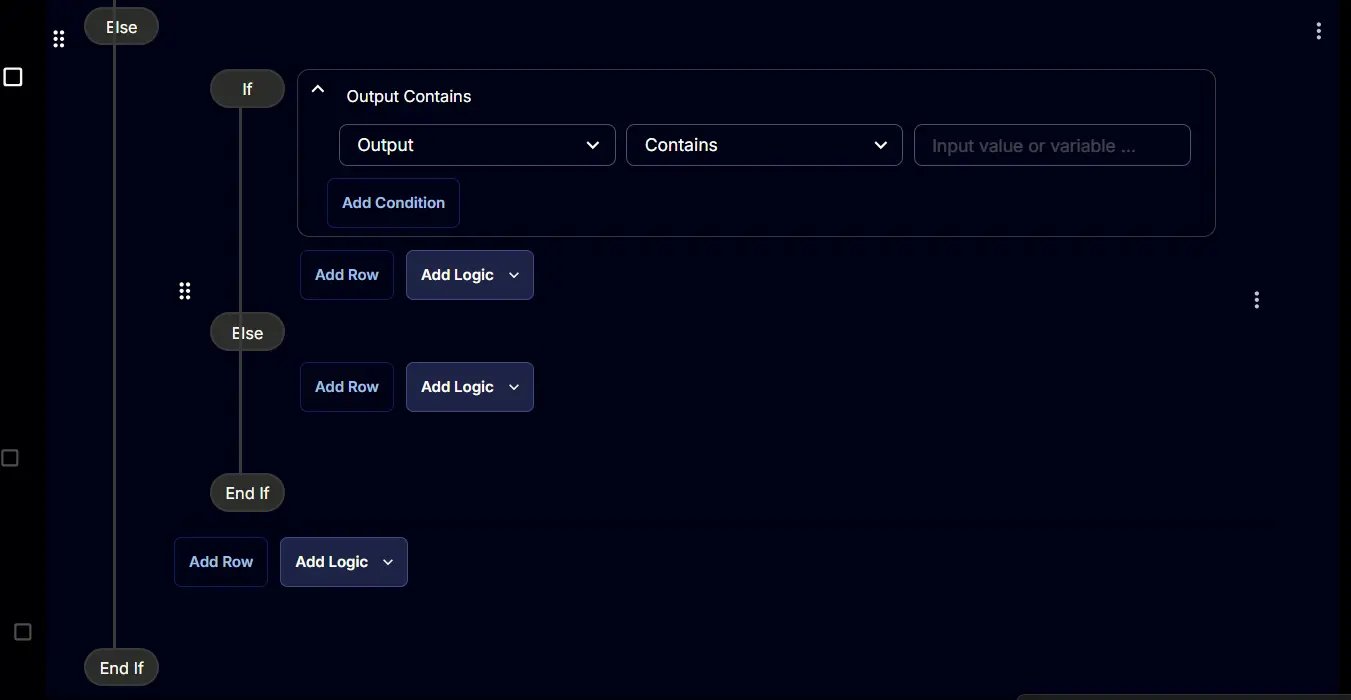
Row 3c(i) Condition: Output Contains
Set the condition to:
Output Contains Domain Trust Relationship between the computer
Row 3c(ii) Function: Create Ticket
Add a new row by clicking the Add Row button inside the If section.
A blank function will appear.
Search and select the Create Ticket function.
The following function will pop up on the screen:
- Subject:
Domain Trust Relationship is broken for @Computer@ - Description:
%Output%
Please resolve the problem to enable the unknown user profile auditing solution.
- Priority:
Medium - Click the
Savebutton to save the function.
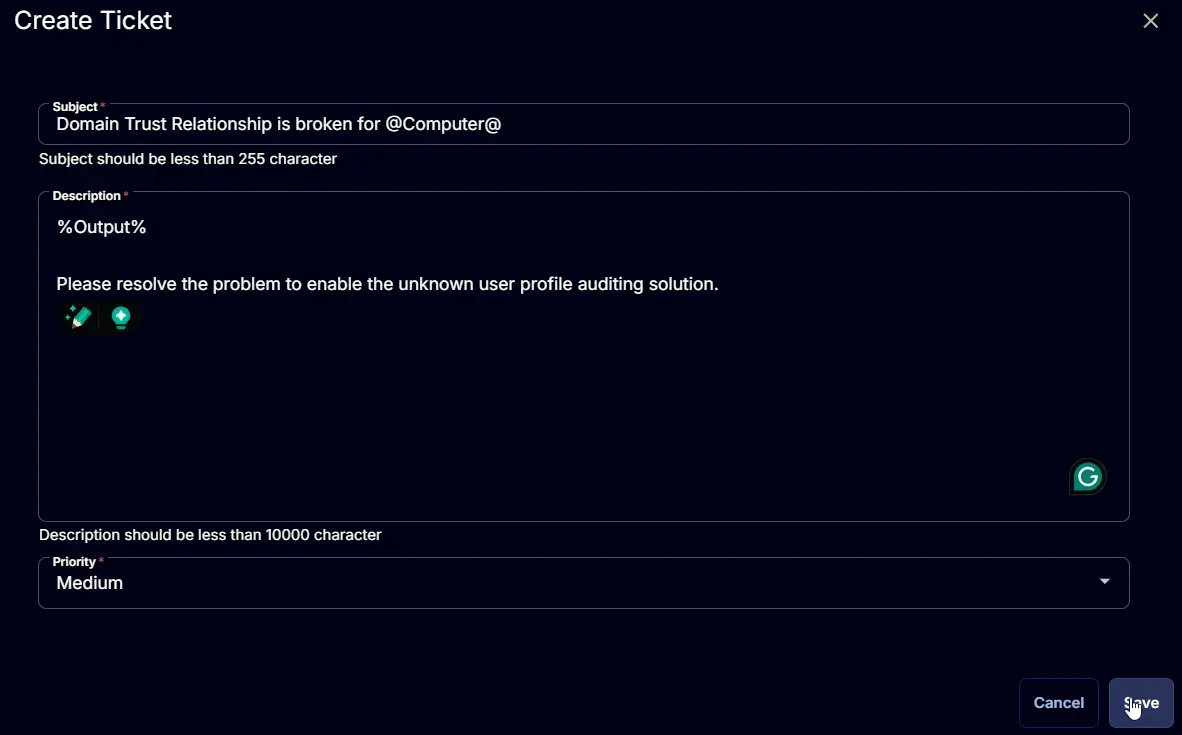
Row 3c(iii) Function: Script Exit
Add a new row by clicking the Add Row button inside the If section.
A blank function will appear.
Search and select the Script Exit function.
The following function will pop up on the screen:
Type %Output% in the Error Message and click the Save button to save the function.
Row 3c(iv) Logic: If/Then/Else
Add a new If/Then/Else logic from the Add Logic dropdown menu inside the internal Else section.
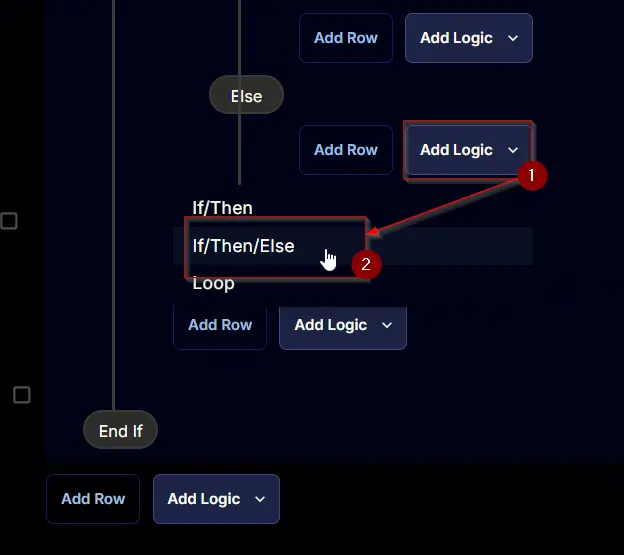
A blank logic will appear
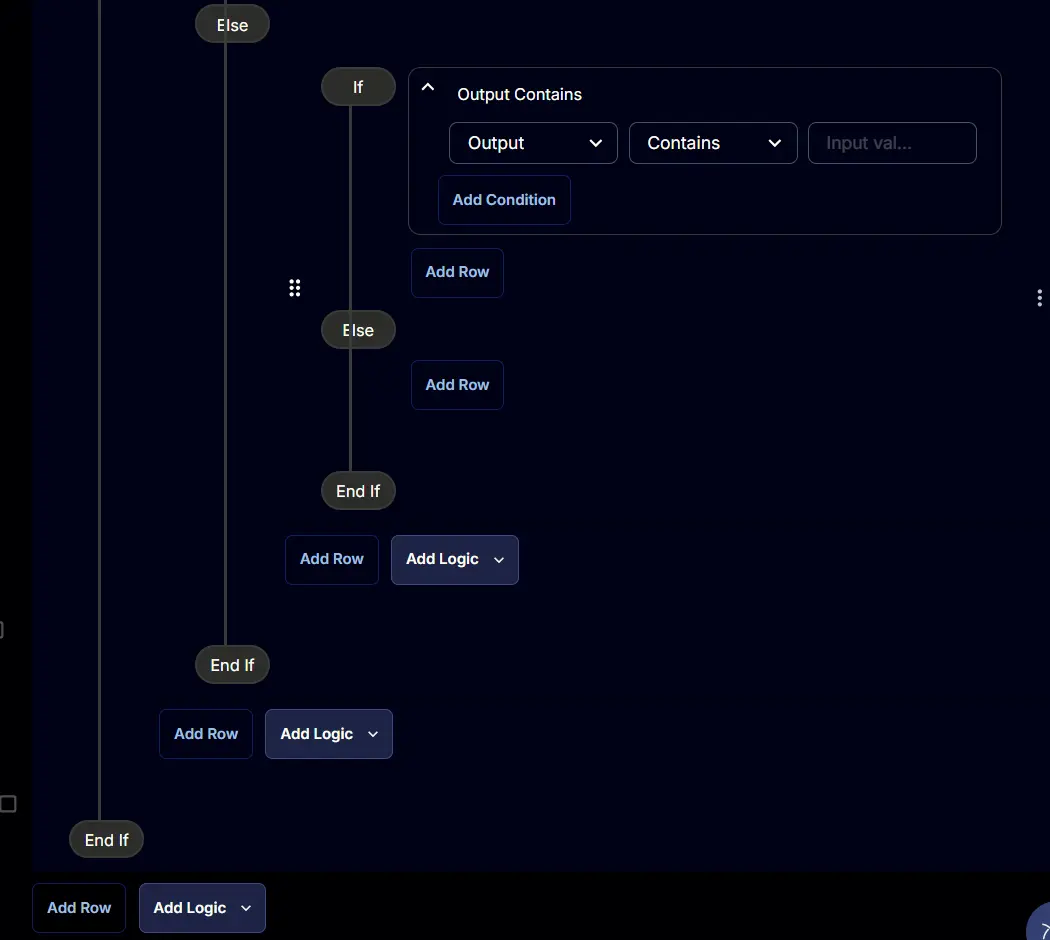
Row 3c(iv)(1) Condition: Output Contains
Set the condition to:
Output Contains Unknown user profiles detected on
Row 3c(iv)(2) Function: Create Ticket
Add a new row by clicking the Add Row button inside the innermost If section.
A blank function will appear.
Search and select the Create Ticket function.
The following function will pop up on the screen:
- Subject:
Unknown user profiles detected on @Computer@ - Description:
%Output%
Please confirm that the identified user profiles are safe to remove from the computer.
-
Priority:
Medium -
Click the
Savebutton to save the function.
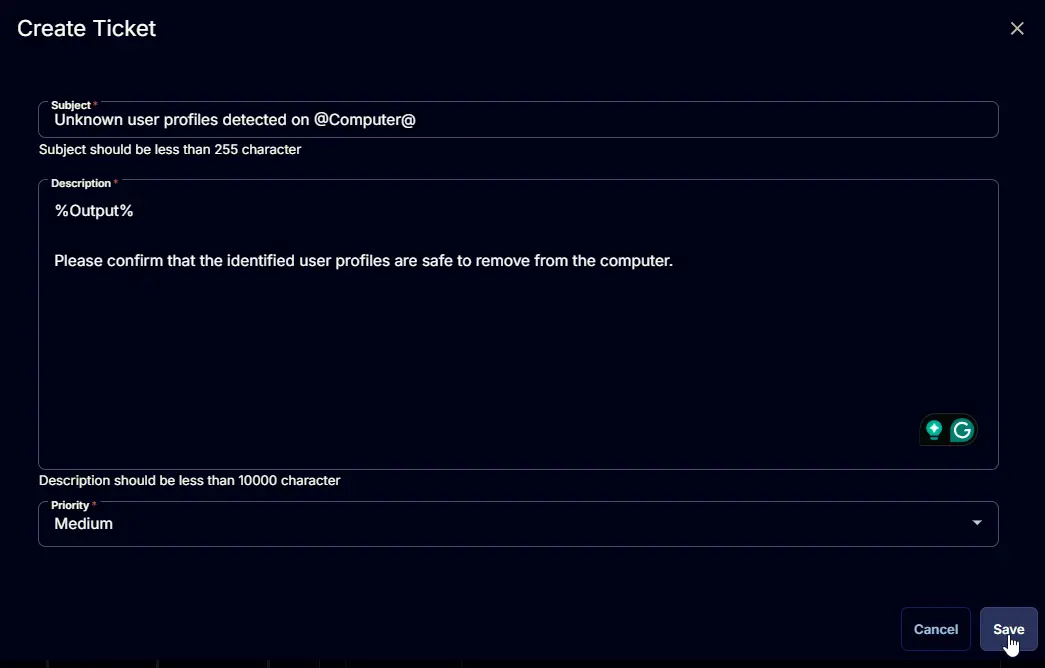
Row 3c(iv)(3) Function: Script Log
Add a new row by clicking the Add Row button inside the innermost If section.
A blank function will appear.
Search and select the Script Log function.
The following function will pop up on the screen:
Type %Output% in the Script Log Message and click the Save button to save the function.
Row 3c(iv)(4) Function: Script Log
Add a new row by clicking the Add Row button inside the innermost Else section.
A blank function will appear.
Search and select the Script Log function.
The following function will pop up on the screen:
Type %Output% in the Script Log Message and click the Save button to save the function.
Save Task
Click the Save button at the top right corner of the screen to save the task.
Completed Task
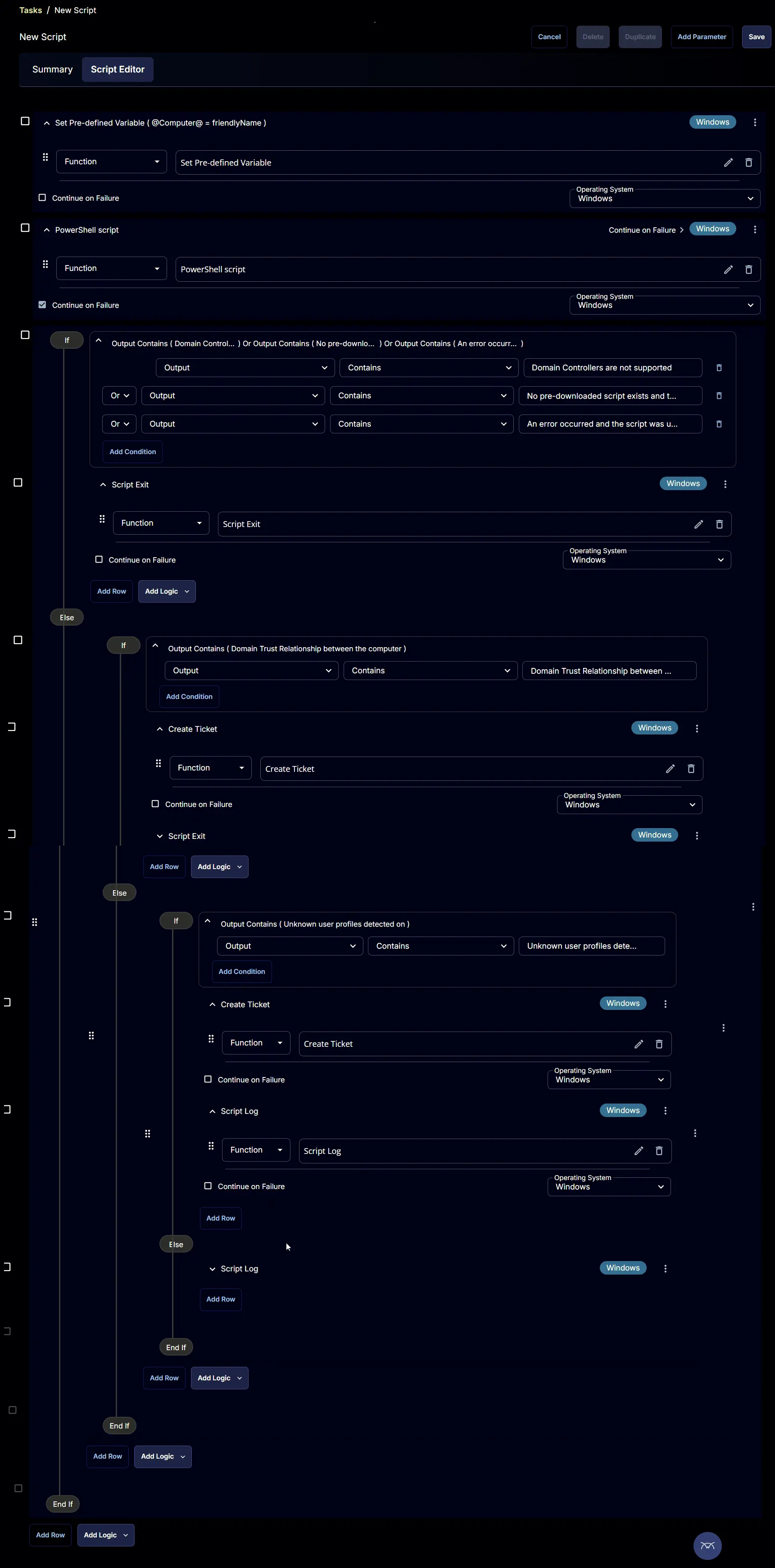
Deployment
It is suggested to run the Task once per week against Unknown User Profiles Detection group.
- Go to Automation > Tasks.
- Search for
Unknown User ProfilesTask. - Select the concerned task.
- Click on the
Schedulebutton to schedule the task/script.
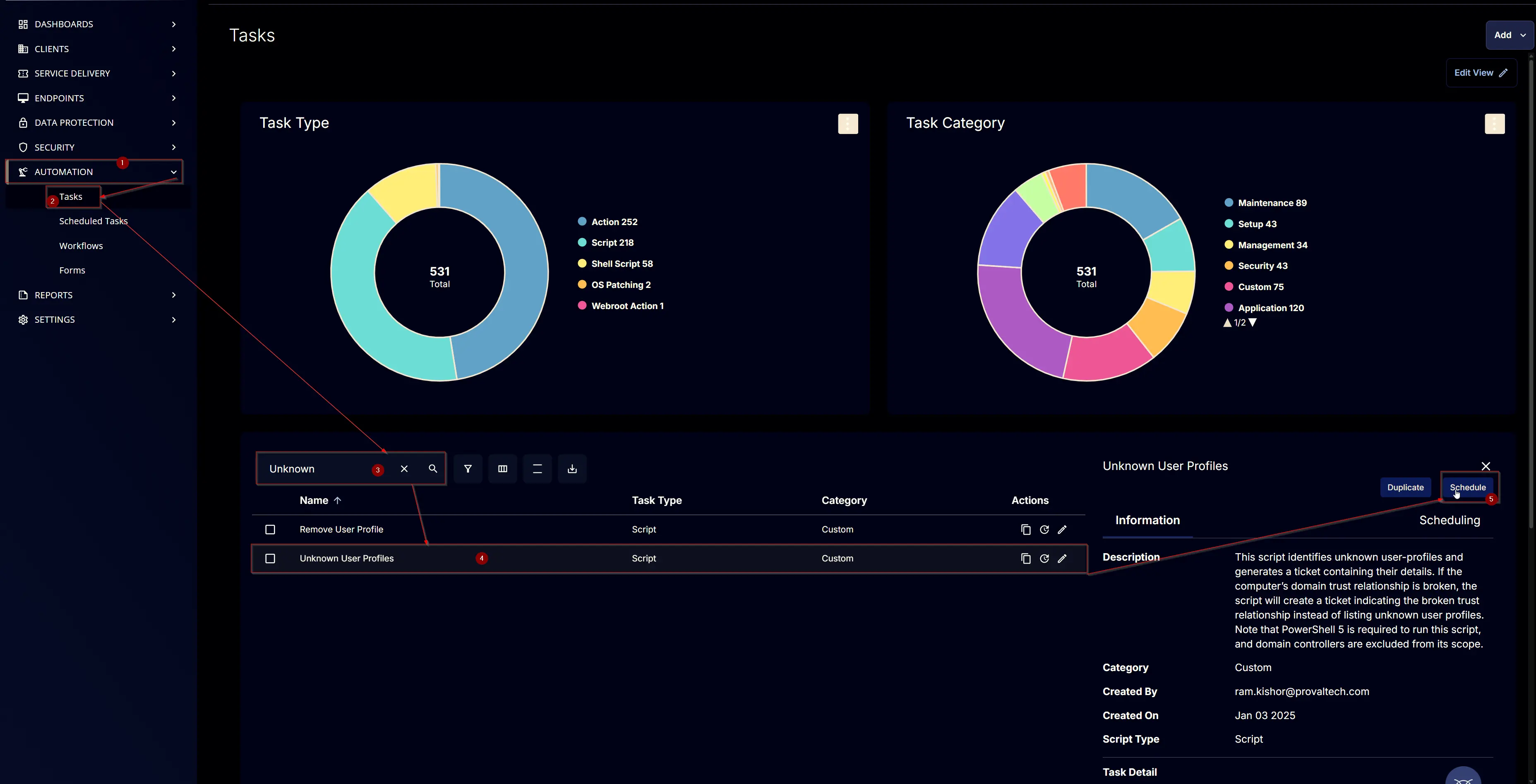
The following screen will appear:
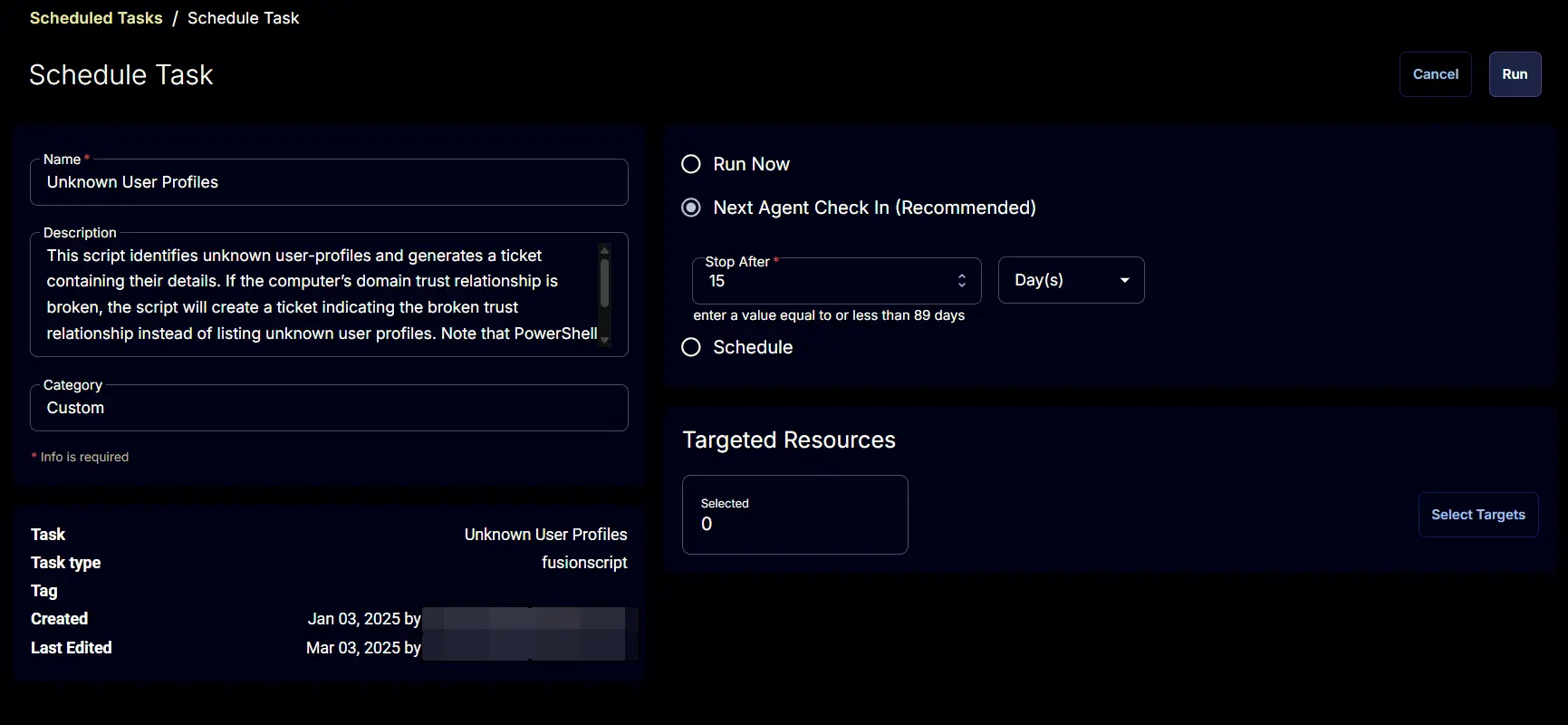
Select the Schedule button and click the calendar icon to change the recurrence schedule.
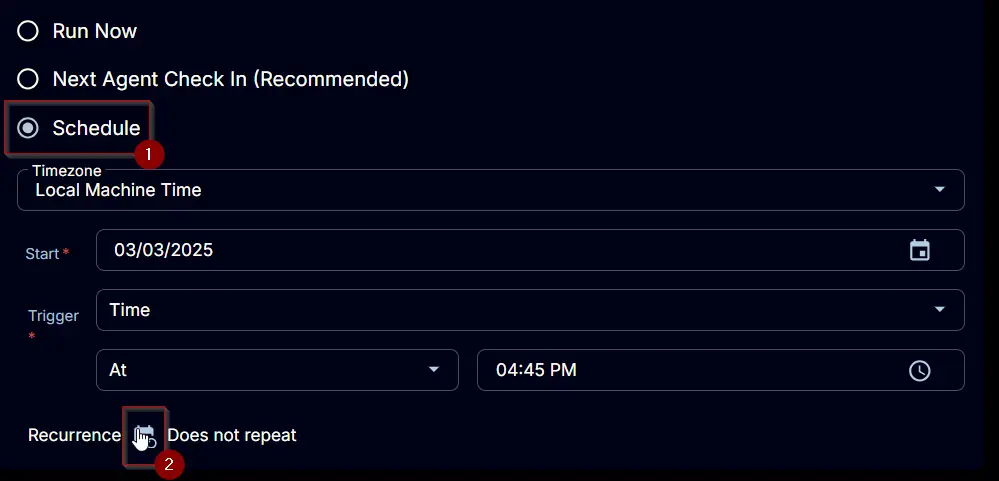
Select the Weeks for the Repeat, set M for Day, and click the OK button to save the schedule.
Click the Select Targets button to select the concerned target.
Search and select the Unknown User Profiles Detection Device Group for the target.
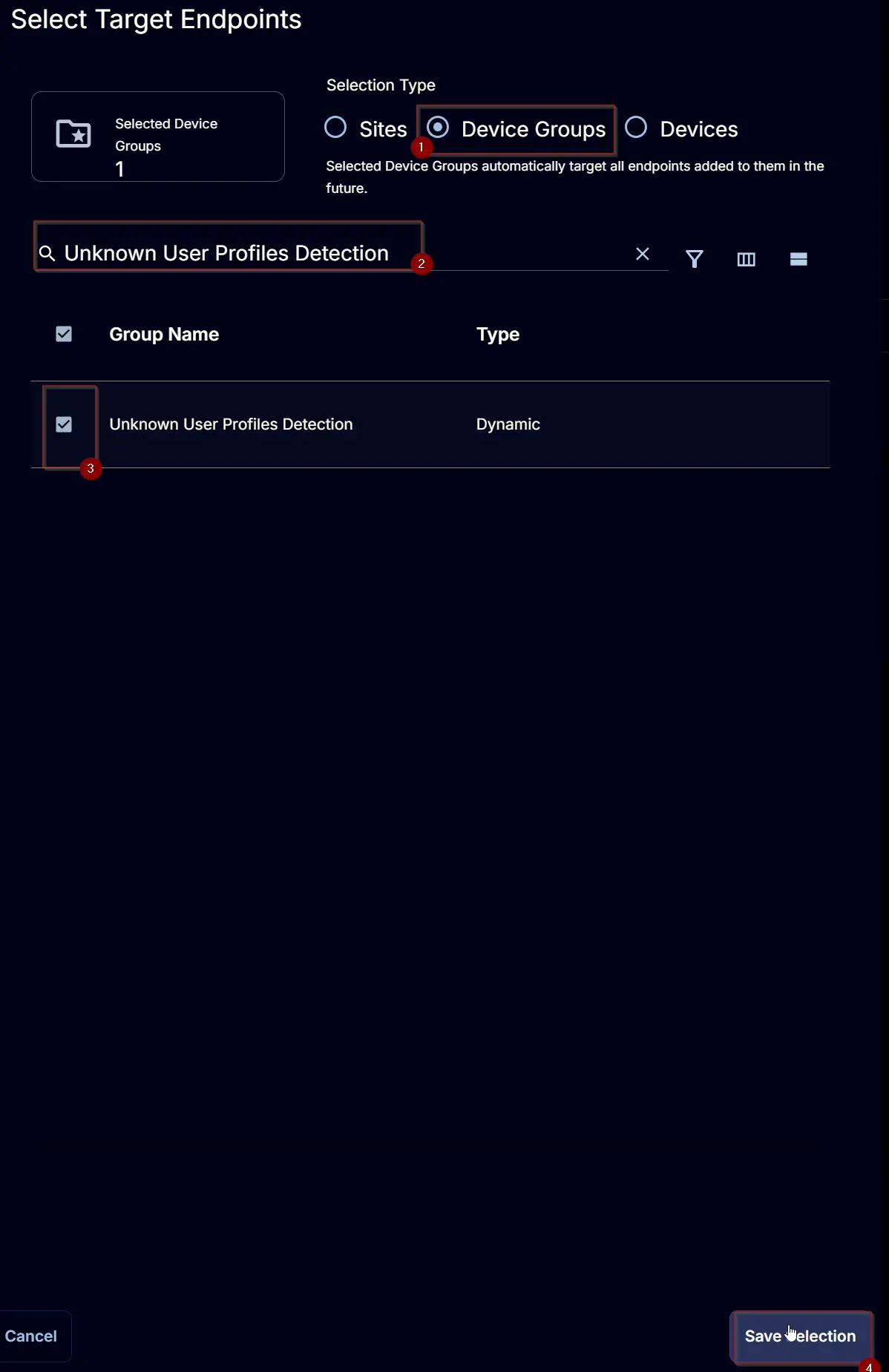
Click the Run button to initiate the schedule.
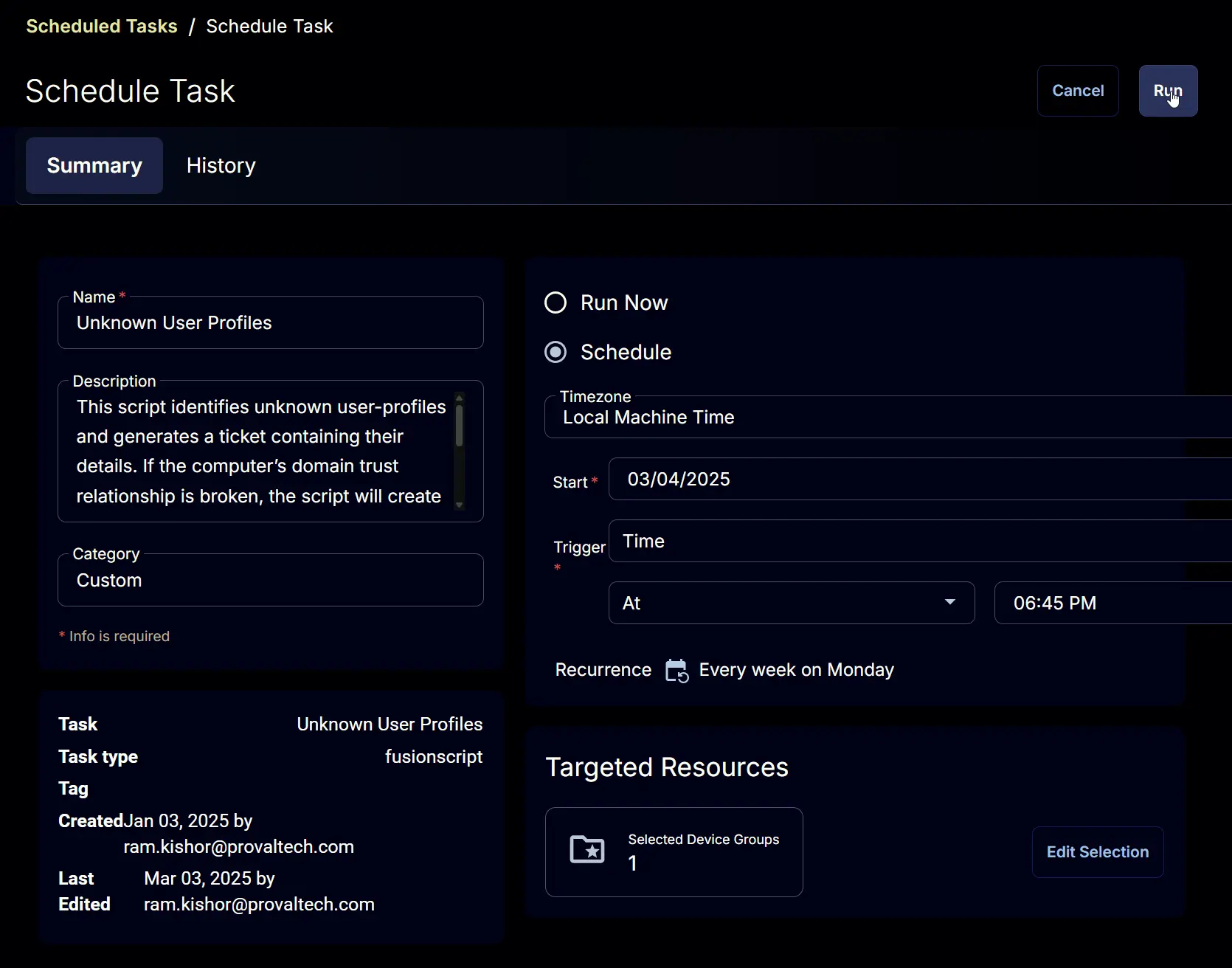
Output
- Script Log
- Ticket
Sample Ticket