Unprotect Bitlocker Volume
Summary
Disable Bitlocker protection on one (or all) volumes.
Sample Run
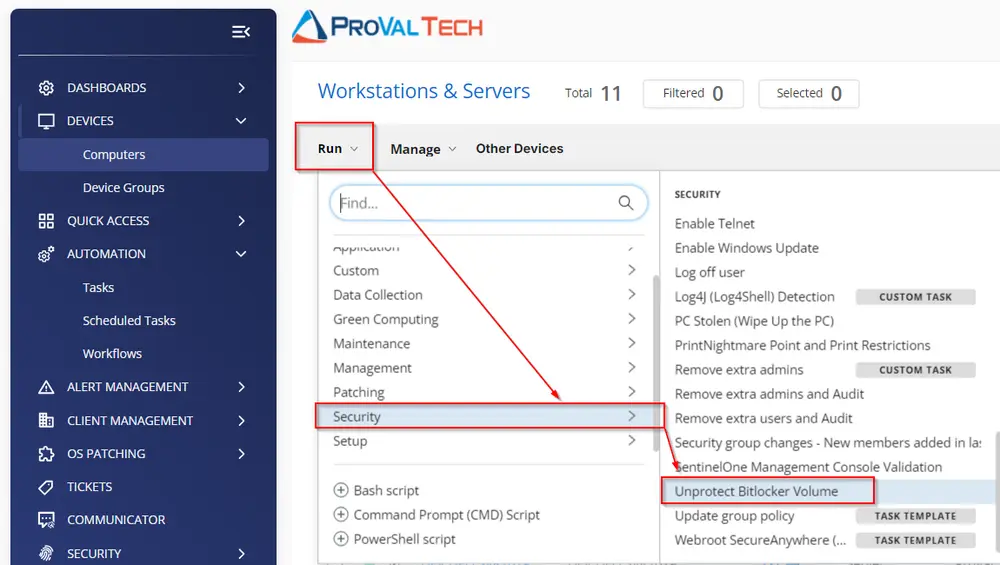
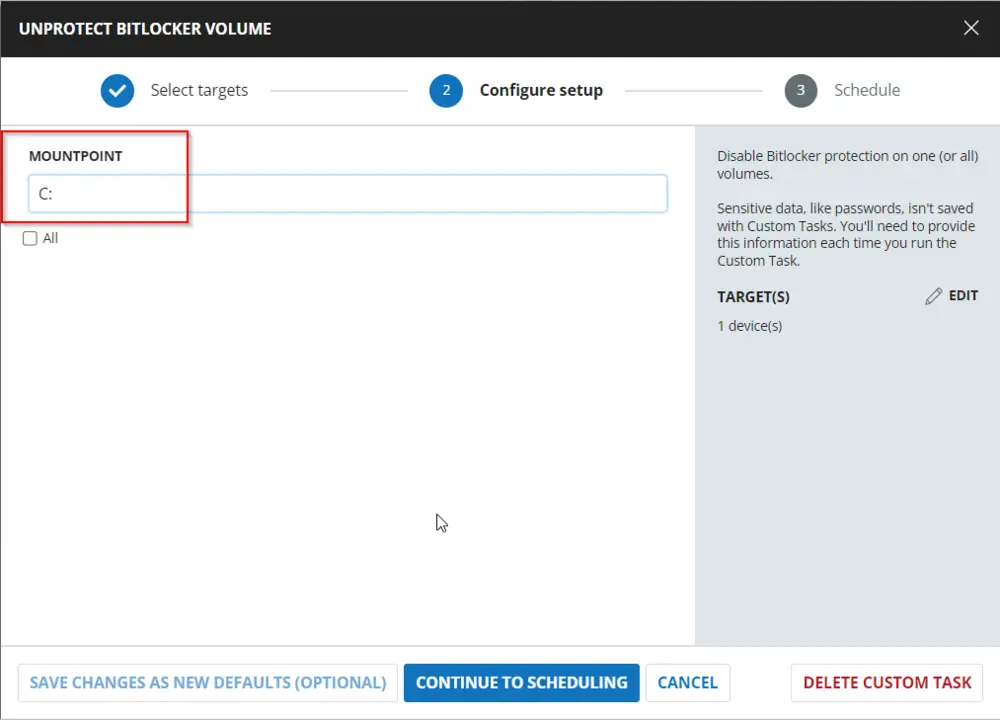
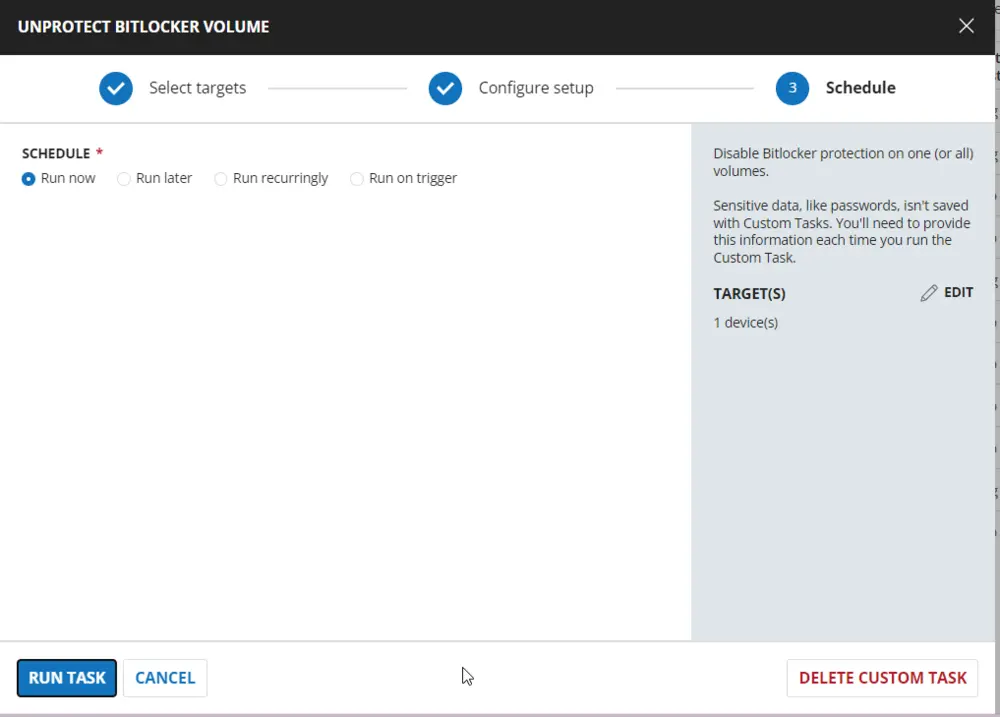
Dependencies
User Parameters
| Name | Example | Required | Description |
|---|---|---|---|
| MountPoint | C: | Partially | The target volume to remove Bitlocker protection from. |
| All | True / False | Partially | Use this switch to remove Bitlocker protection from all volumes. |
Note:
- The
Allparameter will take precedence if both parameters are specified. - If no parameters are set, the script will attempt to disable BitLocker on the system drive.
Task Creation
Create a new Script Editor style script in the system to implement this task.

Name: Unprotect Bitlocker Volume
Description: Disable Bitlocker protection on one (or all) volumes.
Category: Security
Parameters
Add a new parameter by clicking the Add Parameter button present at the top-right corner of the screen.
This screen will appear.
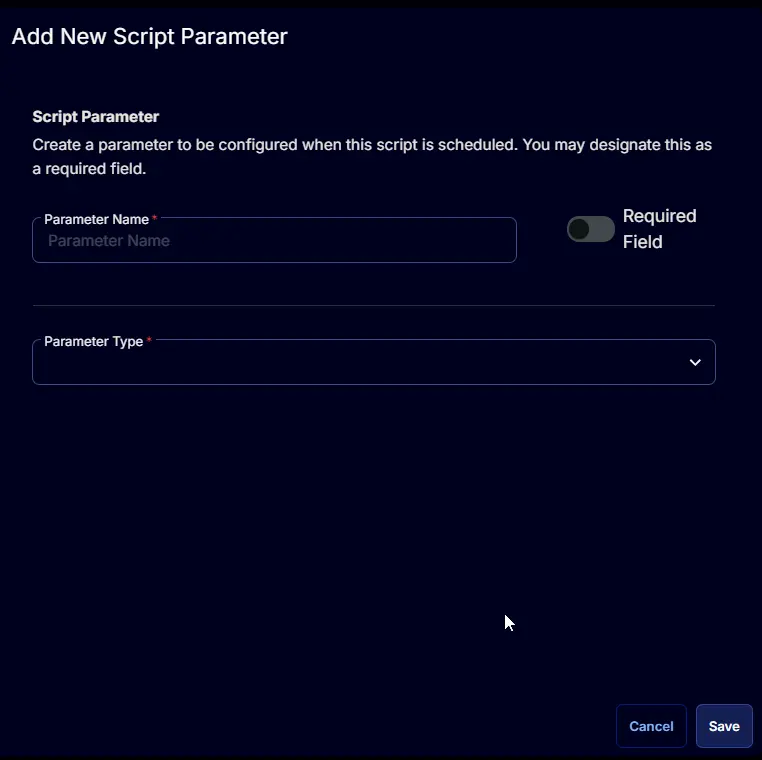
- Set
MountPointin theParameter Namefield. - Select
Text Stringfrom theParameter Typedropdown menu. - Click the
Savebutton.
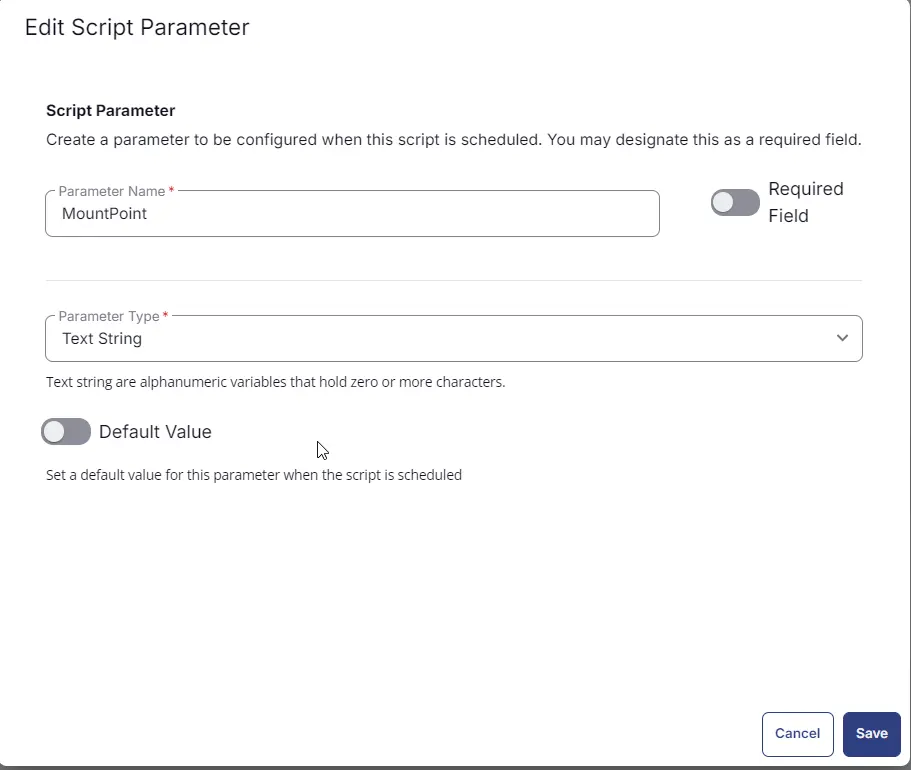
Click the Confirm button to save the parameter.
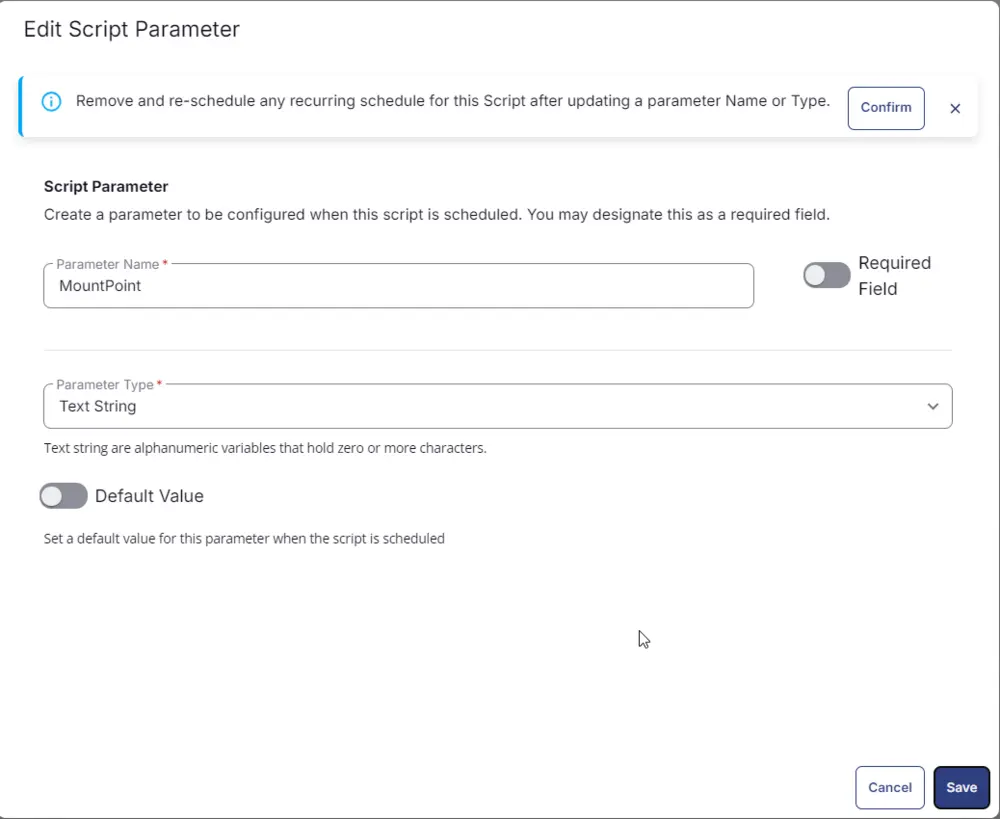
Add a new parameter by clicking the Add Parameter button present at the top-right corner of the screen.
This screen will appear.
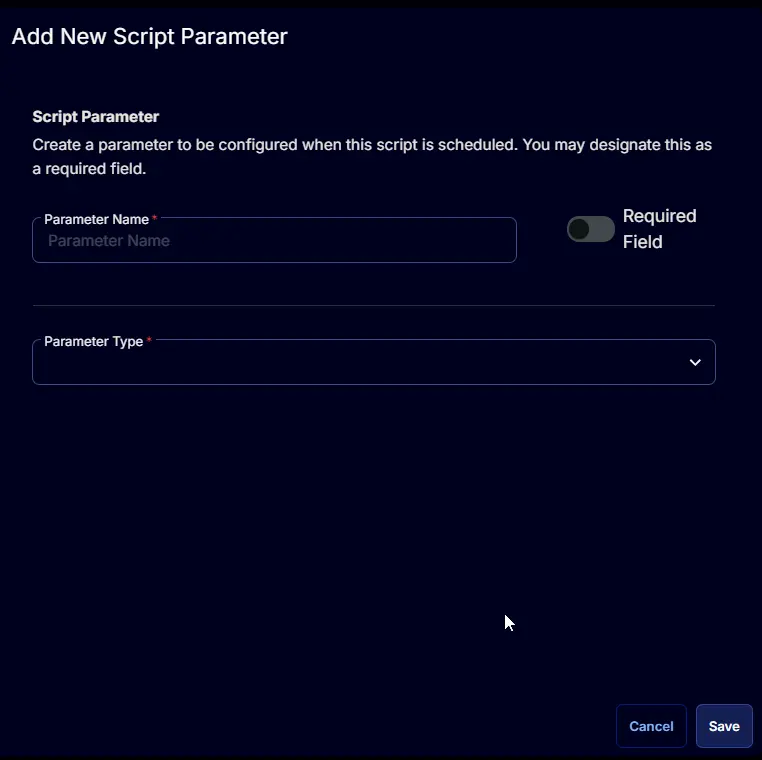
- Set
Allin theParameter Namefield. - Select
Flagfrom theParameter Typedropdown menu. - Click the
Savebutton.
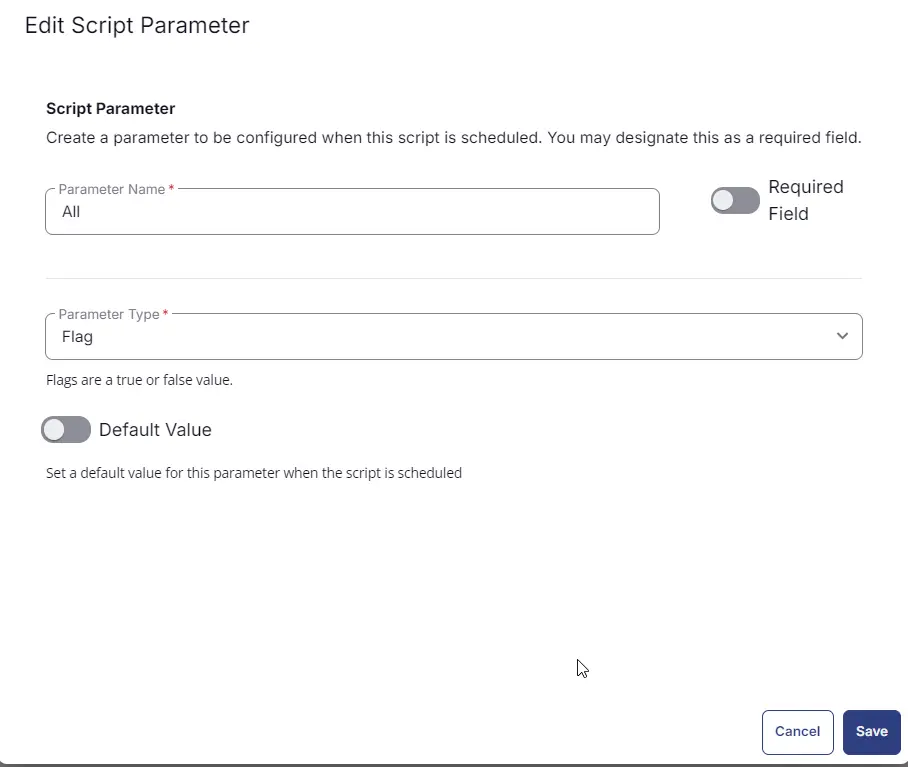
Click the Confirm button to save the parameter.
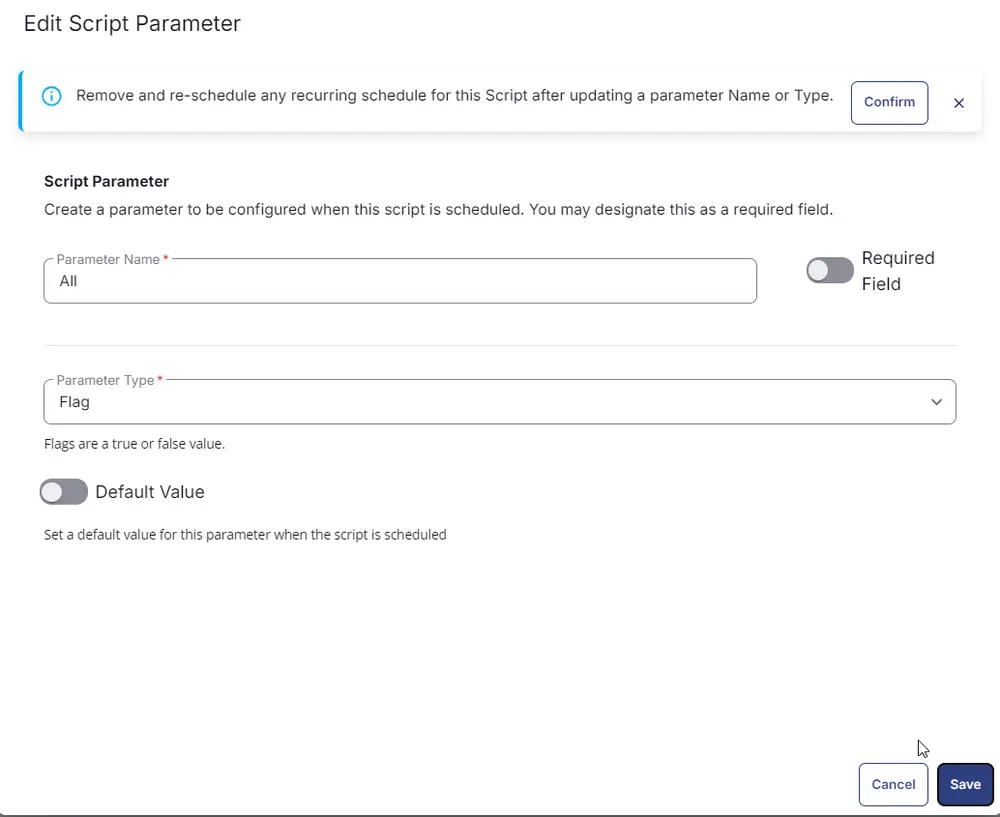
Task
Navigate to the Script Editor Section and start by adding a row. You can do this by clicking the Add Row button at the bottom of the script page.
A blank function will appear.
Search and select the PowerShell Script function.
The following function will pop up on the screen:
# # Parameters and Globals
# # Be sure that the name of the hashtable property matches the name of the parameter of the script that you are calling.
$mountPoint = '@MountPoint@'
$all = '@All@'
$Parameters = @{}
if ( $all -match '1|Yes|True' ) {
$Parameters.Add( 'All', $true )
} else {
if ( $mountPoint -notmatch '^[A-z]{1}:{0,1}$' ) {
$mountPoint = $env:SystemDrive
}
$Parameters.Add( 'MountPoint', $mountPoint )
}
#region Setup - Variables
$ProjectName = 'Unprotect-BitLockerVolume'
[Net.ServicePointManager]::SecurityProtocol = [enum]::ToObject([Net.SecurityProtocolType], 3072)
$BaseURL = 'https://file.provaltech.com/repo'
$PS1URL = "$BaseURL/script/$ProjectName.ps1"
$WorkingDirectory = "C:\ProgramData\_automation\script\$ProjectName"
$PS1Path = "$WorkingDirectory\$ProjectName.ps1"
$Workingpath = $WorkingDirectory
$LogPath = "$WorkingDirectory\$ProjectName-log.txt"
$ErrorLogPath = "$WorkingDirectory\$ProjectName-Error.txt"
#endregion
#region Setup - Folder Structure
New-Item -Path $WorkingDirectory -ItemType Directory -ErrorAction SilentlyContinue | Out-Null
try {
Invoke-WebRequest -Uri $PS1URL -OutFile $PS1path -UseBasicParsing -ErrorAction Stop
} catch {
if (!(Test-Path -Path $PS1Path )) {
throw ('Failed to download the script from ''{0}'', and no local copy of the script exists on the machine. Reason: {1}' -f $PS1URL, $($Error[0].Exception.Message))
}
}
#endregion
#region Execution
if ($Parameters) {
& $PS1Path @Parameters
} else {
& $PS1Path
}
#endregion
if ( !(Test-Path $LogPath) ) {
throw 'PowerShell Failure. A Security application seems to have restricted the execution of the PowerShell Script.'
}
if ( Test-Path $ErrorLogPath ) {
$ErrorContent = ( Get-Content -Path $ErrorLogPath )
throw $ErrorContent
}
Get-Content -Path $LogPath
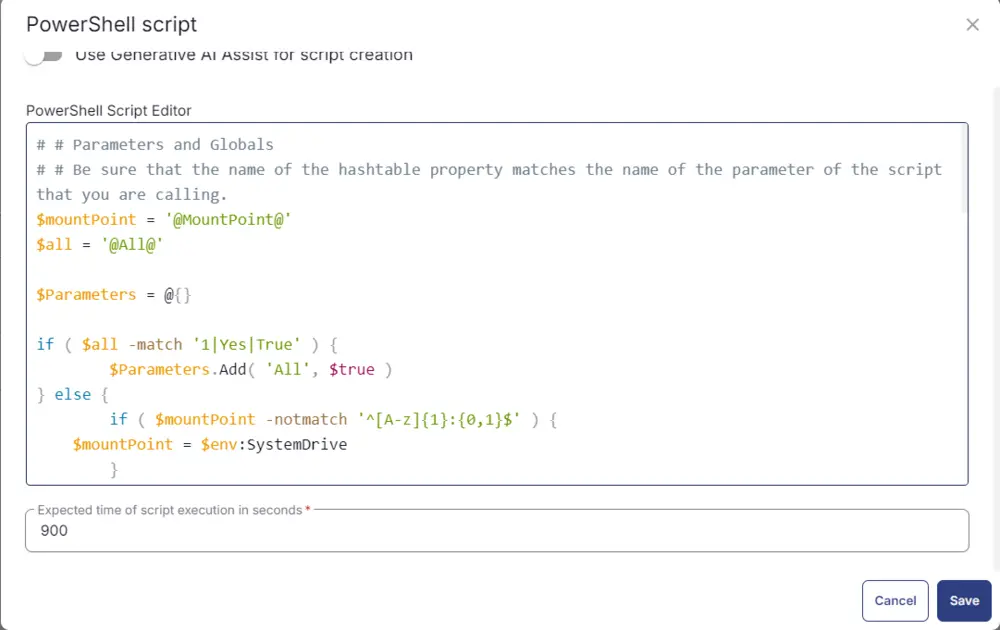
Row 2 Function: Script Log
Add a new row by clicking the Add Row button.
A blank function will appear.
Search and select the Script Log function.
The following function will pop up on the screen:
In the script log message, simply type %output% and click the Save button.
Click the Save button at the top-right corner of the screen to save the script.
Completed Task
Output
- Script log