Run DISM and SFC Scan
Summary
This script is used to execute the DISM and SFC commands on the endpoint. Running the script does not guarantee resolution of any corrupted system files.
Task Creation
Create a new Script Editor style script in the system to implement this task.
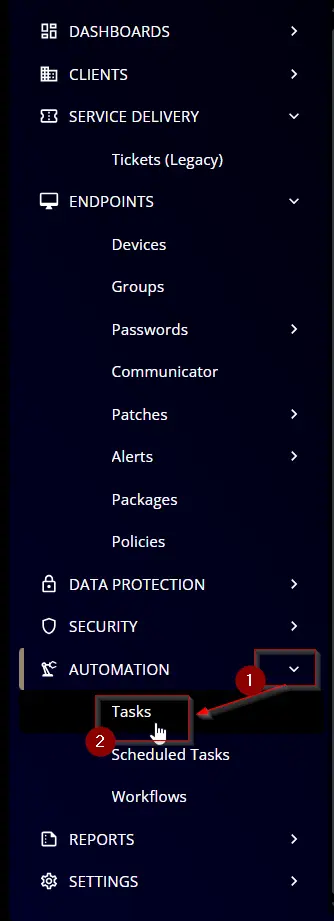
Name: Run DISM and SFC Scan
Description: This script is used to execute the DISM and SFC commands on the endpoint. Running the script does not guarantee resolution of any corrupted system files.
Category: Patching
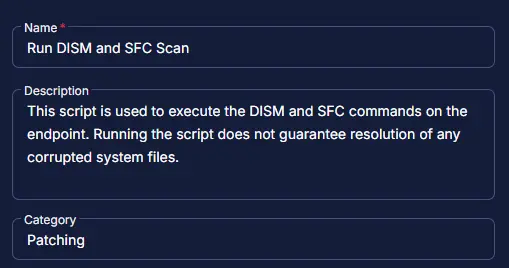
Task
Navigate to the Script Editor section and start by adding a row. You can do this by clicking the Add Row button at the bottom of the script page.
A blank function will appear.
Row 1 Function: Command Prompt Script
Search and select the Command Prompt (CMD) Script function.
The following function will pop up on the screen:
Paste in the following Command Prompt script and set the Expected time of script execution in seconds to 600 seconds. Click the Save button.
DISM.exe /Online /Cleanup-image /Restorehealth
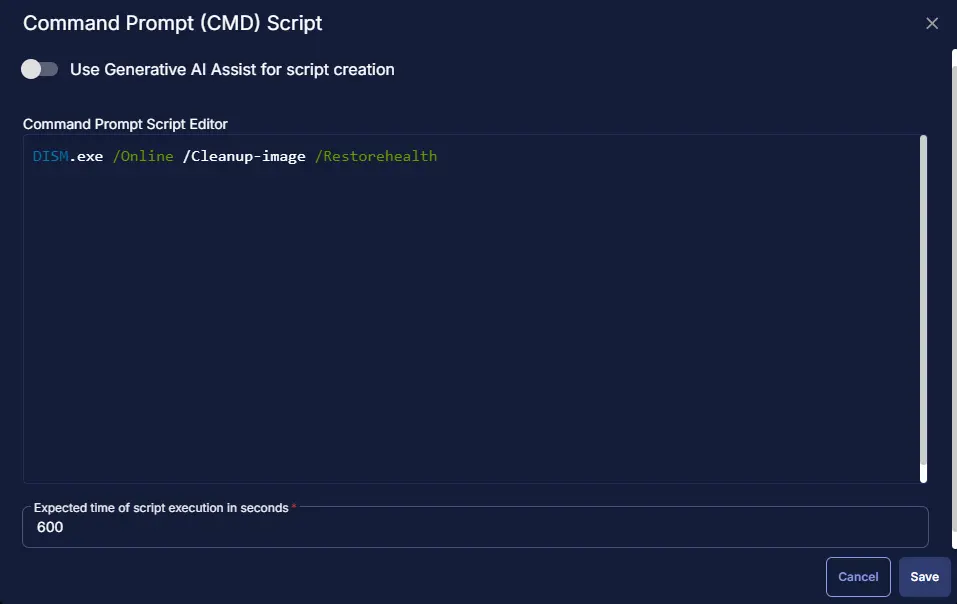
Row 2 Function: Script Log
Add a new row by clicking the Add Row button.
A blank function will appear.
Search and select the Script Log function.
The following function will pop up on the screen:
In the script log message, simply type %Output% and click the Save button.
Row 3 Function: Command Prompt Script
Search and select the Command Prompt (CMD) Script function.
The following function will pop up on the screen:
Paste in the following Command Prompt script and set the Expected time of script execution in seconds to 600 seconds. Click the Save button.
sfc /scannow
Row 4 Function: Script Log
Add a new row by clicking the Add Row button.
A blank function will appear.
Search and select the Script Log function.
The following function will pop up on the screen:
In the script log message, simply type %Output% and click the Save button.
Click the Save button at the top-right corner of the screen to save the script.
Completed Task
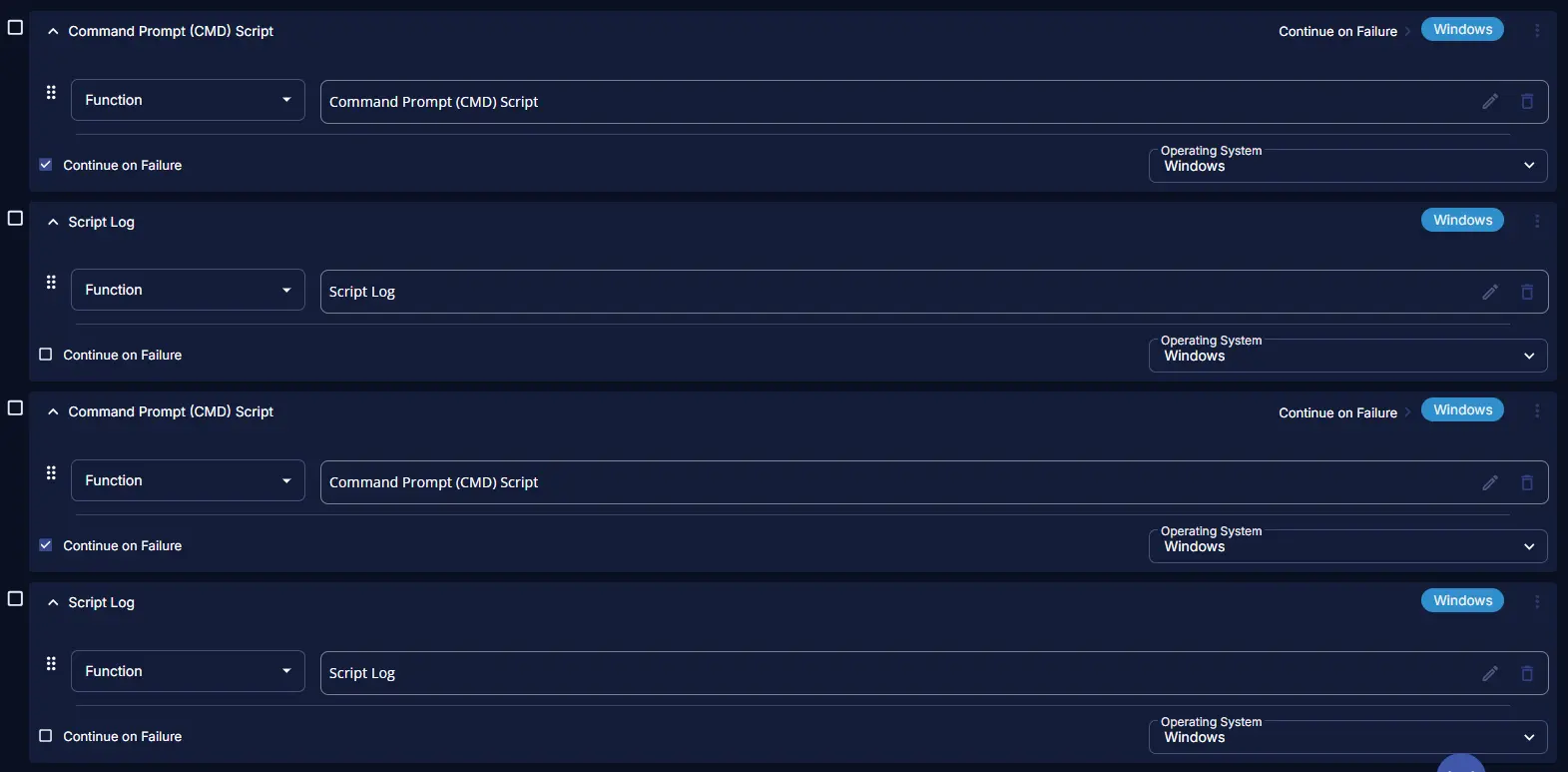
Output
- Script log