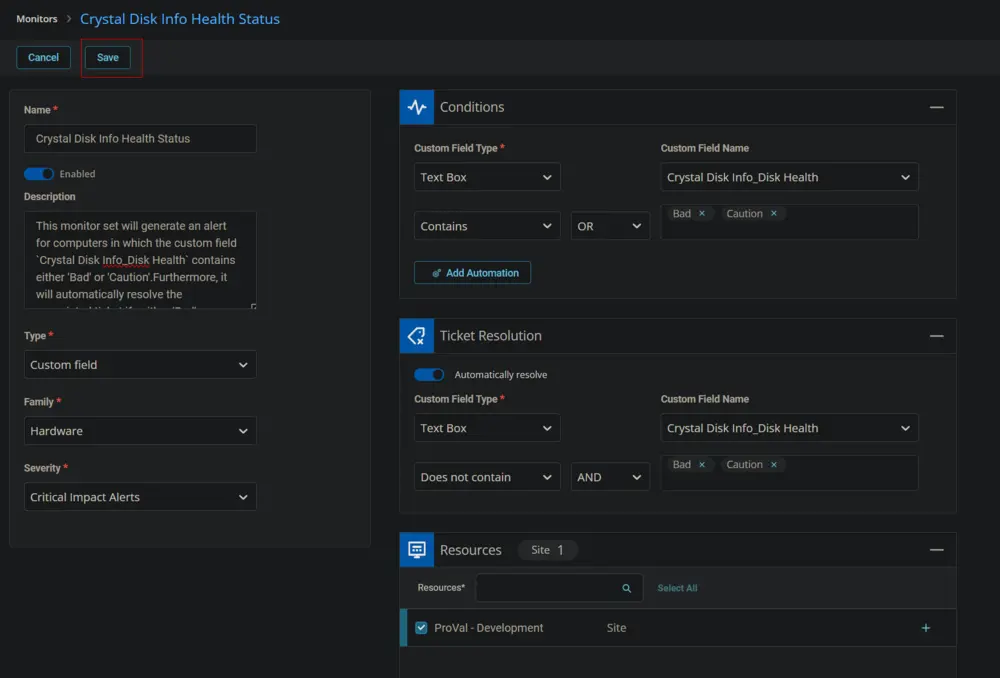Crystal Disk Info Health Status
Summary
The monitor set will generate an alert for computers in which the custom field CW RMM - Custom Field - Crystal Disk Info_Disk Health contains either 'Bad' or 'Caution.' Furthermore, it will automatically resolve the associated ticket if neither 'Bad' nor 'Caution' is present in the aforementioned custom field.
Monitor
-
Go to Alert Management > Monitors.
-
Click the Add Monitor button.
-
This screen will appear.
-
Fill in the Name and Description boxes.
Name: Crystal Disk Info Health Status
Description: This monitor set will generate an alert for computers in which the custom fieldCrystal Disk Info_Disk Healthcontains either 'Bad' or 'Caution'. Furthermore, it will automatically resolve the associated ticket if neither 'Bad' nor 'Caution' is present in the aforementioned custom field.
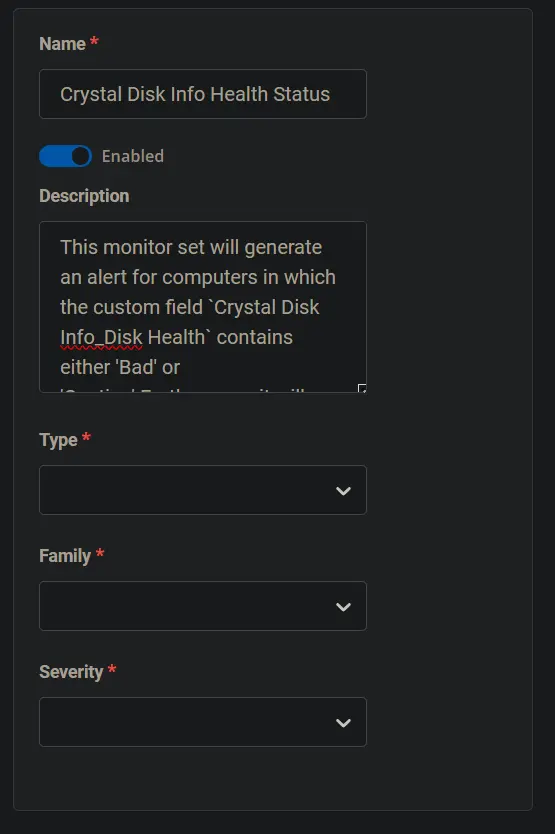
-
Select the Custom Field in the Type dropdown.
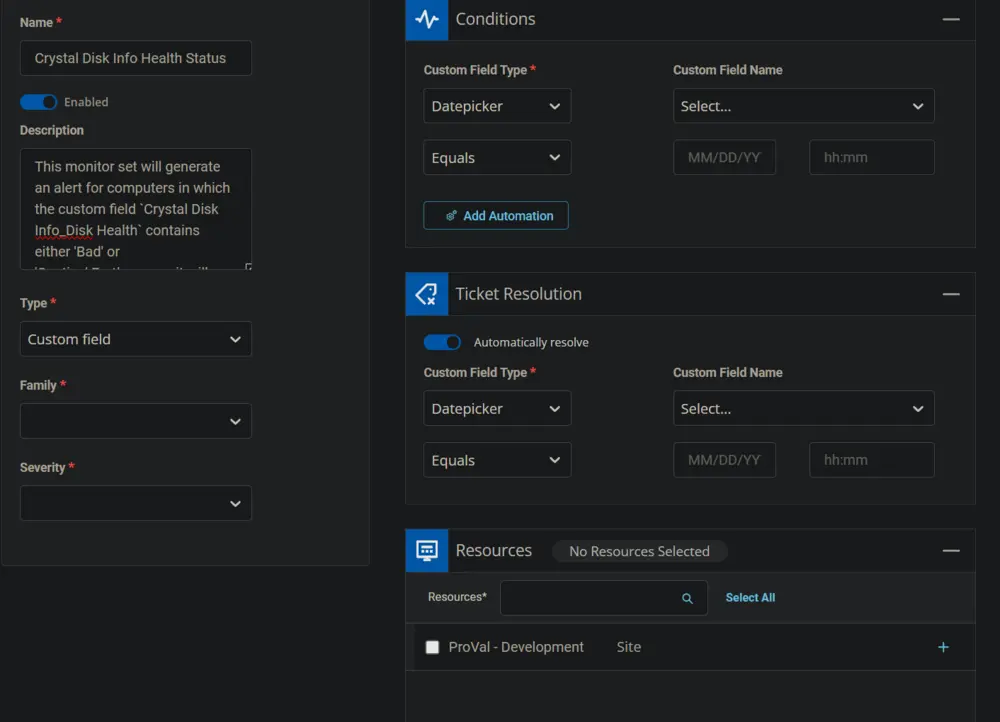
-
Select the Text Box from the Custom Field Type dropdown and Crystal Disk Info_Disk Health from the Custom Field Name dropdown for both Conditions and Ticket Resolution sections.
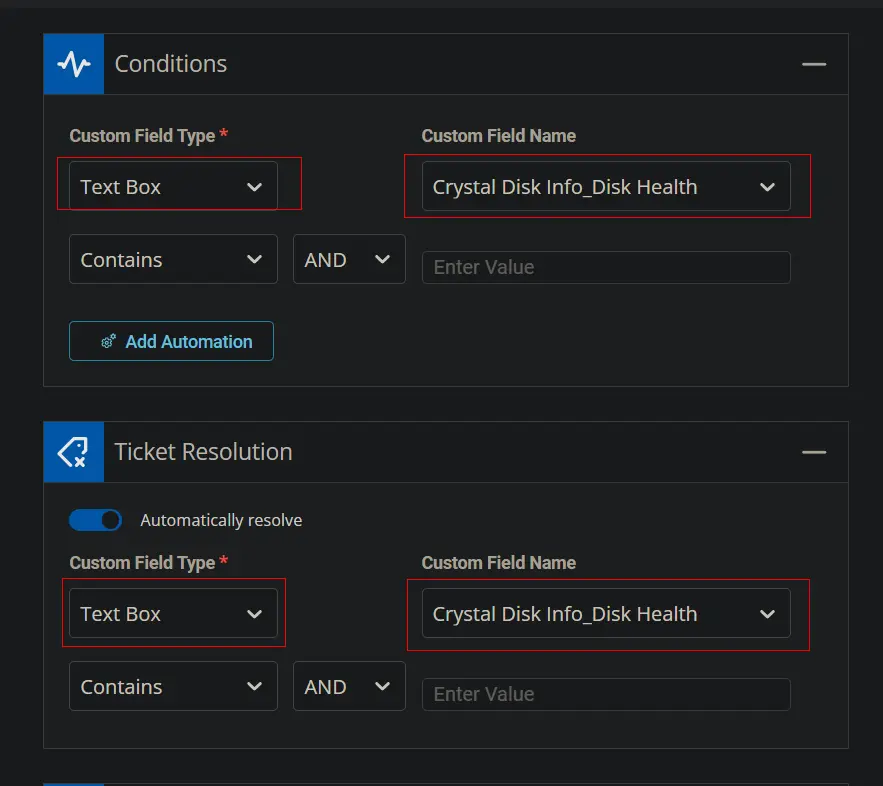
-
Leave the Conditions section condition as
Containsand selectDoes not containcondition for the Ticket Resolution section. SelectORfor the operator in the Conditions section andANDas the operator in the Ticket Resolution section. For the value field, typeBad, then press Enter, and typeCaution, pressing Enter for both sections.
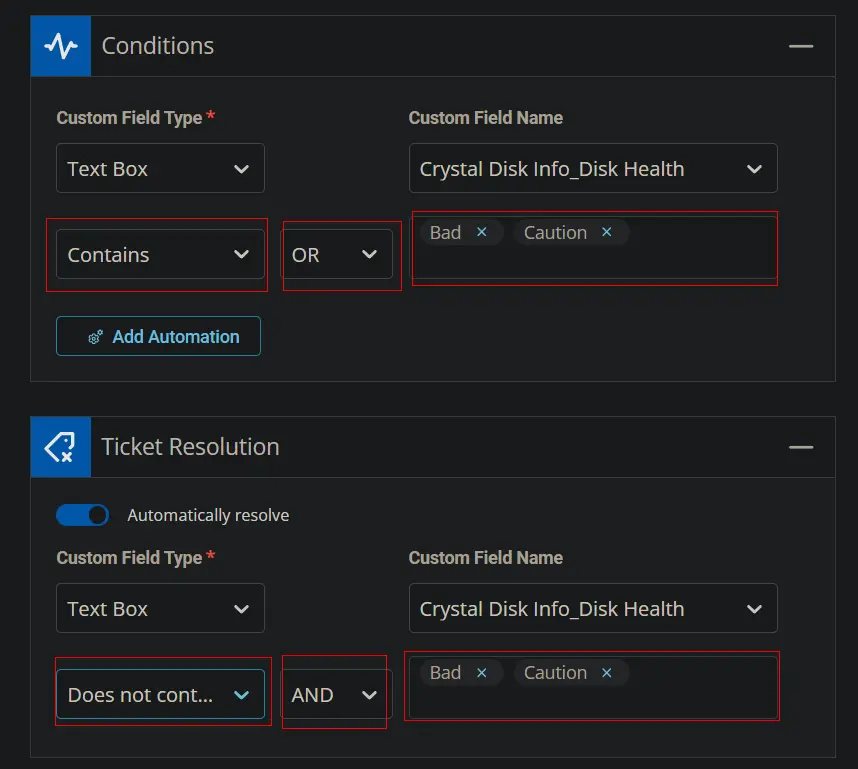
-
Select the Resources/Clients to apply the monitor set against.
-
Select Hardware for the Family and Critical Impact Alerts or any relevant option for the Severity.
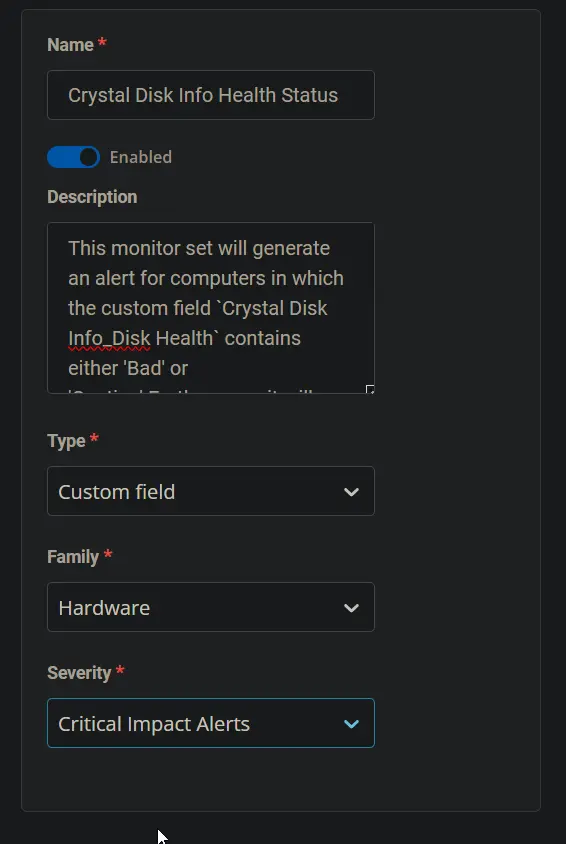
-
This is how the monitor set should look before saving it.
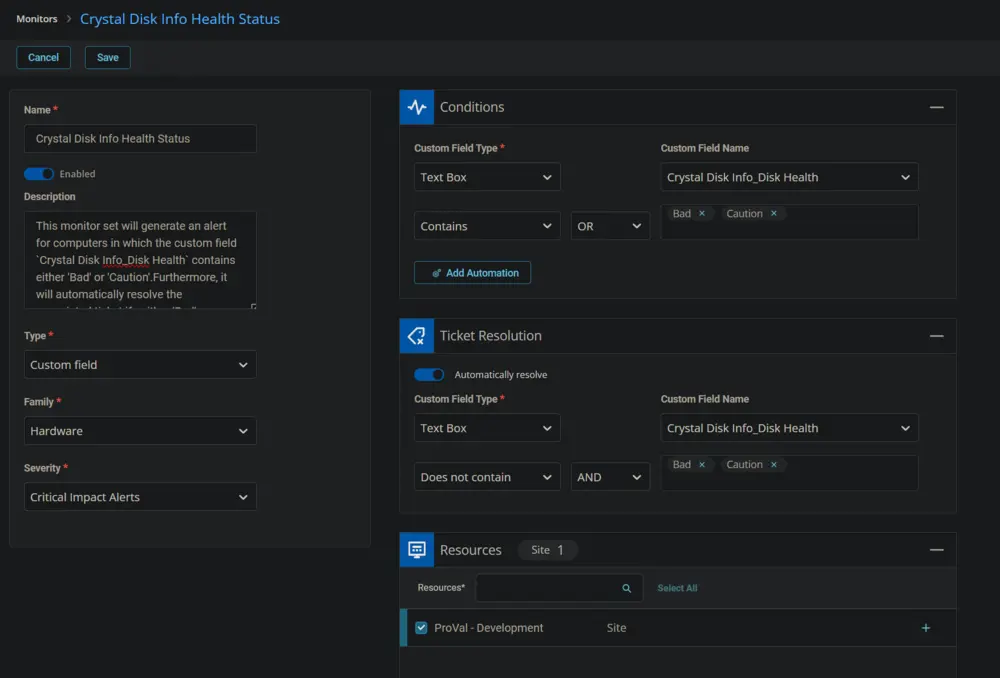
-
Click the Save button to save the monitor set.