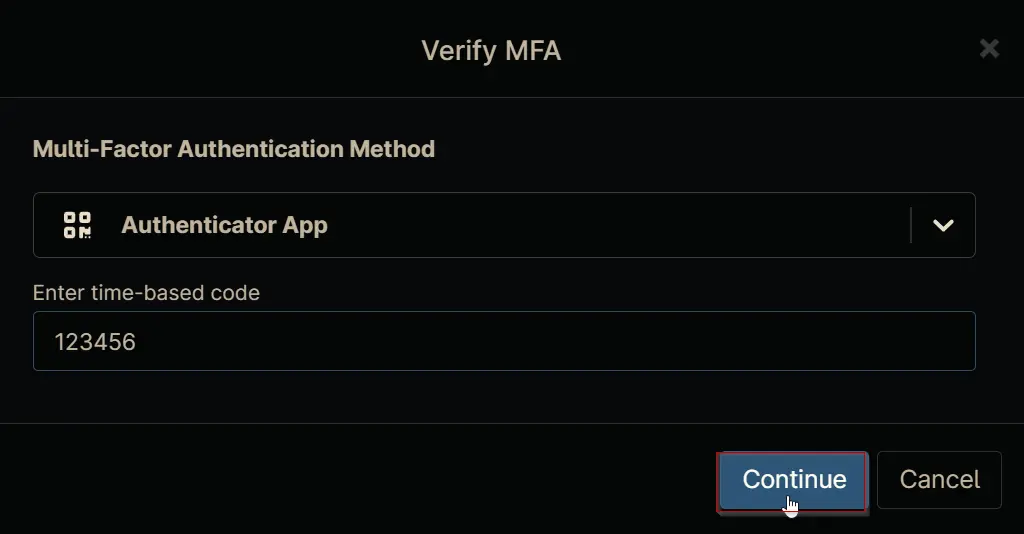Windows Server Roles Detection
Summary
Runs the Windows Server Roles Detection automation daily against cPVAL - Windows Servers group to identify the installed Windows Server roles and updates the cPVAL Roles Detected custom field with the retrieved information.
Dependencies
cPVAL Roles Detected Windows Server Roles Detection
Details
| Name | Description | Allow Groups | Repeats | Recur every | Start At | Ends | Targets | Automations |
|---|---|---|---|---|---|---|---|---|
| Windows Server Roles Detection | Retrieves installed Windows Server roles and stores to the cPVAL Roles Detected custom field. | True | Daily | 1 Days | Current Time | Never | cPVAL - Windows Servers group | Windows Server Roles Detection automation |
Task Creation
Step 1
Navigate to Administration > Tasks
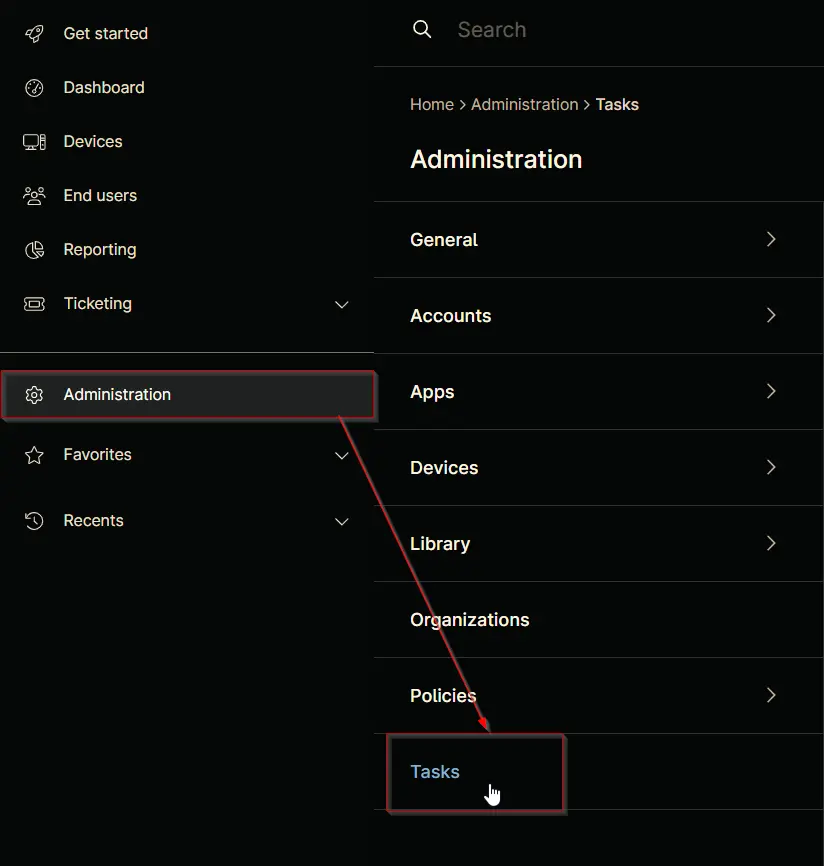
Step 2
Locate the New Task button on the right-hand side of the screen, click on it.
The New Scheduled Task window will appear on the screen.
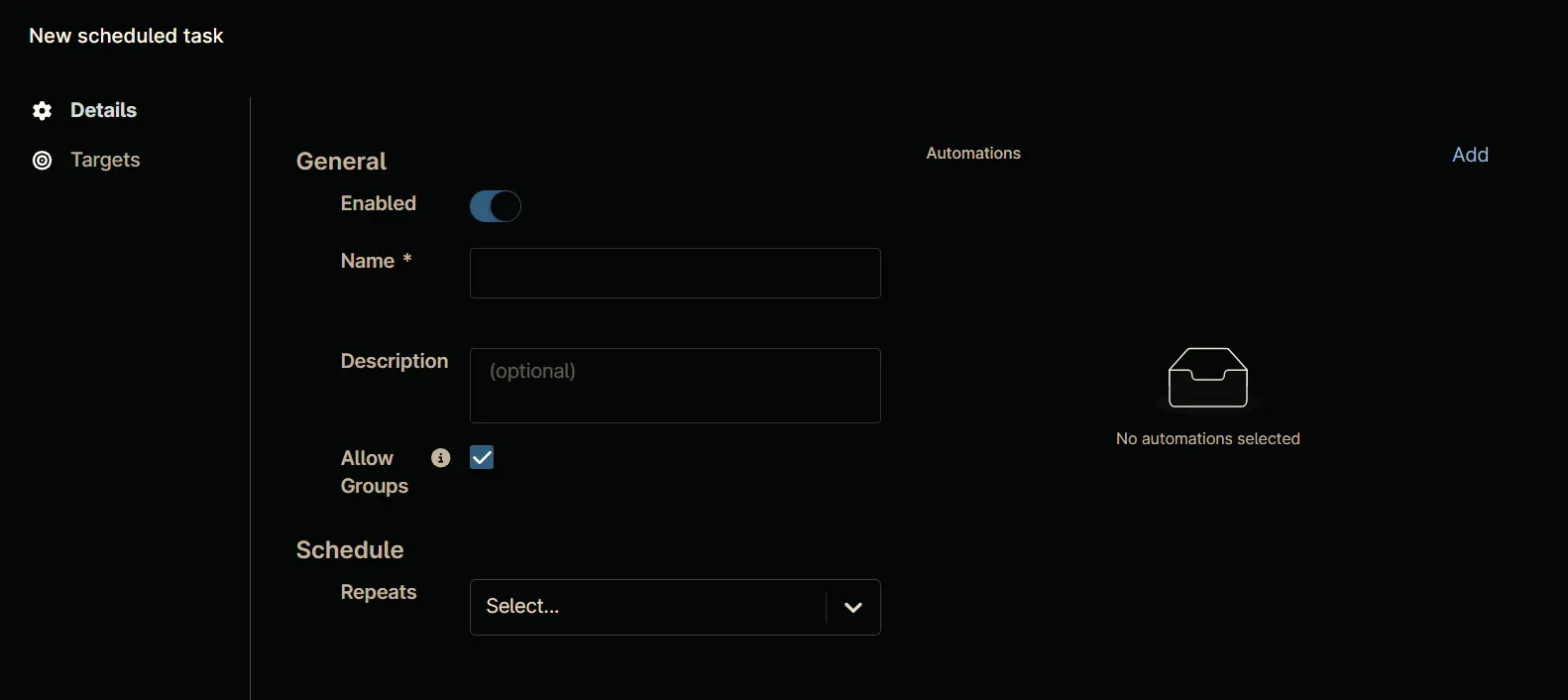
Step 3
Set the following details in the General section.
Enabled: True
Name: Windows Server Roles Detection
Description: Retrieves installed Windows Server roles and stores to the 'cPVAL Roles Detected' custom field.
Allow Groups: True
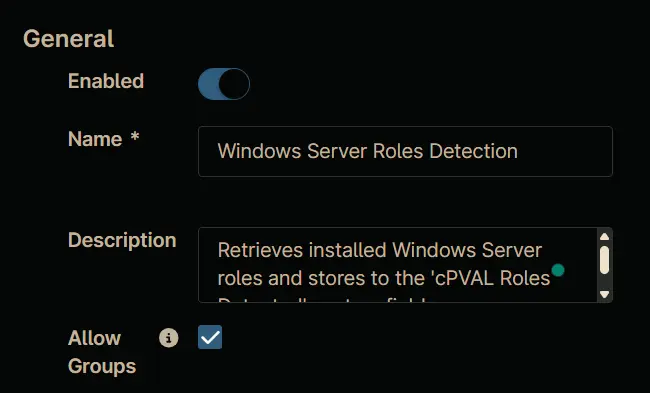
Step 4
Set the following details in the Schedule section.
Repeats: Daily
Recur every: 1 days(s)
Start At: <Current Time>
Ends: Never
Step 5
Click the Add button in the Automations section to add the Windows Server Roles Detection automation.
Step 6
Search and select the Windows Server Roles Detection automation in the Automation Library, that will appear after clicking the Add button.
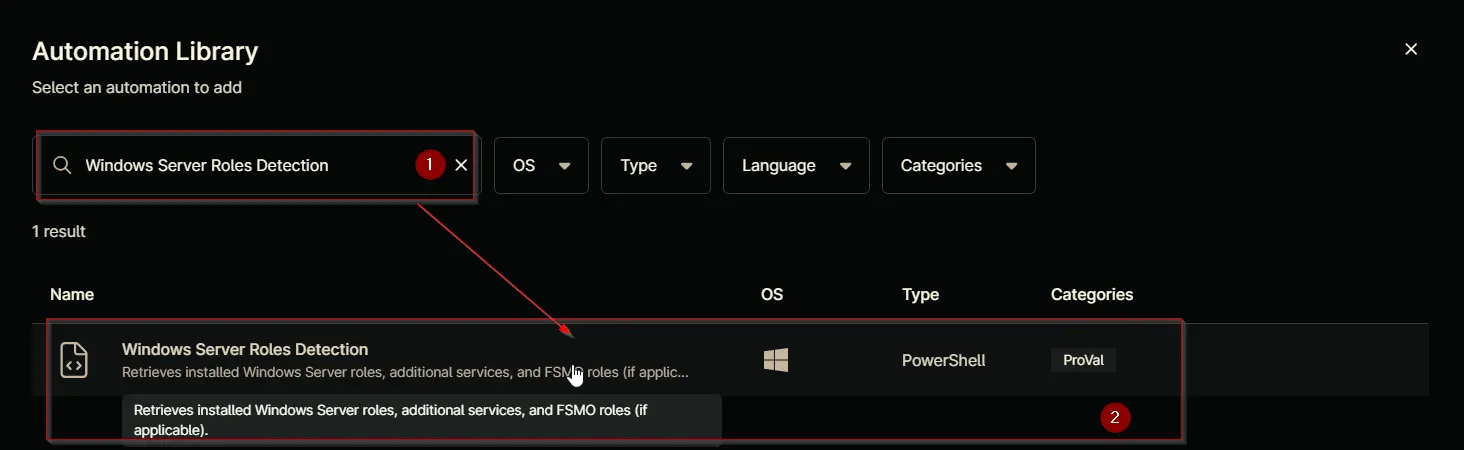
Step 7
Click the Apply button on the script's parameter window without making any changes.
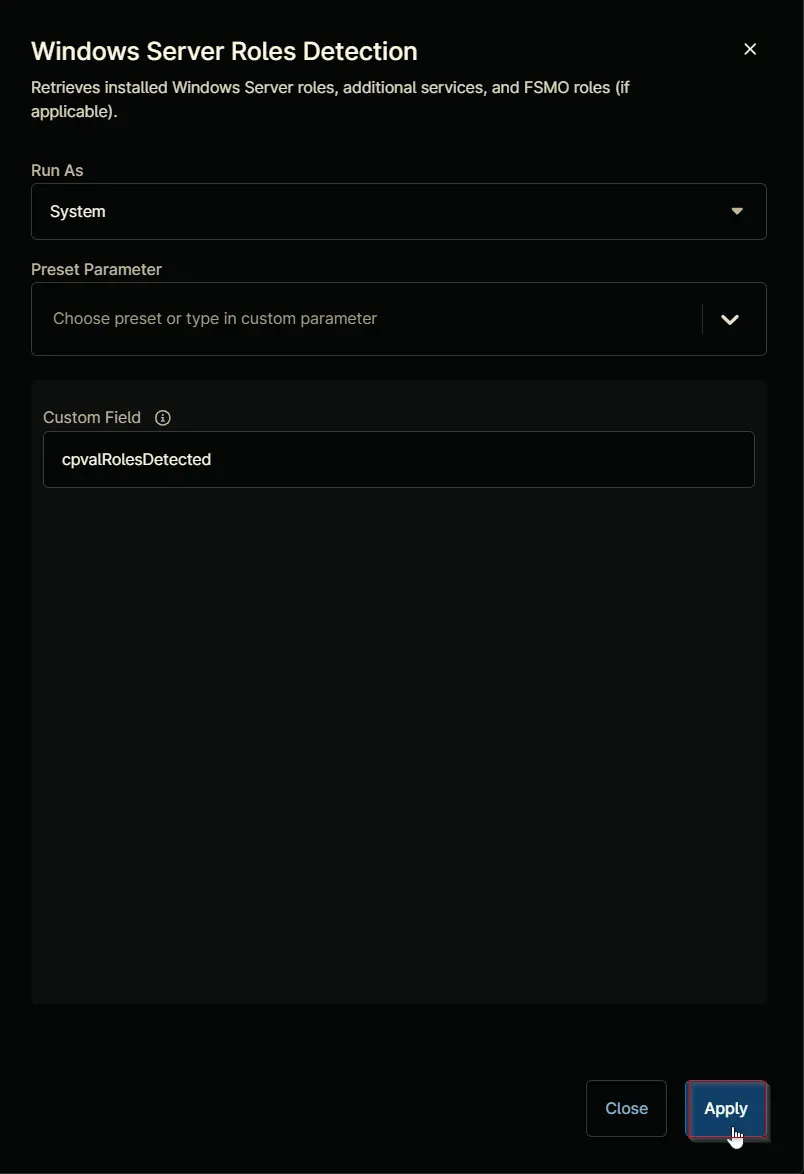
Step 8
Navigate to the Targets section by clicking the Targets button.
Step 9
Click the Add button located on the right-hand side of the screen.
Step 10
In the Targets window that appears, select the Group option from the dropdown menu.
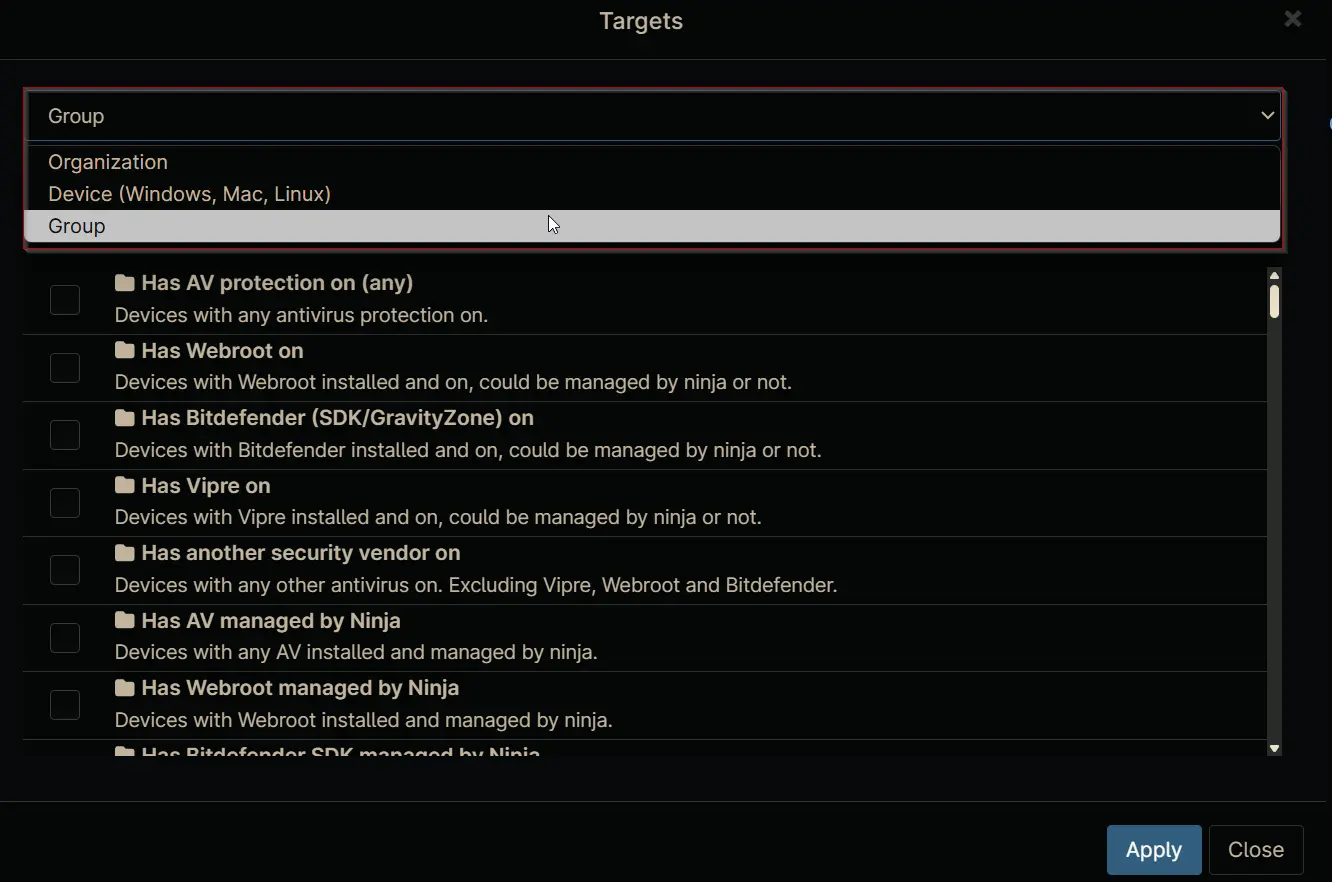
Step 11
Search for cPVAL and select the cPVAL - Windows Servers group.
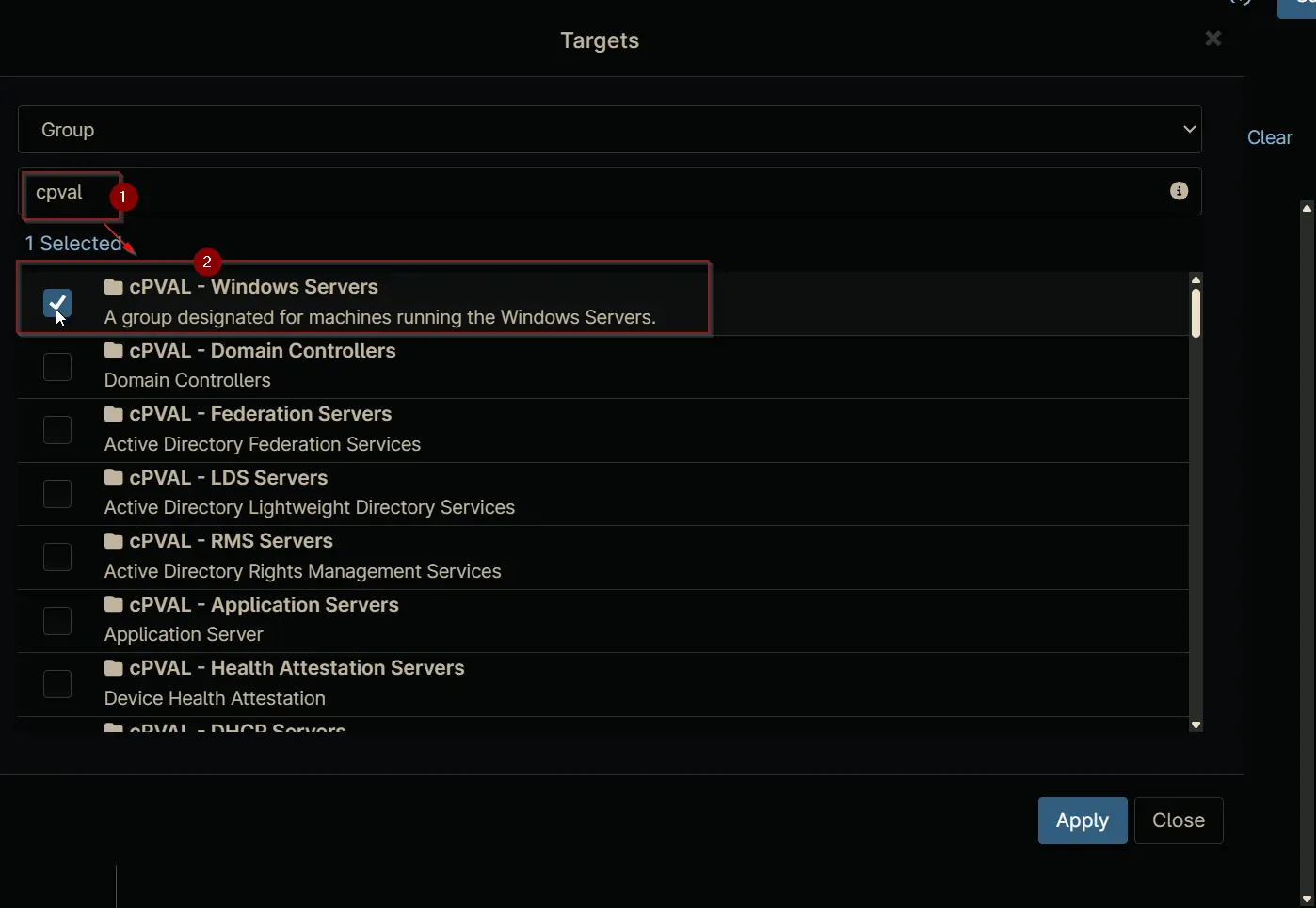
Step 12
Click the Apply button at the bottom of the screen to save the selected target.
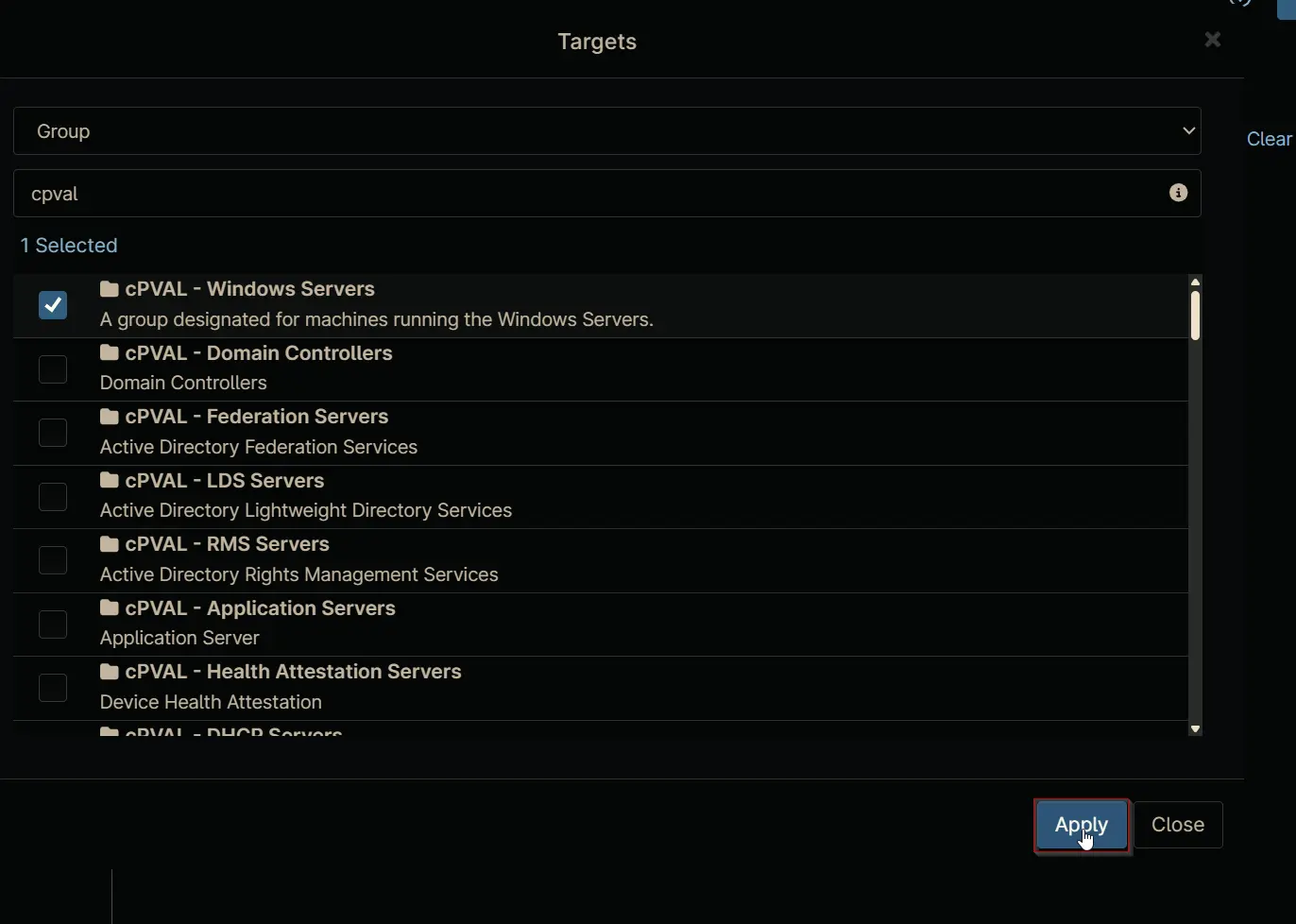
Completed Task
Details Section
The Details section will display the configured task details.
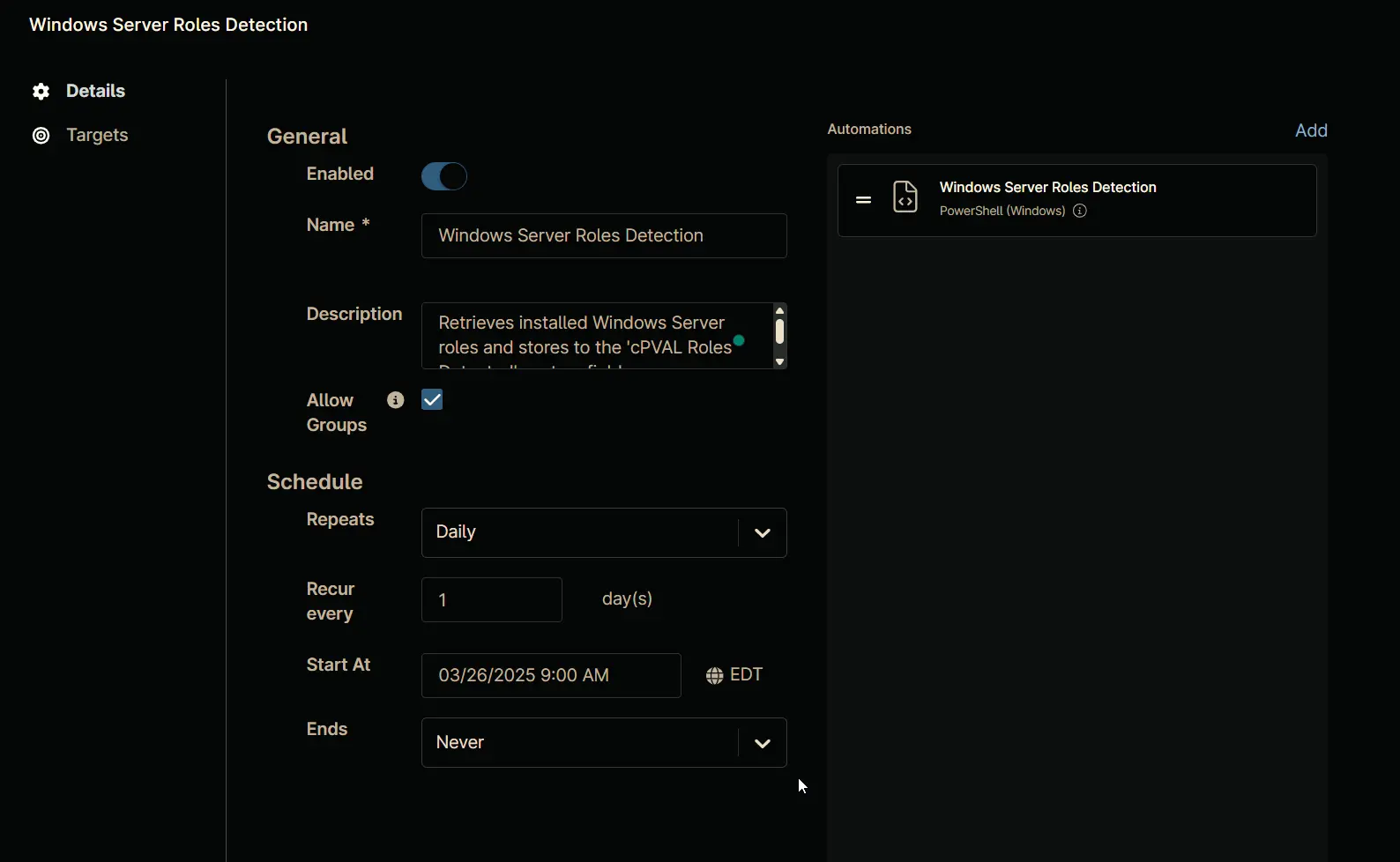
Targets Section
The Targets section will show the selected target group.
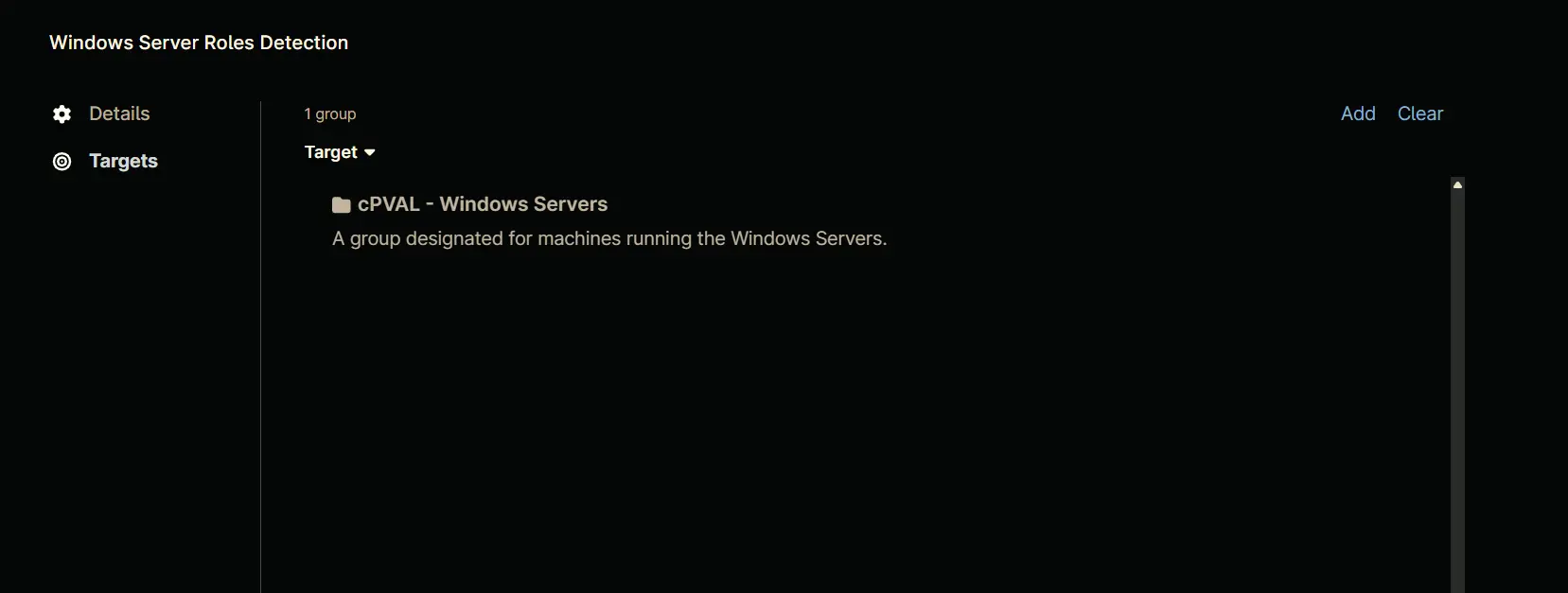
Saving the Task
Click the Save button at the top of the screen to save the scheduled task.
You will be prompted to verify your MFA code after clicking the Save button. Enter your MFA code and click the Continue button to finalize the task creation.