Set - DisplayScaling
Summary
This is an RMM implementation of the agnostic script Set-DisplayScaling to set custom display scaling on both existing and new users for Windows machines.
Sample Run
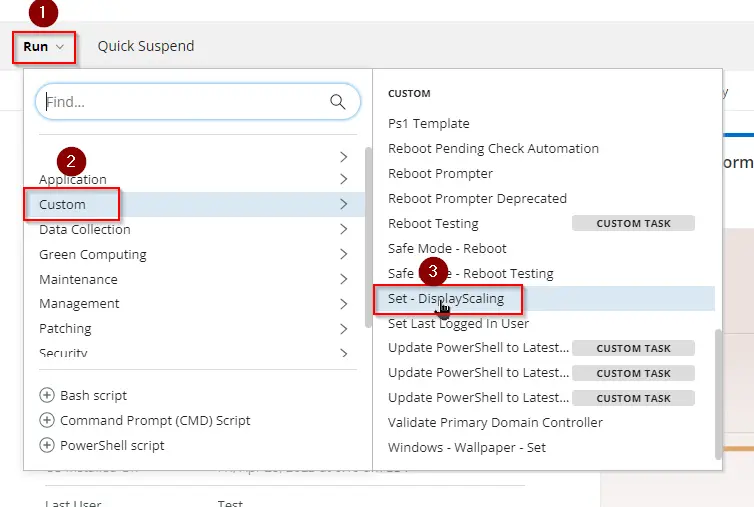
To set the display scale to 100%:
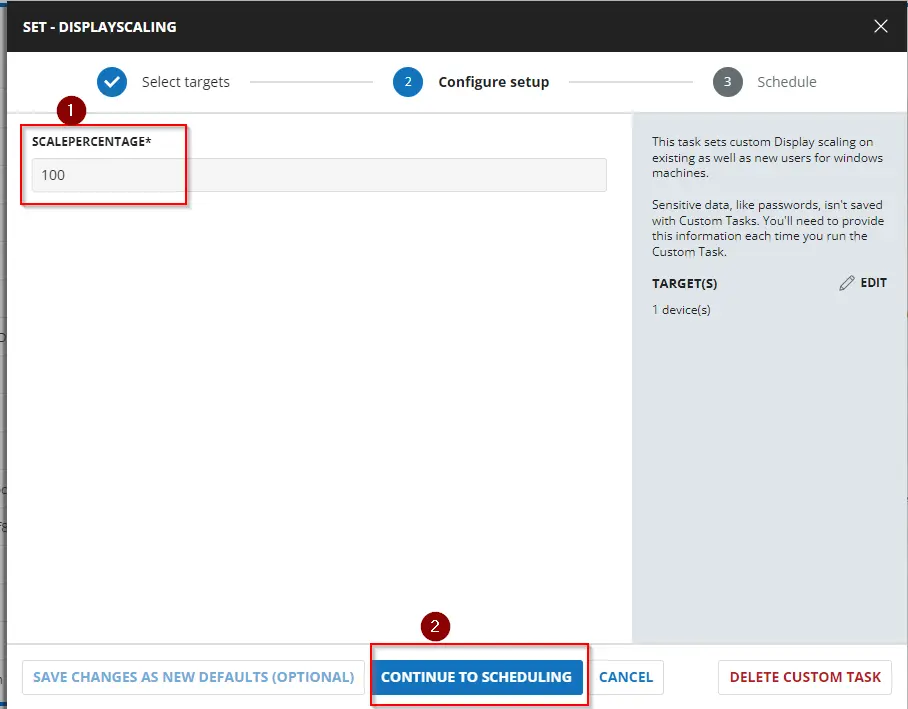
Dependencies
User Parameters
| Name | Example | Required | Description |
|---|---|---|---|
| ScalePercentage | 150 | True | Enter one of the scaling percentages from the options below: - 100 - to maximize the window zoom to 100% - 125 - to maximize the window zoom to 125% - 150 - to maximize the window zoom to 150% - 175 - to maximize the window zoom to 175% - 200 - to maximize the window zoom to 200% |
Task Creation
Create a new Script Editor style script in the system to implement this task.
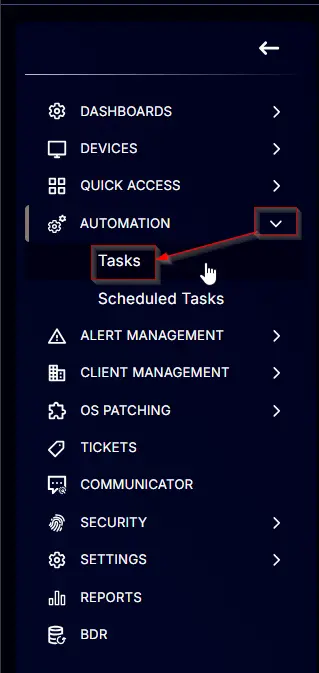
Name: Set - DisplayScaling
Description: This task sets custom display scaling on existing and new users for Windows machines.
Category: Custom
Parameters
Add a new parameter by clicking the Add Parameter button present at the top-right corner of the screen.
This screen will appear.
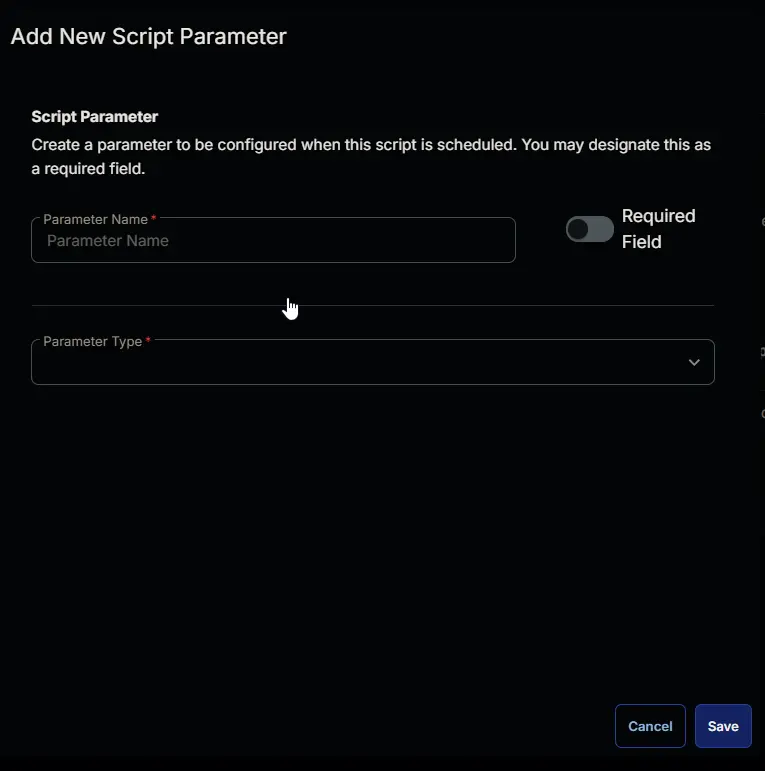
-
Set
ScalePercentagein theParameter Namefield. -
Toggle the Required field.
-
Select
Text Stringfrom theParameter Typedropdown menu. -
Click the
Savebutton.
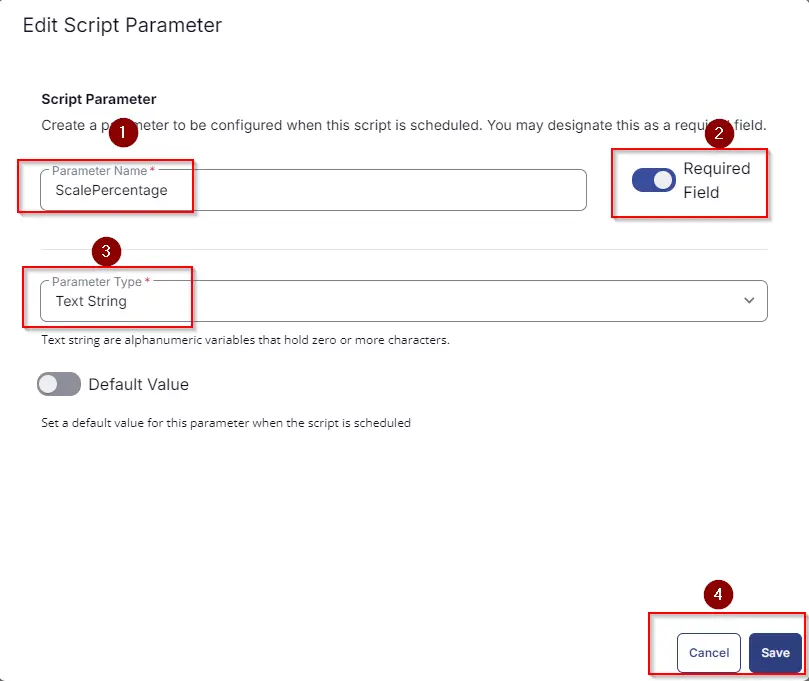
-
It will ask for confirmation to proceed. Click the
Confirmbutton to create the parameter.
Parameters will look as shown below:
Task
Navigate to the Script Editor section and start by adding a row. You can do this by clicking the Add Row button at the bottom of the script page.
A blank function will appear.
Row 1 Function: PowerShell Script
Search and select the PowerShell Script function.
The following function will pop up on the screen:
Paste in the following PowerShell script and set the expected time of script execution to 300 seconds. Click the Save button.
# # Parameters and Globals
# # Be sure that the name of the hashtable property matches the name of the parameter of the script that you are calling.
if ( '@ScalePercentage@' -notin ('100','125','150','175','200' ) ) {
throw "ScalePercentage can either be '100','125','150','175','200'."
} else {
$ScalePercentage = '@ScalePercentage'
}
$Parameters = @{
Scale = '@ScalePercentage@'
}
#region Setup - Variables
$ProjectName = 'Set-DisplayScaling'
[Net.ServicePointManager]::SecurityProtocol = [enum]::ToObject([Net.SecurityProtocolType], 3072)
$BaseURL = 'https://file.provaltech.com/repo'
$PS1URL = "$BaseURL/script/$ProjectName.ps1"
$WorkingDirectory = "C:\ProgramData\_automation\script\$ProjectName"
$PS1Path = "$WorkingDirectory\$ProjectName.ps1"
$Workingpath = $WorkingDirectory
$LogPath = "$WorkingDirectory\$ProjectName-log.txt"
$ErrorLogPath = "$WorkingDirectory\$ProjectName-Error.txt"
#endregion
#region Setup - Folder Structure
New-Item -Path $WorkingDirectory -ItemType Directory -ErrorAction SilentlyContinue | Out-Null
try {
Invoke-WebRequest -Uri $PS1URL -OutFile $PS1path -UseBasicParsing -ErrorAction Stop
} catch {
if (!(Test-Path -Path $PS1Path )) {
throw ('Failed to download the script from ''{0}'', and no local copy of the script exists on the machine. Reason: {1}' -f $PS1URL, $($Error[0].Exception.Message))
}
}
#endregion
#region Execution
if ($Parameters) {
& $PS1Path @Parameters
} else {
& $PS1Path
}
#endregion
if ( !(Test-Path $LogPath) ) {
throw 'PowerShell Failure. A Security application seems to have restricted the execution of the PowerShell Script.'
}
if ( Test-Path $ErrorLogPath ) {
$ErrorContent = ( Get-Content -Path $ErrorLogPath )
throw $ErrorContent
}
Get-Content -Path $LogPath
Row 2: Function: Script Log
In the script log message, simply type %output% so that the script will send the results of the PowerShell script above to the output on the Automation tab for the target device.
Completed Task
Output
- Script Log