Uninstall Microsoft VCRedist
Summary
A CW RMM implementation of the Invoke-VcRedistModule agnostic script to uninstall Microsoft Visual C++ Redistributable. By default, the script will uninstall the unsupported redistributable unless a user parameter is set.
Sample Run
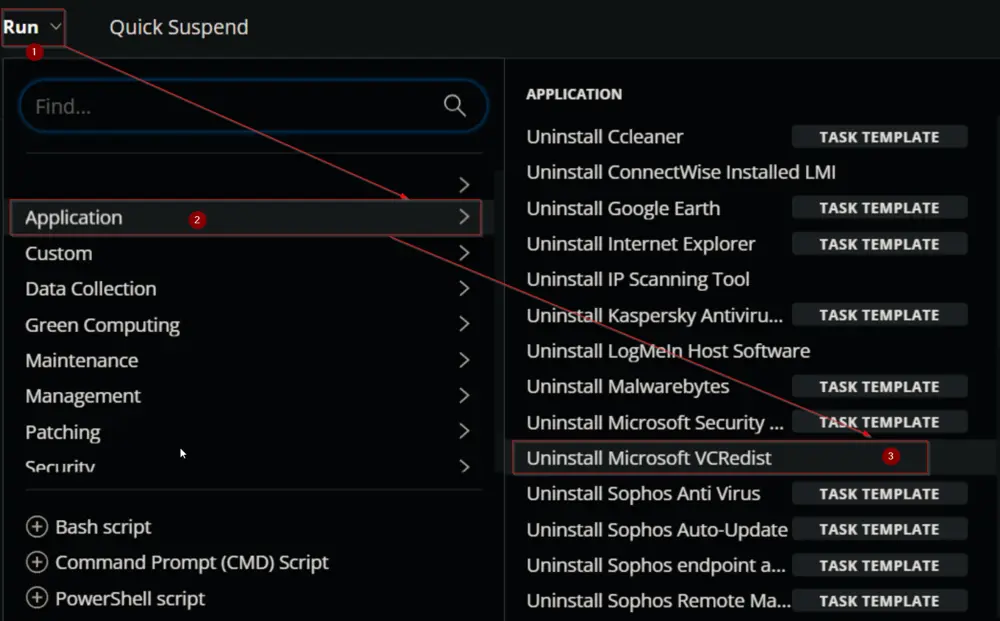
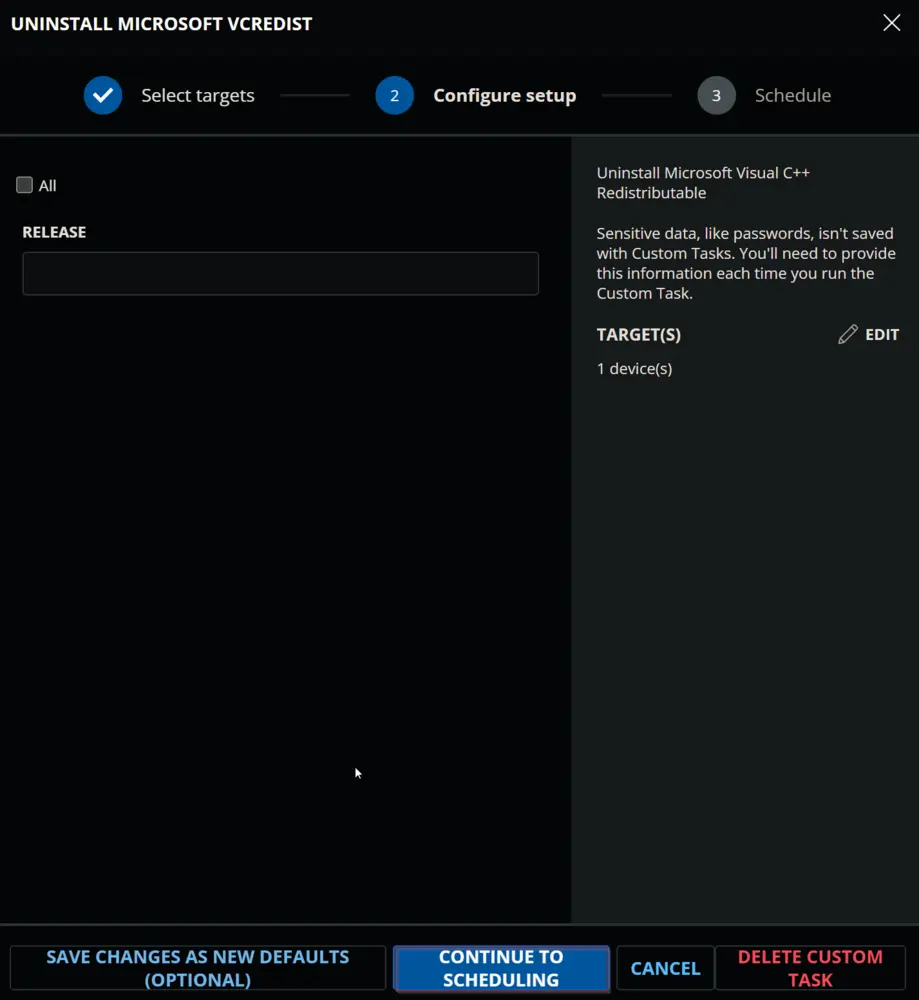
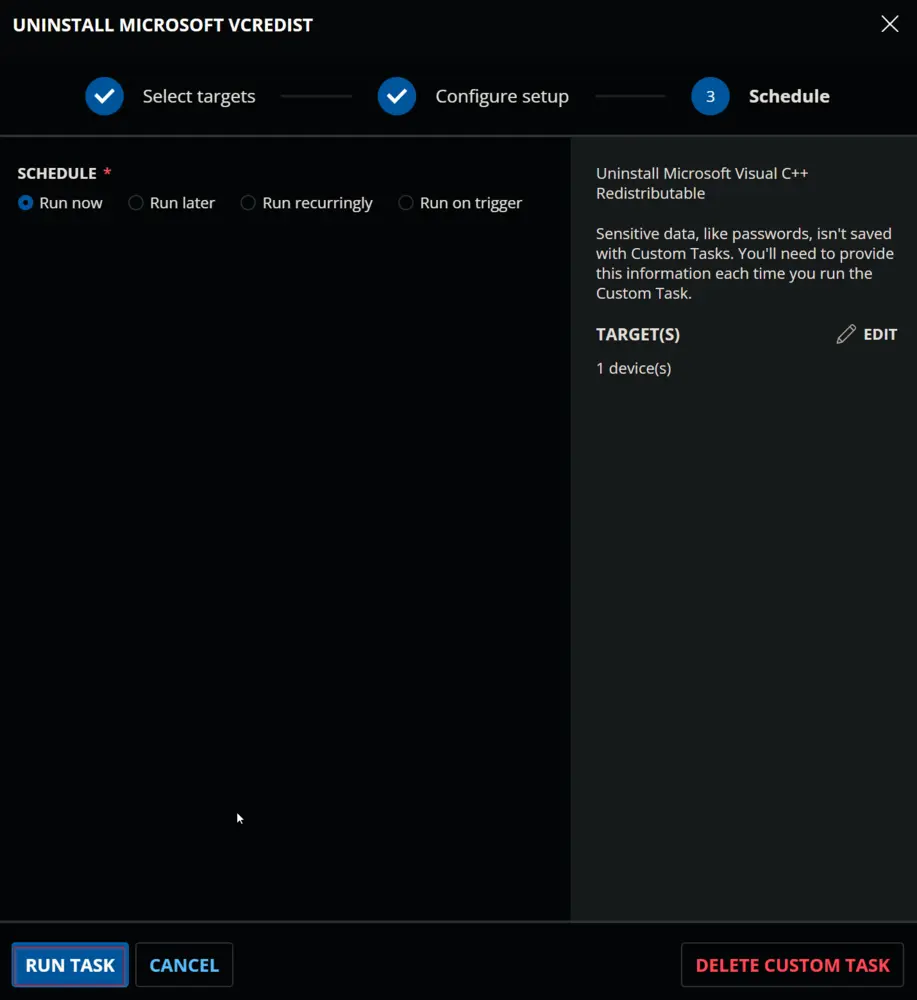
Dependencies
This should be a list of ITGlue documents listed in the Related Items sidebar on which this script depends.
- Agnostic Content Doc Link
- Custom Field Doc Link
- etc.
User Parameters
| Name | Example | Required | Description |
|---|---|---|---|
| Release | 20072007,2008,2012 | False | Set the release id(s) of the Redistributable to remove. |
| All | 1 | False | Setting this parameter to 1 will remove all installed Redistributables from the computer. |
Task Creation
Create a new Script Editor style script in the system to implement this Task.
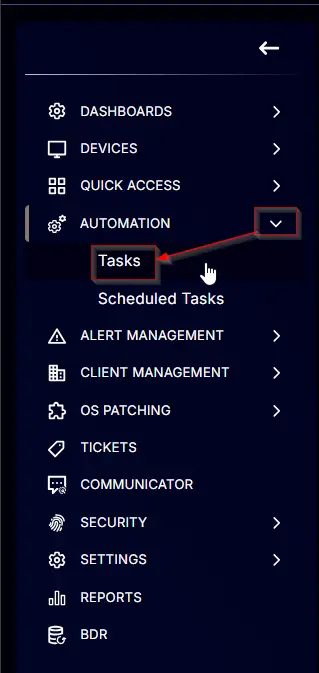
Name: Uninstall Microsoft VCRedist
Description: Uninstall Microsoft Visual C++ Redistributable
Category: Application
Parameters
Add a new parameter by clicking the Add Parameter button present at the top-right corner of the screen.
This screen will appear.

- Set
Allin theParameter Namefield. - Select
Flagfrom theParameter Typedropdown menu. - Enable the
Default Valueoption. - Select
Falsefrom theValuedropdown menu. - Click the
Savebutton.
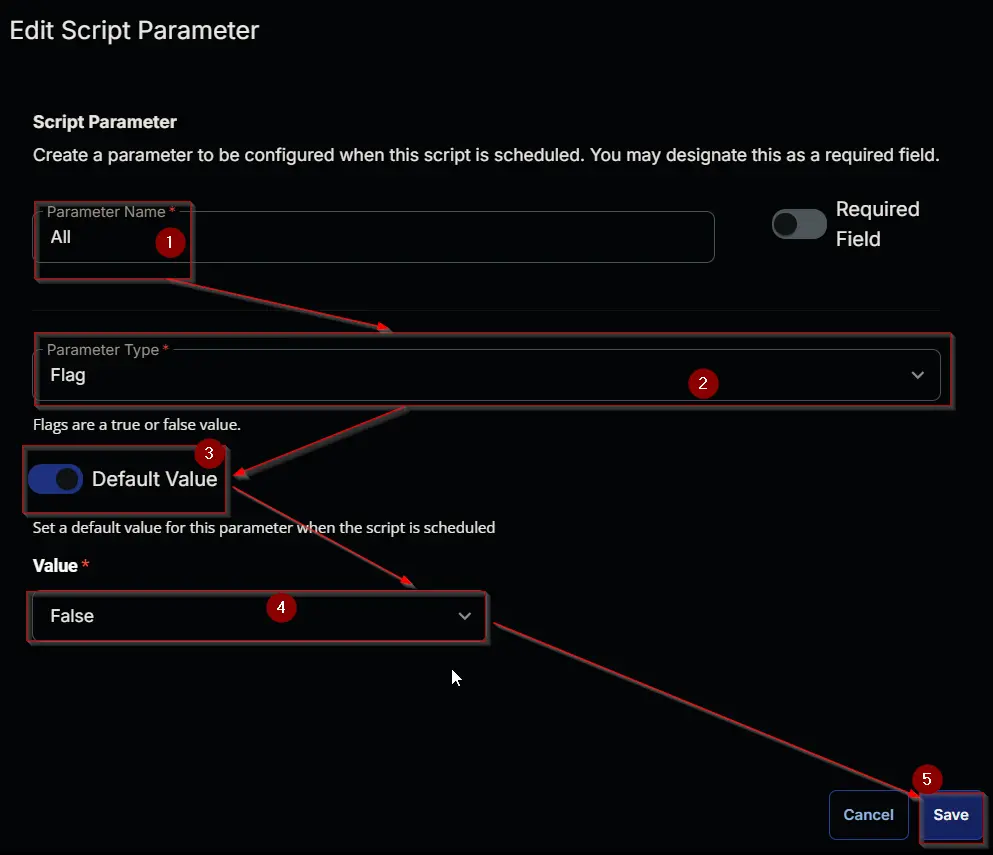
It will ask for confirmation to proceed. Click the Confirm button to create the parameter.
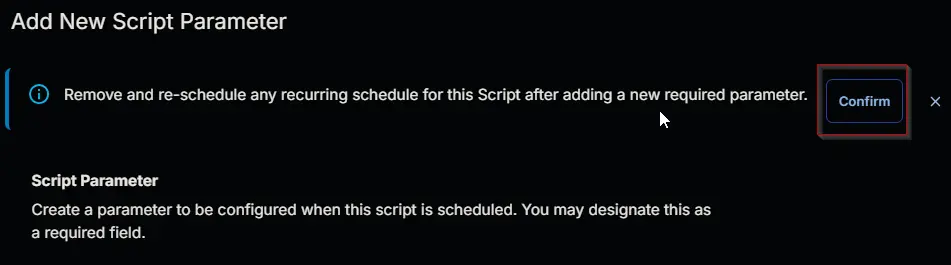
Add another parameter by clicking the Add Parameter button present at the top-right corner of the screen.
This screen will appear.

- Set
Releasein theParameter Namefield. - Select
Text Stringfrom theParameter Typedropdown menu. - Click the
Savebutton.
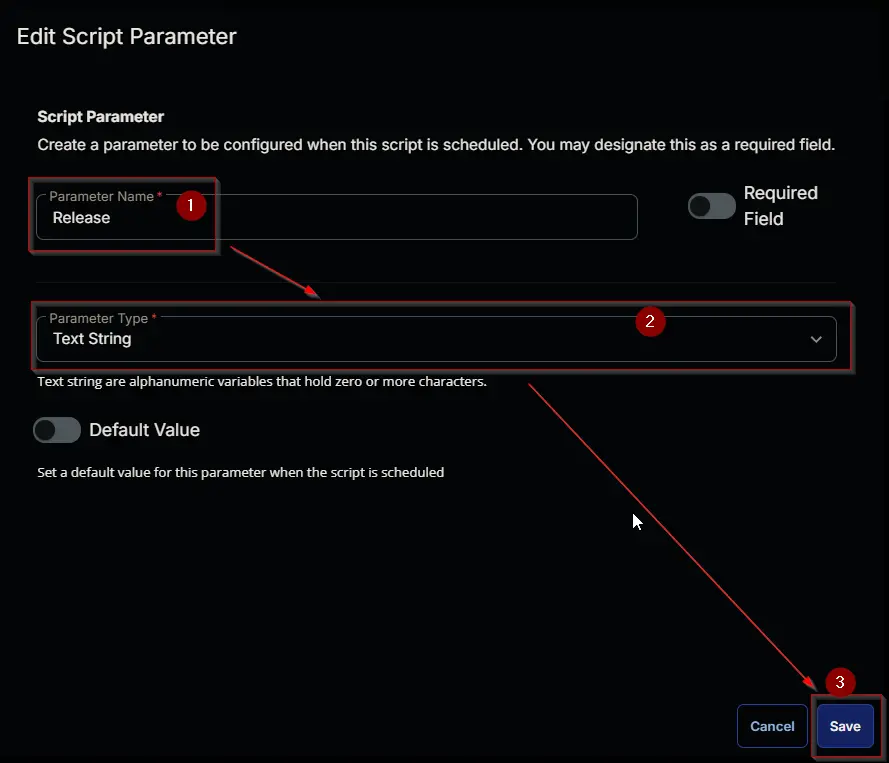
It will ask for confirmation to proceed. Click the Confirm button to create the parameter.
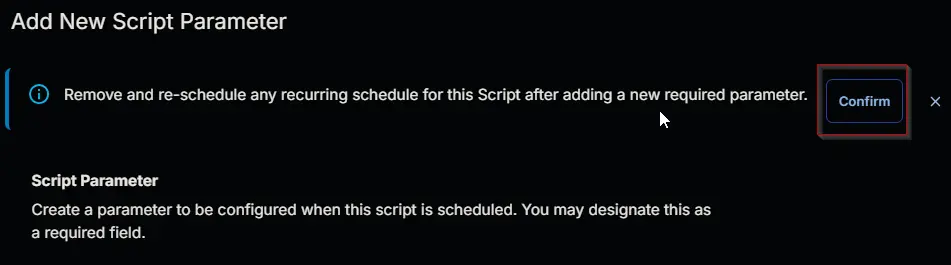
Task
Navigate to the Script Editor Section and start by adding a row. You can do this by clicking the Add Row button at the bottom of the script page.
A blank function will appear.
Row 1 Function: PowerShell Script
Search and select the PowerShell Script function.
The following function will pop up on the screen:
Paste in the following PowerShell script and set the expected time of script execution to 900 seconds. Click the Save button.
#region Setup - Variables
$ProjectName = '@ProjectName@'
[Net.ServicePointManager]::SecurityProtocol = [enum]::ToObject([Net.SecurityProtocolType], 3072)
$BaseURL = 'https://file.provaltech.com/repo'
$PS1URL = "$BaseURL/script/$ProjectName.ps1"
$WorkingDirectory = "C:\ProgramData\_automation\script\Uninstall-VCRedist"
$PS1Path = "$WorkingDirectory\$ProjectName.ps1"
$Workingpath = $WorkingDirectory
$All = '@All@'
$Release = '@Release@'
#endregion
#region Setup - Folder Structure
mkdir -Path $WorkingDirectory -ErrorAction SilentlyContinue | Out-Null
try {
Invoke-WebRequest -Uri $PS1URL -OutFile $PS1path -UseBasicParsing -ErrorAction Stop
} catch {
if (!(Test-Path -Path $PS1Path )) {
throw ('Failed to download the script from ''{0}'', and no local copy of the script exists on the machine. Reason: {1}' -f $PS1URL, $($Error[0].Exception.Message))
}
}
#endregion
#region Execution
if ( $All -and $All -NotMatch 'All' -and $All -Match '1|(Yes)|(True)' ) {
& $PS1Path -Uninstall -All
} elseif ( $Release -and $Release -NotMatch 'Release' -and $Release -match '[0-9]' ) {
& $PS1Path -Uninstall -Release @Release@
} else {
& $PS1Path -Uninstall -Unsupported
}
#endregion
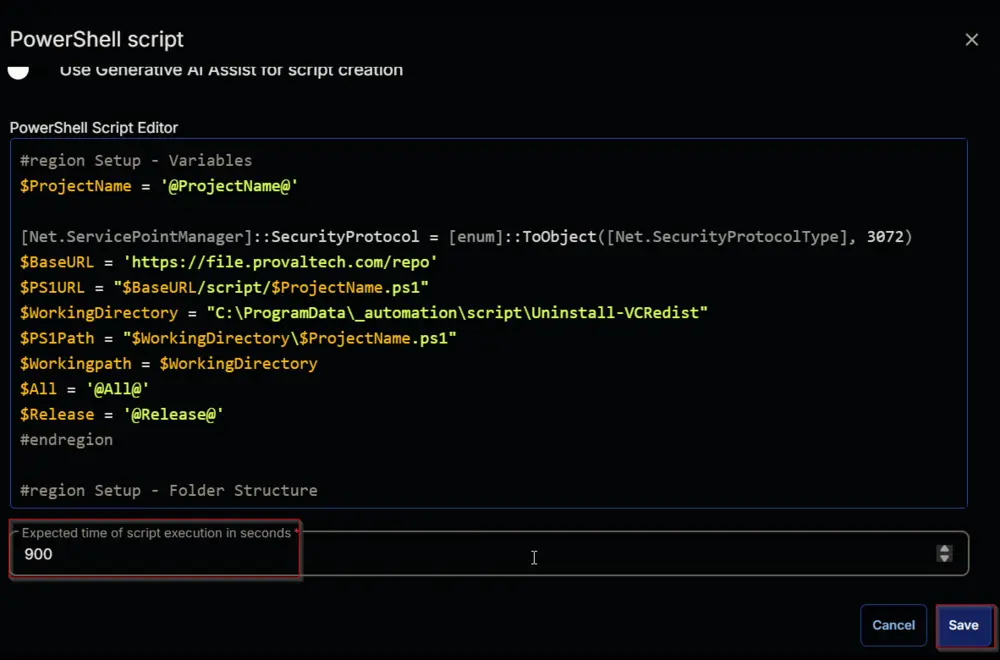
Click the Save button at the top-right corner of the screen to save the script.
Completed Task
Output
- Script Log