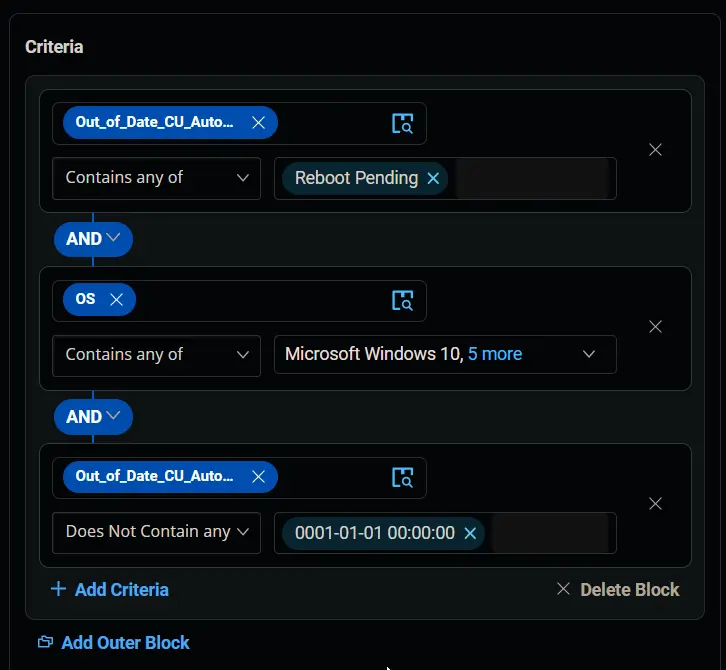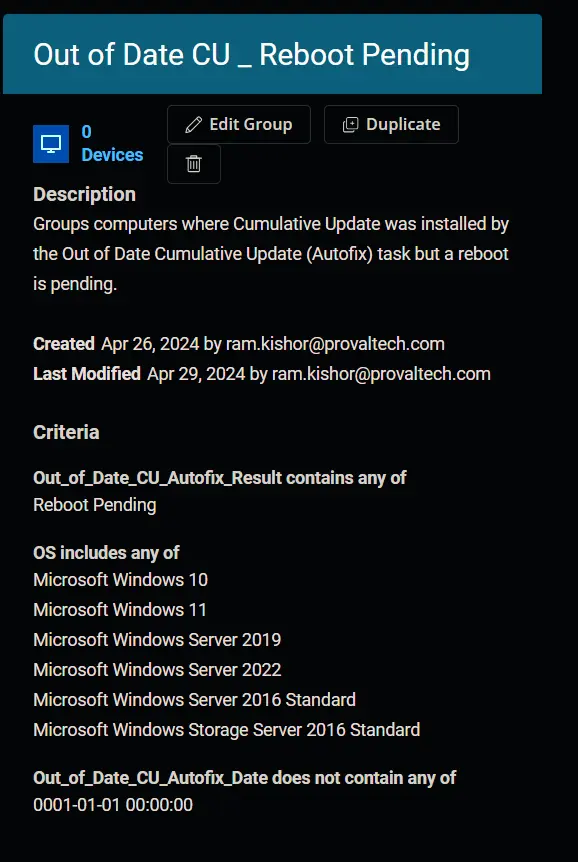Out of Date CU _ Reboot Pending
Summary
This document groups computers where a Cumulative Update was installed by the Out of Date Cumulative Update (Autofix) task, but a reboot is pending.
Dependencies
- CW RMM - Custom Field - EndPoint - Out_of_Date_CU_Autofix_Result
- CW RMM - Custom Field - EndPoint - Out_of_Date_CU_Autofix_Date
Group Creation
-
Navigate to
Devices>Device Groups.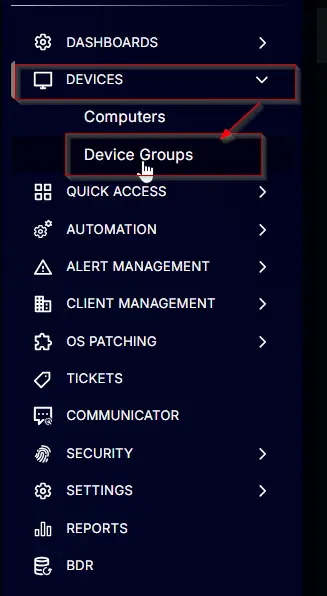
-
Create a new dynamic group by clicking the
Dynamic Groupbutton.
This page will appear after clicking on theDynamic Groupbutton:
-
Set the group name to
Out of Date CU - Reboot Pending.
Description:Groups computers where Cumulative Update was installed by the Out of Date Cumulative Update (Autofix) task but a reboot is pending.
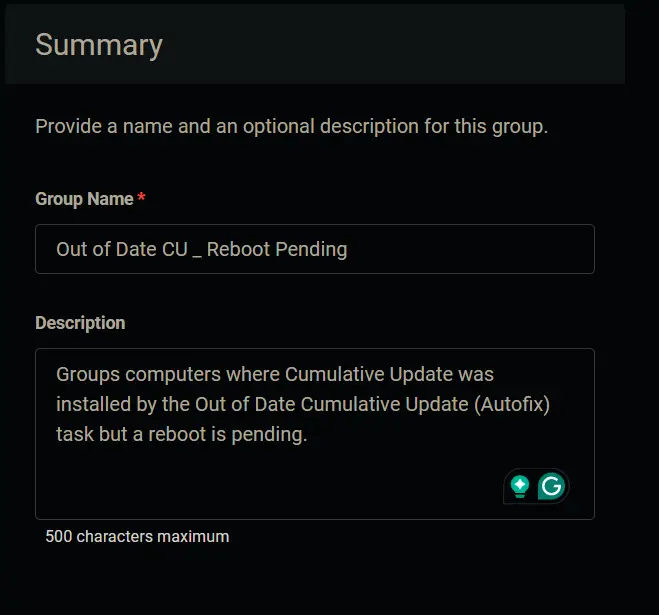
-
Click the
+ Add Criteriain theCriteriasection of the group.
This search box will appear.
-
Search and select the
Out_of_Date_CU_Autofix_Resultcustom field from the search box.
TypeReboot Pendingin the comparison condition and pressEnter.
Condition:Out_of_Date_CU_Autofix_ResultContains any ofReboot Pending -
Click the
+ Add Criteriabutton.
A new search box will appear.
Search and select theOScriteria.

Select all available instances ofMicrosoft Windows10,11,Server 2016,2019, and2022in the comparison field.
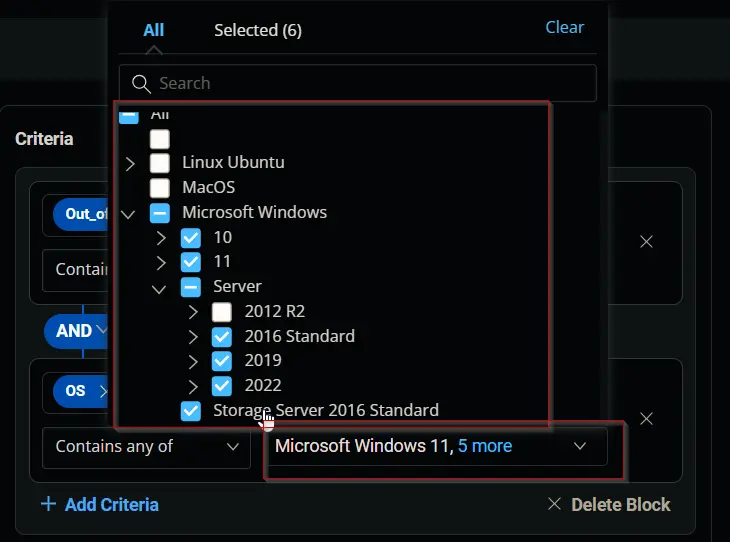
Condition:OSContains any ofMicrosoft Windows 10,Microsoft Windows 11,Microsoft Windows Server 2016,Microsoft Windows Server 2019,Microsoft Windows Server 2022 -
Click the
+ Add Criteriabutton.
A new search box will appear.
Search and select theOut_of_Date_CU_Autofix_Datecustom field from the search box.
Change the comparator toDoes Not Contain any of.
Type0001-01-01 00:00:00in the comparison field and pressEnter.
Condition:Out_of_Date_CU_Autofix_DateDoes Not Contain any of0001-01-01 00:00:00 -
Click the
Savebutton to save/create the group.
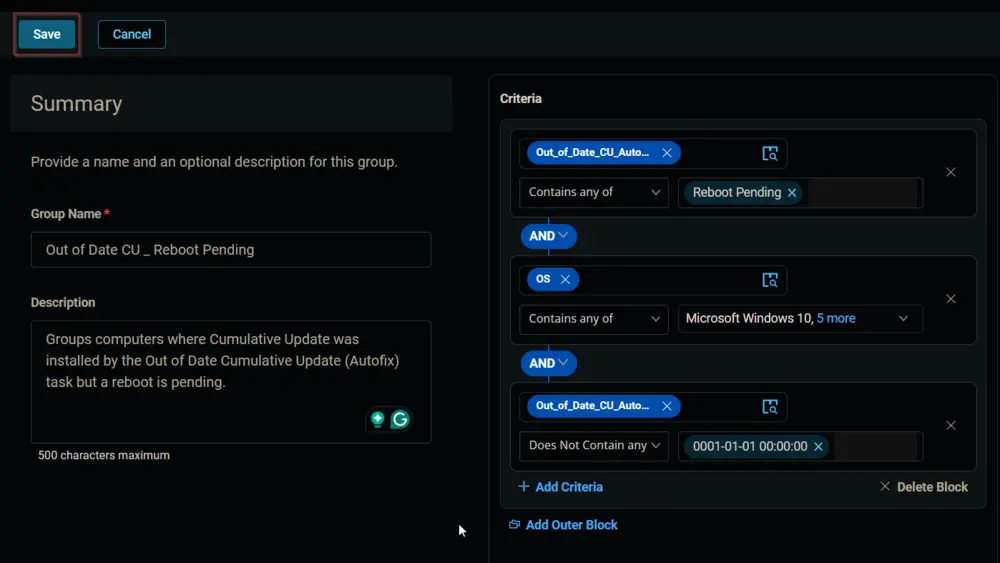
Completed Group