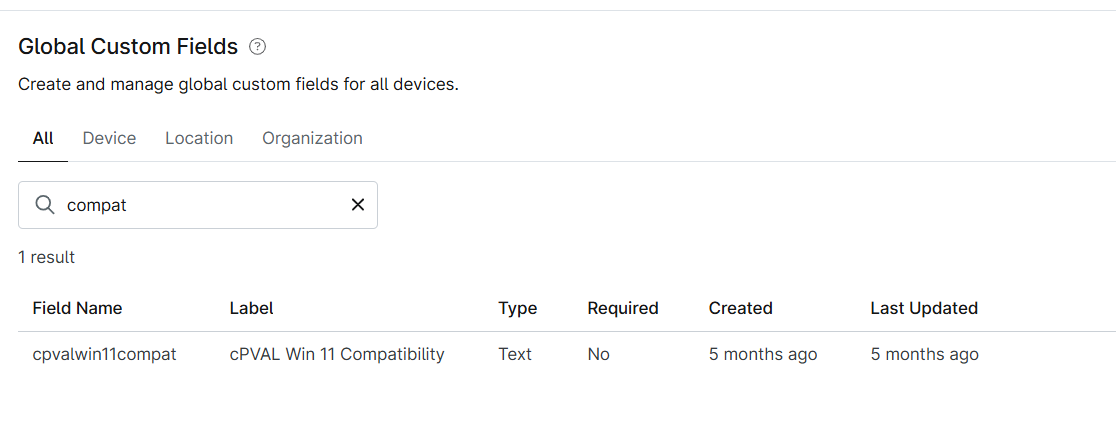cPVAL Win 11 Compatibility
Summary
This custom field stores the Windows 11 Compatibility result gathered by script Windows 11 Compatibility. The data it stores as (Capable, Not Capable, or Undetermined).
Details
| Label | Field Name | Definition Scope | Type | Required | Default Value | Technician Permission | Automation Permission | API Permission | Description | Tool Tip | Footer Text |
|---|---|---|---|---|---|---|---|---|---|---|---|
| cPVAL Win 11 Compatibility | cpvalWin11Compat | Device Location Organization | Text | True | Editable | Read/Write | Read/Write |
Dependencies
Windows 11 Compatibility
Solution - Windows 11 Compatibility Validation
Custom Field Creation
Step 1
Navigate to the Administration menu, then proceed to Devices and select Global Custom Fields.
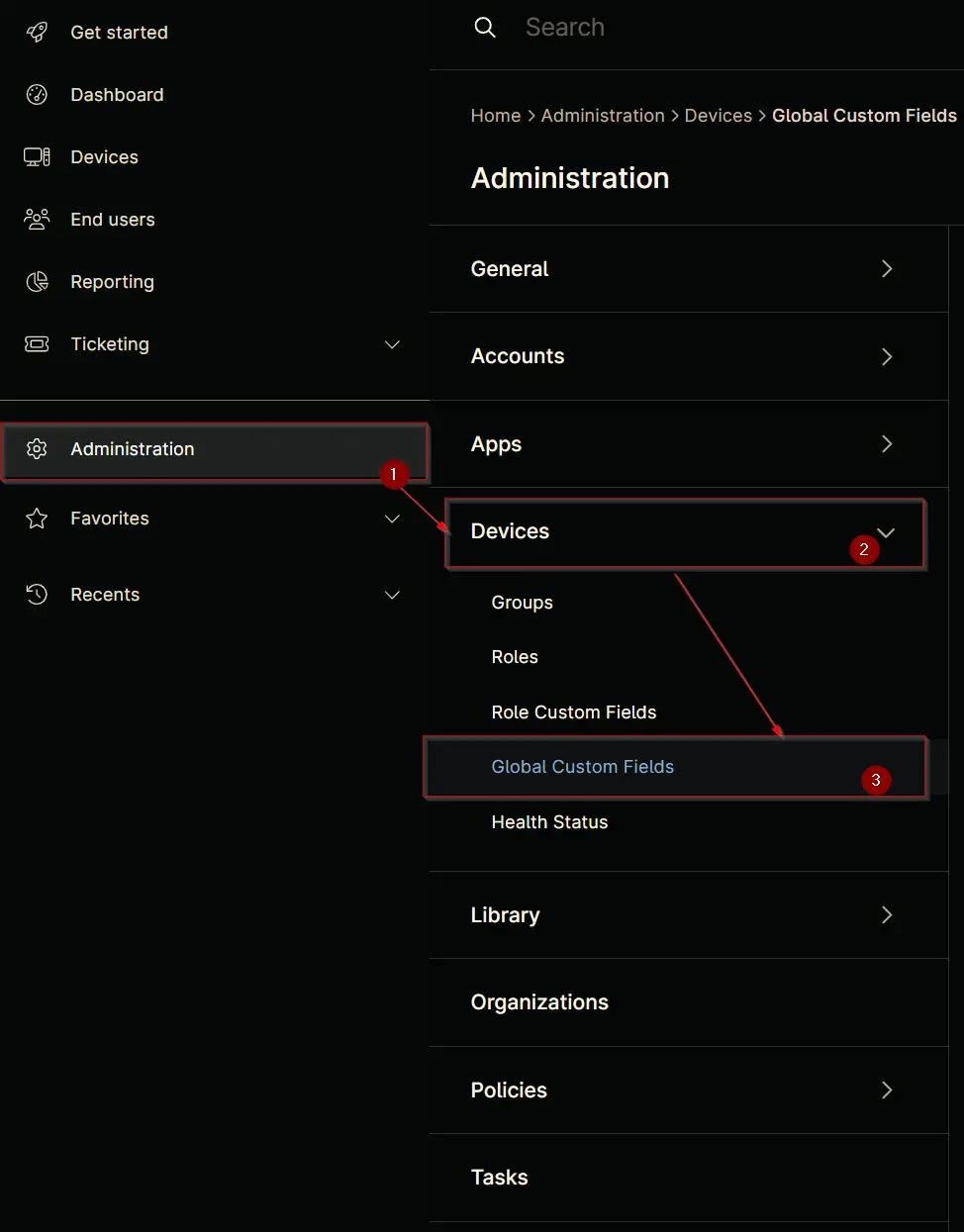
Step 2
Locate the Add button on the right-hand side of the screen and click on it.
Step 3
After clicking the Add button, select the Field button that appears.
The following Pop-up screen will appear:
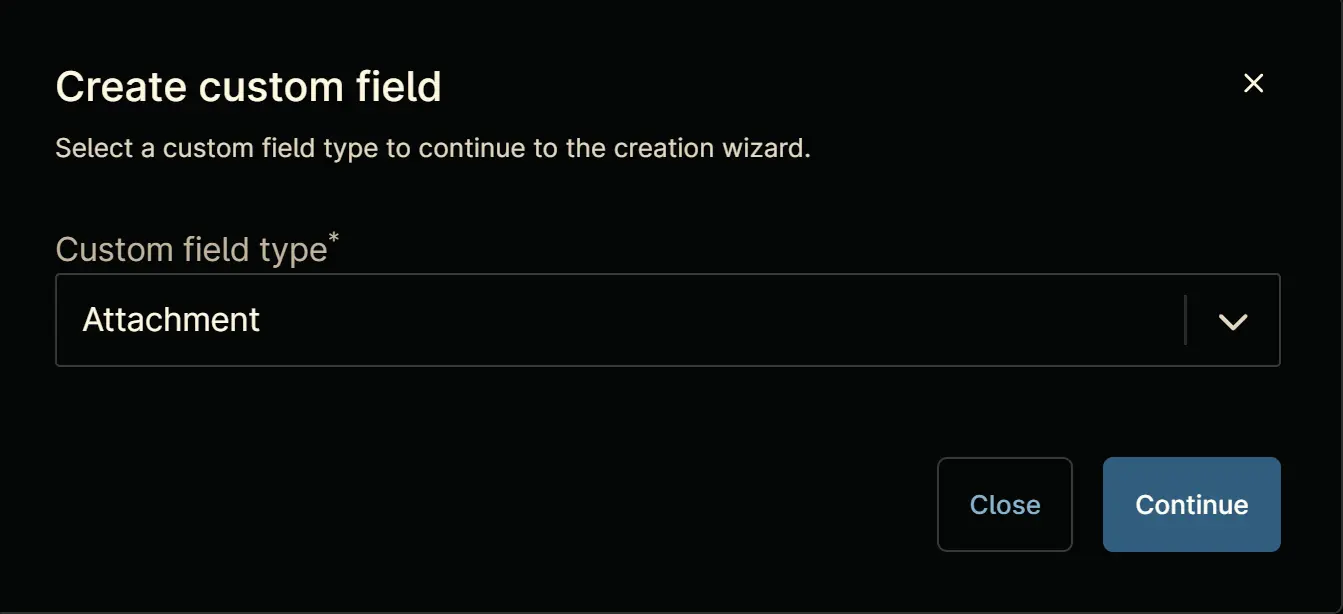
From the drop down select the Text custom field type
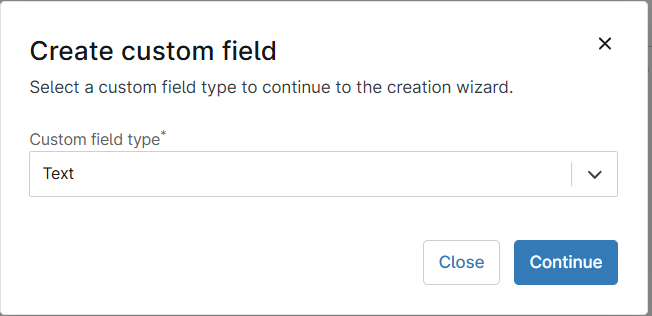
The fill the required field as shown in the below screenshots:
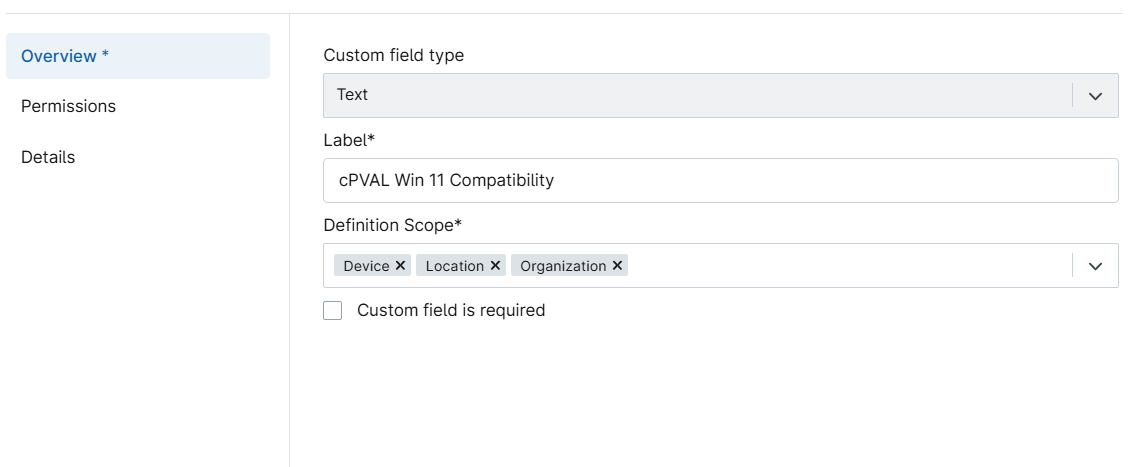
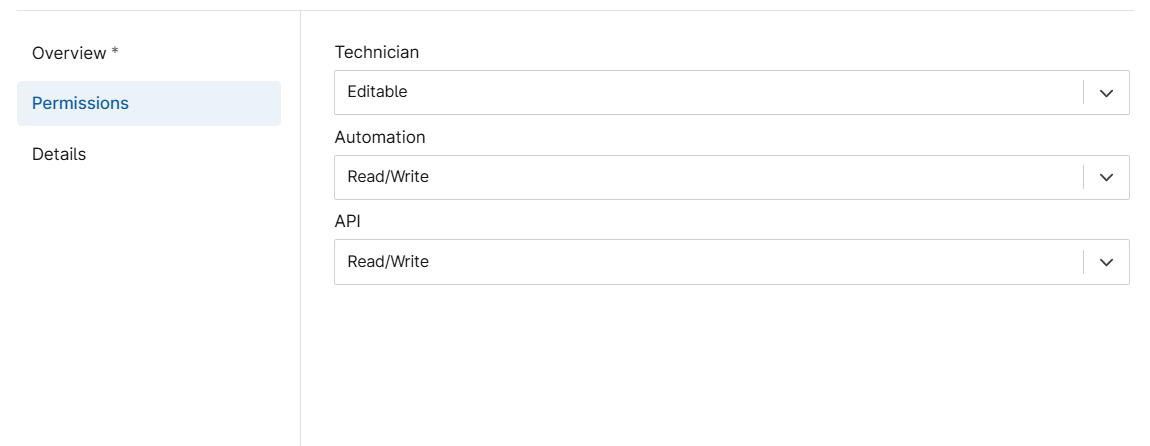
Fill in the following information in the Details section and click the Next button.
- Description:
This custom field stores the Windows 11 compatibility result gathered by the "Windows 11 Compatibility" script. - Tooltip Text:
This custom field stores the Windows 11 compatibility result gathered by the "Windows 11 Compatibility" script. The data it stores as (Capable, Not Capable, or Undetermined). - Footer Text:
Stores the Windows 11 compatibility result gathered by the "Windows 11 Compatibility" script
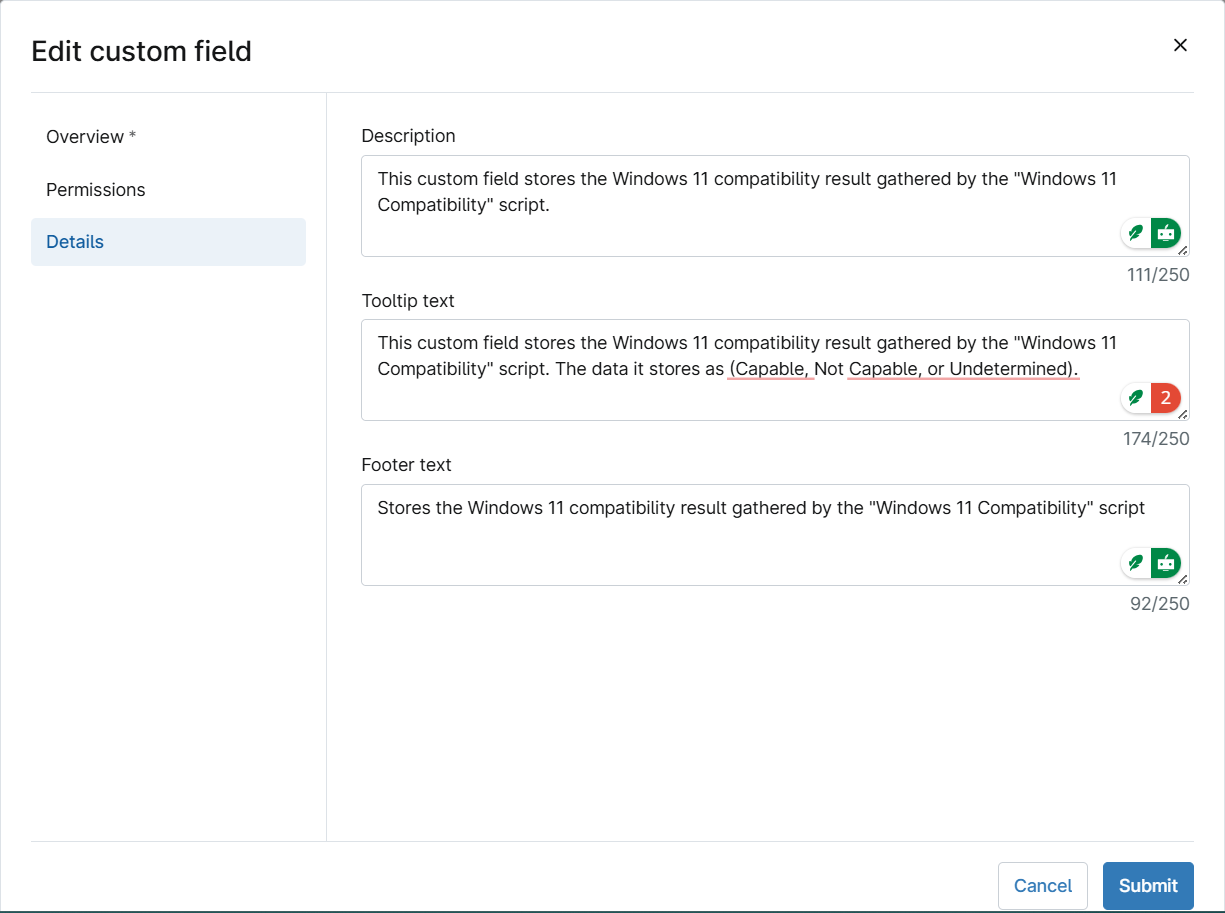
Once created it will look like this: