Universal KB Installer
Summary
The purpose of this task is to install the desired patch on the Windows machines.
Sample Run
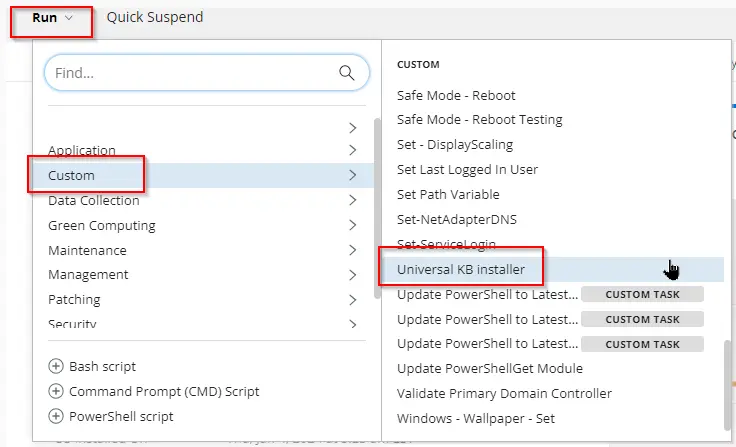
Leave the Reboot parameter unticked to prevent the machine from rebooting.
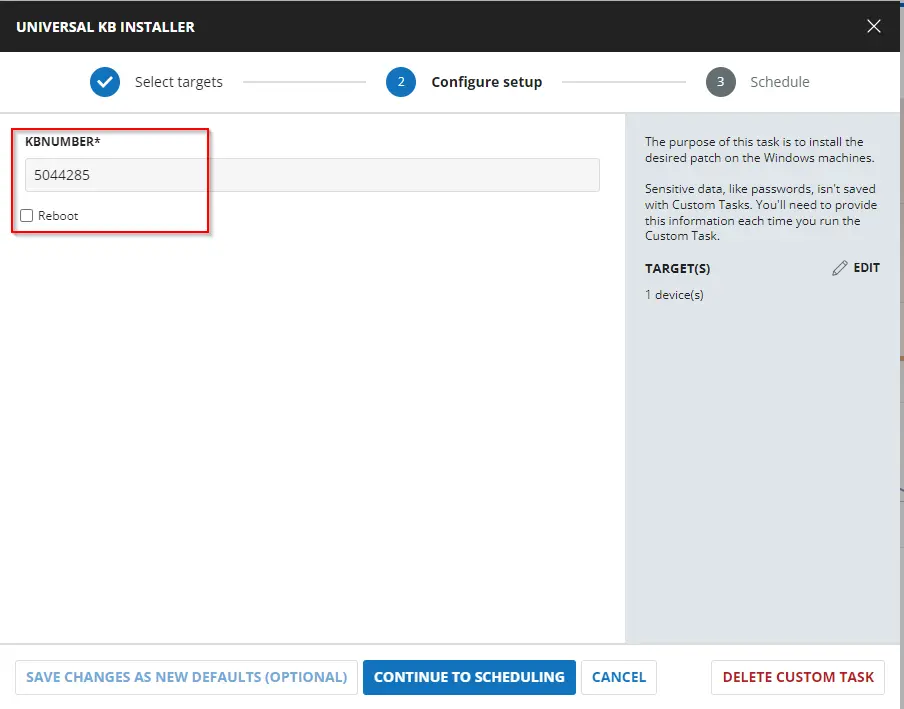
Tick the Reboot parameter to reboot the machine.
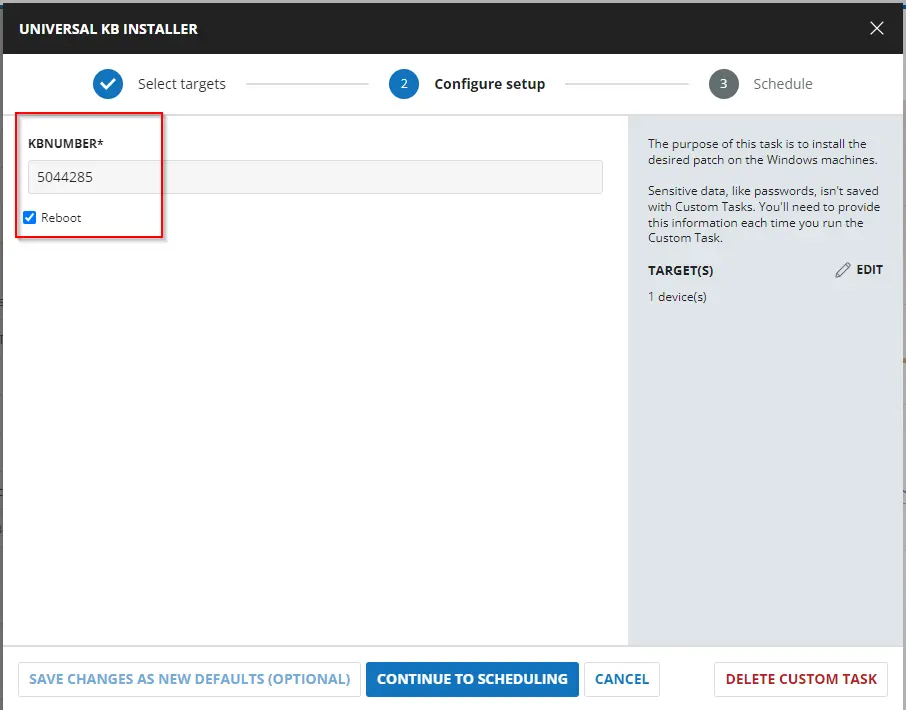
User Parameters
| Name | Example | Accepted Values | Required | Default | Type | Description |
|---|---|---|---|---|---|---|
KBNumber | 5044285 | KB ID Number | True | String | KB ID Number of the patch that needs to be installed. | |
Reboot | Unmarked | False | $false | Flag | Select it to reboot the machine during task execution. |
Task Creation
Create a new Script Editor style script in the system to implement this task.
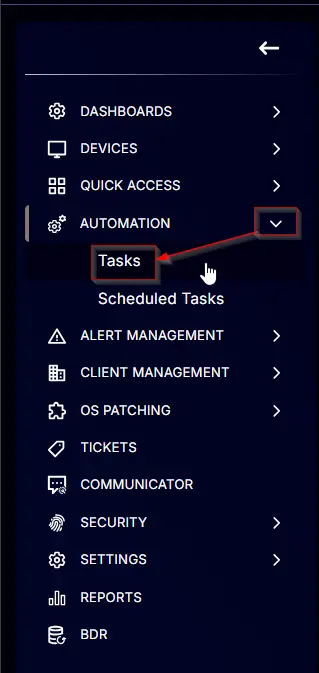
Name: Universal KB Installer
Description: The purpose of this task is to install the desired patch on the Windows machines.
Category: Custom
Parameters
Add a new parameter by clicking the Add Parameter button present at the top-right corner of the screen.
This screen will appear.
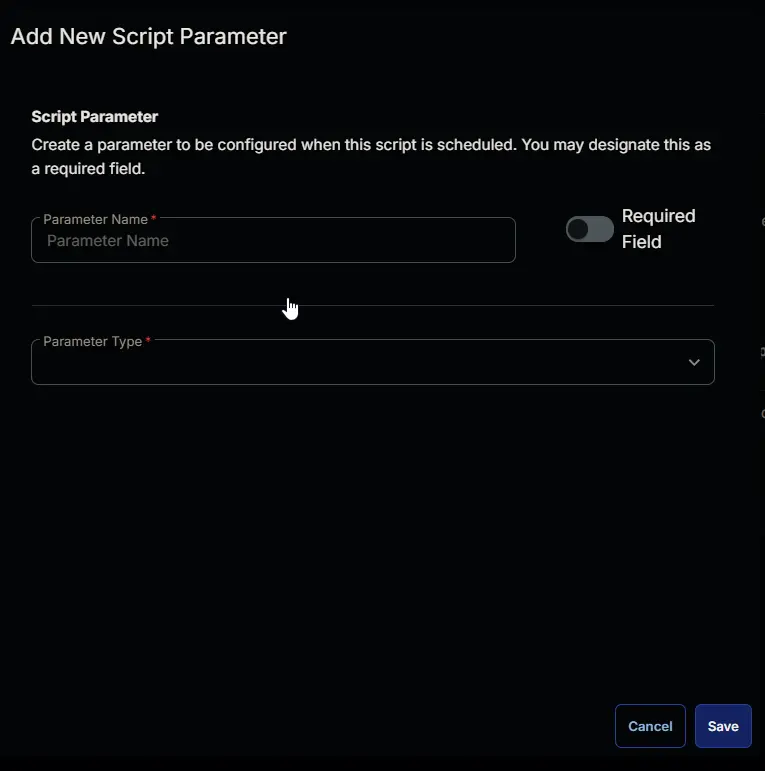
- Set
KBNumberin theParameter Namefield. - Select
Stringfrom theParameter Typedropdown menu. - Toggle the Required Field.
- Click the
Savebutton.
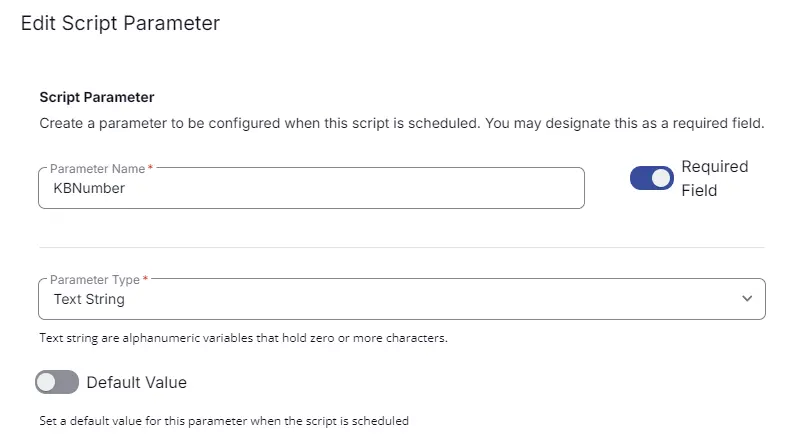
It will ask for confirmation to proceed. Click the Confirm button to create the parameter.
Add another parameter by clicking the Add Parameter button present at the top-right corner of the screen.
- Set
Rebootin theParameter Namefield. - Select
Flagfrom theParameter Typedropdown menu. - Toggle the Default Value.
- Set Default Value as
False. - Click the
Savebutton. - Click the
Confirmbutton to create the parameter.
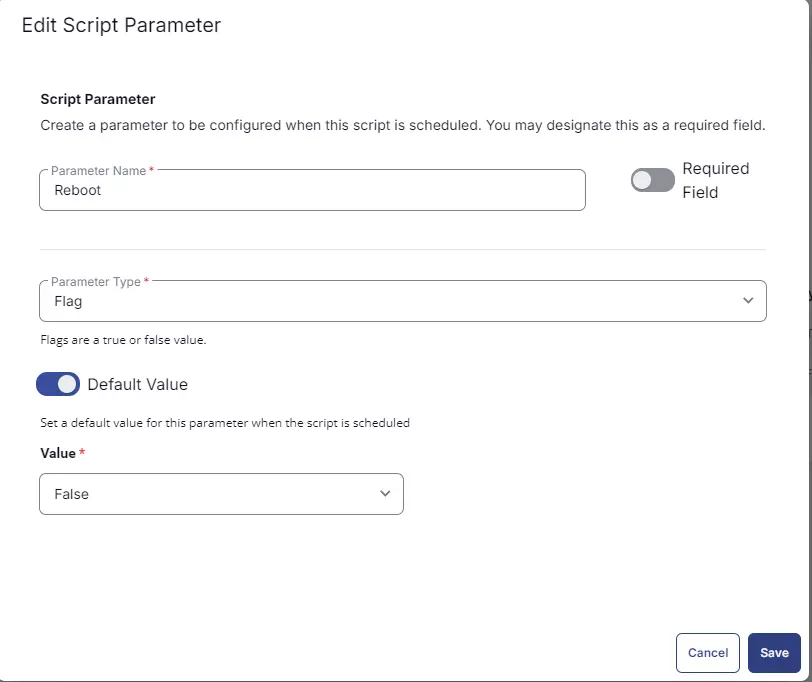
Parameters will look like as shown below:
Task
Navigate to the Script Editor section and start by adding a row. You can do this by clicking the Add Row button at the bottom of the script page.
A blank function will appear.
Row 1 Function: PowerShell Script
Search and select the PowerShell Script function.
The following function will pop up on the screen:
Paste in the following PowerShell script and set the expected time of script execution to 900 seconds. Click the Save button.
if ( '@KBNumber@' -notmatch '[0-9]'){
throw "Valid KB ID is required to install the patch"
} else {
$KBNumber = '@KBNumber@'
}
if ( '@Reboot@' -match '1|Yes|True|Y') {
$Reboot = '1'
} else {
$Reboot = '0'
}
$ProgressPreference = 'SilentlyContinue'
[Net.ServicePointManager]::SecurityProtocol = [Enum]::ToObject([Net.SecurityProtocolType], 3072)
Get-PackageProvider -Name NuGet -ForceBootstrap | Out-Null
if ( !( Get-PSrepository -Name 'PSGallery' -ErrorAction SilentlyContinue ) ) {
Register-PSRepository -Name PSGallery -SourceLocation '
https://www.powershellgallery.com/api/v2'
}
Set-PSRepository -Name PSGallery -InstallationPolicy Trusted
try {
Update-Module -Name pswindowsupdate -ErrorAction Stop
} catch {
Install-Module -Name pswindowsupdate -Repository PSGallery -SkipPublisherCheck -Force
Get-Module -Name pswindowsupdate -ListAvailable | Where-Object { $_.Version -ne (Get-InstalledModule -Name pswindowsupdate).Version } | ForEach-Object { Uninstall-Module -Name pswindowsupdate -MaximumVersion $_.Version }
}
Import-Module -Name 'pswindowsupdate'
$isInstalled = Get-HotFix -Id $KBNumber -ErrorAction SilentlyContinue
if ($isInstalled) {
return "$KBNumber is already installed."
}
$RebootRequired = (Get-WindowsUpdate -KBArticleID $KBNumber).RebootRequired
if ($Reboot -eq '1' -and $RebootRequired -eq 'True') {
try {
Get-WindowsUpdate -KBArticleID $KBNumber -Install -AcceptAll -AutoReboot
}
catch {
throw "Failed to install KBArticleID $KBNumber. Error: $_.Exception.Message"
}
}
else {
try {
Get-WindowsUpdate -KBArticleID $KBNumber -Install -IgnoreReboot -AcceptAll
} catch {
throw "Failed to install KBArticleID $KBNumber. Error: $_.Exception.Message"
}
}
Row 2 Function: Script Log
In the script log message, simply type %output% so that the script will send the results of the PowerShell script above to the output on the Automation tab for the target device.
Completed Task
Output
- Script Log