KRBTGT Account - Reset Keys
Summary
This is an RMM implementation of the agnostic script Reset-KrbtgtKeys. This task is used to reset the KRBTGT Active Directory account. Adapted from New-KrbtgtKeys.ps1.
This script is provided "without warranty".
It is essentially a streamlined version of the adapted script to always run the live account reset with some modernization of PowerShell mixed in.
Due to this, results are not guaranteed, and if at all possible, it should always be run manually, and logins should be immediately tested.
YOU HAVE BEEN WARNED
Sample Run
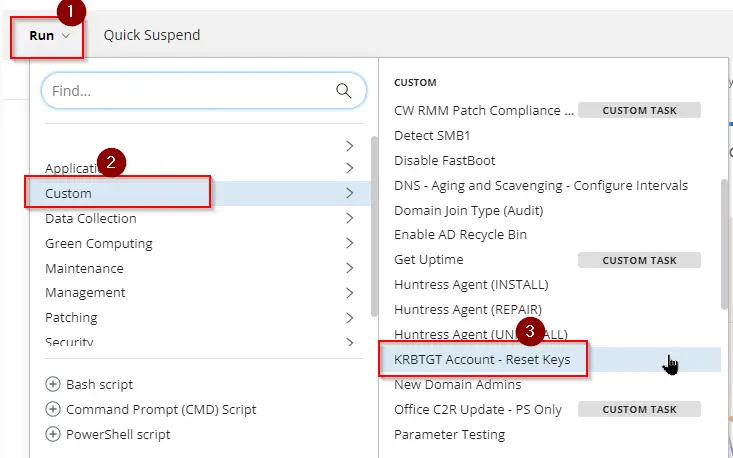
In order to run without DryRun, do not select DryRun.
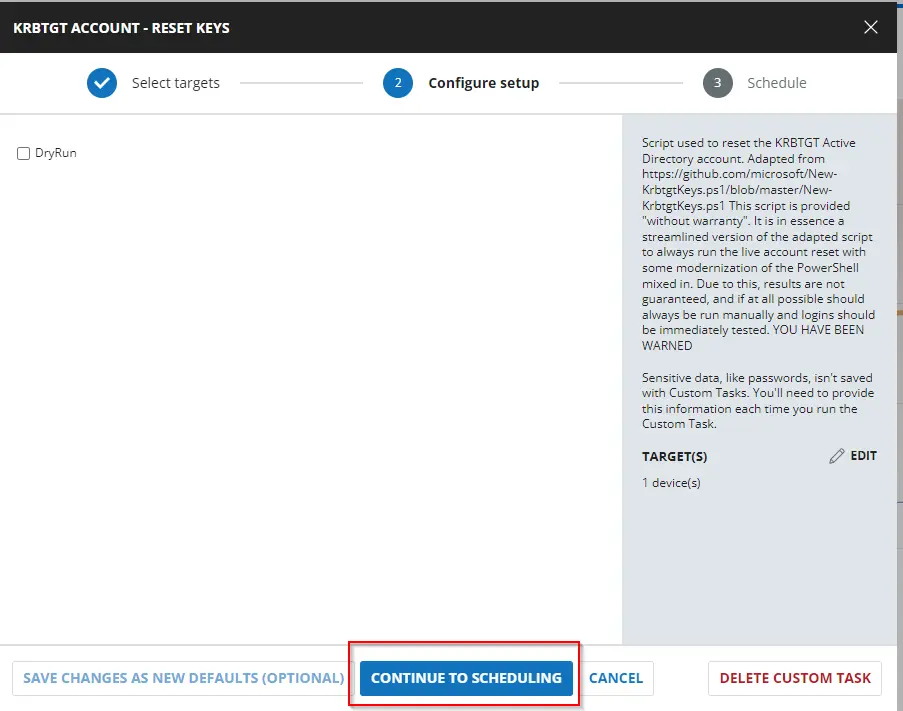
Dependencies
User Parameters
| Name | Example | Accepted Values | Required | Default | Type | Description |
|---|---|---|---|---|---|---|
DryRun | Unmarked | True/False | False | False | Flag | Runs the process of resetting the KRBTGT account password without actually resetting it. Recommended to be run and reviewed before executing the live reset. |
Task Creation
Create a new Script Editor style script in the system to implement this task.

Name: KRBTGT Account - Reset Keys
Description: This task is used to reset the KRBTGT Active Directory account. Adapted from New-KrbtgtKeys.ps1
Category: Custom
Parameters
Add a new parameter by clicking the Add Parameter button present at the top-right corner of the screen.
This screen will appear.
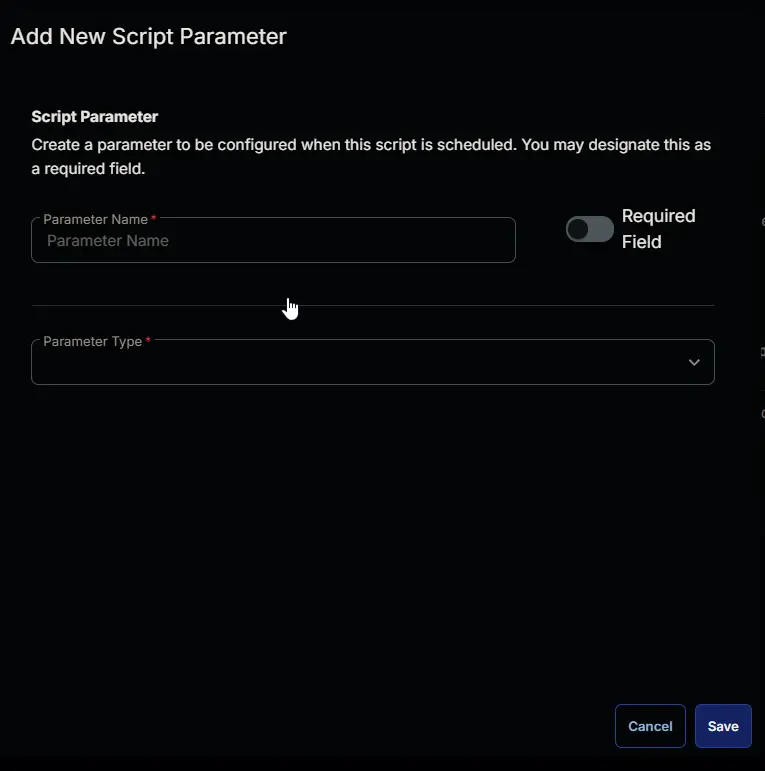
-
Set
DryRunin theParameter Namefield. -
Select
Flagfrom theParameter Typedropdown menu. -
Toggle Default Value.
-
Set its default value to
False. -
Click the
Savebutton.
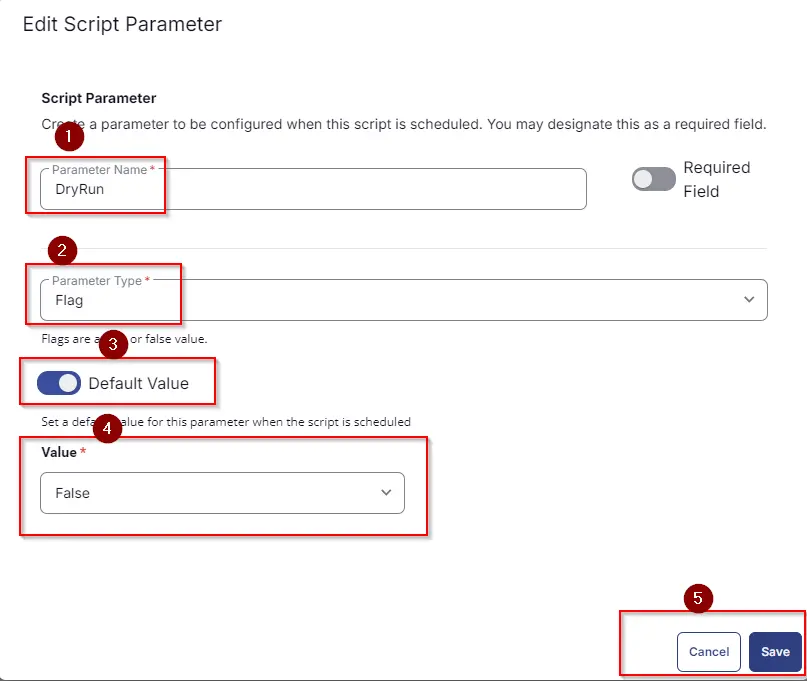
-
It will ask for confirmation to proceed. Click the
Confirmbutton to create the parameter.
Parameters will look as shown below:
Task
Navigate to the Script Editor section and start by adding a row. You can do this by clicking the Add Row button at the bottom of the script page.
A blank function will appear.
Row 1 Function: PowerShell Script
Search and select the PowerShell Script function.
The following function will pop up on the screen:
Paste in the following PowerShell script and set the expected time of script execution to 900 seconds. Click the Save button.
#region Setup - Variables
$DryRun = "@DryRun@"
$ProjectName = 'Reset-krbtgtkeys'
[Net.ServicePointManager]::SecurityProtocol = [enum]::ToObject([Net.SecurityProtocolType], 3072)
$BaseURL = 'https://file.provaltech.com/repo'
$PS1URL = "$BaseURL/script/$ProjectName.ps1"
$WorkingDirectory = "C:\ProgramData\_automation\script\$ProjectName"
$PS1Path = "$WorkingDirectory\$ProjectName.ps1"
$Workingpath = $WorkingDirectory
$LogPath = "$WorkingDirectory\$ProjectName-log.txt"
$ErrorLogPath = "$WorkingDirectory\$ProjectName-Error.txt"
#endregion
#region Setup - Folder Structure
New-Item -Path $WorkingDirectory -ItemType Directory -ErrorAction SilentlyContinue | Out-Null
try {
Invoke-WebRequest -Uri $PS1URL -OutFile $PS1path -UseBasicParsing -ErrorAction Stop
} catch {
if (!(Test-Path -Path $PS1Path )) {
throw ('Failed to download the script from ''{0}'', and no local copy of the script exists on the machine. Reason: {1}' -f $PS1URL, $($Error[0].Exception.Message))
}
}
#endregion
#region Execution
if ($DryRun -match '1|Y|Yes|True' ) {
& $PS1Path -DryRun
} else {
& $PS1Path
}
#endregion
if ( !(Test-Path $LogPath) ) {
throw 'PowerShell Failure. A Security application seems to have restricted the execution of the PowerShell Script.'
}
if ( Test-Path $ErrorLogPath ) {
$ErrorContent = ( Get-Content -Path $ErrorLogPath )
throw $ErrorContent
}
Get-Content -Path $LogPath
Row 2: Function: Script Log
In the script log message, simply type %output% so that the script will send the results of the PowerShell script above to the output on the Automation tab for the target device.
Completed Task
Output
- Script Log