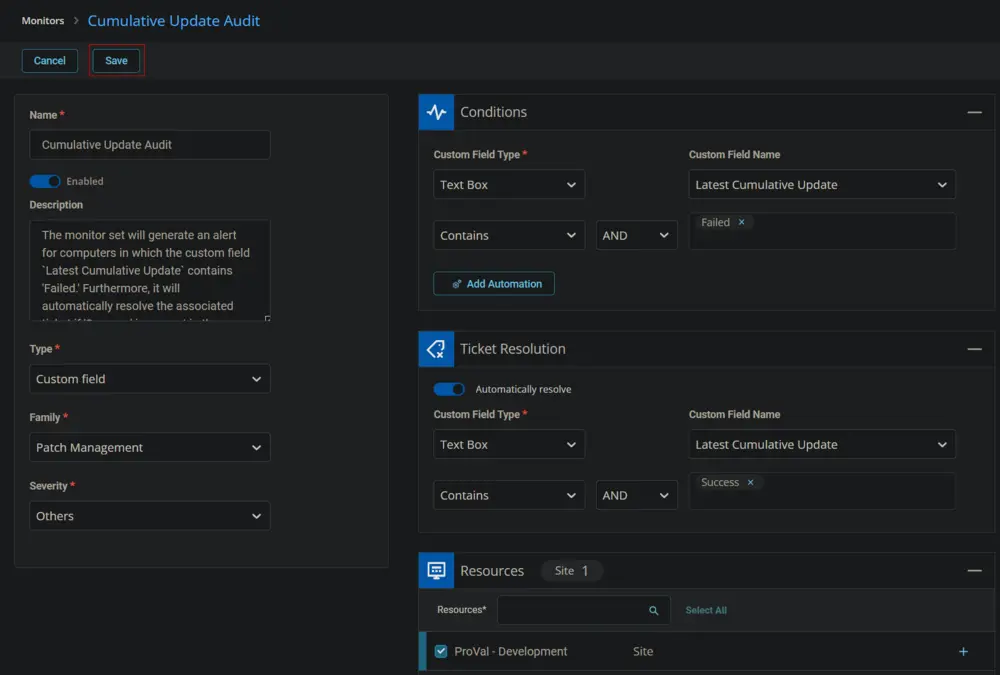Cumulative Update Audit
Summary
The monitor set will generate an alert for computers in which the custom field CW RMM - Custom Field - Latest Cumulative Update contains 'Failed.' Furthermore, it will automatically resolve the associated ticket if 'Success' is present in the aforementioned custom field.
Failed in the custom field indicates that a Cumulative Update has not been installed on the machine for 75 days. This threshold can be updated in Row 1 of the CW RMM - Task - Cumulative Update Audit task.
Monitor
-
Go to Alert Management > Monitors.
-
Click the Add Monitor button.
-
This screen will appear.
-
Fill in the Name and Description boxes.
Name: Cumulative Update Audit
Description: The monitor set will generate an alert for computers in which the custom fieldLatest Cumulative Updatecontains 'Failed.' Furthermore, it will automatically resolve the associated ticket if 'Success' is present in the aforementioned custom field.

-
Select the Custom Field in the Type dropdown.

-
Select Text Box from the Custom Field Type dropdown and Latest Cumulative Update from the Custom Field Name dropdown for both Conditions and Ticket Resolution sections.
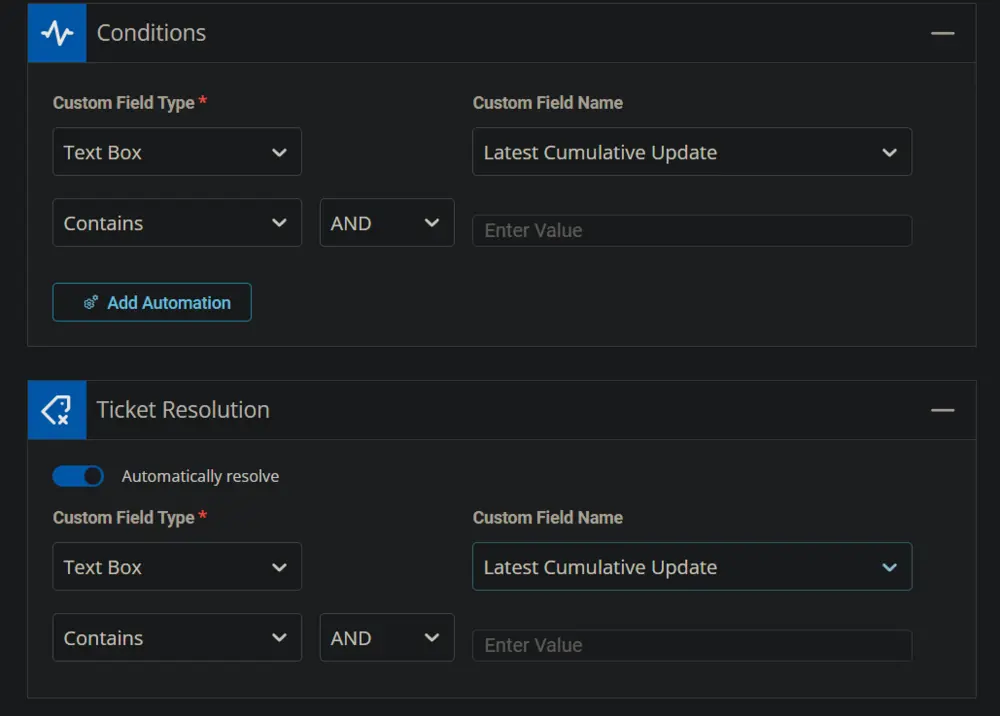
-
Add Failed in the Enter Value Field of the Conditions section and Success in the Enter Value Field of the Ticket Resolution section.
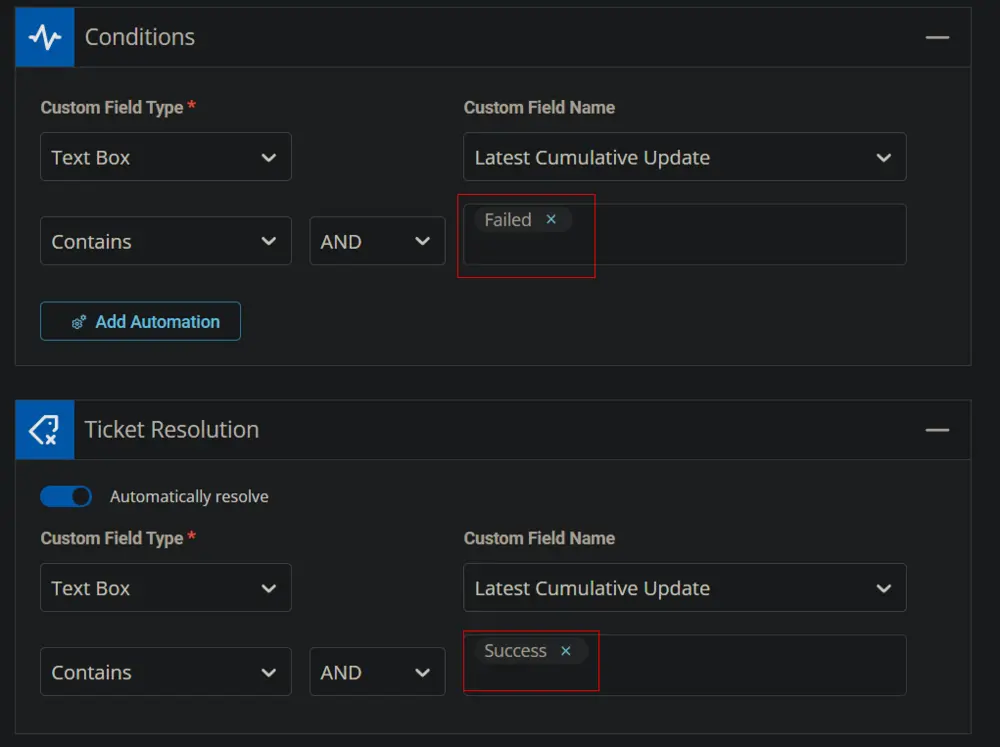
-
Select the Resources/Clients to apply the monitor set against.
-
Select Patch Management for the Family and Others or any relevant option for the Severity.
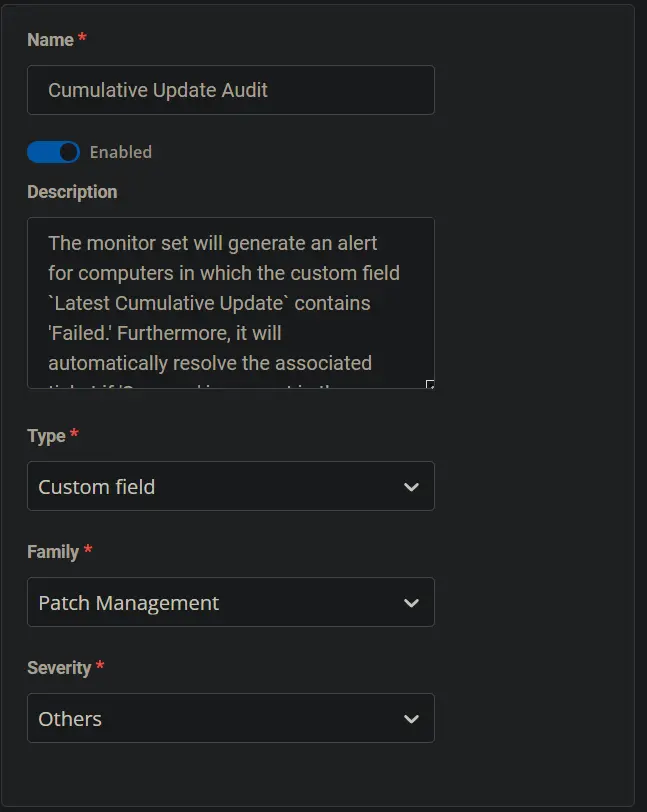
-
This is how the monitor set should look before saving it.
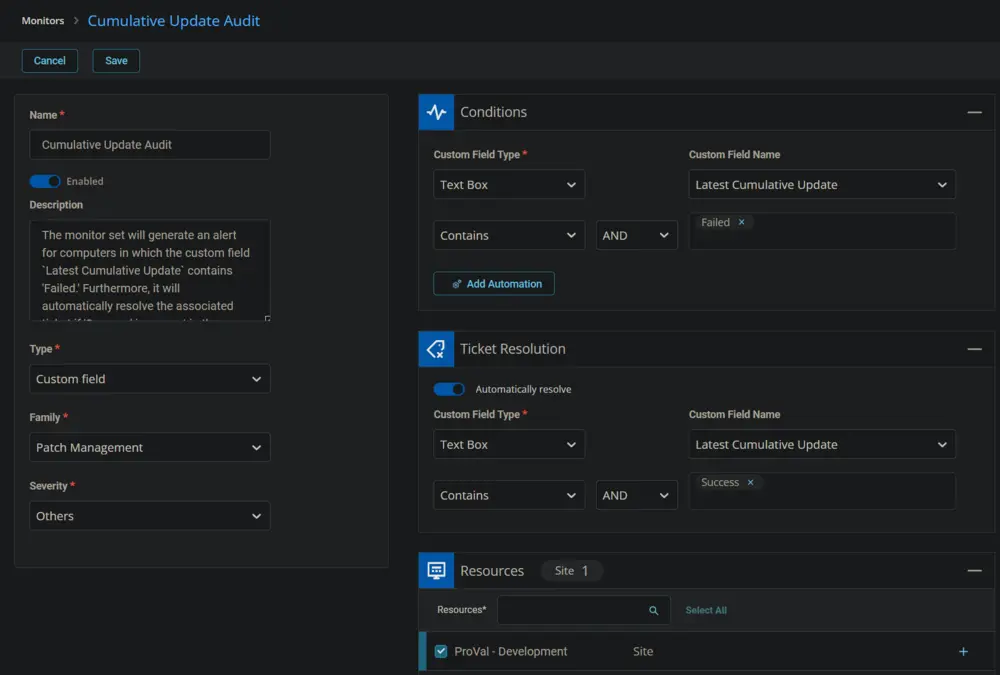
-
Click the Save button to save the monitor set.