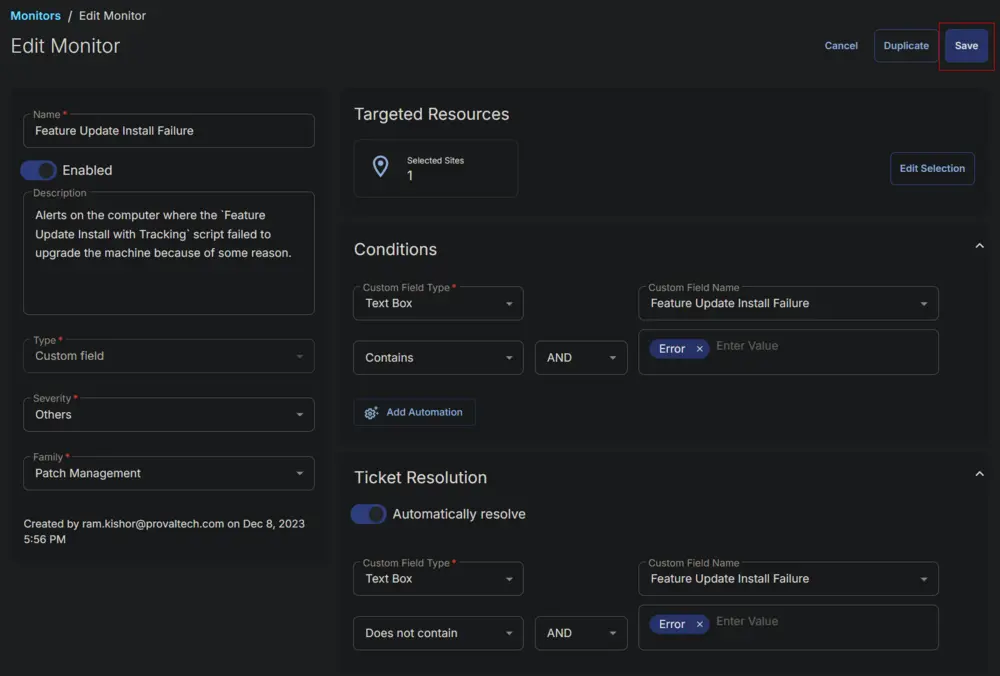Feature Update Install Failure
Summary
This document outlines how to set up alerts for computers where the Feature Update Install with Tracking script failed to upgrade the machine for any reason.
Dependencies
- CW RMM - Custom Field - Feature Update Install Failure
- CW RMM - Task - Feature Update Install With Tracking
Monitor
-
Go to Alert Management > Monitors.
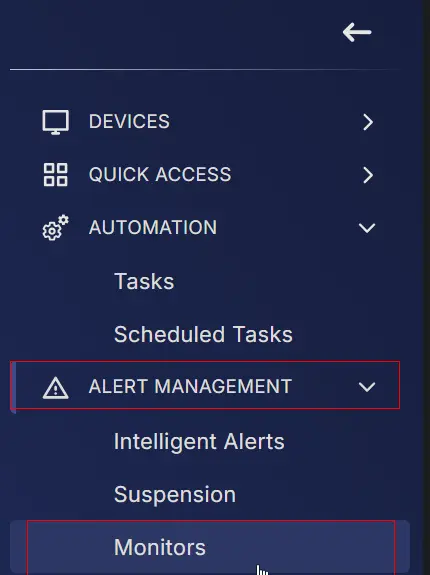
-
Click the Create Monitor button.
-
This screen will appear.
-
Fill in the Name and Description boxes.
Name: Feature Update Install Failure
Description: Alerts on the computer where theFeature Update Install with Trackingscript failed to upgrade the machine for any reason.
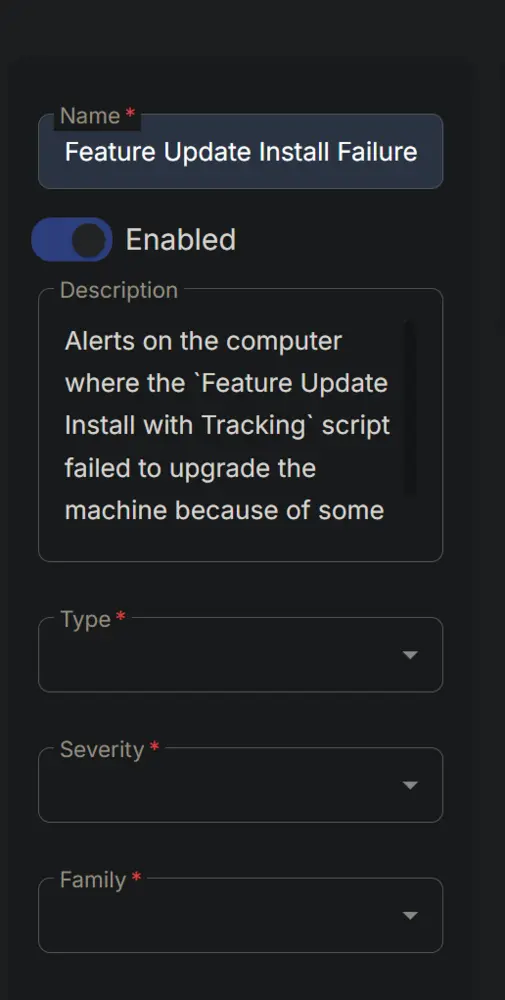
-
Select Custom Field in the Type dropdown, Others in the Severity, and Patch Management for the Family.
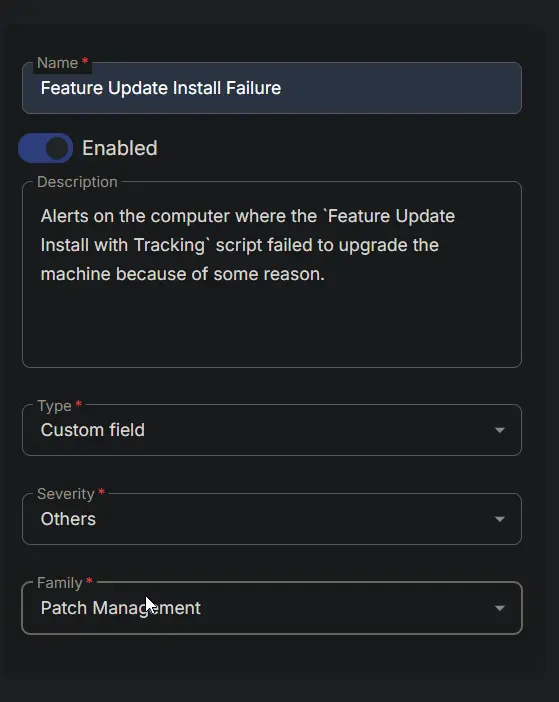
-
Select Text Box from the Custom Field Type dropdown and Feature Update Install Failure from the Custom Field Name dropdown menu. Type Error and press enter in the Enter Value field.
-
Choose the same values/options in the Ticket Resolution section, with the only difference being to use Does Not Contain as the operator instead of Contains.
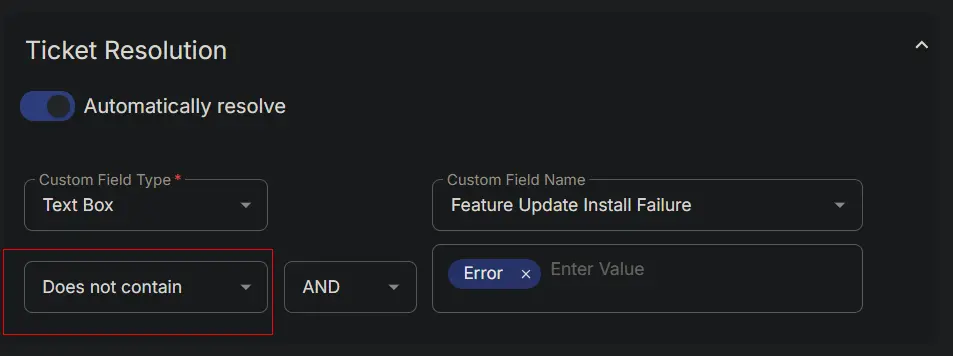
-
Click the Select Targets button to select the clients to monitor.
-
Select the relevant clients to monitor and click the Save Selection button.
-
Confirm that this is the final appearance of the monitor set, then save it by clicking the Save button.