Get TPM Status
Summary
Fetches the TPM Status of the machine and stores it in the TPM Status custom field.
Sample Run
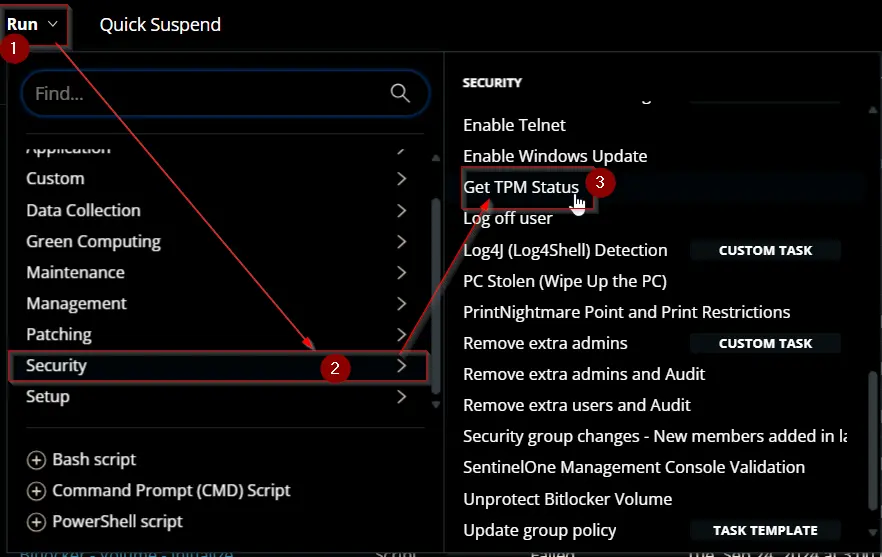
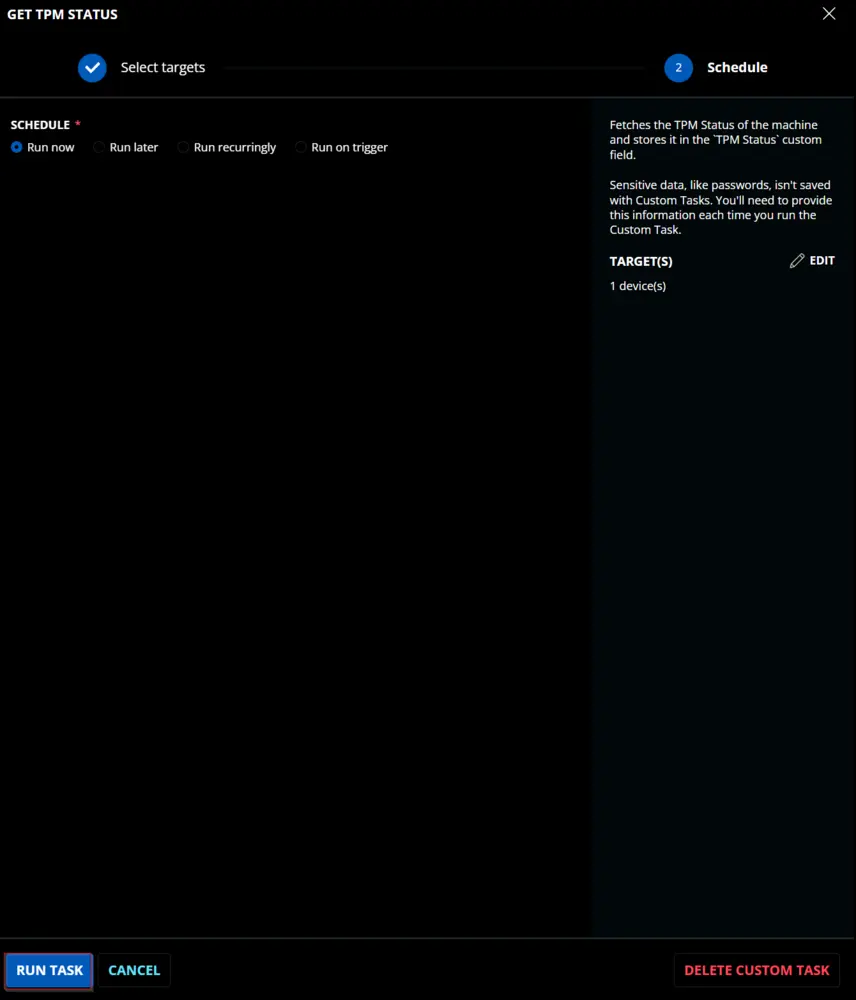
Dependencies
CW RMM - Custom Field - Endpoint - TPM Status
Create the dependent Custom Field before creating the task.
Task Creation
Create a new Script Editor style script in the system to implement this Task.
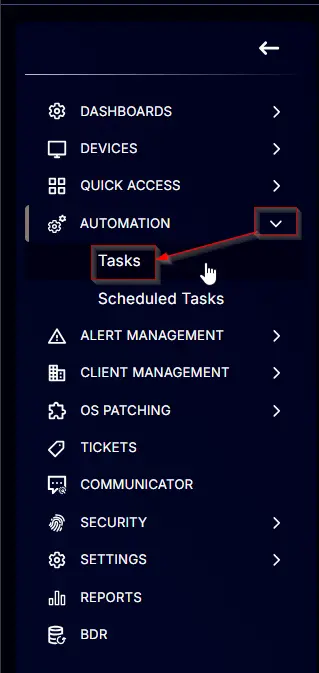
Name: Get TPM Status
Description: Fetches the TPM Status of the machine and stores it in the TPM Status custom field.
Category: Security
Task
Navigate to the Script Editor Section and start by adding a row. You can do this by clicking the Add Row button at the bottom of the script page.
A blank function will appear.
Row 1 Function: PowerShell Script
Search and select the PowerShell Script function.
The following function will pop up on the screen:
Paste in the following PowerShell script and set the Expected time of script execution in seconds to 300 seconds. Click the Save button.
try {
$tpmResults = Get-Tpm -ErrorAction Stop
} catch {
throw "The script did not return the expected result. Reason: $($Error[0].Exception.Message)"
}
return "TpmEnabled: $($tpmResults.TpmEnabled) | TpmActivated: $($tpmResults.TpmActivated) | TpmReady: $($tpmResults.TpmReady) | TpmPresent: $($tpmResults.TpmPresent) | RestartPending: $($tpmResults.RestartPending)"
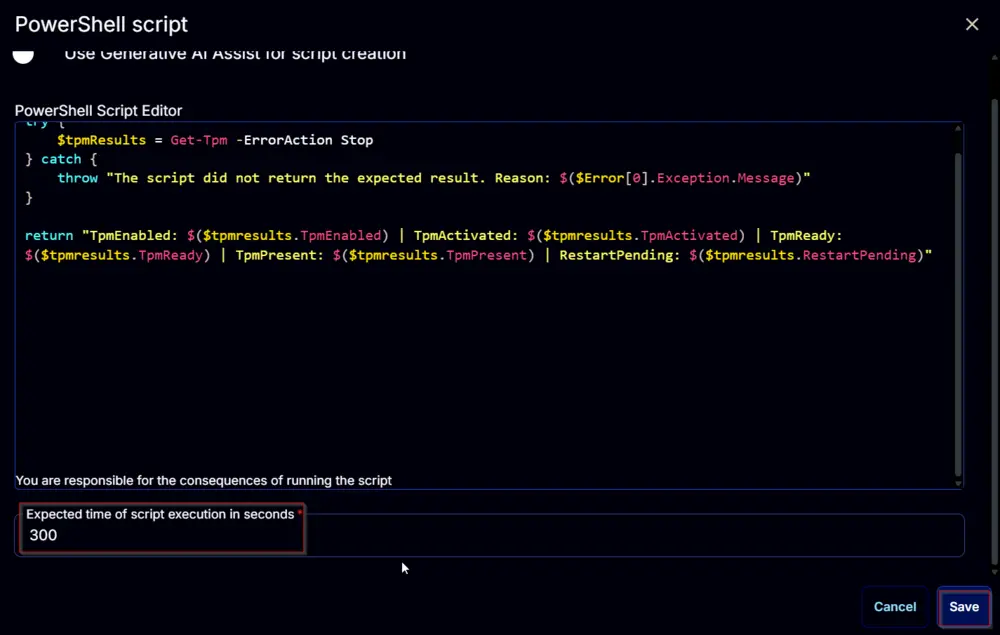
Row 2 Function: Script Log
Add a new row by clicking the Add Row button.
A blank function will appear.
Search and select the Script Log function.
The following function will pop up on the screen:
In the script log message, simply type %output% and click the Save button.
Row 3 Function: Set Custom Field
Add a new row by clicking the Add Row button.
A blank function will appear.
Search and select the Set Custom Field function.
The following function will pop up on the screen:
- Search and select the Computer-Level Custom Field
TPM Statusfrom the Custom Field dropdown menu. - Set
%Output%in theValuefield. - Click the
Savebutton.
Click the Save button at the top-right corner of the screen to save the script.
Completed Script
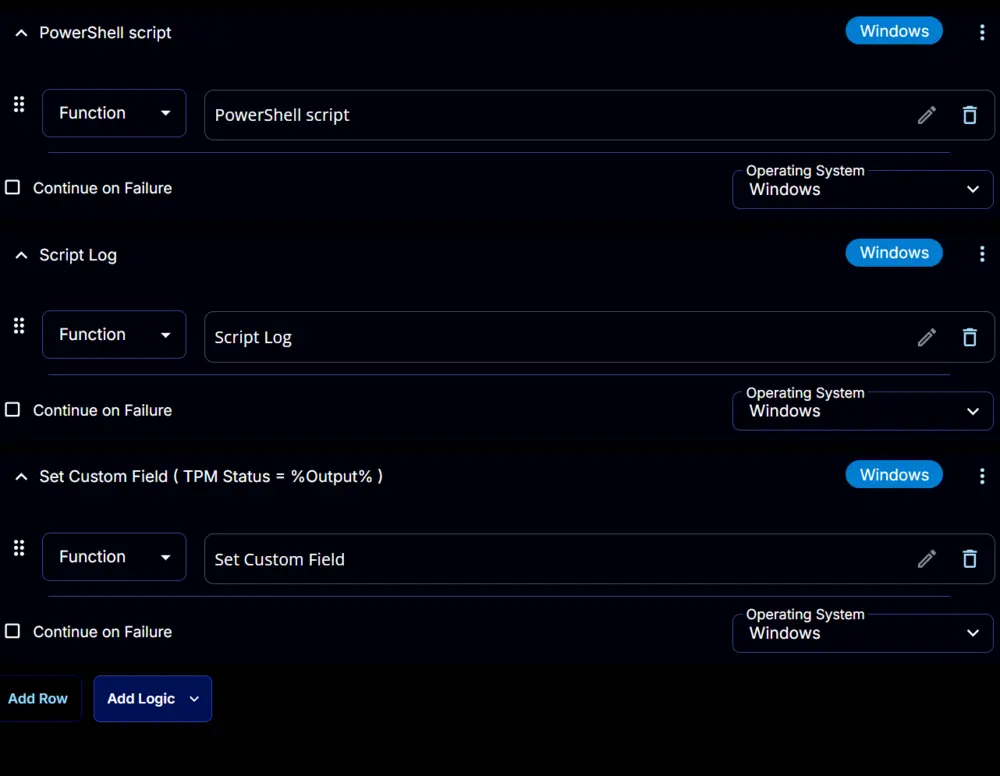
Output
-
Script log
-
Custom Field
Example:TpmEnabled: True | TpmActivated: True | TpmReady: True | TpmPresent: True | RestartPending: False