Windows 11 Compatibility Validation
Summary
Verify if a Windows 10/11 PC is compatible with Windows 11 upgrade.
Sample Run
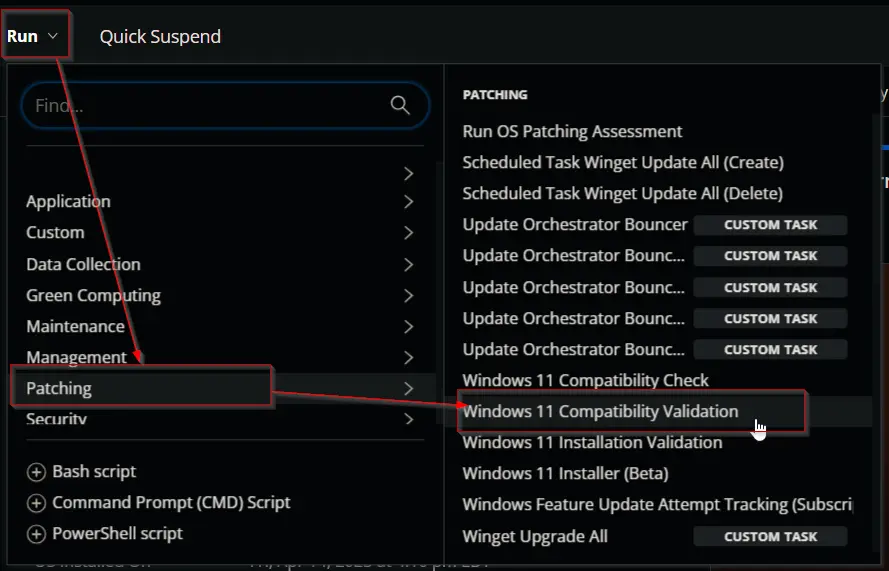
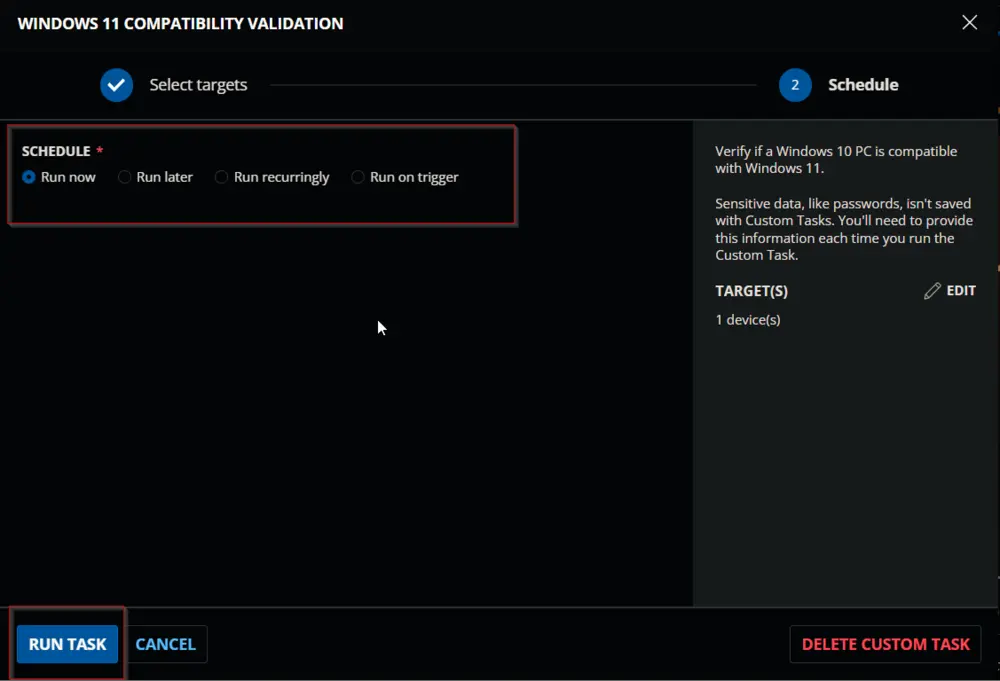
Dependencies
- Device Group - Upgrade Enabled Windows 11 Compatible Machines
- Custom Field - Endpoint - Windows 11 incompatible
- Device Group - Windows 10 Machines
- Device Group - Windows 11 machines
Task Creation
Create a new Script Editor style script in the system to implement this Task.
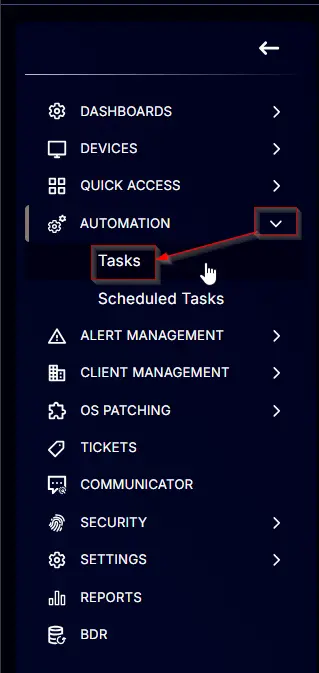
- Name: Windows 11 Compatibility Validation
- Description: Verify if a Windows 10/11 PC is compatible with Windows 11.
- Category: Patching
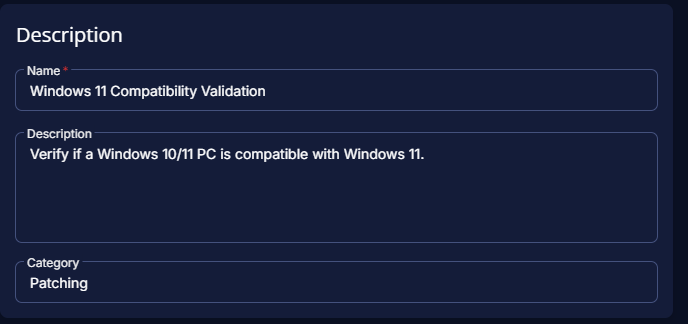
Task
Navigate to the Script Editor Section and start by adding a row. You can do this by clicking the Add Row button at the bottom of the script page.
A blank function will appear.
Row 1 Function: PowerShell Script
Search and select the PowerShell Script function.
The following function will pop up on the screen:
Paste in the following PowerShell script and set the expected time of script execution to 600 seconds. Click the Save button.
<#
.SYNOPSIS
This script checks the compatibility of a Windows system (Windows 10 or Windows 11) for upgrading to Windows 11.
.DESCRIPTION
The script performs the following steps:
1. Sets the `$ProgressPreference` to 'SilentlyContinue' to suppress progress messages.
2. Configures the .NET ServicePointManager to use TLS 1.2 for secure web requests.
3. Temporarily sets the PowerShell execution policy to 'Unrestricted' for the current process.
4. Checks if the operating system is Windows 10 or Windows 11. If not, it exits with a message indicating an unsupported OS.
5. Downloads the `HardwareReadiness.ps1` script from Microsoft's official website to a working directory.
6. Ensures the working directory exists and creates it if necessary.
7. Executes the downloaded `HardwareReadiness.ps1` script to perform the compatibility check.
8. Parses the results of the compatibility check:
- If the system is compatible, it returns a success message with all required components marked as compatible.
- If the system is not compatible, it parses the detailed results and converts the status of each component (CPU, TPM, OS Drive Size, Secure Boot, and Memory) into string values:
- Pass
- Fail
- Failed to Run
- Undetermined
- Returns a detailed string summarizing the compatibility status of each component and the overall result.
.NOTES
- This script is intended for use on Windows 10 and Windows 11 systems only.
- The `HardwareReadiness.ps1` script is downloaded from Microsoft's official website.
- Ensure that the system has internet access to download the readiness script.
.EXAMPLE
Run the script to check Windows 11 compatibility:
.\CWRMMImp-CheckWindows11Compatibility.ps1
.OUTPUTS
- If compatible: `CPU=PASS|TPM=PASS|OSDriveSize=PASS|FreeSpace=FreeSpace :: PASS|Secureboot=PASS|Memory=PASS|Result=Capable`
- If not compatible: `CPU=FAIL|TPM=UNDETERMINED|OSDriveSize=FAIL|FreeSpace=FreeSpace: Storage is null :: FAIL|Secureboot=PASS|Memory=FAIL|Result=Undertermined`
- If unsupported OS: `Unsupported OS`
#>
$ProgressPreference = 'SilentlyContinue'
$ConfirmPreference = 'None'
[Net.ServicePointManager]::SecurityProtocol = [Enum]::ToObject([Net.SecurityProtocolType], 3072)
Set-ExecutionPolicy -Scope Process -ExecutionPolicy Unrestricted -Force -Confirm:$false
if ( [System.Environment]::OSVersion.Version.Major -eq 10 ) {
$DownloadUrl = 'https://download.microsoft.com/download/e/1/e/e1e682c2-a2ee-46c7-ad1e-d0e38714a795/HardwareReadiness.ps1'
$workingDirectory = 'C:\ProgramData\_Automation\Script\Check-Windows11Compatibility'
$ScriptPath = "$workingDirectory\HardwareReadiness.ps1"
if (!(Test-Path -Path $workingDirectory)) {
New-Item -Path $workingDirectory -ItemType Directory -Force | Out-Null
}
Invoke-WebRequest -Uri $DownloadUrl -UseBasicParsing -OutFile $ScriptPath -ErrorAction SilentlyContinue
if (!(Test-Path -Path $ScriptPath)) {
return 'An error occurred and the script was unable to be downloaded. Exiting.'
}
$ReadinessCheck = & $ScriptPath
$Obj = $ReadinessCheck[1] | ConvertFrom-Json -ErrorAction SilentlyContinue
# Storage - Free Diskspace
[int]$MinOSDiskSizeGB = 64
try {
$osDrive = Get-CimInstance -Class Win32_OperatingSystem | Select-Object -Property SystemDrive
$osDriveSize = Get-CimInstance -Class Win32_LogicalDisk -filter "DeviceID='$($osDrive.SystemDrive)'" | Select-Object @{Name = "SizeGB"; Expression = { $_.Size / 1GB -as [int] } }
$freeSpaceGB = (Get-CimInstance -Class Win32_LogicalDisk -Filter "DeviceID='$($osDrive.SystemDrive)'" | Select-Object @{Name = "FreeSpaceGB"; Expression = { $_.FreeSpace / 1GB -as [int] } }).FreeSpaceGB
if ($null -eq $freeSpaceGB) {
$Obj.logging += "FreeSpace: . Storage is null :: FAIL; "
}
elseif ($freeSpaceGB -lt $MinOSDiskSizeGB) {
$Obj.logging += "FreeSpace: . Less than 64GB :: FAIL; "
}
else {
$Obj.logging += "FreeSpace: . $($freeSpaceGB)GB :: PASS; "
}
}
catch {
$Obj.logging += "FreeSpace: . OSDiskSize=Undetermined :: UNDETERMINED; "
}
$logging = ($obj.logging -split ';(?![^{}]*\})').trim()
$Storage = (($logging -match '^Storage:') -split '\. ')[-1].Trim()
$FreeSpace = (($logging -match '^FreeSpace:') -split '\. ')[-1].Trim()
$Memory = (($logging -match '^Memory:') -split '\. ')[-1].Trim()
$TPM = (($logging -match 'TPM:') -split '\. ')[-1].Trim()
$Processor = (($logging -match 'Processor:') -split '\. ')[-1].Trim()
$secureBoot = (($logging -match 'SecureBoot:') -split '\. ')[-1].Trim()
if ($Obj.logging -like "*null*") {
$Obj.returnResult = "Undetermined"
} elseif ($Obj.logging -like "*fail*") {
$Obj.returnResult = "Not Capable"
}
return "CPU=$Processor|TPM=$TPM|OSDriveSize=$Storage|FreeSpace=$FreeSpace|Secureboot=$secureBoot|Memory=$Memory|Result=$($Obj.returnResult)"
} else {
return 'Unsupported OS'
}
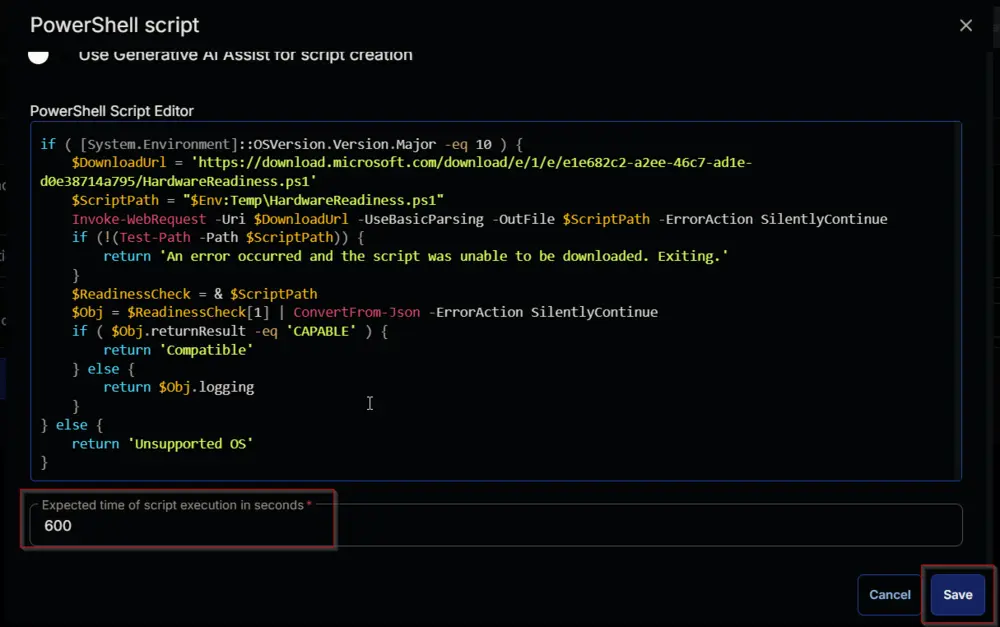
Mark the Continue on Failure checkbox for the function.
Row 2 Function: Set Custom Field
- Add a new row with the
Add Rowbutton. - A blank function will appear.
Search and select Set Custom Field Function.
Search and select Windows 11 incompatible Base in the Search Custom Field. Set %Output% in the Value field, and click the Save button.
Row 3 Function: Script Log
- Add a new row with the
Add Rowbutton. - A blank function will appear.
Search and select Script Log Function.

Paste the following lines in the Error Message field and click the Save button.
%Output%
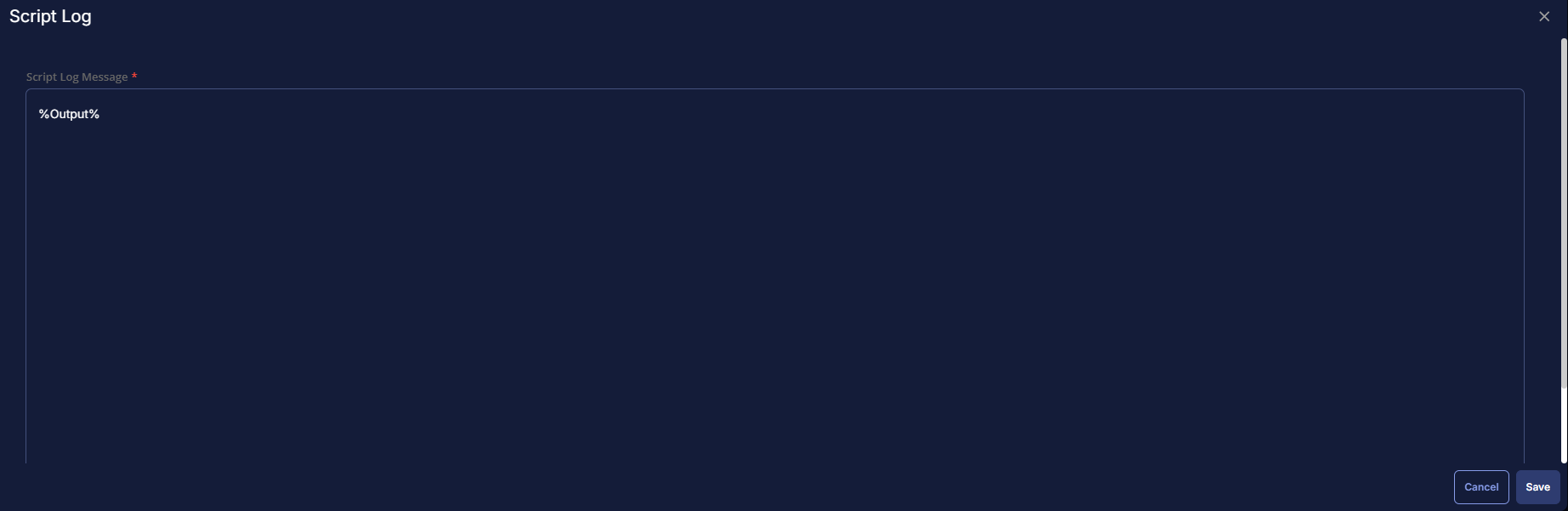
Row 4 Logic: If/Then/Else
Add a new If/Then/Else logic.
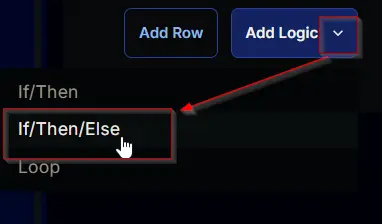
An empty logic will appear.

Row 4a Condition: Output Contains
Type Result=CAPABLE in the Input Value or Variable field and press Enter.

Row 4a(i) Function: Set Custom Field
Add a new row by clicking the Add Row button inside the If section.
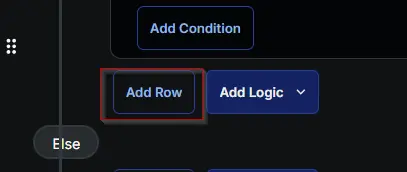
A blank function will appear.
Search and select Set Custom Field Function.
Search and select Windows 11 Compatible in the Search Custom Field field, set Yes in the Value field, and click the Save button.
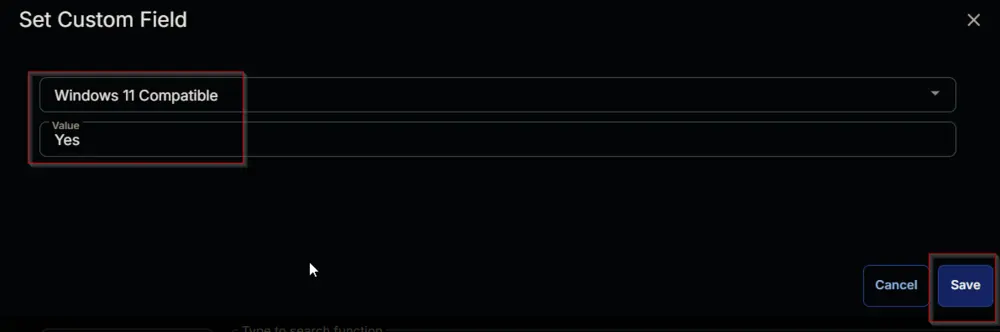

Row 4a(ii) Function: Set Custom Field
Add a new row by clicking the Add Row button inside the inner Else section.
A blank function will appear.
Search and select Set Custom Field Function.
Search and select Windows 11 Compatible in the Search Custom Field field and set No in the Value field and click the Save button.
Click the Save button at the top-right corner of the screen to save the script.
Completed Task
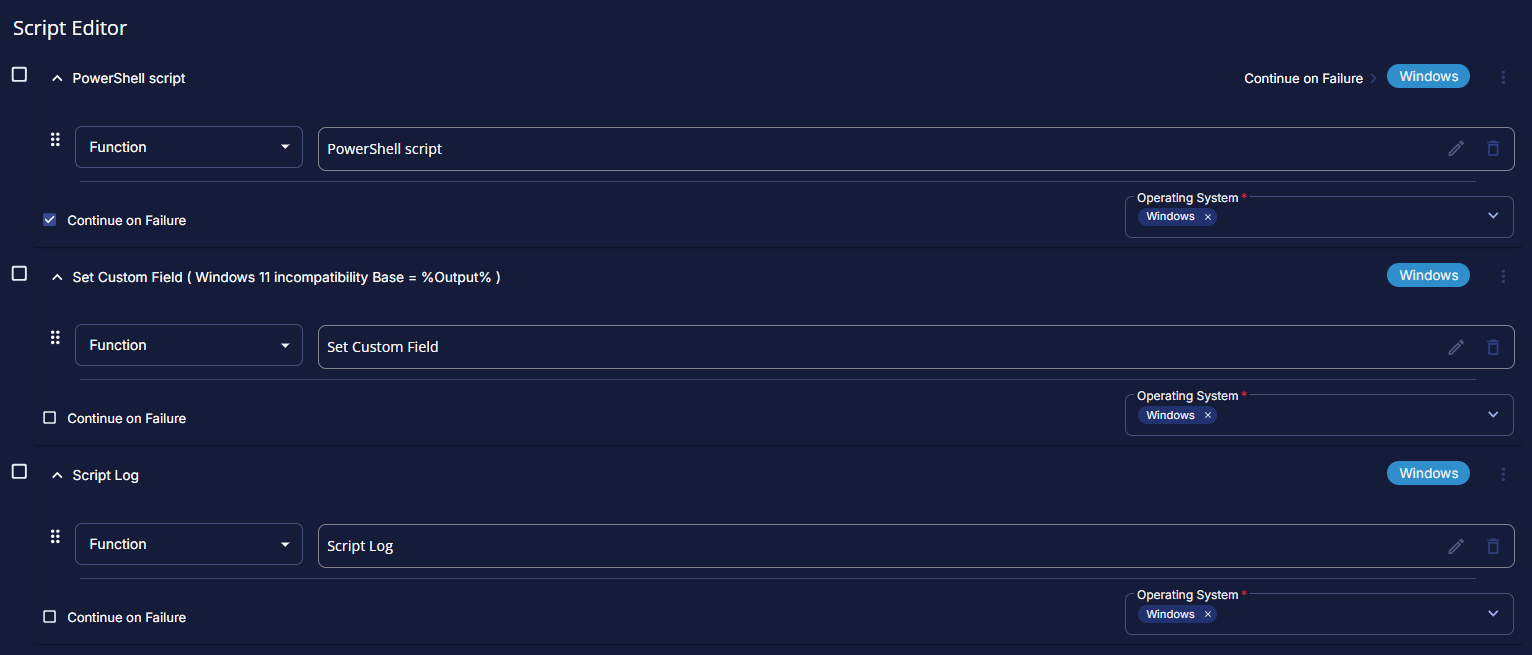
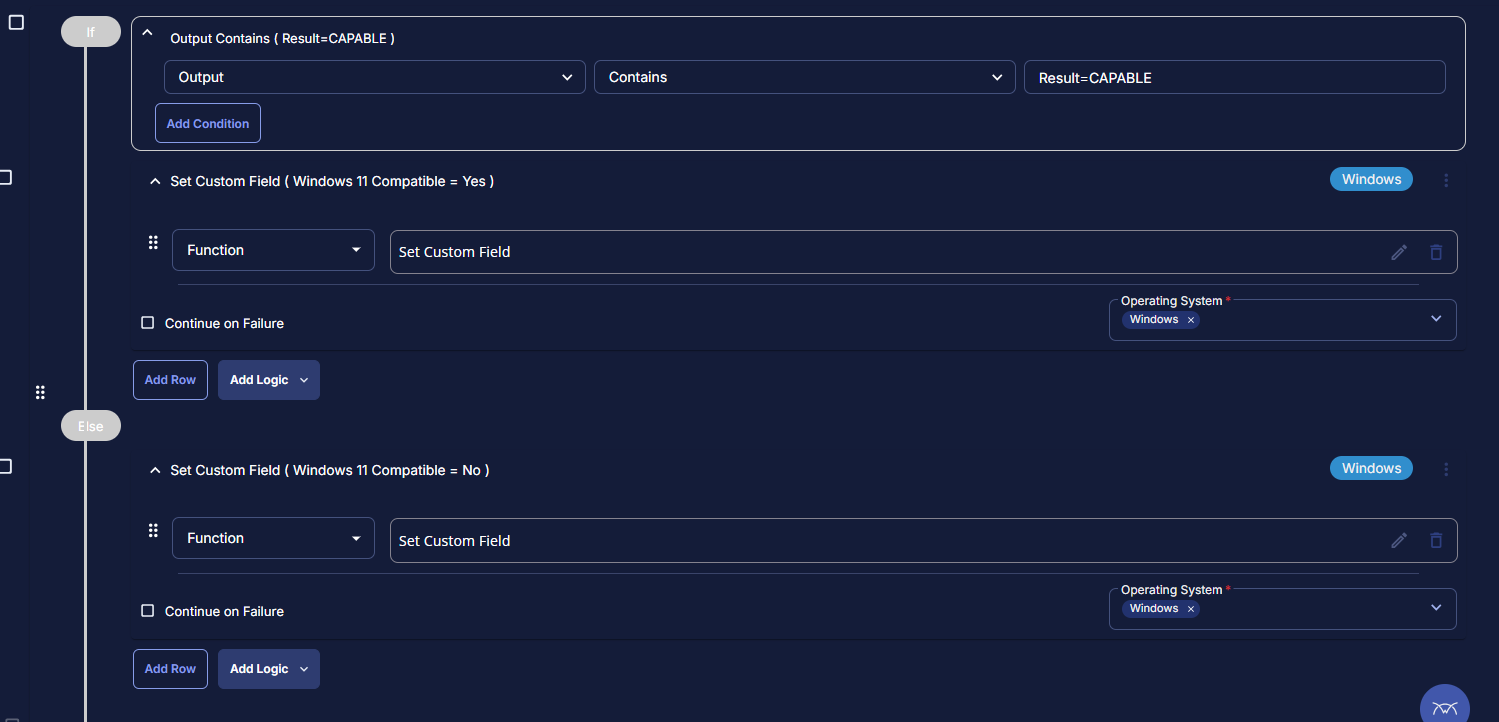
Deployment
It is suggested to run the Task once per month against Windows 10 Machines and Windows 11 machines.
- Go to
Automation>Tasks. - Search for
Windows 11 Compatibility Validation. - Select the concerned task.
- Click on the
Schedulebutton to schedule the task/script.
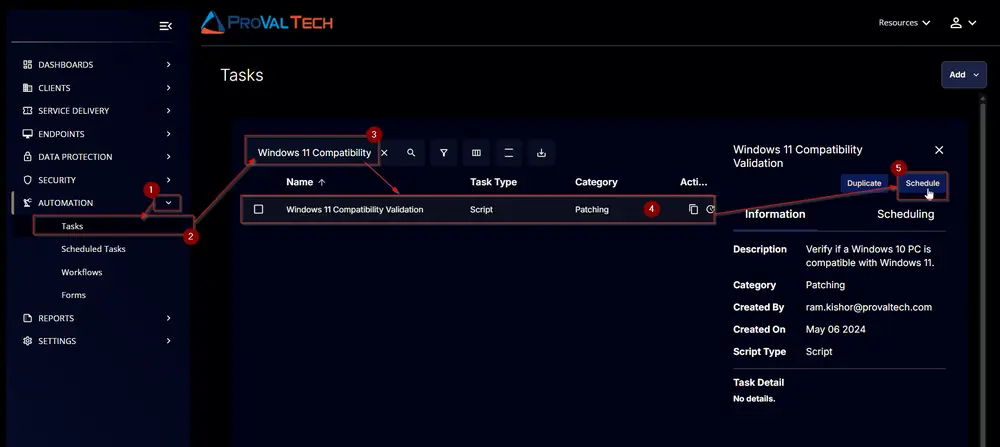
- This screen will appear.
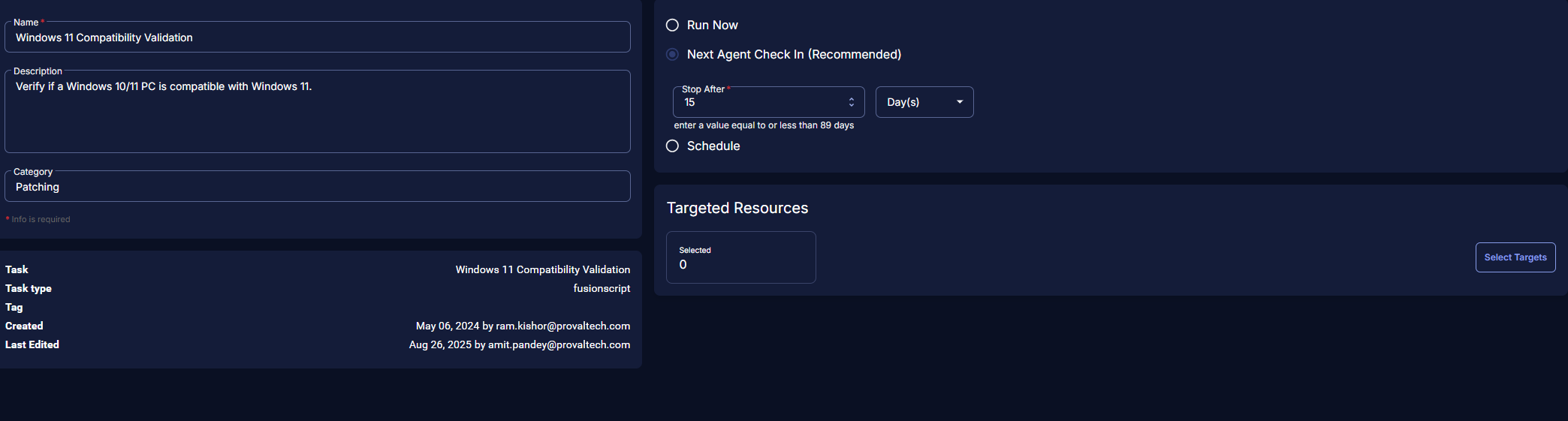
- Select the
Schedulebutton and click the calendar icon present in front of theRecurrenceoption.
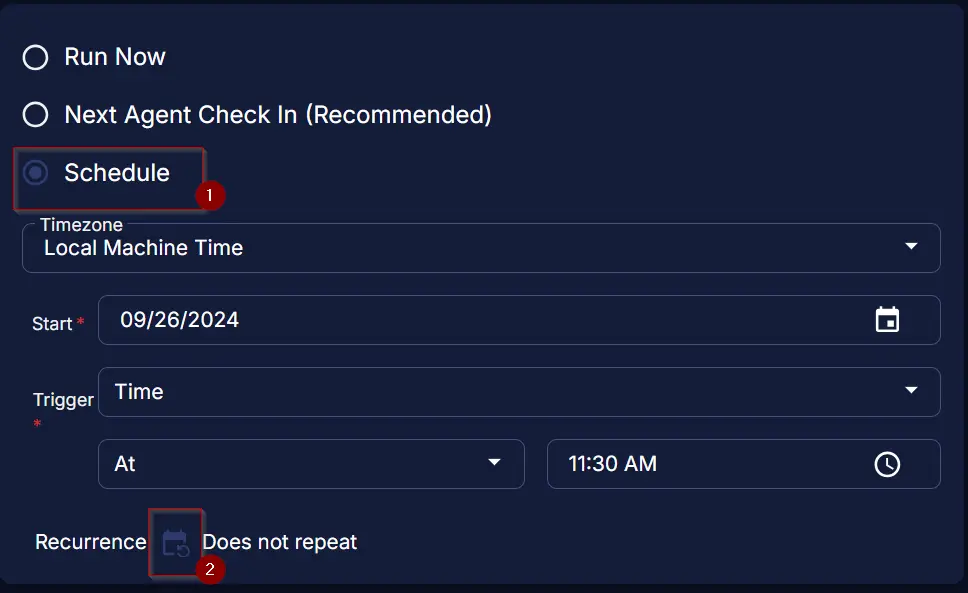
- Select the
Month(s)for theRepeat, set1forDates, and click theOKbutton to save the schedule.
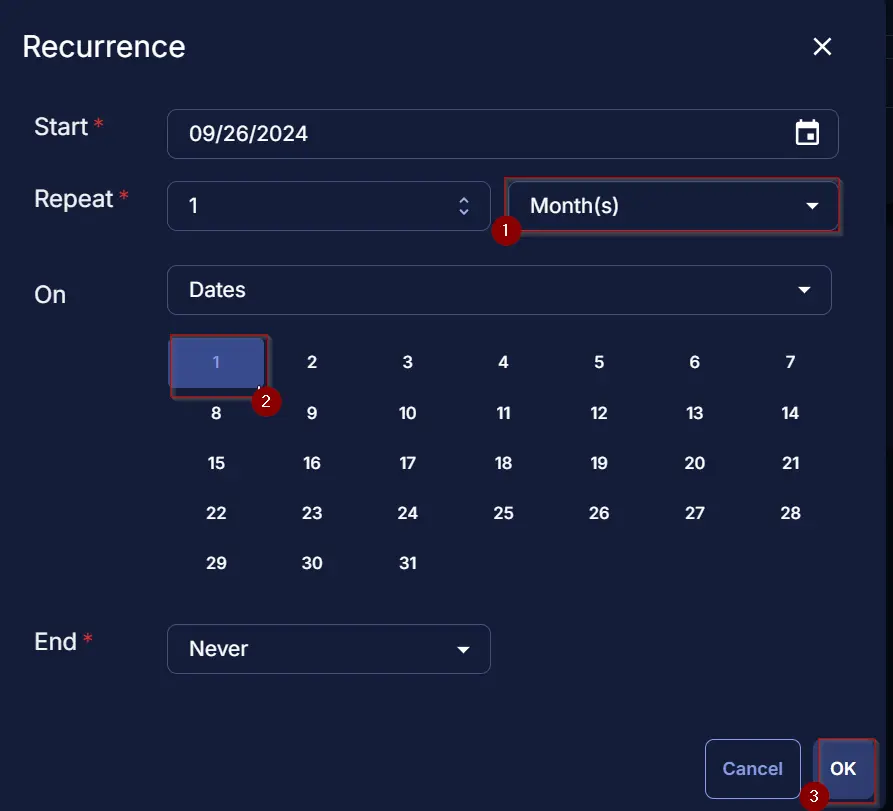
- Click the
Select Targetsbutton to select the concerned target.
- Search and select the Windows 10 machines and Windows 11 machines
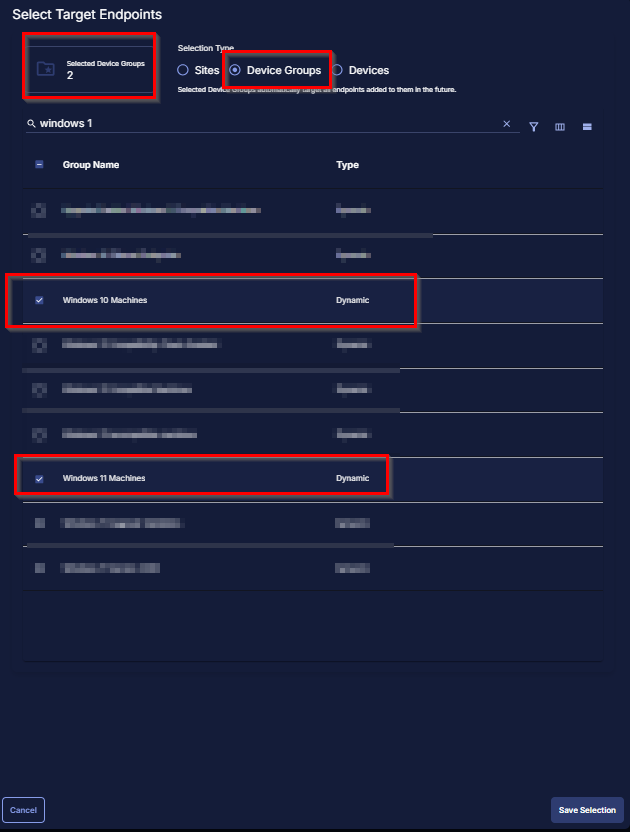
- Click the
Runbutton to initiate the schedule.
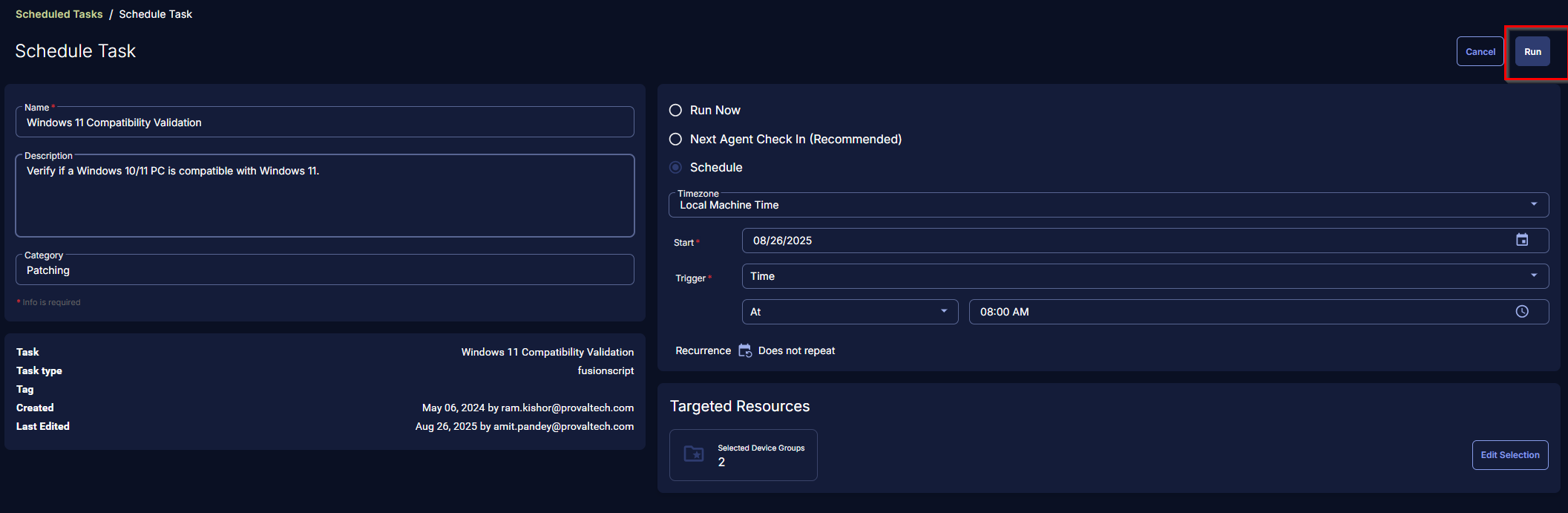
Output
- Script Log
- Custom Field