DUO Auth Proxy Deployment
Summary
This group adds the agent to the group for the "DUO Security Authentication Proxy" deployment. The agent gets added if the company custom field "DUO Proxy Deployment" is checked.
Dependencies
CW RMM Custom Fields - DUO Auth Proxy Deployment
Details
| Field Name | Type of Field (Machine or Organization) | Description |
|---|---|---|
| DUO Auth Proxy Deployment | Dynamic | This group adds the agent to the group for the "DUO Security Authentication Proxy" deployment. The agent gets added if the company custom field "DUO Proxy Deployment" is checked. |
Group Creation
-
Navigate to
Devices>Device Groups.
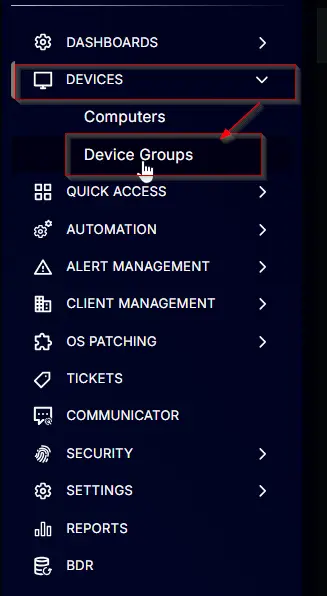
-
Create a new dynamic group by clicking the
Dynamic Groupbutton.
This page will appear after clicking on theDynamic Groupbutton:
-
Set the group name to
DUO Auth Proxy Deployment.
Description:This group adds the agent to the group for the "DUO Security Authentication Proxy" deployment. The agent gets added if the company custom field "DUO Proxy Deployment" is checked.
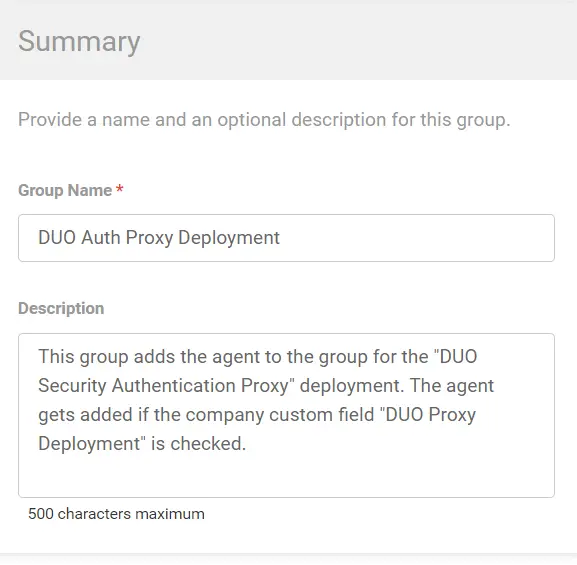
-
Click the
+ Add Criteriain theCriteriasection of the group.
This search box will appear.
-
- Search and select the
OSfrom the search box. - Mark and select
Microsoft Windows 10andMicrosoft Windows 11in the comparison field.
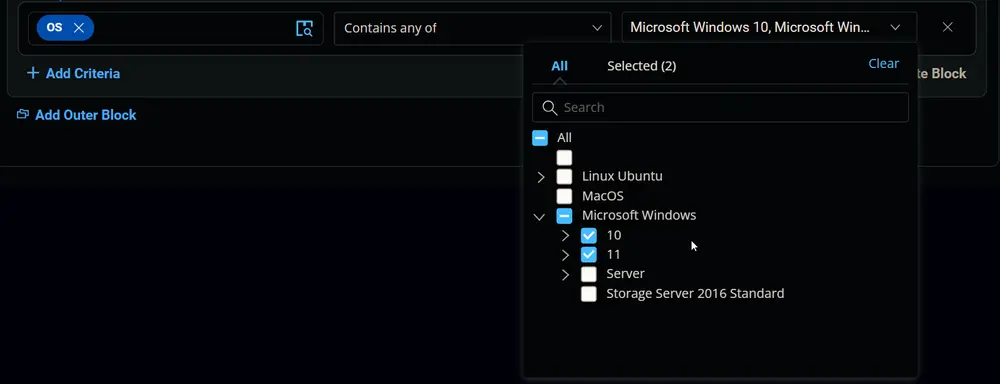
Condition:OSContains any ofMicrosoft Windows 10, Microsoft Windows 11
- Search and select the
-
- Search and select the
Duo Proxy Deploymentcustom field from the search box. - Set
Truein the comparison condition.
Condition:Duo Proxy DeploymentEqualTrue
- Search and select the
-
- Search and select the
Duo Proxy Exclusioncustom field from the search box. - Set
Falsein the comparison condition.
Condition:Duo Proxy ExclusionEqualFalse
- Search and select the
-
- Search and select the
Duo Auth Proxy Resultcustom field from the search box. - Set
Failedin the comparison condition.
Condition:Duo Auth Proxy ResultDoes Not Contain any ofFailed
- Search and select the