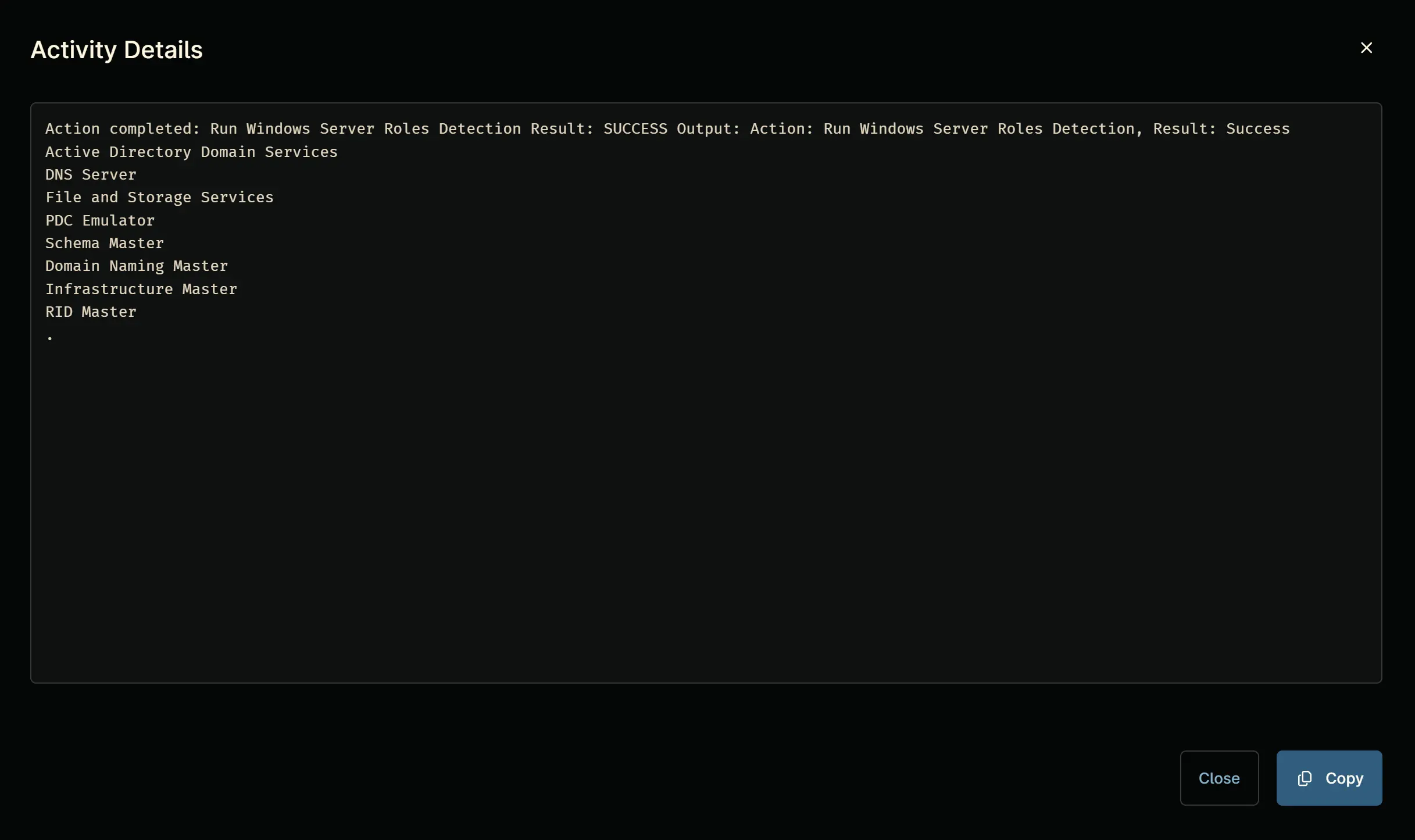Windows Server Roles Detection
Overview
Retrieves installed Windows Server roles, additional services, and FSMO roles (if applicable).
Sample Run
Play Button > Run Automation > Script
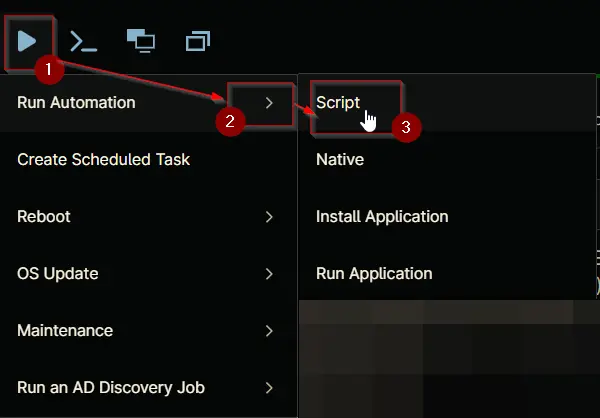
Search and select Windows Server Roles Detection
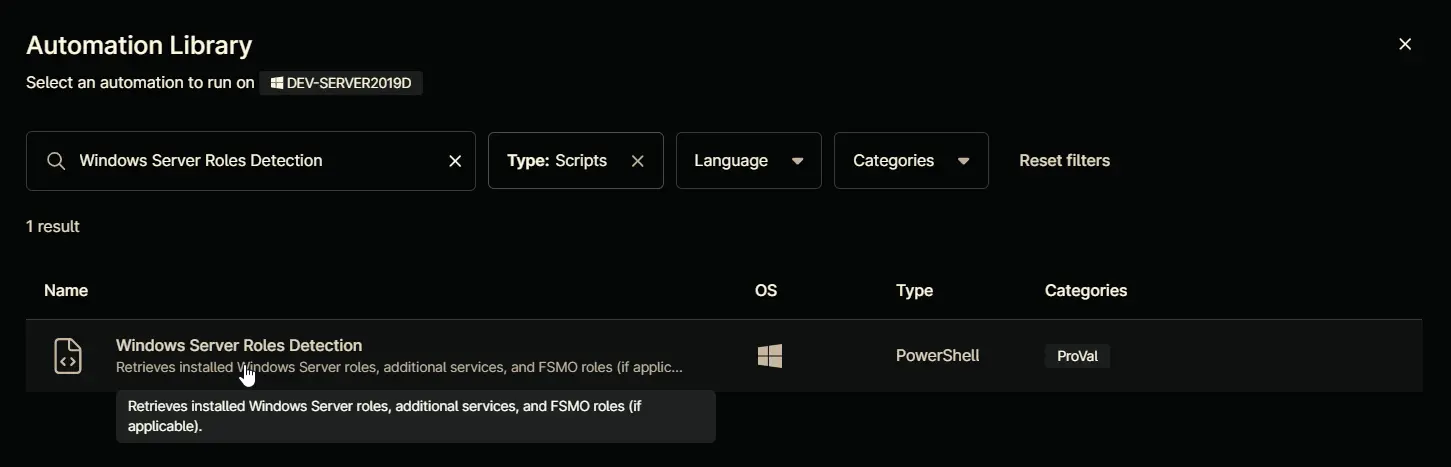
- Run As:
System - Preset Parameter:
Leave it untouched - Custom Field:
cpvalRolesDetected
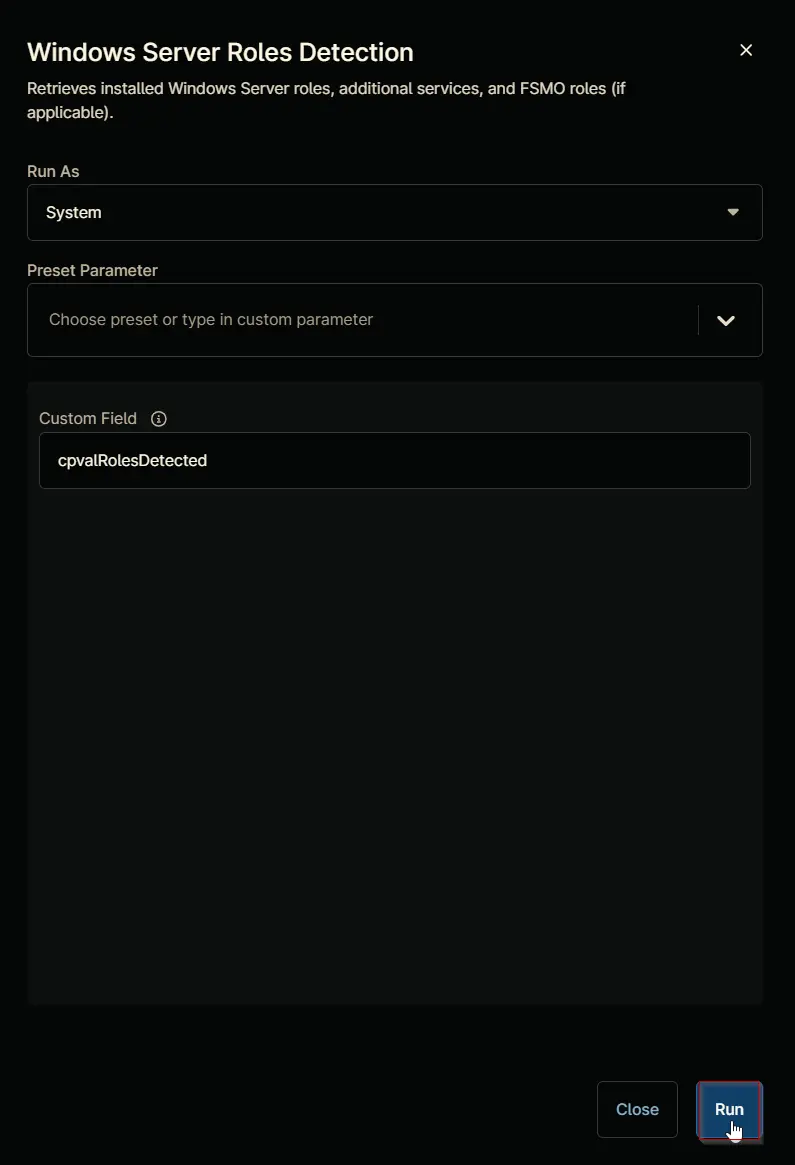
Run Automation: Yes
Dependencies
Parameters
| Name | Example | Required | Default | Type | Description |
|---|---|---|---|---|---|
| Custom Field | cpvalRolesDetected | True | cpvalRolesDetected | String/Text | Specifies a custom field name to store results using Ninja-Property-Set. Accepts value from Custom Field variable. |
Automation Setup/Import
Step 1
Navigate to Administration > Library > Automation
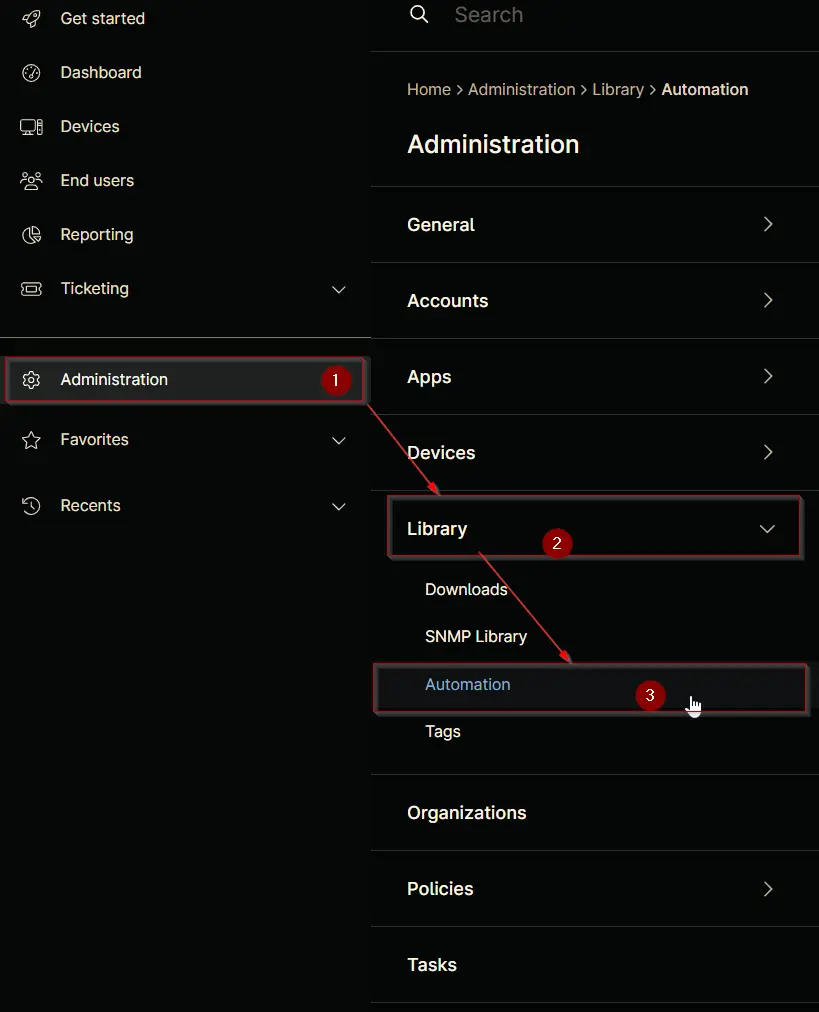
Step 2
Locate the Add button on the right-hand side of the screen, click on it and click the New Script button.
The scripting window will open.
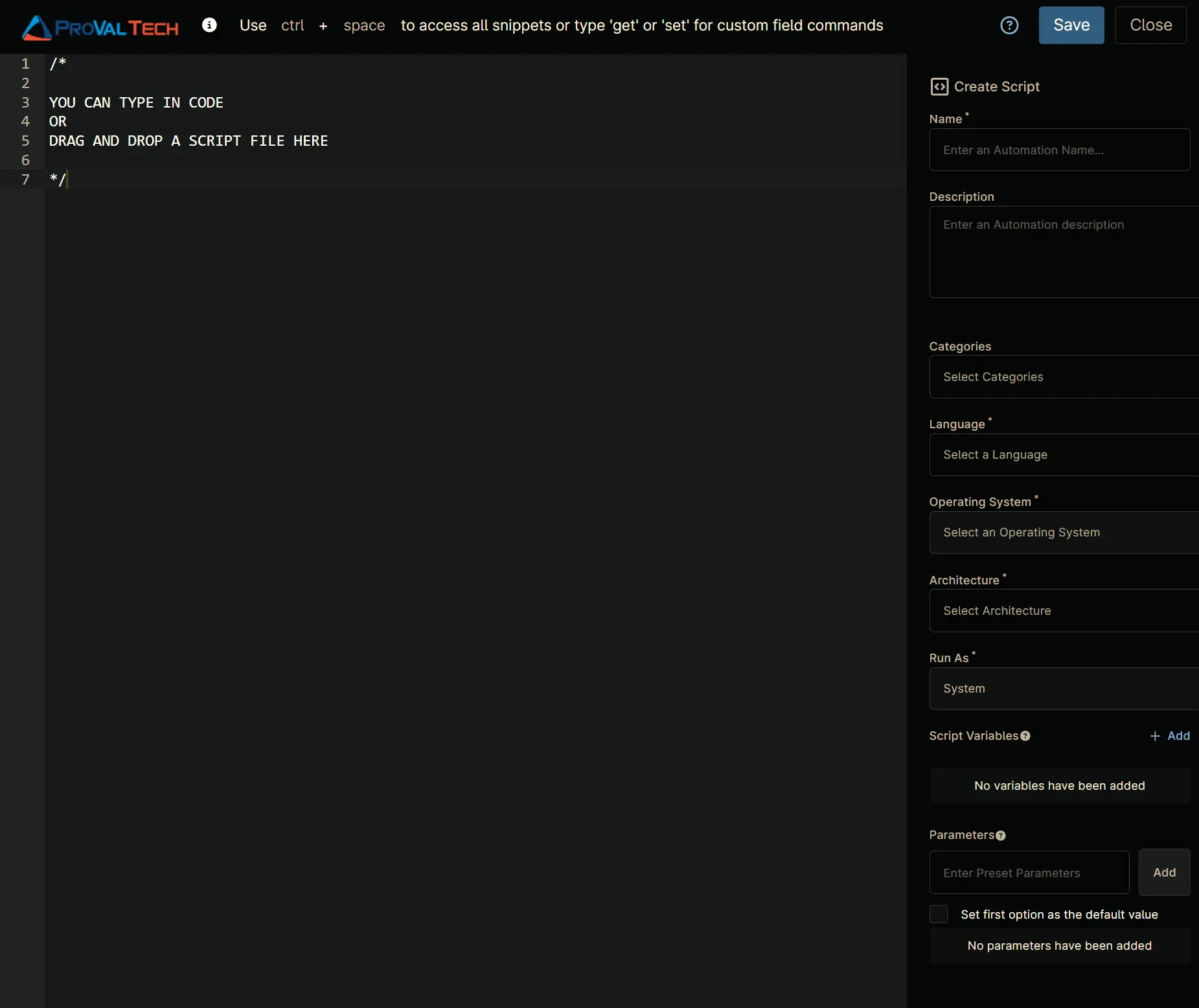
Step 3
Configure the Create Script as follows:
- Name:
Windows Server Roles Detection - Description:
Retrieves installed Windows Server roles, additional services, and FSMO roles (if applicable). - Categories:
ProVal - Language:
PowerShell - Operating System:
Windows - Architecture:
All - Run As:
System
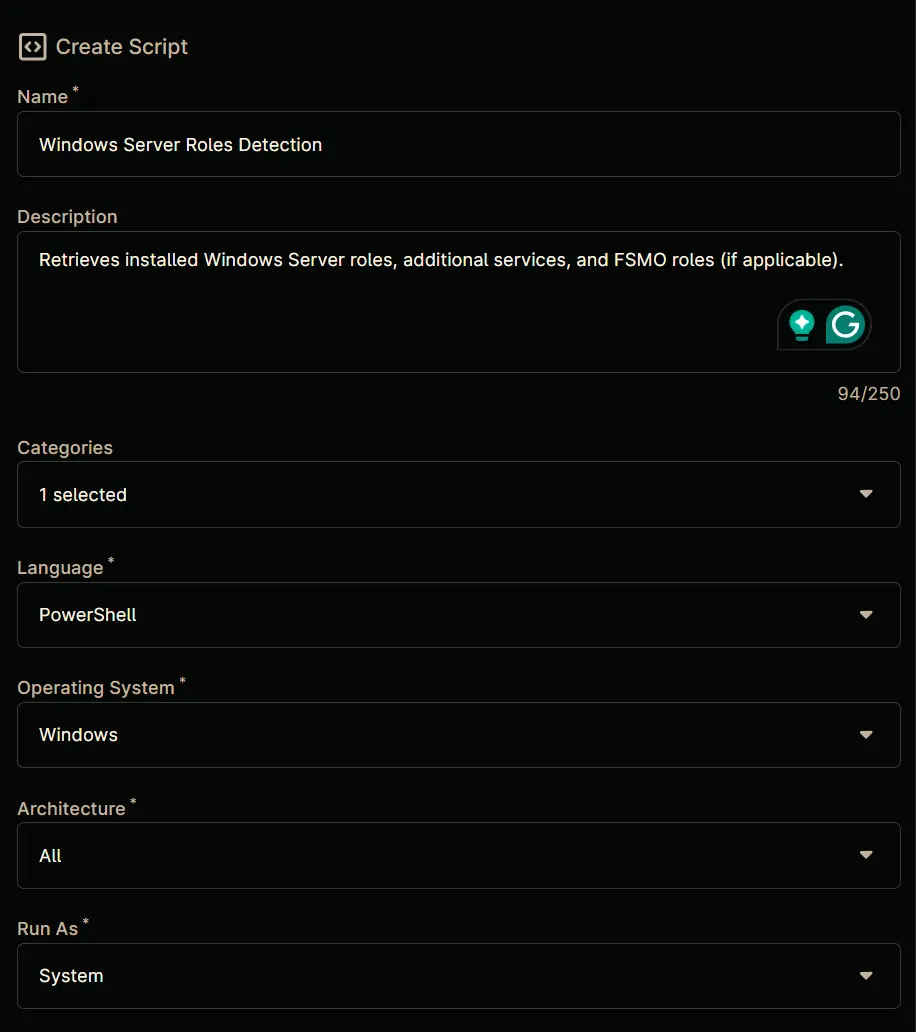
Step 4
Paste the following powershell script in the scripting windows:
#Requires -Version 4.0
<#
.SYNOPSIS
Retrieves installed Windows Server roles, additional services, and FSMO roles (if applicable).
.DESCRIPTION
This script detects:
- Windows Server roles using Get-WindowsFeature
- Additional services through service/registry detection (SQL Server, Exchange Server, MySQL, Veeam, SharePoint)
- FSMO roles if the server is an Active Directory Domain Controller
Detection methods vary:
- Windows roles: Built-in PowerShell cmdlets
- Additional services: Service existence and registry entries
- FSMO roles: Active Directory queries (only on Domain Controllers)
.PARAMETER CustomField
Specifies a custom field name to store results using Ninja-Property-Set.
Accepts value from $env:customfield if present.
.EXAMPLE
Get-ServerRolesNinja
## EXAMPLE OUTPUT ##
Active Directory Domain Services
DNS Server
File and Storage Services
Schema Master
PDC Emulator
.EXAMPLE
-CustomField 'cpvalRolesDetected'
Saves output to NinjaRMM custom field 'cpvalRolesDetected'
.OUTPUTS
String array of installed components. FSMO roles appear only on Domain Controllers.
.NOTES
Minimum OS Supported: Windows Server 2012
Admin Privileges: Required for Windows Feature detection
#>
[CmdletBinding()]
param (
[string]
$CustomField
)
begin {
$WarningPreference = 'SilentlyContinue'
$ProgressPreference = 'SilentlyContinue'
# Prefer environment variable for custom field if available
if (-not [string]::IsNullOrEmpty($env:customfield)) {
$CustomField = $env:customfield
}
} process {
$InstalledFeatures = @()
# SMB1 Server Protocol Detection
$Smb = (Get-SmbServerConfiguration -ErrorAction SilentlyContinue).EnableSMB1Protocol
# Service-based detection for SQL Server
$SQLServices = Get-Service | Where-Object { $_.DisplayName -match 'SQL Server' }
# Exchange Server detection via critical service
$ExchangeServices = Get-Service -Name MSExchangeServiceHost -ErrorAction SilentlyContinue
# Hyper-V Cluster Detection via Service
$HyperVCluster = Get-Service -Name ClusSvc -ErrorAction SilentlyContinue
# MySQL detection through registry uninstall entries
$MySQLServer = Get-ChildItem -Path HKLM:\SOFTWARE\Microsoft\Windows\CurrentVersion\Uninstall,
HKLM:\SOFTWARE\Wow6432Node\Microsoft\Windows\CurrentVersion\Uninstall -ErrorAction SilentlyContinue |
Get-ItemProperty | Where-Object { $_.DisplayName -match 'mysql server' }
# Veeam detection via registry
$VeeamBDR = Get-ChildItem -Path HKLM:\SOFTWARE\Microsoft\Windows\CurrentVersion\Uninstall,
HKLM:\SOFTWARE\Wow6432Node\Microsoft\Windows\CurrentVersion\Uninstall -ErrorAction SilentlyContinue |
Get-ItemProperty | Where-Object { $_.DisplayName -eq 'Veeam Backup & Replication' }
# SharePoint detection via PowerShell snapin
try {
Add-PSSnapin Microsoft.SharePoint.PowerShell -ErrorAction Stop
$SharePointServer = [bool](Get-Command Get-SPFarm -ErrorAction SilentlyContinue)
} catch {
$SharePointServer = $false
}
# Get core Windows Server roles
$InstalledFeatures = (Get-WindowsFeature -ErrorAction SilentlyContinue |
Where-Object { $_.Installed -and $_.FeatureType -eq 'Role' }).DisplayName
# Add supplemental detections
if ($Smb) { $InstalledFeatures += 'SMB1 Server'}
if ($SQLServices) { $InstalledFeatures += 'MSSQL Server' }
if ($ExchangeServices) { $InstalledFeatures += 'Exchange Server' }
if ($MySQLServer) { $InstalledFeatures += 'MySQL Server' }
if ($VeeamBDR) { $InstalledFeatures += 'Veeam BDR' }
if ($SharePointServer) { $InstalledFeatures += 'SharePoint Server' }
if ($HyperVCluster) { $InstalledFeatures += 'Hyper-V Cluster' }
# FSMO Role Detection (only if AD DS role is present)
if ($InstalledFeatures -contains 'Active Directory Domain Services') {
try {
Import-Module ActiveDirectory -ErrorAction Stop
$currentDC = Get-ADDomainController -Identity $env:COMPUTERNAME -ErrorAction Stop
$currentServerFQDN = $currentDC.HostName
$forest = Get-ADForest
$domain = Get-ADDomain
# Map FSMO roles to their current holders
$fsmoRoles = @{
'Schema Master' = $forest.SchemaMaster
'Domain Naming Master' = $forest.DomainNamingMaster
'PDC Emulator' = $domain.PDCEmulator
'RID Master' = $domain.RIDMaster
'Infrastructure Master' = $domain.InfrastructureMaster
}
# Identify roles hosted on this server
$InstalledFeatures += foreach ($role in $fsmoRoles.Keys) {
if ($fsmoRoles[$role] -match "^$currentServerFQDN$") { $role }
}
} catch {
Write-Output 'Active Directory module not available - skipping FSMO checks'
}
}
# NinjaRMM Custom Field
if ($CustomField) {
Ninja-Property-Set -Name $CustomField -Value ($InstalledFeatures -join "`n")
}
} end {
return $InstalledFeatures
}
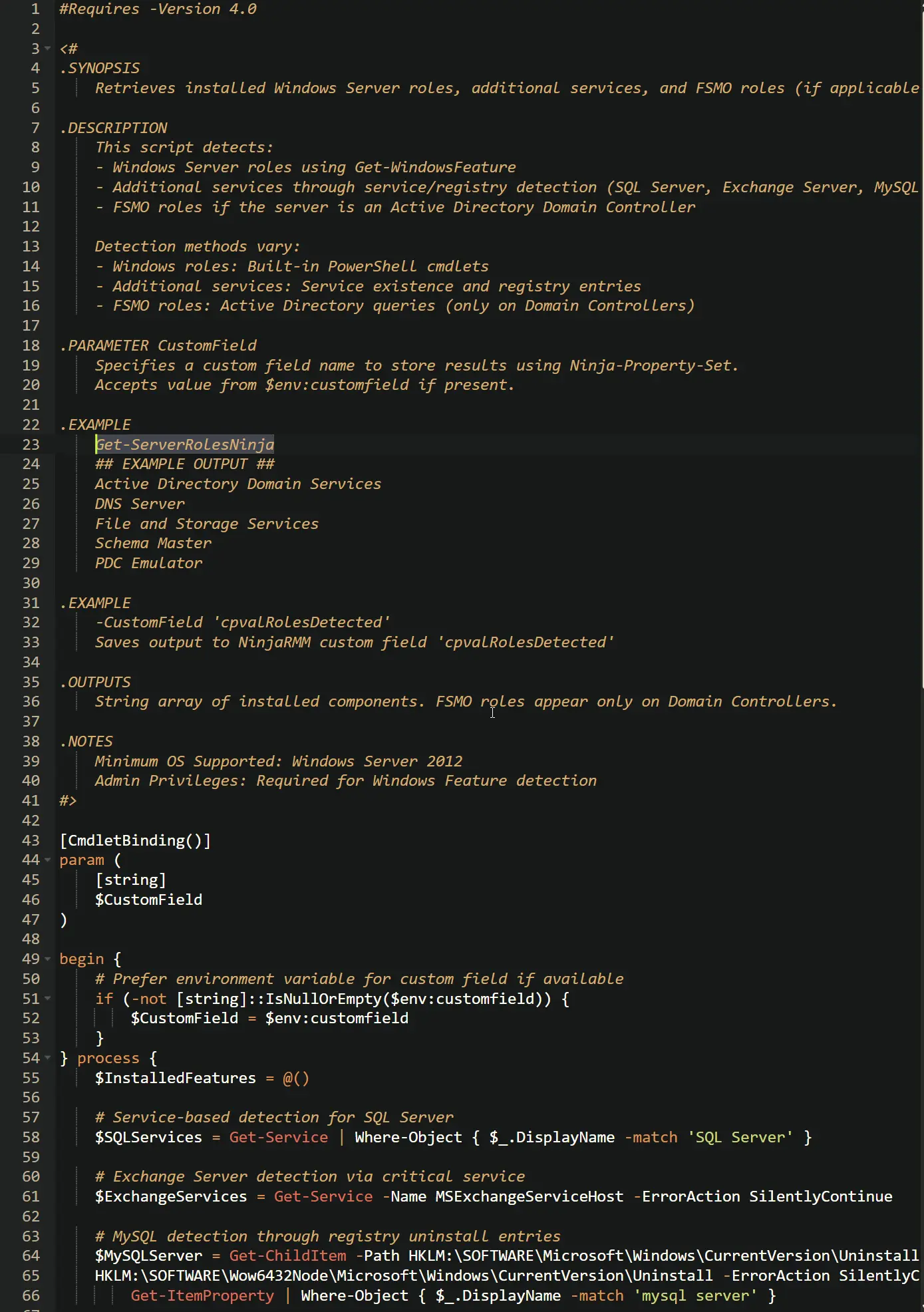
Script Variables
Click the Add button next to Script Variables.
Select the String/Text option.
The Add String/Text Variable window will open.
In the box, fill in the following details and select Add to create the script variable.
- Name:
Custom Field - Description:
Specifies the custom field where the detected roles will be stored. - Mandatory:
Enable - Set Default Value:
cpvalRolesDetected
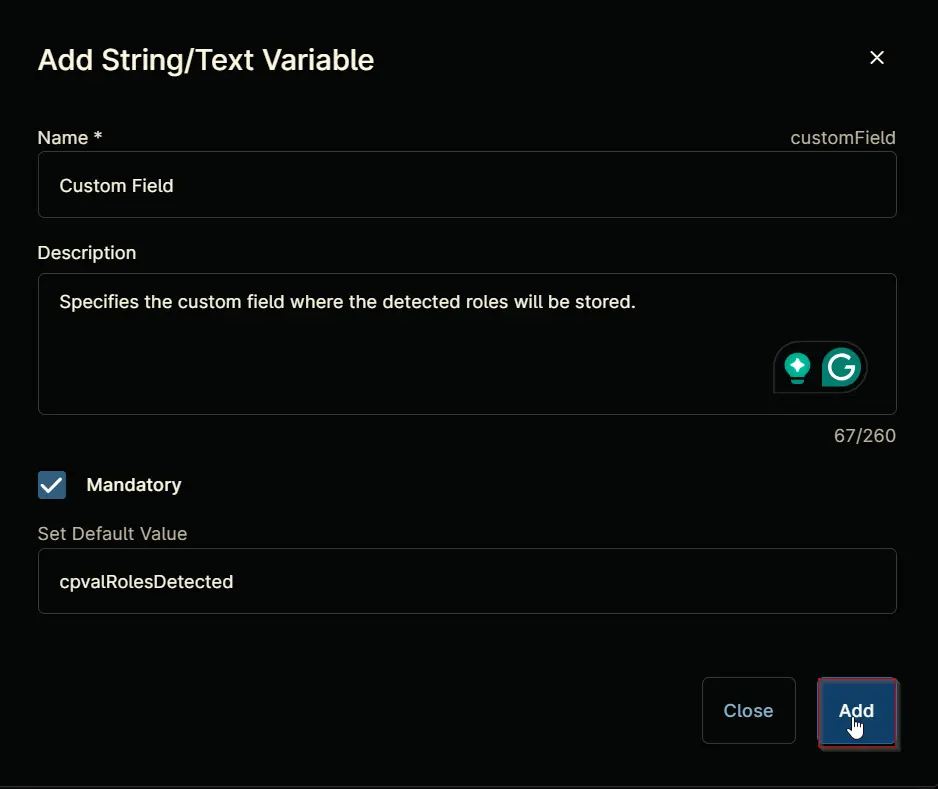
Saving the Automation
Click the Save button in the top-right corner of the screen to save your automation.
You will be prompted to enter your MFA code. Provide the code and press the Continue button to finalize the process.
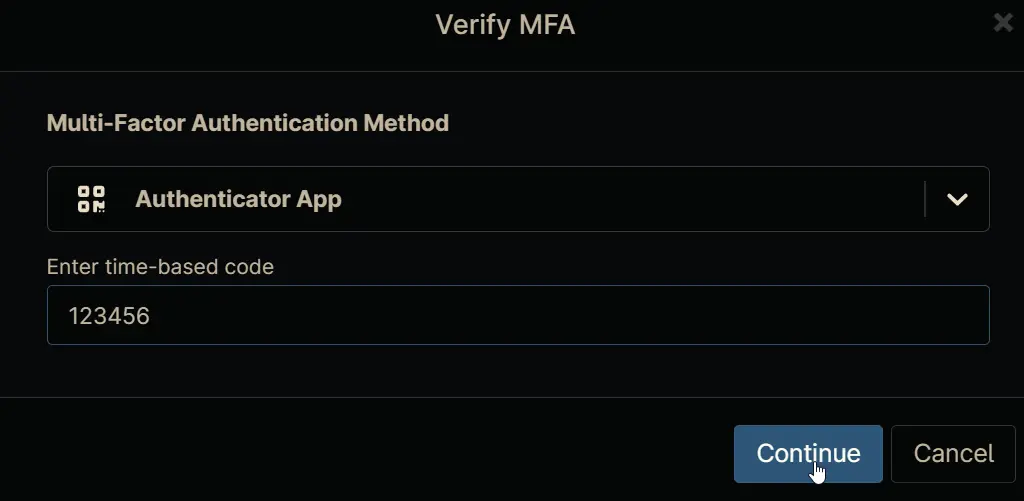
Completed Automation
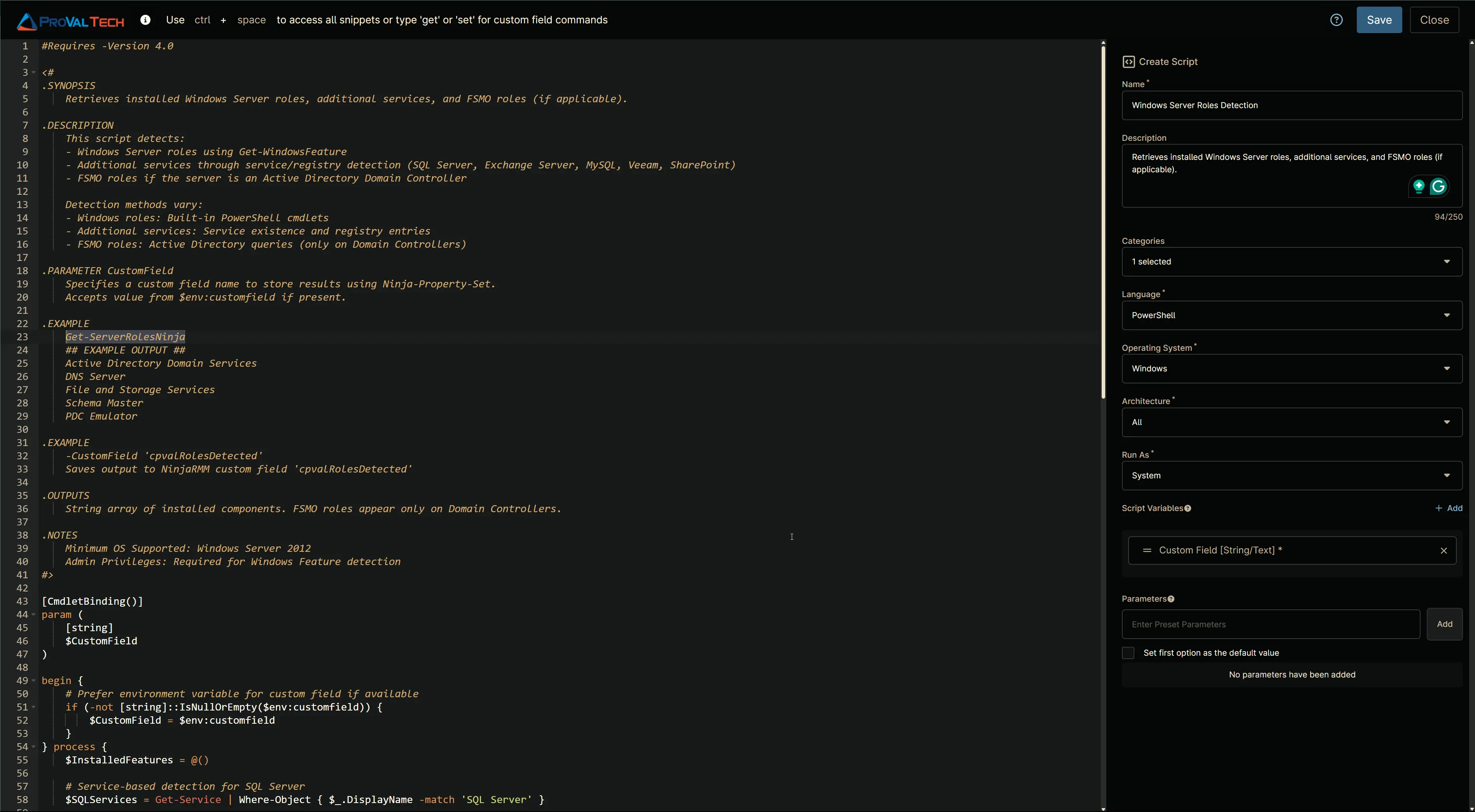
Output
- Activity Details