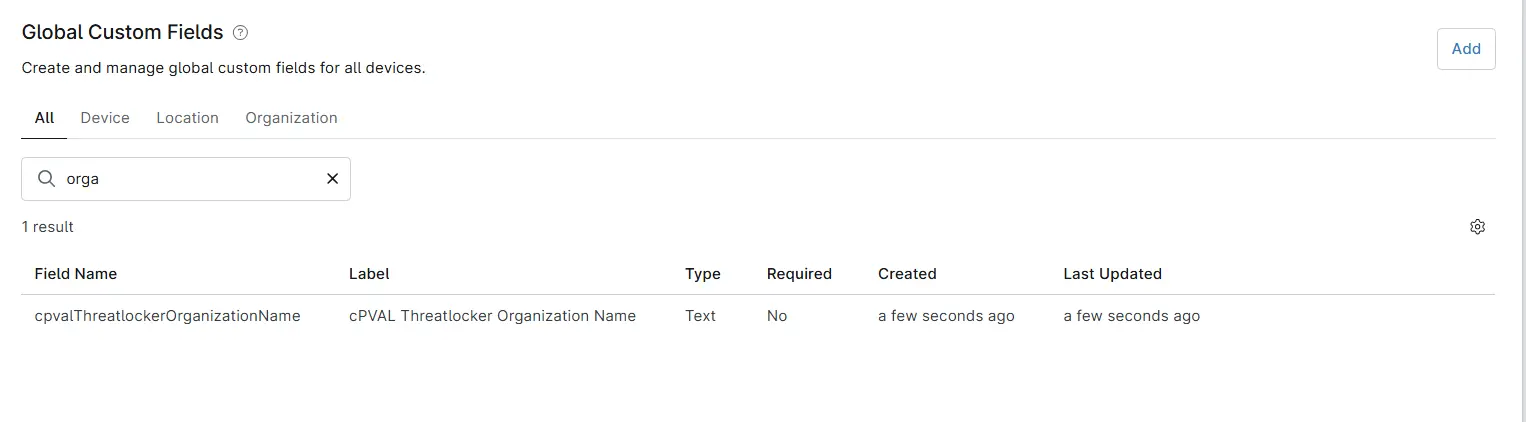cPVAL Threatlocker Organization Name
Summary
Organization name to be used for Threatlocker deployment. If deploying to an existing organization, the name must match the organization's name in the ThreatLocker portal.
Details
| Label | Field Name | Definition Scope | Type | Required | Default Value | Technician Permission | Automation Permission | API Permission | Description | Tool Tip | Footer Text |
|---|---|---|---|---|---|---|---|---|---|---|---|
| cPVAL Threatlocker Organization Name | cPVALThreatlockerOrganizationName | Organization | Text | False | - | Editable | Read/Write | Read/Write | Organization name to be used for Threatlocker deployment. If deploying to an existing organization, the name must match the organization's name in the ThreatLocker portal. | - | - |
Dependencies
Custom Field Creation
Step 1
Navigate to the Administration menu, then proceed to Devices and select Global Custom Fields.
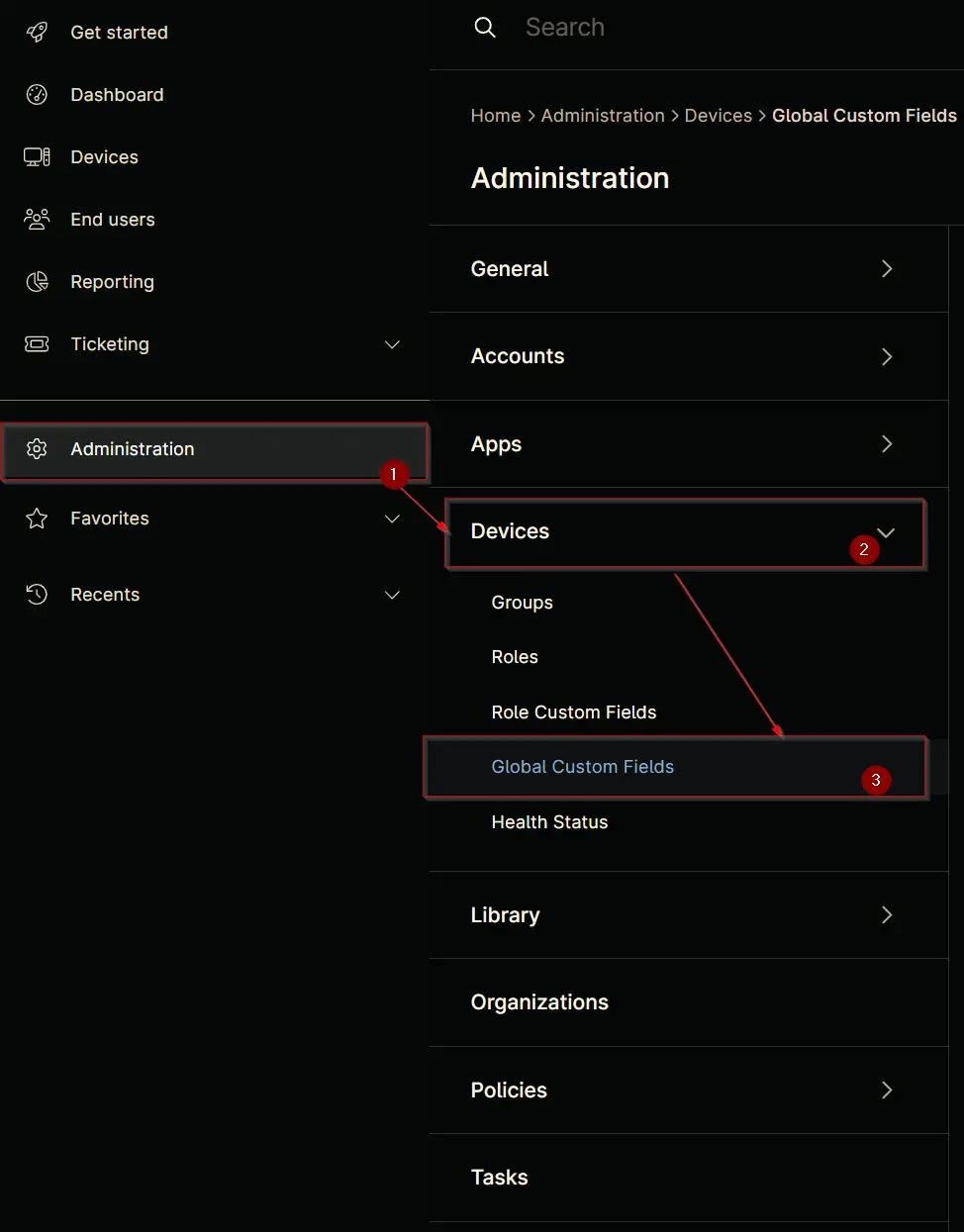
Step 2
Locate the Add button on the right-hand side of the screen and click on it.
Step 3
After clicking the Add button, select the Field button that appears.
The following Pop-up screen will appear:
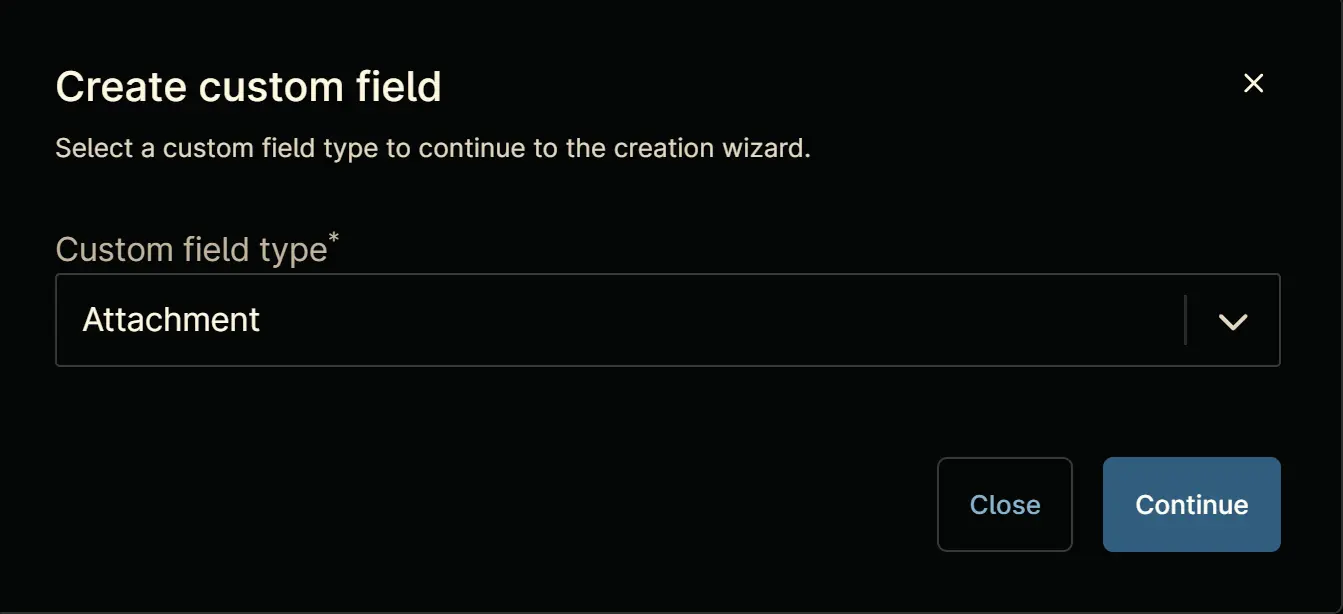
Step 4
Custom Field Type: Text
Select Text for the Custom field type and click Continue to proceed.
Step 5
A Pop-up screen will appear. Set the following details in the Overview section and click the Next button.
Label: cPVAL Threatlocker Organization Name
Name: cpvalThreatlockerOrganizationName
Definition Scope: Organization
Custom field is required: <Leave it unchecked>
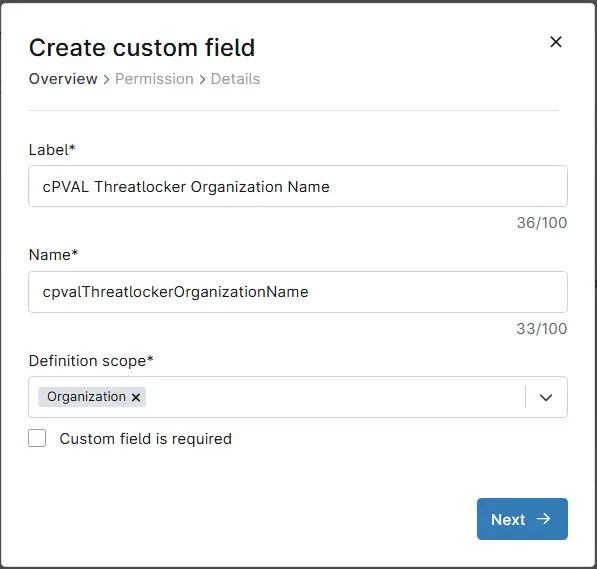
Clicking the Next button will take you to the Permission section.
Step 5
Set the following details in the Permission section and click the Next button.
Technician: Editable
Automation: Read/Write
API: Read/Write
Step 6
Set the following details in the Details section and click the Create button to complete the creation of custom field.
Description: Organization name to be used for Threatlocker deployment. If deploying to an existing organization, the name must match the organization's name in the ThreatLocker portal.
Tooltip text: <Leave it blank>
Footer text: <Leave it blank>
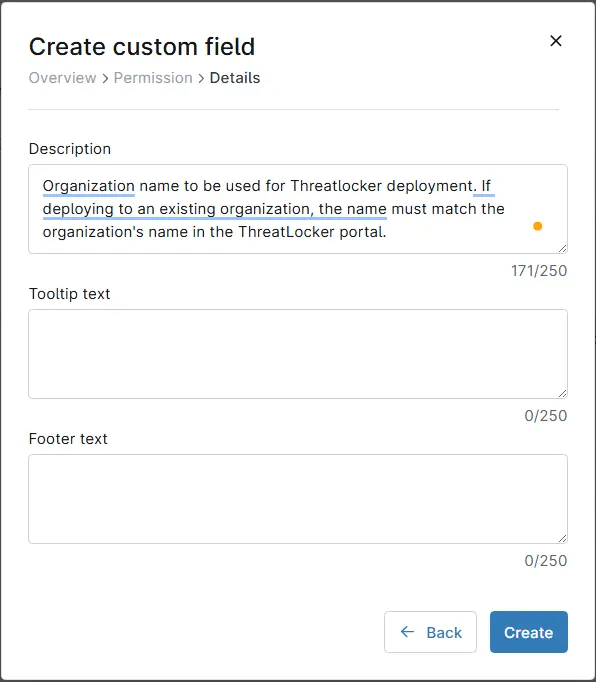
Completed Custom Field