C2R Update Channel
Purpose
This solution aims to acquire the Click-to-Run Configuration on a Windows machine, initiate the necessary data retrieval scripts, and configure the Update Channel.
Update Notice: 16 - September - 2024
New Content:
- Custom Table: pvl_m365_update_channel_audit
- Script: Microsoft 365 - Click-to-Run - Set Update Channel
- Internal Monitor: Microsoft 365 - Click-to-Run - Set Update Channel
- Alert Template:
△ Custom - Microsoft 365 - Click-to-Run - Set Update Channel
Modified Content:
- Script: Microsoft 365 - Click-to-Run - Get Details
- Internal Monitor: Execute Script - Microsoft 365 - Click-to-Run - Get Details
- Alert Template:
△ Custom - Execute Script - Microsoft 365 - Click-to-Run - Get Details - Dataview: C2R Office Version Audit
Update the Microsoft 365 - Click-to-Run - Get Details script from the ProSync plugin and execute it against any online Windows machine with the Set_Environment parameter set to 1 to create the newly introduced custom table and EDFs used by the solution.
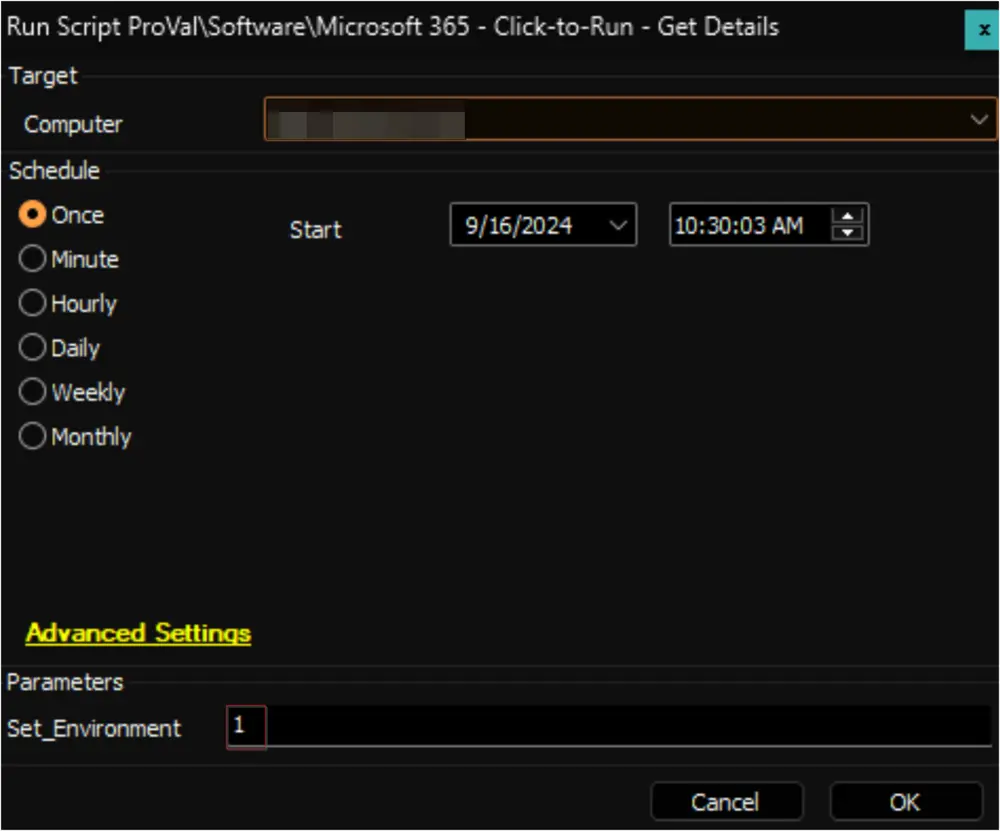
Associated Content
Auditing
| Content | Type | Function |
|---|---|---|
| Microsoft 365 - Click-to-Run - Get Details | Script | This script retrieves the installed Click-to-Run Office version on the machine, verifies whether auto-update is enabled, and obtains the Update channel. |
| Execute Script - Microsoft 365 - Click-to-Run - Get Details | Internal Monitor | Executes the Microsoft 365 - Click-to-Run - Get Details script once every 14 days against the agents with Managed Mode. |
△ Custom - Execute Script - Microsoft 365 - Click-to-Run - Get Details | Alert Template | Executes the Microsoft 365 - Click-to-Run - Get Details against the agents detected by Execute Script - Microsoft 365 - Click-to-Run - Get Details |
| C2R Office Version Audit | Dataview | Displays the Click-to-Run Office version, auto-update status, and Update channel obtained by Microsoft 365 - Click-to-Run - Get Details |
| pvl_m365_update_channel_audit | Custom Table | Stores the data fetched by the Microsoft 365 - Click-to-Run - Get Details script |
Automation
| Content | Type | Function |
|---|---|---|
| Microsoft 365 - Click-to-Run - Set Update Channel | Script | Makes changes in the registry to set the update channel for Microsoft 365 products to the value set in the Client or Computer level EDF Update Channel. |
| Microsoft 365 - Click-to-Run - Set Update Channel | Internal Monitor | Detects computers where the Microsoft 365 update channel is different from what is set in the Client or Computer Level 'Update Channel'. |
△ Custom - Microsoft 365 - Click-to-Run - Set Update Channel | Alert Template | Executes the Microsoft 365 - Click-to-Run - Set Update Channel script against the machines detected by the Microsoft 365 - Click-to-Run - Set Update Channel internal monitor. |
Implementation
Auditing
-
Import the following content from the
ProSyncplugin:- Script - Microsoft 365 - Click-to-Run - Get Details
- Internal Monitor - Execute Script - Microsoft 365 - Click-to-Run - Get Details
- Dataview - C2R Office Version Audit
- Alert Template -
△ Custom - Execute Script - Microsoft 365 - Click-to-Run - Get Details
-
Reload the system cache:
-
Execute the script Microsoft 365 - Click-to-Run - Get Details against any online Windows machine with the
Set_Environmentparameter set to1to create the custom table and EDFs used by the solution.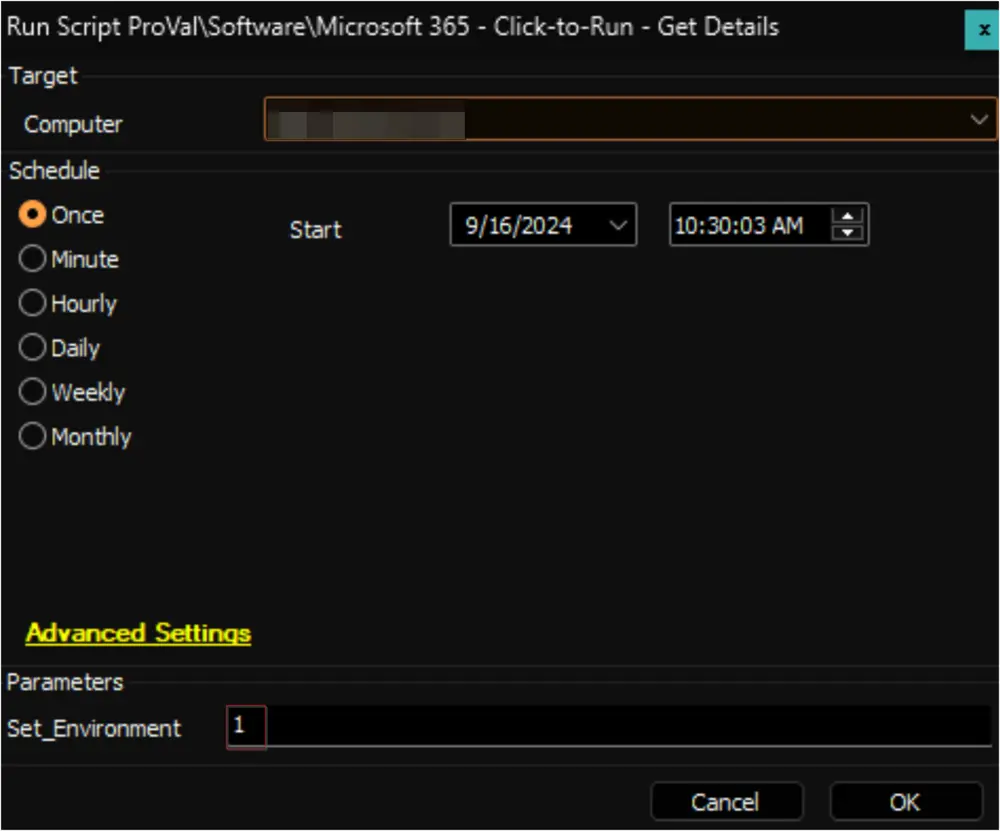
-
Configure the solution as outlined below:
- Navigate to Automation → Monitors within the CWA Control Center and set up the following:
- Internal Monitor - Execute Script - Microsoft 365 - Click-to-Run - Get Details
- Right-click and Run Now to start the monitor
- Set up with
△ Custom - Execute Script - Microsoft 365 - Click-to-Run - Get DetailsAlert Template
- Internal Monitor - Execute Script - Microsoft 365 - Click-to-Run - Get Details
- Navigate to Automation → Monitors within the CWA Control Center and set up the following:
Automation
Confirm with a consultant before enabling the Automation.
-
Import the following content from the
ProSyncplugin:- Script - Microsoft 365 - Click-to-Run - Set Update Channel
- Internal Monitor - Microsoft 365 - Click-to-Run - Set Update Channel
△ Custom - Microsoft 365 - Click-to-Run - Set Update Channel
-
Reload the system cache:
-
Configure the solution as outlined below:
- Navigate to Automation → Monitors within the CWA Control Center and set up the following:
- Internal Monitor - Microsoft 365 - Click-to-Run - Set Update Channel
- Set up with
△ Custom - Microsoft 365 - Click-to-Run - Set Update ChannelAlert Template - Right-click and Run Now to start the monitor
- Set up with
- Internal Monitor - Microsoft 365 - Click-to-Run - Set Update Channel
- Navigate to Automation → Monitors within the CWA Control Center and set up the following:
-
Set the appropriate value for the Client or Computer Level EDF Update Channel to initiate the Automation.
Deprecated Content
- Script: Microsoft 365 - Update Channel - Set - Current
- Script: Microsoft 365 - Update Channel - Set - Monthly Enterprise
- Internal Monitor: ProVal - Production - Execute Script - Update Channel - Set - Current Channel
- Internal Monitor: ProVal - Production - Execute Script - Update Channel - Set - Monthly Enterprise
- Alert Template:
△ Custom - Execute Script - Microsoft 365 - Update Channel - Set - Current - Alert Template:
△ Custom - Execute Script - Microsoft 365 - Update Channel - Set - Monthly Enterprise