Install Huntress Agent - Windows
Overview
This script automates the installation, repair, uninstallation, or reinstallation of the Huntress Agent for Windows machines.
Sample Run
Play Button > Run Automation > Script
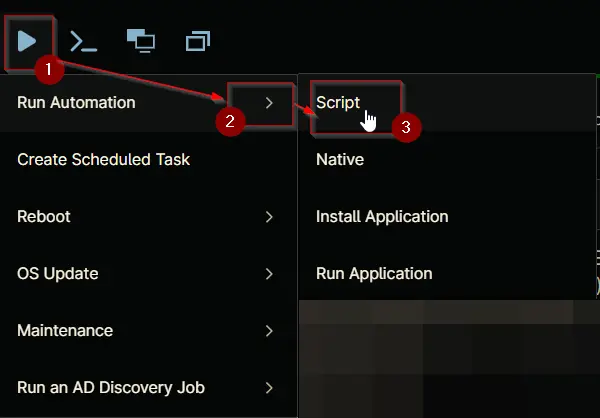
Search and select Install Huntress Agent - Windows
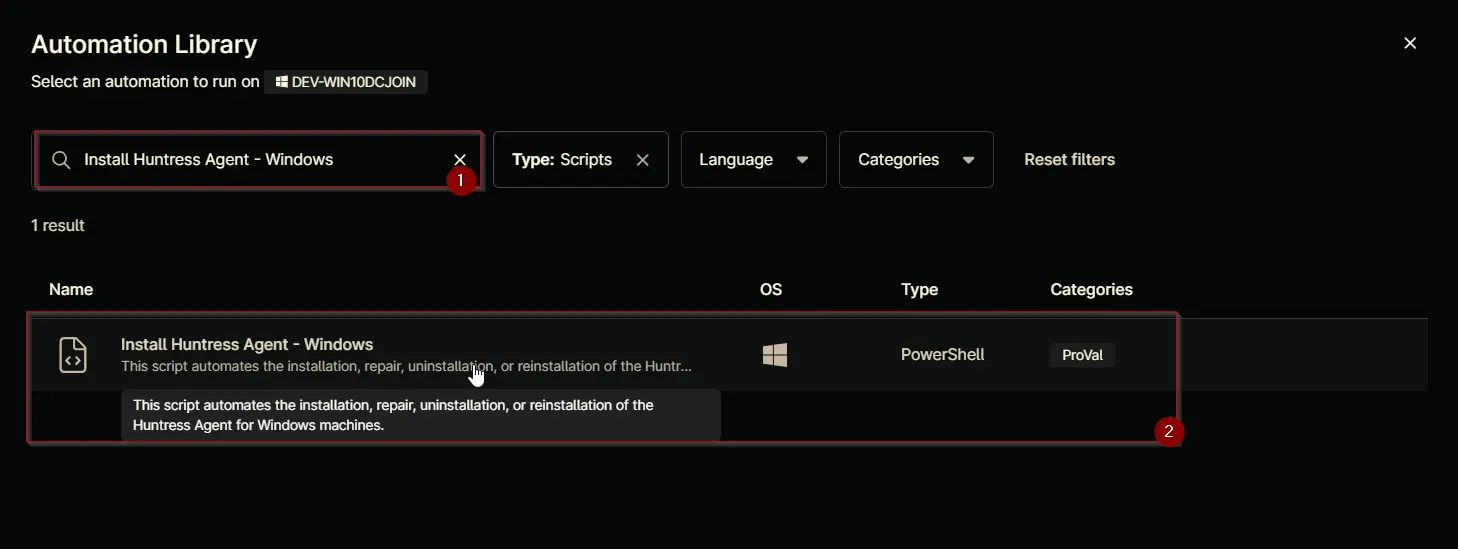
Set the required arguments and click the Run button to run the script.
Run As: System
Preset Parameter: <Leave it Blank>
Huntress Account Key: Leave it blank or set this variable to override the value stored in the organization-level custom field 'cPVAL Huntress Account Key'
Huntress Org Key: Leave it blank or set this variable to override the value stored in the organization-level custom field 'cPVAL Huntress Org Key'
Huntress Tags: Leave it blank or set this variable to override the value stored in the organization-level custom field 'cPVAL Huntress Tags'
Action: Install
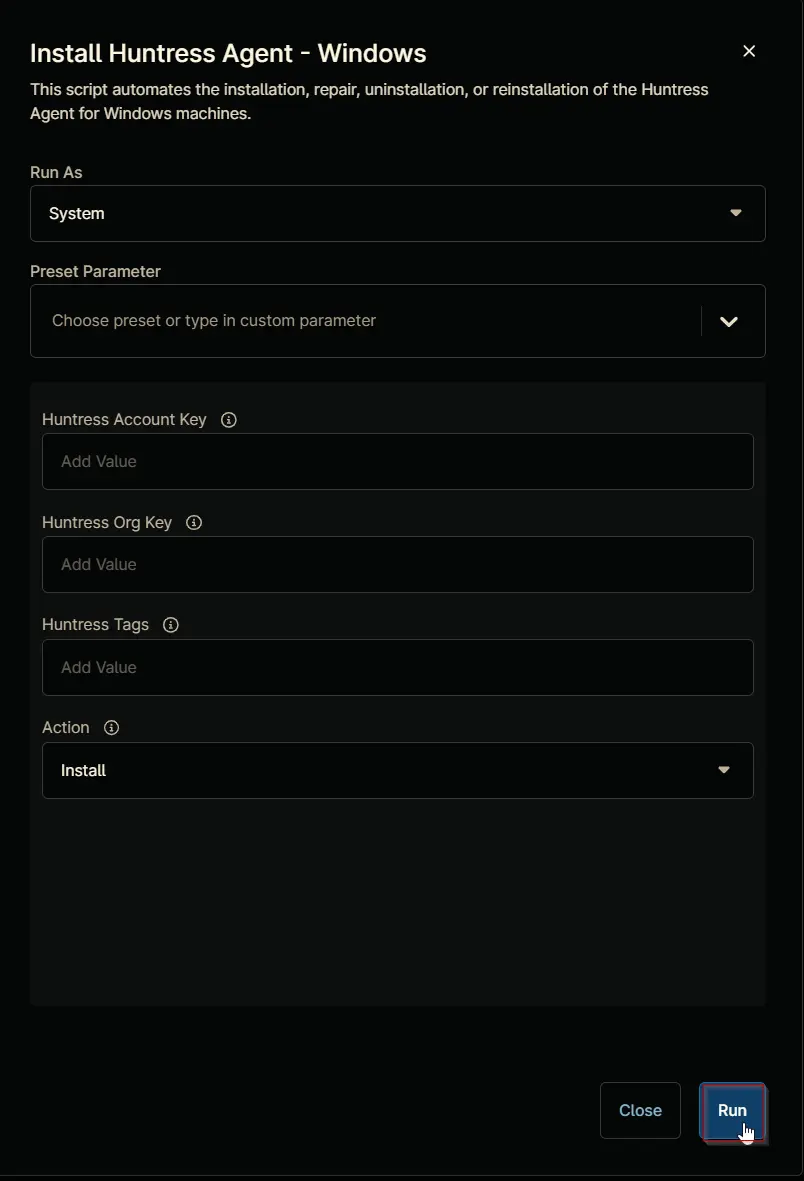
Run Automation: Yes
Dependencies
- cPVAL Huntress Account Key
- cPVAL Huntress org Key
- cPVAL Huntress Tags
- InstallHuntress.powershellv2.ps1
Parameters
| Name | Required | Accepted Values | Default | Type | Description |
|---|---|---|---|---|---|
| Huntress Account Key | False | String/Text | Set this variable to override the value stored in the organization-level custom field cPVAL Huntress Account Key | ||
| Huntress Org Key | False | String/Text | Set this variable to override the value stored in the organization-level custom field cPVAL Huntress org Key | ||
| Huntress Tags | False | String/Text | Set this variable to override the value stored in the organization-level custom field cPVAL Huntress Tags | ||
| Action | False | Install, Reregister, Reinstall, Uninstall, Repair | Install | Drop-Down | Choose the action to perform. By default, the script is set to perform installation |
Automation Setup/Import
Step 1
Navigate to Administration > Library > Automation
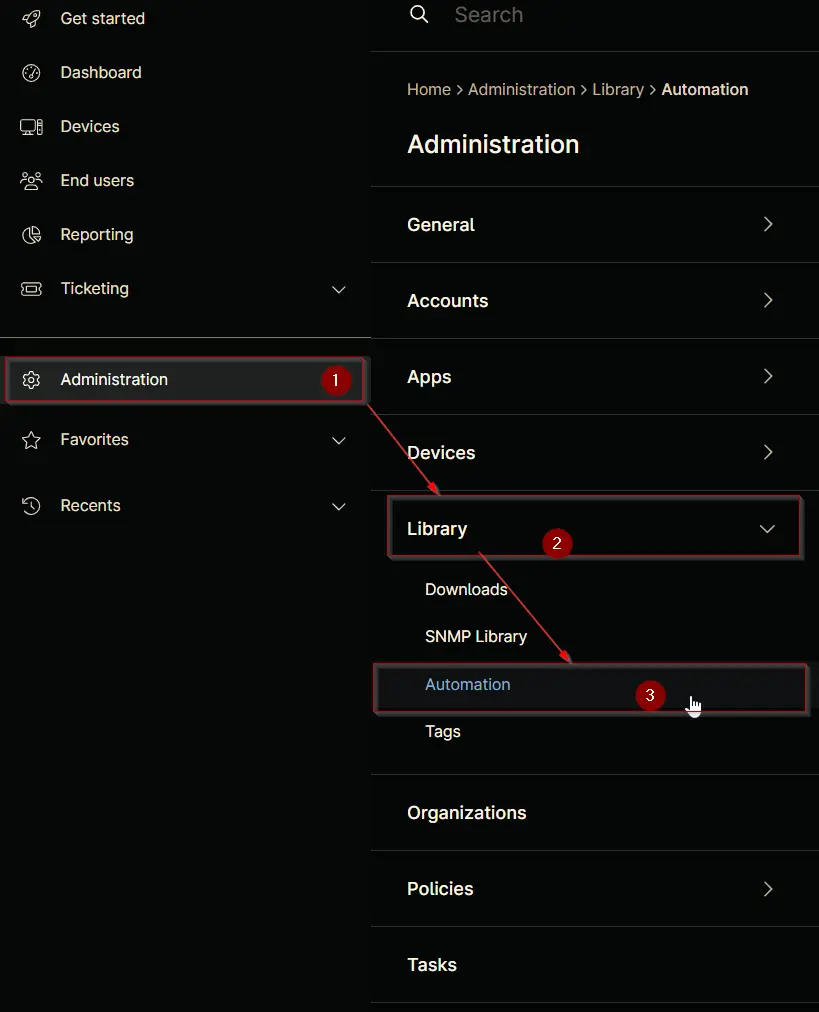
Step 2
Locate the Add button on the right-hand side of the screen, click on it and click the New Script button.
The scripting window will open.
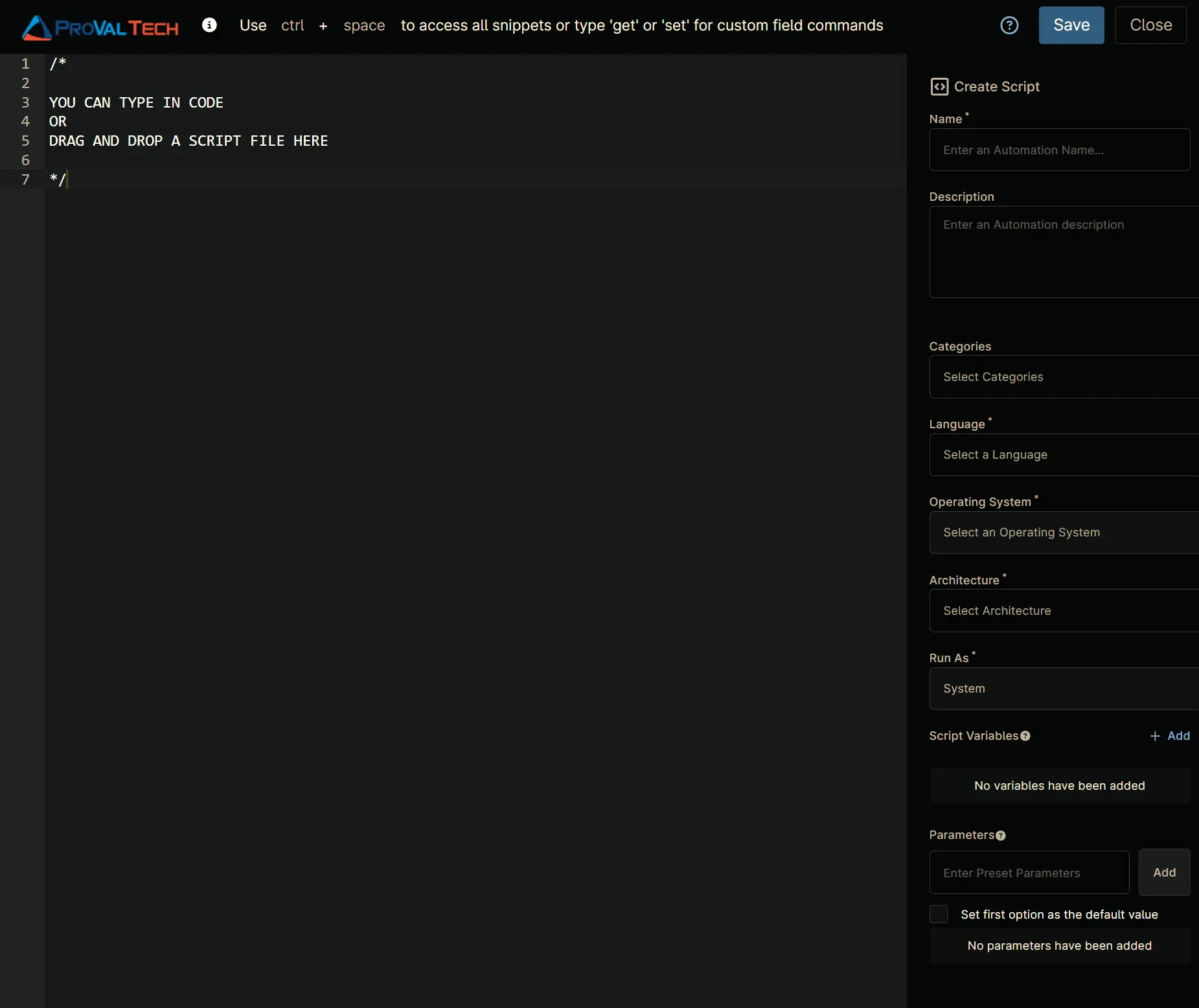
Step 3
Configure the Create Script section as follows:
Name: Install Huntress Agent - Windows
Description: This script automates the installation, repair, uninstallation, or reinstallation of the Huntress Agent for Windows machines.
Categories: ProVal
Language: PowerShell
Operating System: Windows
Architecture: All
Run As: System
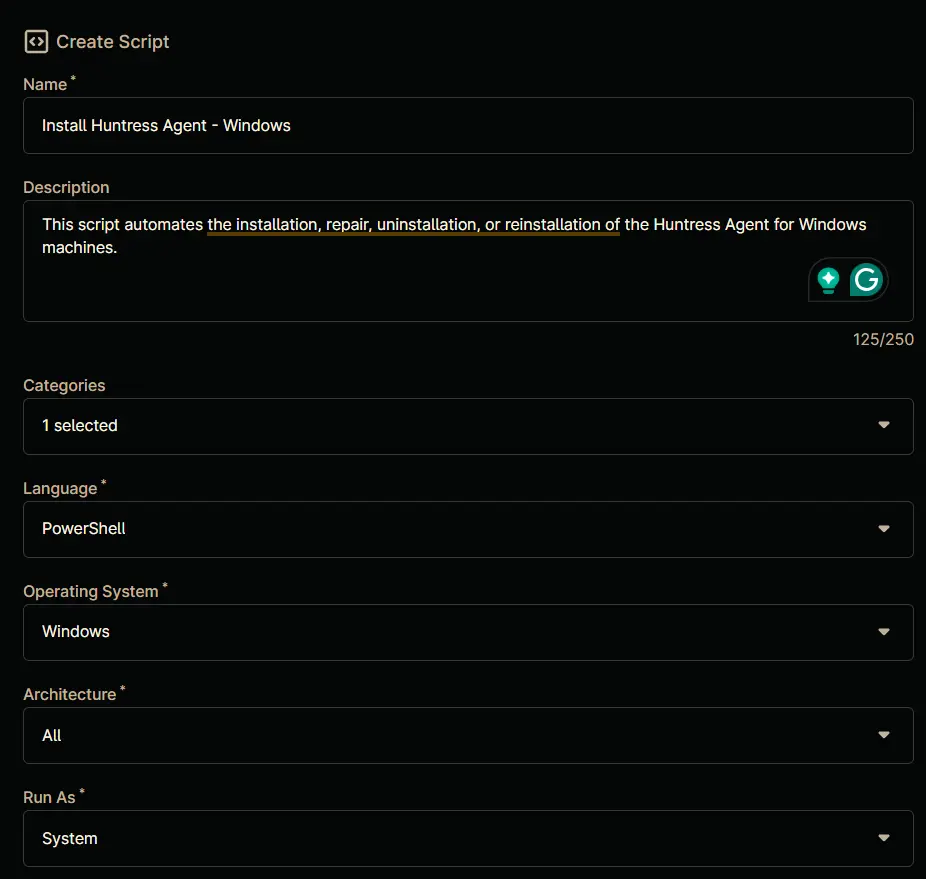
Step 4
Paste the following powershell script in the scripting section:
#requires -RunAsAdministrator
#requires -Version 5.1
<#
.SYNOPSIS
This script automates the installation, repair, uninstallation, or reinstallation of the Huntress Agent using NinjaRMM integration.
.DESCRIPTION
The script is designed to manage the Huntress Agent on a Windows system. It performs the following tasks:
1. **Set Up Environment**:
- Configures PowerShell preferences such as `$ProgressPreference` and `$ConfirmPreference`.
- Sets the security protocol to TLS 1.2 for secure communication.
- Defines variables for the working directory, script download URL, and custom field names.
2. **Prepare Working Directory**:
- Removes any existing working directory to ensure a clean setup.
- Creates a new working directory at `C:\ProgramData\_automation\Script\Install-HuntressAgent`.
- Ensures the directory has full control permissions for the `Everyone` group.
3. **Set Parameters**:
- Retrieves the Huntress Account Key (`acctKey`) from either:
- The runtime environment variable `Huntress Account Key`.
- The custom field `cPVAL Huntress Account Key`.
- Throws an error if the Account Key is not set.
- Retrieves the Huntress Organization Key (`orgKey`) from either:
- The runtime environment variable `huntressOrgKey`.
- The custom field `cPVAL Huntress Org Key`.
- Defaults to the `NINJA_ORGANIZATION_NAME` if not set.
- Retrieves Huntress Tags (`tags`) from either:
- The runtime environment variable `Huntress Tags`.
- The custom field `cPVAL Huntress Tags`.
- Defaults to an empty string if not set.
- Determines the action to perform (`Install`, `Repair`, `Uninstall`, `Reinstall`, or `Reregister`) based on the `action` environment variable. Defaults to `Install` if not specified.
- Constructs a hash table of parameters to pass to the Huntress installation script.
4. **Download the Huntress Installation Script**:
- Downloads the Huntress installation script from the official GitHub repository.
- Saves the script to the working directory.
- Throws an error if the download fails.
5. **Execute the Huntress Installation Script**:
- Executes the downloaded script with the constructed parameters to perform the specified action (e.g., install, repair, uninstall).
.NOTES
- This script requires administrative privileges to execute.
- Ensure that the Huntress Account Key is set either as a custom field (`cPVAL Huntress Account Key`) or as the runtime variable (`Huntress Account Key`).
- The script uses NinjaRMM custom fields to retrieve configuration values for the Huntress Agent.
.EXAMPLE
# Example 1: Install the Huntress Agent
# Run the script to install the Huntress Agent using the configured parameters:
.\Install-HuntressNinjaRMM.ps1
# Example 2: Uninstall the Huntress Agent
# Set the `action` environment variable to `Uninstall` and run the script:
$env:action = 'Uninstall'
.\Install-HuntressNinjaRMM.ps1
# Example 3: Repair the Huntress Agent
# Set the `action` environment variable to `Repair` and run the script:
$env:action = 'Repair'
.\Install-HuntressNinjaRMM.ps1
#>
# Begin block: Initialization and setup
Begin {
#region Variables - Configure script environment and define constants
# Suppress progress bars for cleaner output in automated environments
$ProgressPreference = 'SilentlyContinue'
# Disable confirmation prompts to allow unattended execution
$ConfirmPreference = 'None'
# Enforce TLS 1.2 for secure network communications
[Net.ServicePointManager]::SecurityProtocol = [Enum]::ToObject([Net.SecurityProtocolType], 3072)
# Define core script parameters
$projectName = 'Install-HuntressAgent' # Base name for project-related files
$workingDirectory = 'C:\ProgramData\_automation\Script\{0}' -f $projectName # Centralized working directory
$scriptPath = '{0}\{1}.ps1' -f $workingDirectory, $projectName # Full path to installation script
$scriptDownloadUrl = 'https://raw.githubusercontent.com/huntresslabs/deployment-scripts/main/Powershell/InstallHuntress.powershellv2.ps1' # Official Huntress installer source
# NinjaRMM custom field names for configuration lookup
$acctKeyCustomField = 'cpvalHuntressAccountKey'
$orgKeyCustomField = 'cpvalHuntressOrgKey'
$tagsCustomField = 'cpvalHuntressTags'
#endRegion
#region workingDirectory - Prepare clean execution environment
# Remove existing directory to prevent file conflicts
Remove-Item -Path $workingDirectory -Recurse -Force -ErrorAction SilentlyContinue
# Create fresh working directory with error handling
if (-not (Test-Path $WorkingDirectory)) {
try {
New-Item -Path $WorkingDirectory -ItemType Directory -Force -ErrorAction Stop | Out-Null
} catch {
throw "Error: Failed to Create $WorkingDirectory. Reason: $($Error[0].Exception.Message)"
}
}
# Ensure full permissions for automated operations
if (-not ( ( ( Get-Acl $WorkingDirectory ).Access | Where-Object { $_.IdentityReference -Match 'EveryOne' } ).FileSystemRights -Match 'FullControl' )) {
$Acl = Get-Acl $WorkingDirectory
$AccessRule = New-Object System.Security.AccessControl.FileSystemAccessRule('Everyone', 'FullControl', 'ContainerInherit, ObjectInherit', 'none', 'Allow')
$Acl.AddAccessRule($AccessRule)
Set-Acl $WorkingDirectory $Acl -ErrorAction SilentlyContinue
}
#endRegion
#region Set Parameters - Configure Huntress deployment parameters
$parameters = @{} # Initialize parameter hash for installer
# Account Key Configuration (Highest Priority: Runtime Variable > Custom Field)
$cfAcctKey = Ninja-Property-Get $acctKeyCustomField # Get custom field value
if (-not [string]::IsNullOrEmpty($env:huntressAccountKey)) {
$acctKey = $env:huntressAccountKey # Prefer runtime environment variable
} elseif (-not [string]::IsNullOrEmpty($cfAcctKey)) {
$acctKey = $cfAcctKey # Fallback to NinjaRMM custom field
} else {
throw 'Error: Account Key is missing. Please set the Huntress Account Key in the custom field ''cPVAL Huntress Account Key'' or as the runtime variable ''Huntress Account Key''.'
}
# Organization Key Configuration (Runtime Variable > Custom Field > Ninja Org Name)
$cfOrgKey = Ninja-Property-Get $orgKeyCustomField
if (-not [string]::IsNullOrEmpty($env:huntressOrgKey)) {
$orgKey = $env:huntressOrgKey
} elseif (-not [string]::IsNullOrEmpty($cfOrgKey)) {
$orgKey = $cfOrgKey
} else {
$orgKey = $env:NINJA_ORGANIZATION_NAME # Ultimate fallback to NinjaRMM organization
}
# Tag Configuration (Runtime Variable > Custom Field)
$cfgTags = Ninja-Property-Get $tagsCustomField
if (-not [string]::IsNullOrEmpty($env:huntressTags)) {
$tags = $env:huntressTags
} elseif (-not [string]::IsNullOrEmpty($cfOrgKey)) { # Note: Possible typo (cfOrgKey vs cfgTags)
$tags = $cfgTags # Uses tags custom field if organization key field has value
} else {
$tags = '' # Allow empty tags parameter
}
# Action Configuration (Default: Install)
if (-not [string]::IsNullOrEmpty($env:action)) {
$action = $env:action # Accept valid actions: Install/Repair/Uninstall/Reinstall/Reregister
} else {
$action = 'Install' # Default behavior
}
# Build parameter hash for installer script
$parameters.Add('acctKey', $acctKey) # Mandatory account identifier
$parameters.Add('orgKey', $orgKey) # Organization identifier
if (-not [string]::IsNullOrEmpty($tags)) {
$parameters.Add('tags', $tags) # Optional device grouping tags
}
# Map action to installer parameters
switch ($action) {
'Repair' { $parameters.Add('repair', $true) } # Trigger repair routine
'Uninstall' { $parameters.Add('uninstall', $true) } # Full removal
'Reinstall' { $parameters.Add('reinstall', $true) } # Uninstall + fresh install
'Reregister' { $parameters.Add('reregister', $true) } # Re-register existing agent
Default {} # No extra parameters needed for install
}
#endRegion
#region Download Script - Retrieve latest installer from Huntress
try {
Invoke-WebRequest -Uri $scriptDownloadUrl -OutFile $scriptPath -UseBasicParsing -ErrorAction Stop
} catch {
throw 'Error: Failed to download driver. Reason: {0}' -f $Error[0].Exception.Message
}
#endRegion
}
# Process block: Execute the downloaded script with the specified parameters
Process {
#region Execute Script - Run installer with configured parameters
# Splat parameter hash for clean execution
& $scriptPath @parameters # Launch Huntress installer script with all parameters
#endRegion
#region Validate Uninstall
if ($action = 'Uninstall') {
$services = Get-Service -Name 'HuntressRio', 'HuntressAgent', 'HuntressUpdater', 'Huntmon' -ErrorAction SilentlyContinue
$installPaths = Get-ChildItem -Path "${env:ProgramFiles(x86)}\Huntress", "$env:ProgramFiles\Huntress" -File -ErrorAction SilentlyContinue
if (-not $services -and -not $installPaths) {
$uninstallPaths = @(
'HKLM:\SOFTWARE\Microsoft\Windows\CurrentVersion\Uninstall',
'HKLM:\SOFTWARE\Wow6432Node\Microsoft\Windows\CurrentVersion\Uninstall'
)
$uninstallPrograms = @('Huntress Agent', 'Huntress Rio')
foreach ($program in $uninstallPrograms) {
$psPath = (Get-ChildItem -Path $uninstallPaths -ErrorAction SilentlyContinue | Get-ItemProperty | Where-Object { $_.DisplayName -eq $program }).PSPath
foreach ($path in $psPath) {
Remove-Item -Path $path -Force -ErrorAction SilentlyContinue
}
}
}
}
}
# End block: Final cleanup or additional actions (if needed)
End {}
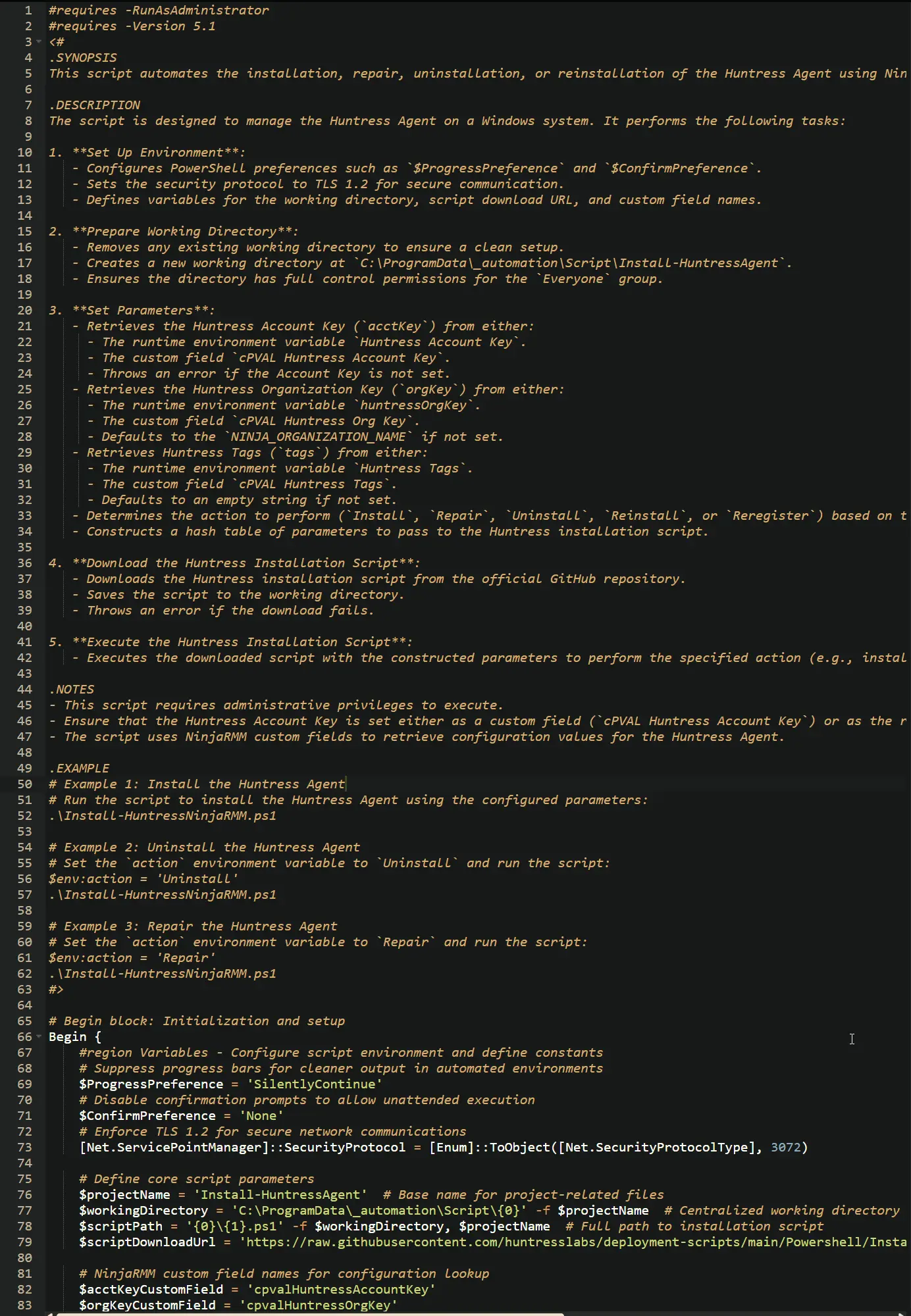
Script Variables
Huntress Account Key
Click the Add button next to Script Variables.
Select the String/Text option.
The Add String/Text Variable window will open.
In the box, fill in the following details and select Add to create the script variable.
Name: Huntress Account Key
Description: Set this variable to override the value stored in the organization-level custom field cPVAL Huntress Account Key
Mandatory: <Leave it Unchecked>
Set Default Value: <Leave it blank>
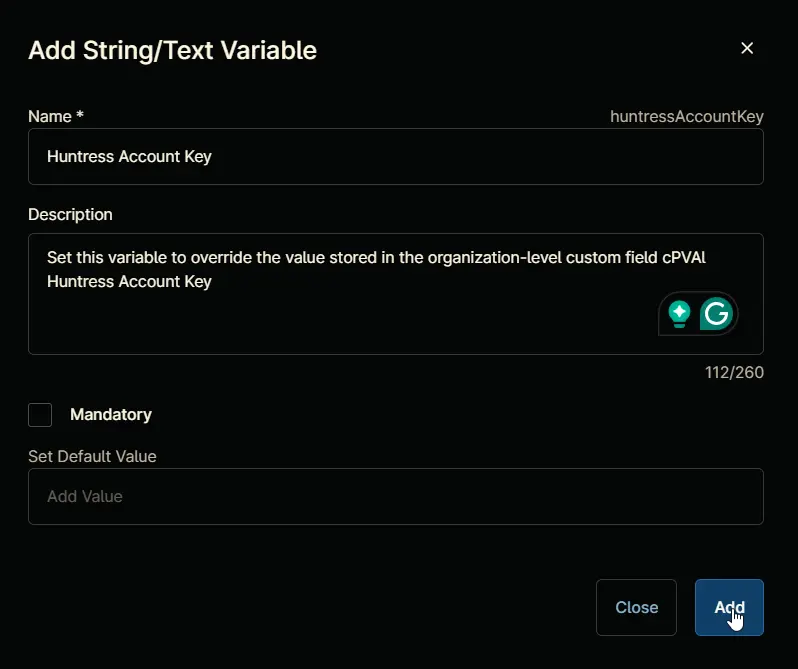
Huntress Org Key
Click the Add button next to Script Variables.
Select the String/Text option.
The Add String/Text Variable window will open.
In the box, fill in the following details and select Add to create the script variable.
Name: Huntress Org Key
Description: Set this variable to override the value stored in the organization-level custom field cPVAL Huntress Org Key
Mandatory: <Leave it Unchecked>
Set Default Value: <Leave it blank>
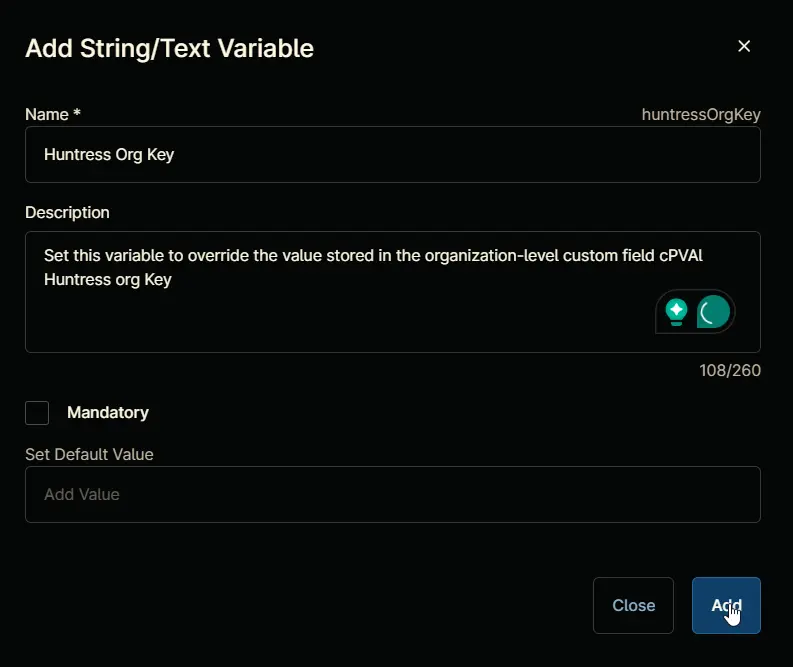
Huntress Tags
Click the Add button next to Script Variables.
Select the String/Text option.
The Add String/Text Variable window will open.
In the box, fill in the following details and select Add to create the script variable.
Name: Huntress Tags
Description: Set this variable to override the value stored in the organization-level custom field cPVAL Huntress Tags
Mandatory: <Leave it Unchecked>
Set Default Value: <Leave it blank>
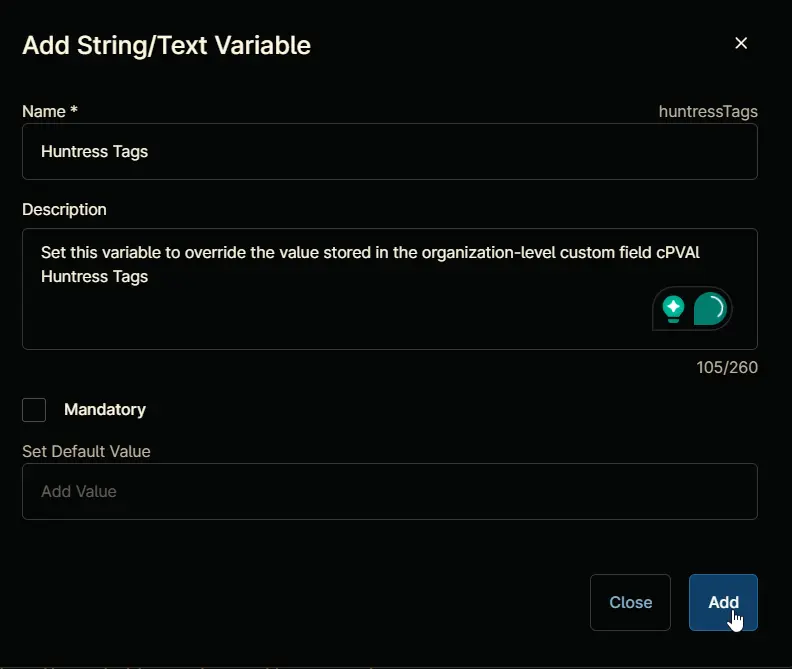
Action
Click the Add button next to Script Variables.
Select the Drop-Down option.
The Add Drop-Down Variable window will open.
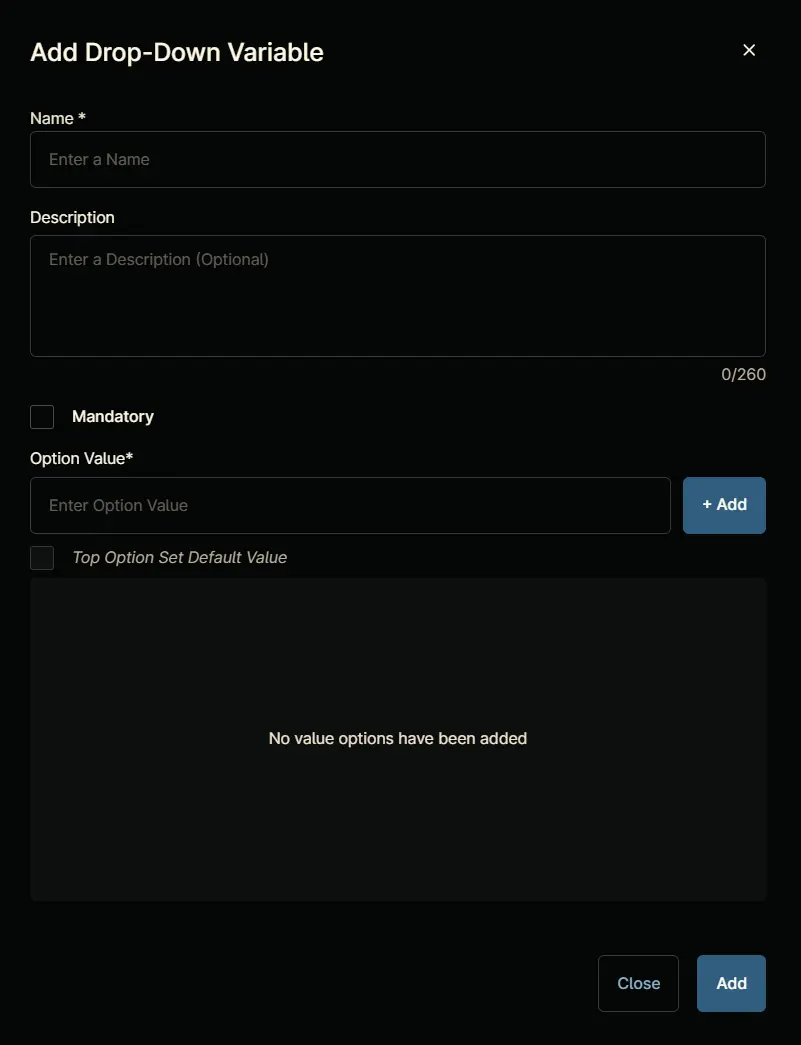
In the box, fill in the following details and select Add to create the script variable.
Name: Action
Description: Choose the action to perform. By default, the script is set to perform installation
Mandatory: <Leave it Unchecked>
Option Value: Configure the following options in the specified order. To add an option, paste it and click the Add button:
InstallReregisterReinstallUninstallRepair
Top Option Set Default Value: True
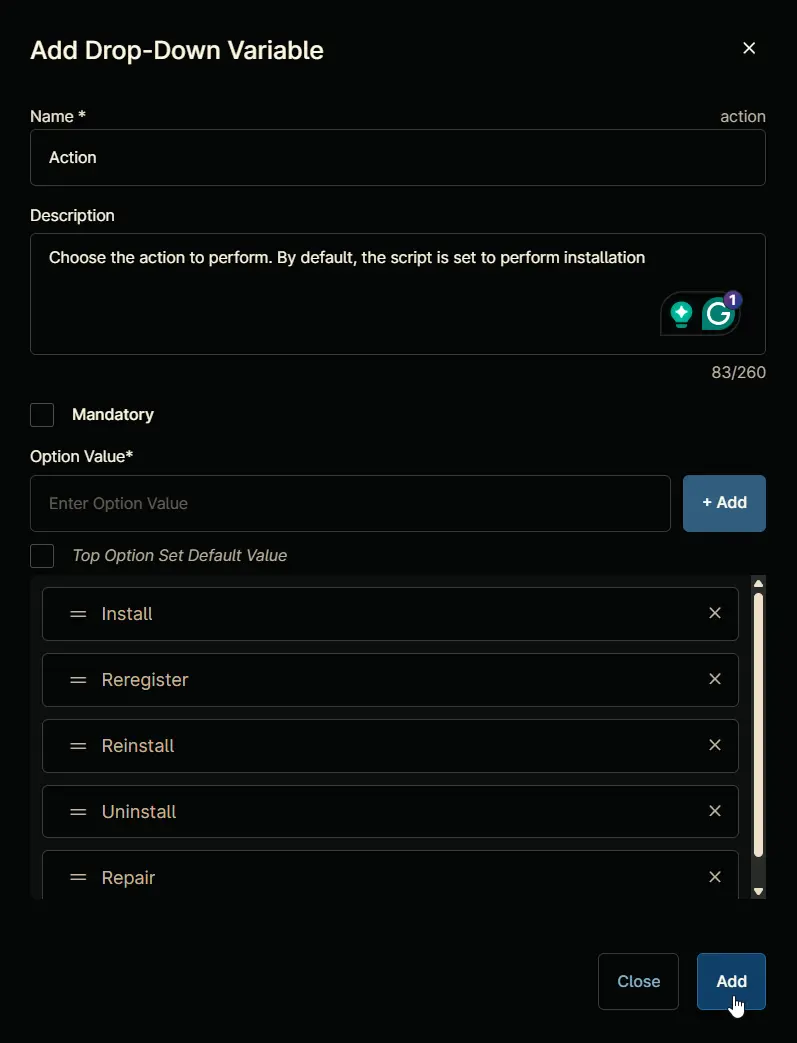
Saving the Automation
Click the Save button in the top-right corner of the screen to save your automation.
You will be prompted to enter your MFA code. Provide the code and press the Continue button to finalize the process.
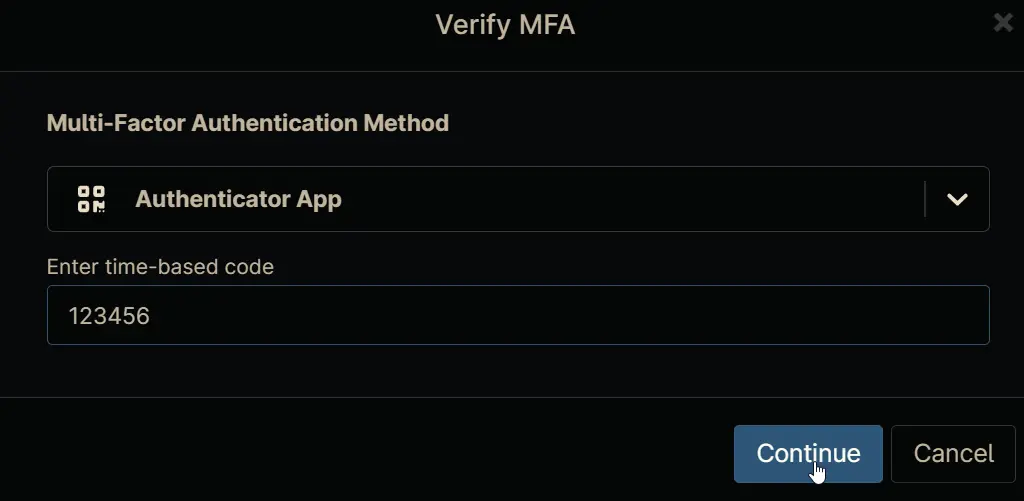
Completed Automation
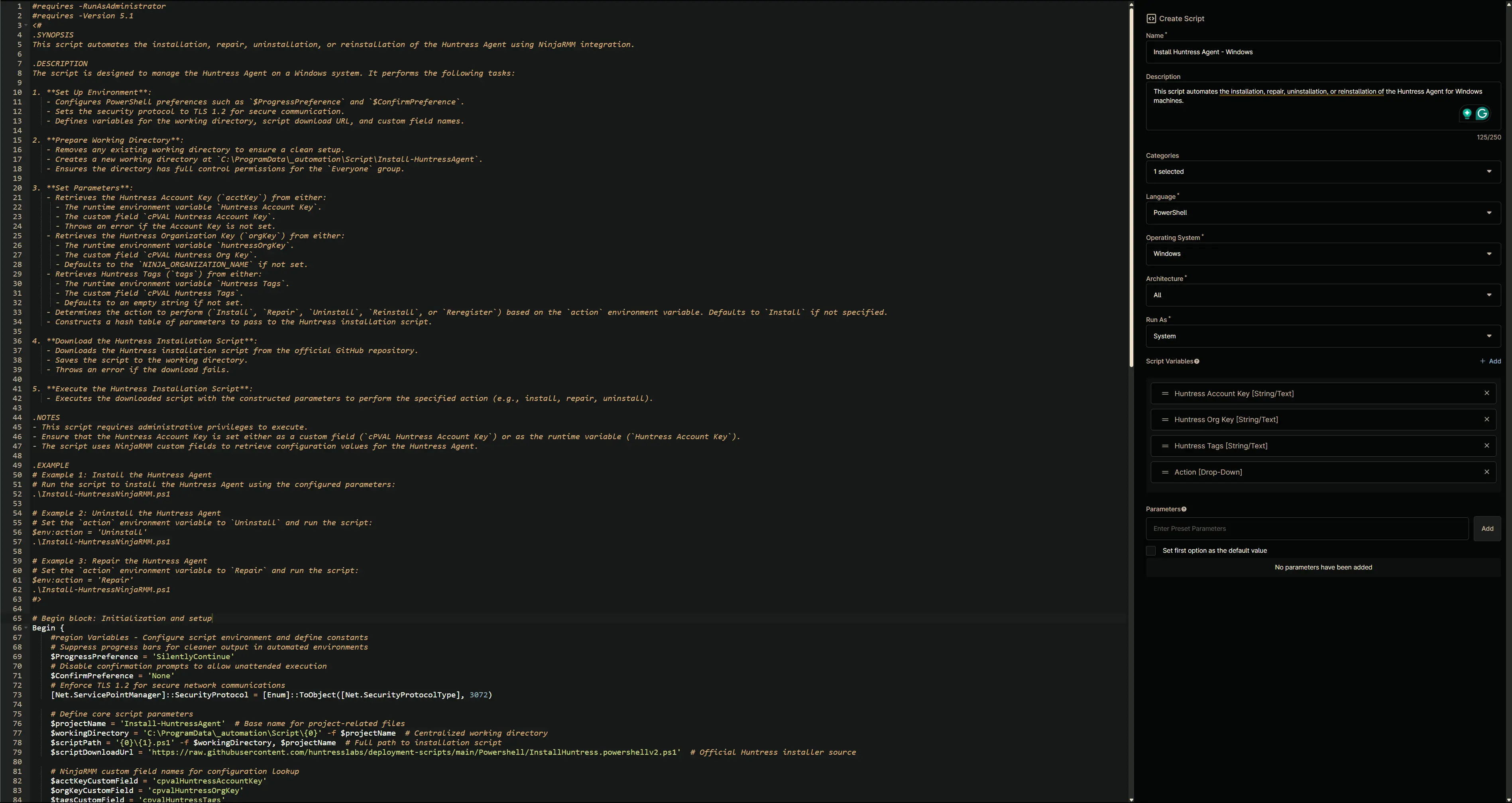
Output
- Activity Details