Threatlocker Deployment
Summary
This task installs Threatlocker on both Windows and Mac operating systems.
Sample Run
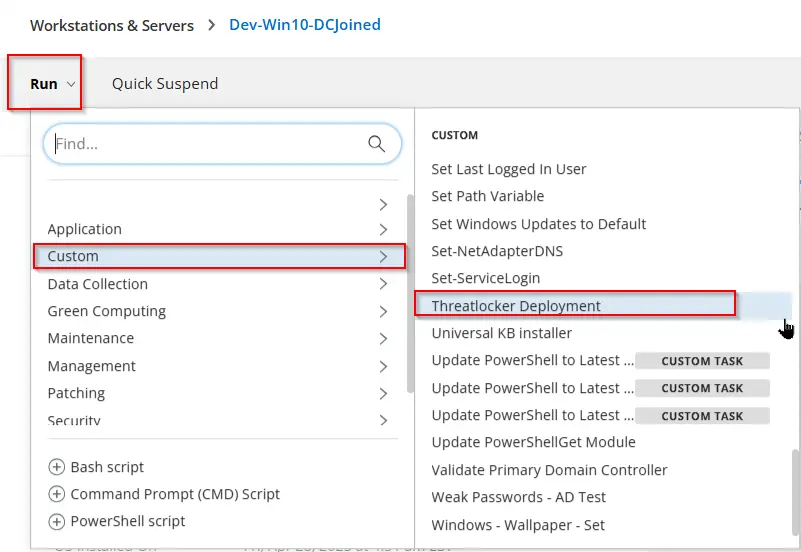
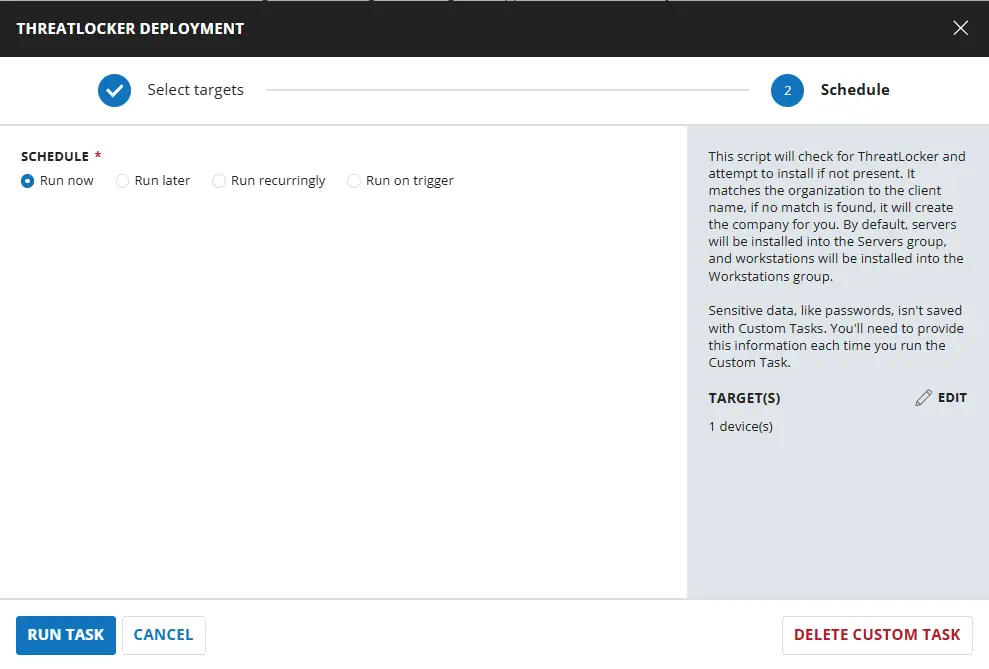
Dependencies
Task Creation
Create a new Script Editor style script in the system to implement this task.
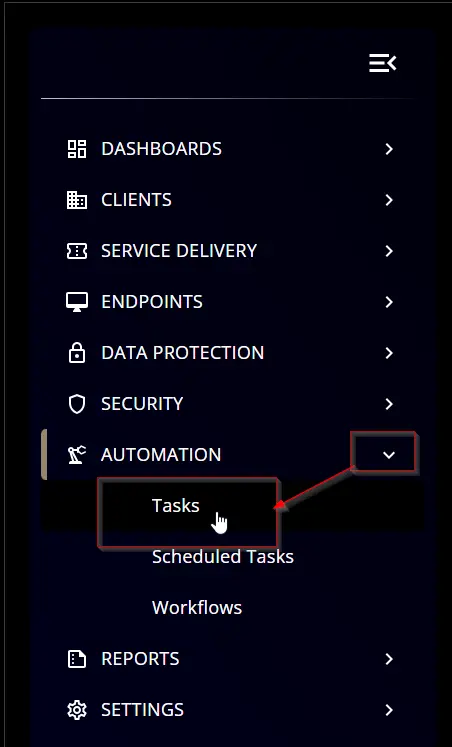
Name: Threatlocker Deployment
Description: This script will check for ThreatLocker and attempt to install it if not present. It matches the organization to the client name; if no match is found, it will create the company for you. By default, servers will be installed into the Servers group, and workstations will be installed into the Workstations group.
Category: Custom
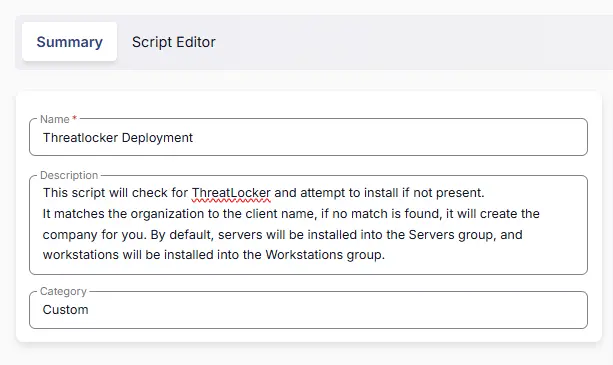
Task
Navigate to the Script Editor Section and start by adding a row. You can do this by clicking the Add Row button at the bottom of the script page.
A blank function will appear.
Row 1 Function: Set Pre-Defined Variable
-
Select
Set Pre-Defined Variablefunction
-
Select
Custom Field -
Input
Organizationas Variable name -
Select
Threatlocker_Organization_Namecustom field from the dropdown -
Click Save
-
Limit this step to Windows OS by selecting
Windowsfrom theOperating Systemdropdown on the left side
Row 2 Function: Set Pre-Defined Variable
-
Select
Set Pre-Defined Variablefunction
-
Select
Custom Field -
Input
ThreatLockerAuthKeyas Variable name -
Select
ThreatLockerAuthKeycustom field from the dropdown -
Click Save
-
Limit this step to Windows OS by selecting
Windowsfrom theOperating Systemdropdown on the left side
Row 3 Function: PowerShell Script
Search and select the PowerShell Script function.
The following function will pop up on the screen:
Paste in the following PowerShell script and set the expected time of script execution to 600 seconds. Click the Save button.
[Net.ServicePointManager]::SecurityProtocol = "Tls12"
$UniqueIdentifier='@ThreatLockerAuthKey@'
$organizationName = '@Organization@'
$service = Get-Service -Name ThreatLockerService -ErrorAction SilentlyContinue;
if ($service.Name -eq "ThreatLockerService" -and $service.Status -eq "Running") {
return "Already Installed";
}
## Check if directory exists and create if not
if (!(Test-Path "C:\ProgramData\_automation\script\Threatlocker")) {
mkdir "C:\ProgramData\_automation\script\Threatlocker";
}
## Check the OS architecture and download the correct installer
try {
if ([Environment]::Is64BitOperatingSystem) {
$downloadURL = "https://api.threatlocker.com/updates/installers/threatlockerstubx64.exe";
}
else {
$downloadURL = "https://api.threatlocker.com/updates/installers/threatlockerstubx86.exe";
}
$localInstaller = "C:\ProgramData\_automation\script\Threatlocker\ThreatLockerStub.exe";
Invoke-WebRequest -Uri $downloadURL -OutFile $localInstaller -Usebasicparsing;
}
catch {
Write-Output "Failed to get download the installer";
return;
}
## Attempt install
try {
& "C:\ProgramData\_automation\script\Threatlocker\ThreatLockerStub.exe" key=$UniqueIdentifier Company=$organizationName
}
catch {
Write-Output "Installation Failed";
return
}
## Verify install
$service = Get-Service -Name ThreatLockerService -ErrorAction SilentlyContinue;
if ($service.Name -eq "ThreatLockerService" -and $service.Status -eq "Running") {
Write-Output "Installation successful";
return;
}
else {
## Check the OS type
$osInfo = Get-CimInstance -ClassName Win32_OperatingSystem
if ($osInfo.ProductType -ne 1) {
Write-Output "Installation Failed";
return
}
}
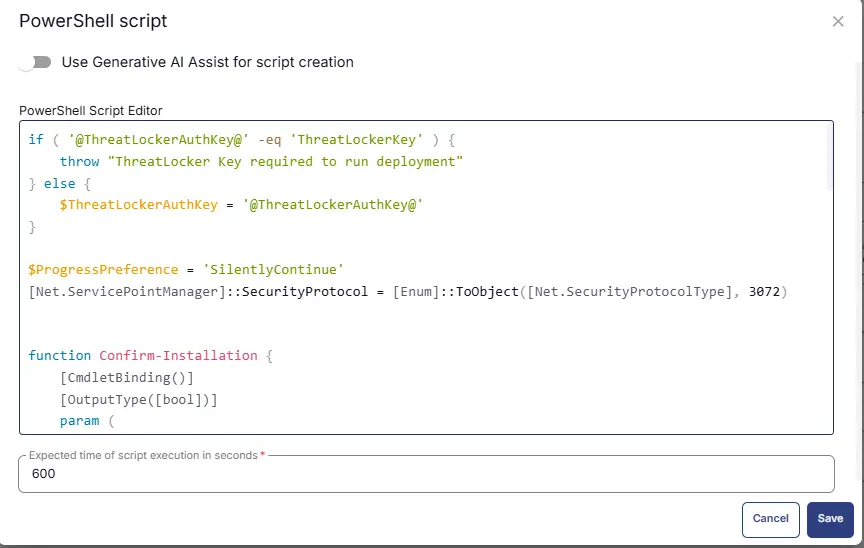
Limit this step to Windows OS only.
Row 4: Function: Script Log
In the script log message, simply type %output% so that the script will send the results of the PowerShell script above to the output on the Automation tab for the target device.
Limit this step to Windows OS only.
Row 5 Function: Set Pre-Defined Variable
-
Select
Set Pre-Defined Variablefunction
-
Select
Custom Field -
Input
ThreatLockerMacGroupKeyas Variable name -
Select
ThreatLockerMacGroupKeycustom field from the dropdown -
Click Save
-
Limit this step to Windows OS by selecting
MacOSfrom theOperating Systemdropdown on the left side
Row 6 Function: Command Prompt (CMD) Script
Search and select the Command Prompt (CMD) Script function.
The following function will pop up on the screen:
Paste in the following bash script and set the expected time of script execution to 600 seconds. Click the Save button.
#!/bin/bash
GroupKey="@ThreatLockerMacGroupKey@"
#install
if [ ! -d /Applications/Threatlocker.app ]
then
curl --output-dir "/Applications" -O https://updates.threatlocker.com/repository/mac/1.0/Threatlocker.app.zip
echo "Downloading Threatlocker"
open /Applications/Threatlocker.app.zip
sleep 5
osascript -e 'quit app "Finder"'
rm -d /Applications/Threatlocker.app.zip
if [ ! -d /Applications/Threatlocker.app ]
then
echo "Not able to download the file"
exit 1
else
open /Applications/ThreatLocker.app --args -groupKey $GroupKey
echo "Installing Threatlocker"
sleep 15
echo "Verifying Group Key"
sleep 15
if [ ! -d /Library/Application\ Support/Threatlocker ]
then
echo "GroupKey is Invalid"
exit 1
else
echo "Threatlocker Installed"
exit 0
fi
fi
fi
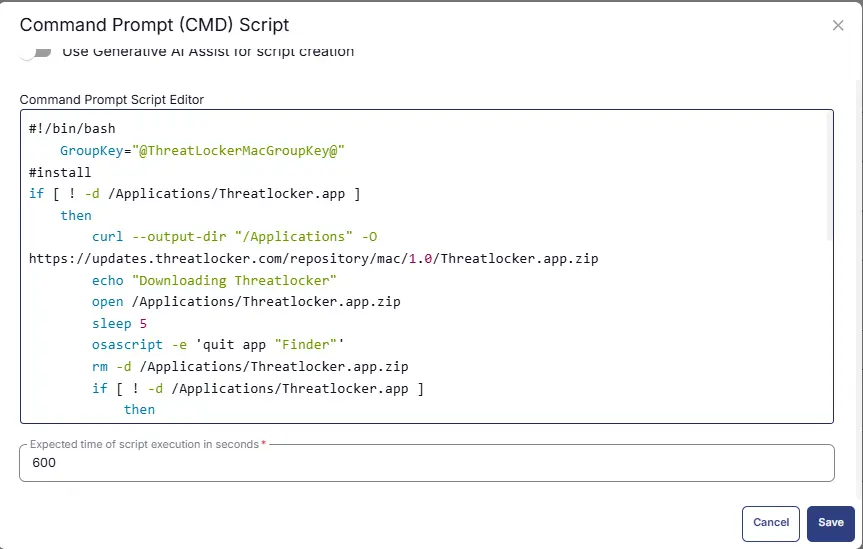
Limit this step to Mac OS only.
Row 7: Function: Script Log
In the script log message, simply type %output% so that the script will send the results of the bash script above to the output on the Automation tab for the target device.
Limit this step to Mac OS only.
Completed Task
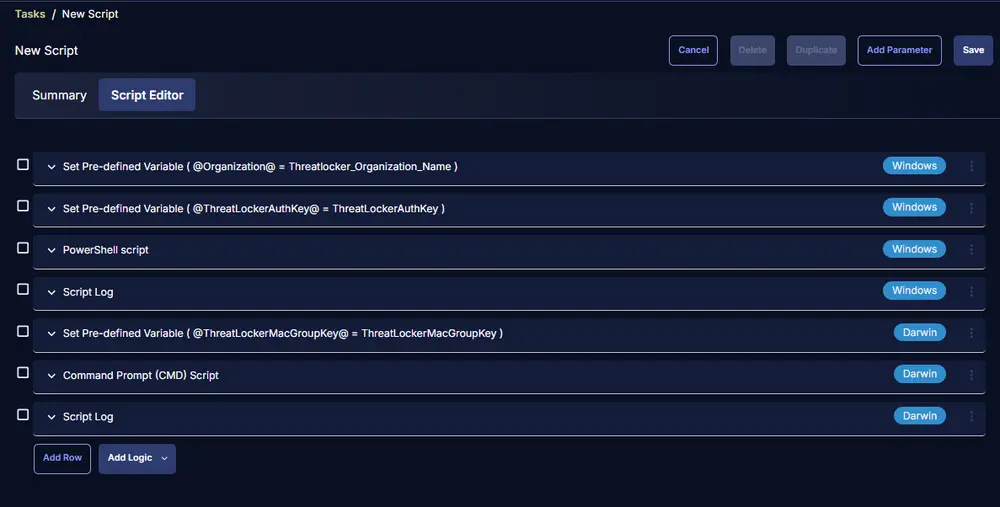
Implementation
This task has to be scheduled on [CW RMM - Dynamic Group - Deploy Threatlocker](/docs/8645a522-a9e3-4755-a498-32c2904e51c6) group for auto deployment. The script can also be run manually if required.
Go to Automations > Tasks.
Search for Threatlocker Deployment.
Then click on Schedule and provide the parameters detail as necessary for the script completion.
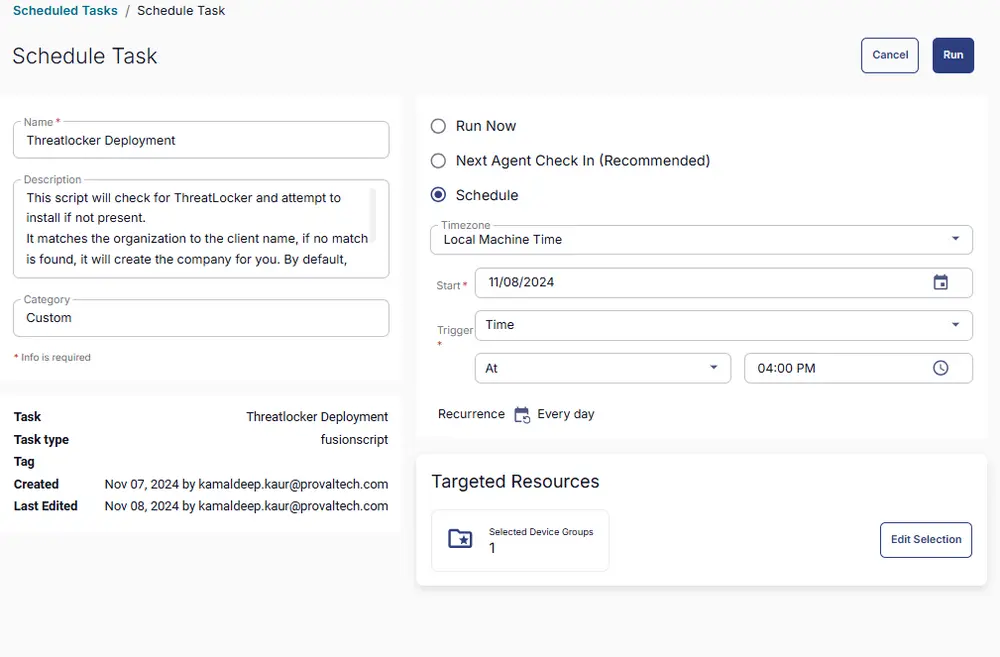
Output
Script Log