Lockdown Browsers Autofill and Password Manager
Summary
The script can disable the password manager and autofill address and credit card information for the Edge, Chrome, Brave, and Firefox browsers. Moreover, it can delete the saved passwords, but it will forcefully close the browsers. Microsoft Edge will also be closed if the script is used to disable the Edge Wallet.
Lockdown Browsers Password Manager
It's important to know that for browsers based on Chromium (like Google Chrome, Microsoft Edge, and Brave), turning off the Password Manager won't stop the Autofill (or Sign in Automatically) feature. If Autofill (or Sign in Automatically) is enabled and there are saved passwords, it will still automatically fill in credentials for websites. However, if the Password Manager is disabled, new passwords won't be saved, and the browser won't ask to store passwords. The saved passwords will still work.
For Firefox, turning off the Password Manager will also disable Autofill.
Affected Setting for Google Chrome:
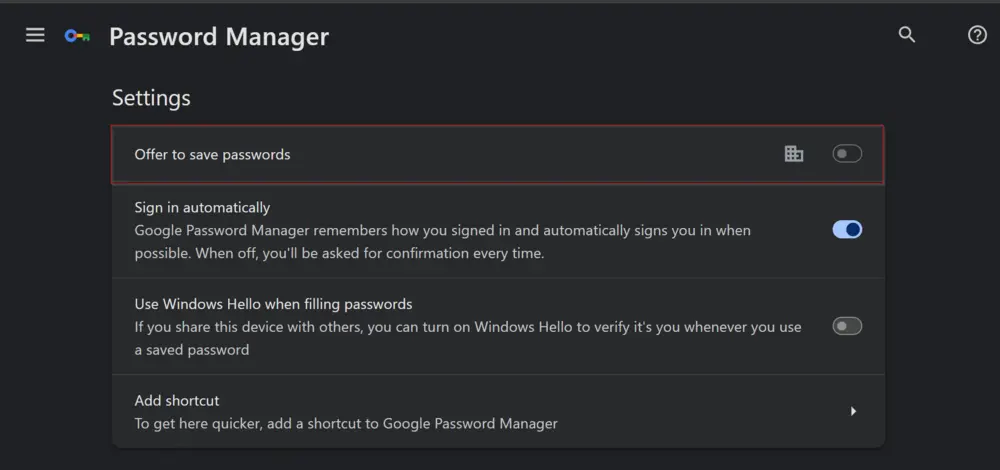
Affected Setting for Brave:
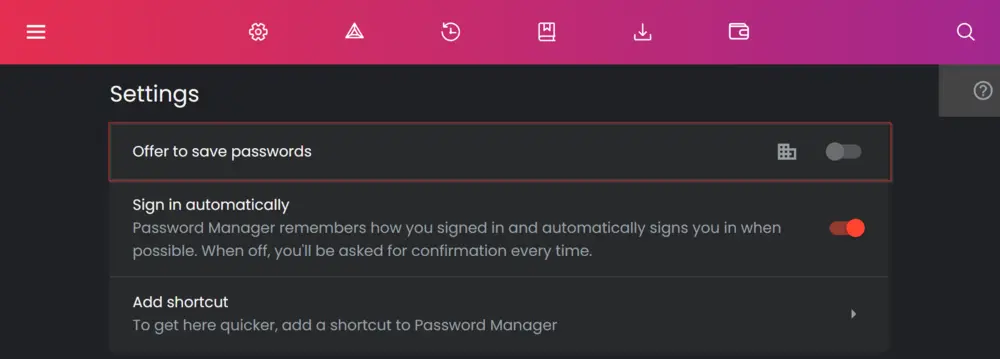
Affected Settings for Microsoft Edge:
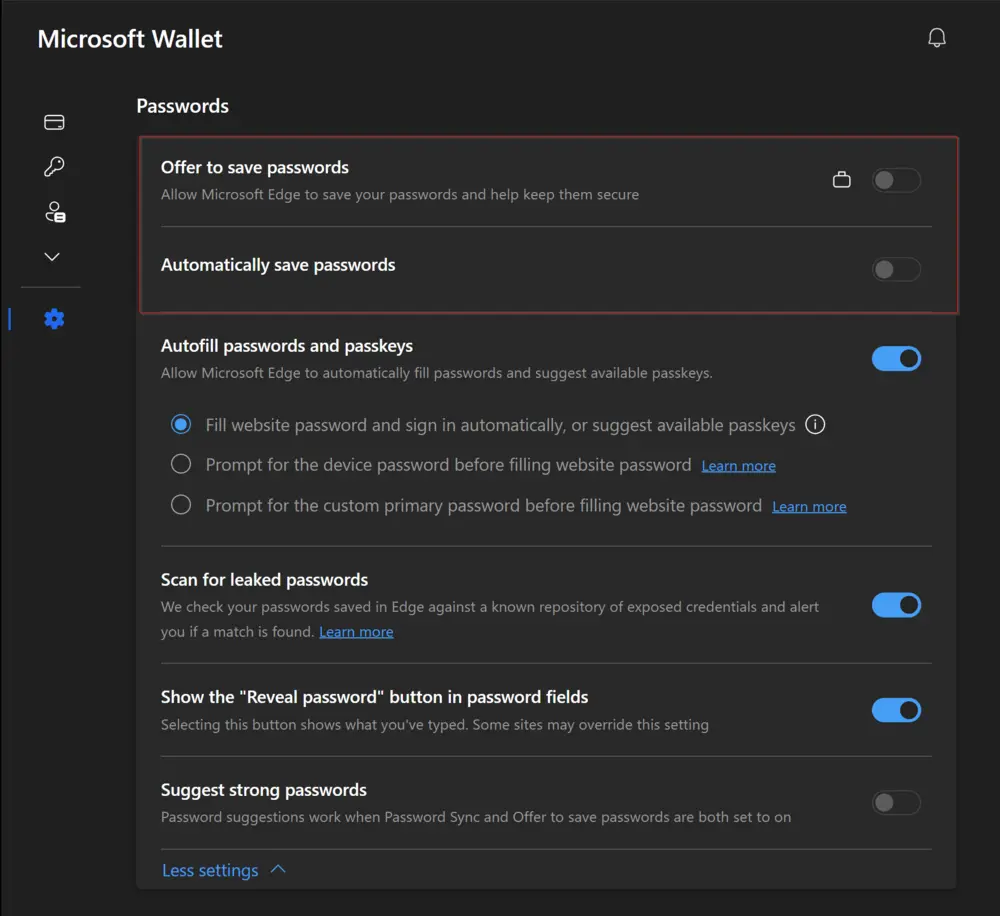
Affected Settings for Mozilla Firefox:
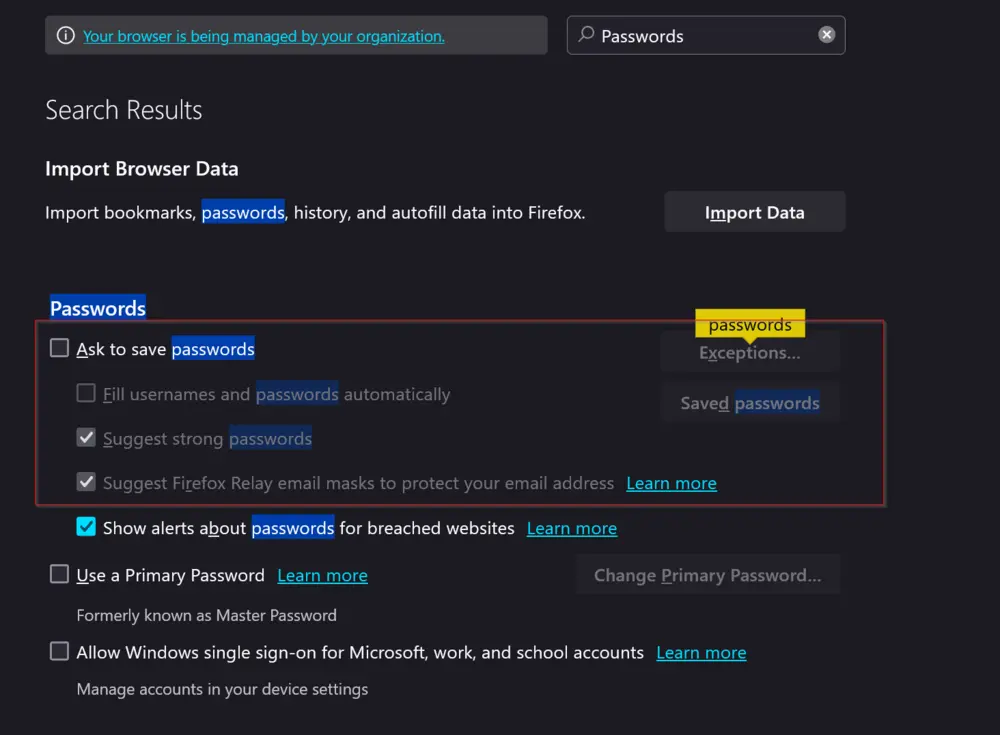
Note:
- The changes will only take effect once the browser is restarted if it's currently open. In certain situations, especially for Microsoft Edge, the user might need to restart the entire computer for the changes to take effect.
Lockdown Chromium Browsers Credit Card Autofill
Affected Setting for Google Chrome:
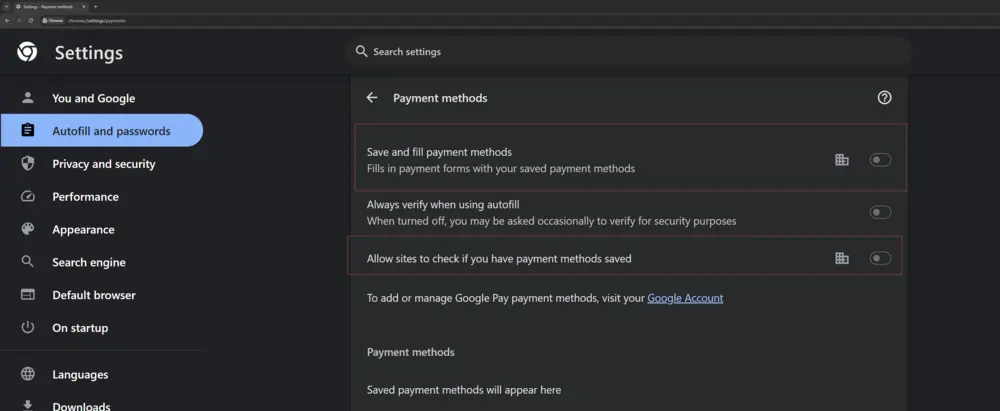
Affected Settings for Microsoft Edge:
Affected Setting for Brave:
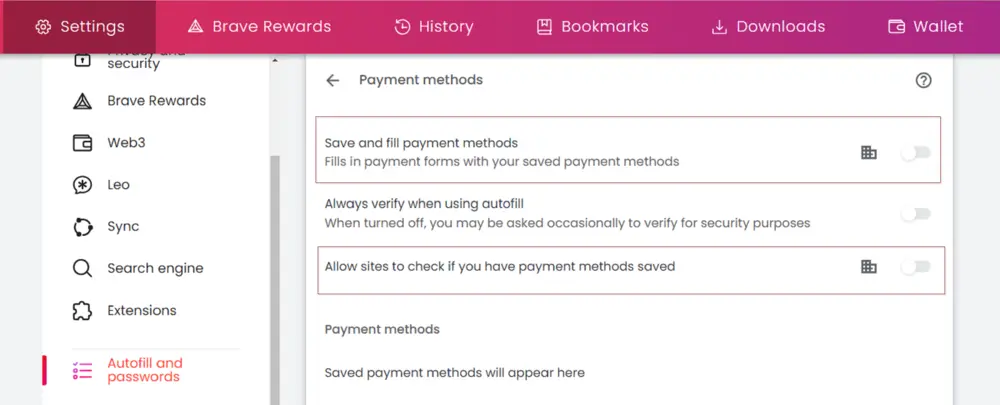
Note:
- The changes will only take effect once the browser is restarted if it's currently open.
Lockdown Chromium Browsers Address Autofill
Affected Setting for Google Chrome:
Affected Settings for Microsoft Edge:
Affected Setting for Brave:
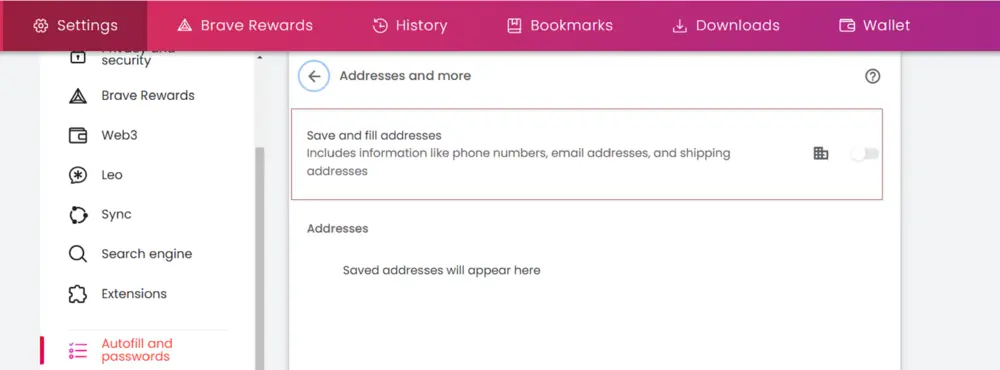
Note:
- The changes will only take effect once the browser is restarted if it's currently open.
Clear Browsers Saved Passwords
The task is designed to remove saved passwords from the following browsers:
- Google Chrome
- Microsoft Edge
- Brave
- Mozilla Firefox
Note:
- If any of these browsers are running, they will be forcefully closed.
Disable Edge Wallet
The task can disable the sync between Edge Wallet and the cloud. It should be disabled to remove the saved passwords from Microsoft Edge.
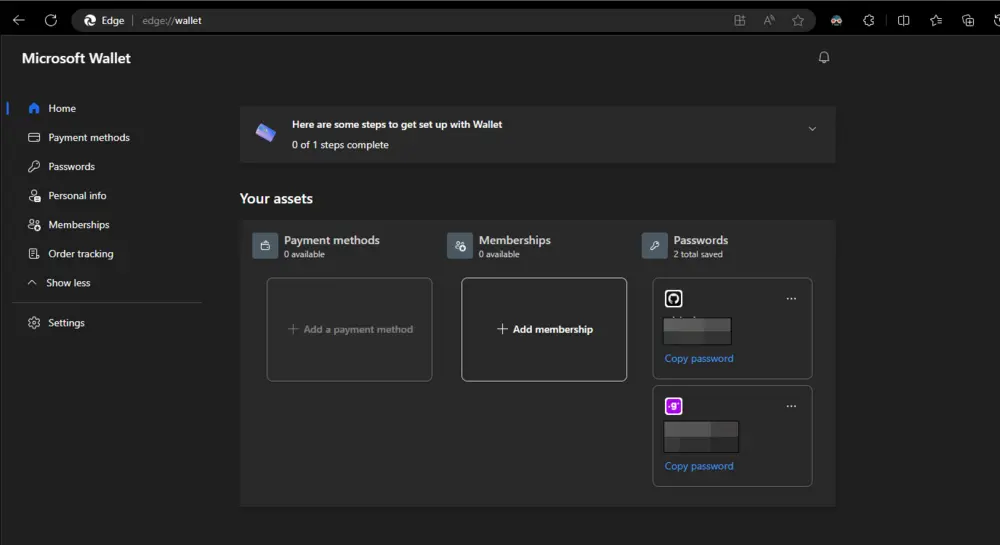
Note:
- If Microsoft Edge is running, it will be forcefully closed.
Sample Run
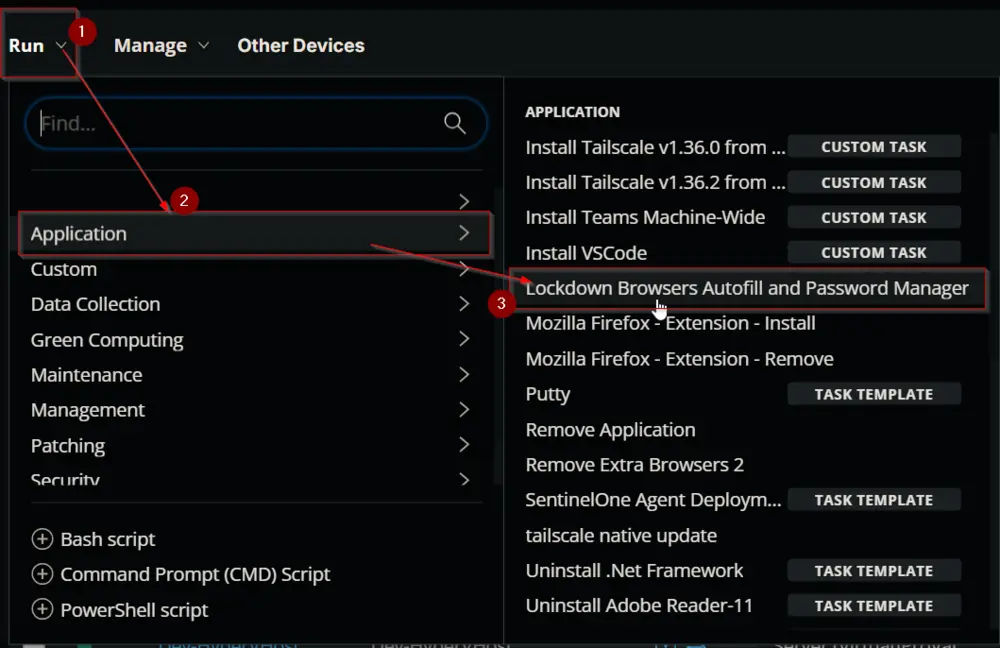
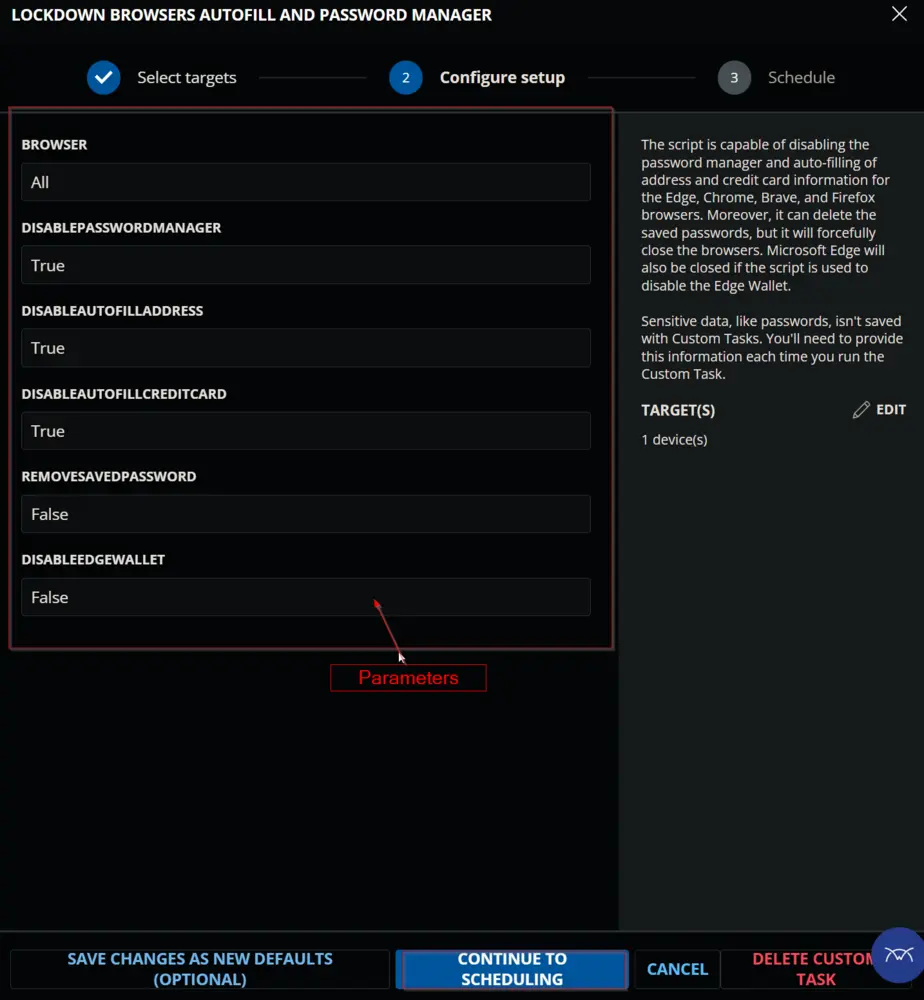
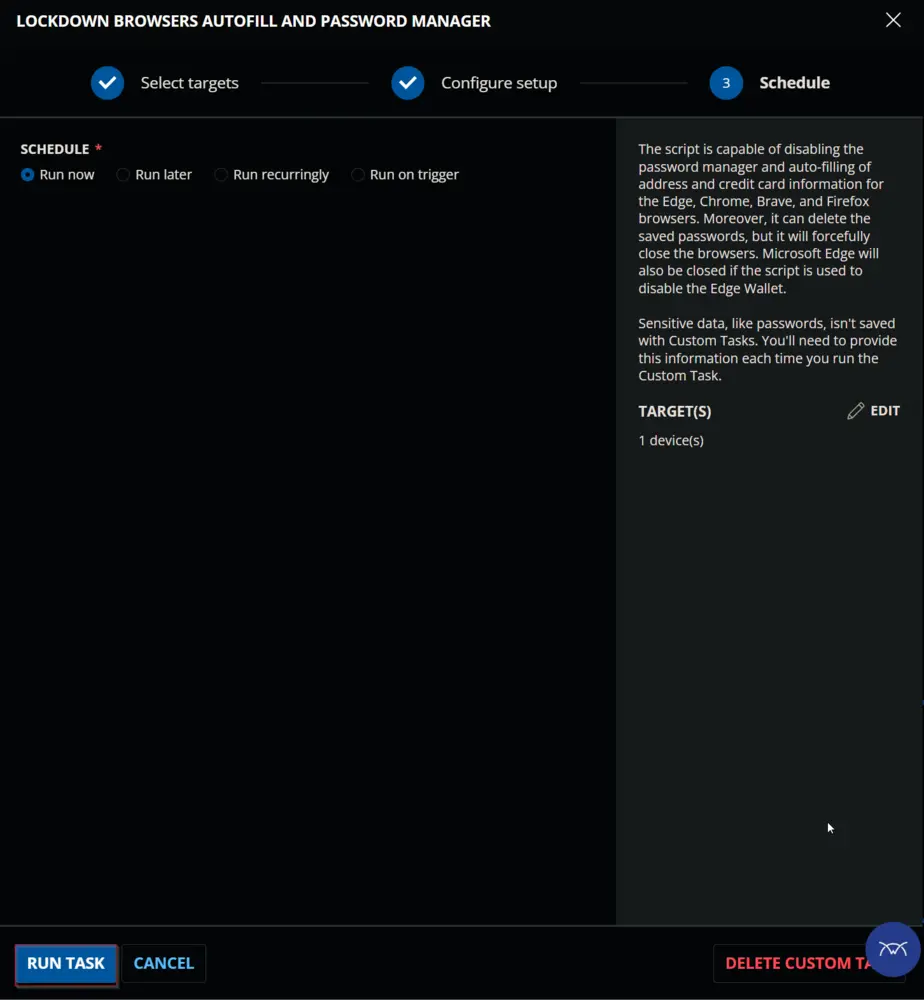
User Parameters
| Name | Example | Accepted Values | Default | Type | Required | Description |
|---|---|---|---|---|---|---|
| Browser | Chrome, Edge, Firefox | Chrome, Edge, Firefox, Brave, All | All | Text | False | Name of the Browser(s) to apply the changes for. |
| DisablePasswordManager | True | True or False | True | Text | False | Set this value to false to NOT disable the password manager for the browser(s). |
| DisableAutofillAddress | True | True or False | True | Text | False | Set this value to false to NOT disable the autofilling of addresses for the browser(s). |
| DisableAutofillCreditCard | True | True or False | True | Text | False | Set this value to false to NOT disable the autofilling of credit card details for the browser(s). |
| RemoveSavedPassword | False | True or False | False | Text | False | Setting this to true will remove the saved passwords from the browser(s). Browser(s) will be forcefully closed if they are running. |
| DisableEdgeWallet | False | True or False | False | Text | False | Setting this to true will disable the Microsoft Edge Wallet's sync. Microsoft Edge will be forcefully closed if it is running. It is mandatory to set this parameter to True to remove the saved password from Microsoft Edge. |
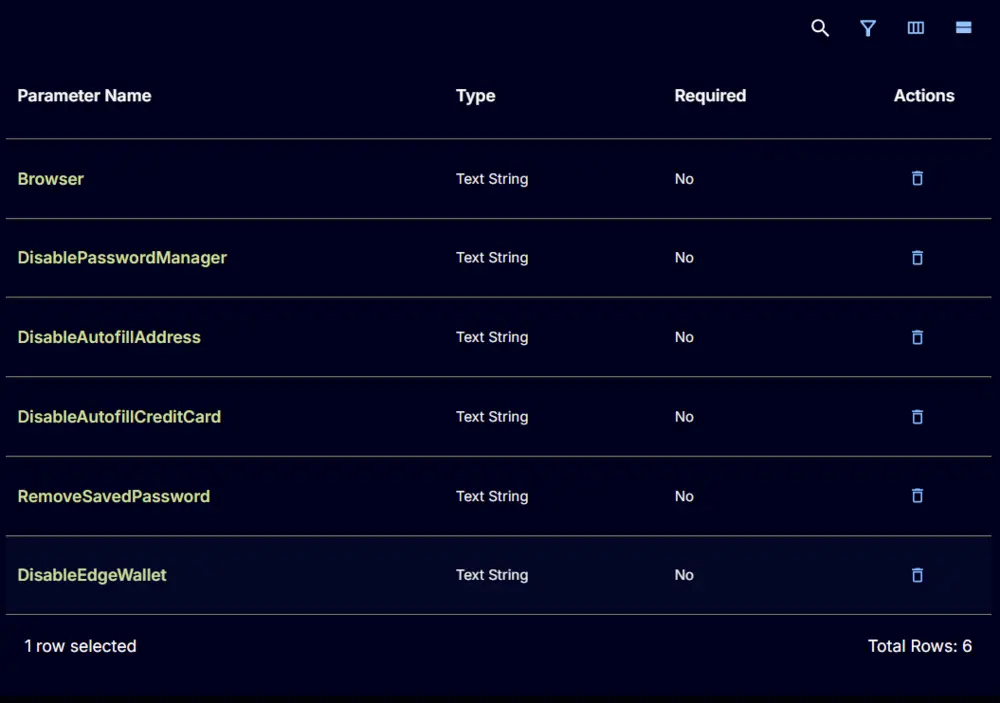
Task Creation
Create a new Script Editor style script in the system to implement this Task.
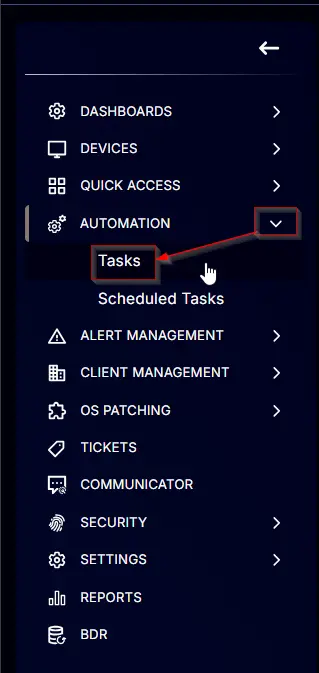
Name: Lockdown Browsers Autofill and Password Manager
Description: The script can disable the password manager and autofill address and credit card information for the Edge, Chrome, Brave, and Firefox browsers. Moreover, it can delete the saved passwords, but it will forcefully close the browsers. Microsoft Edge will also be closed if the script is used to disable the Edge Wallet.
Category: Application
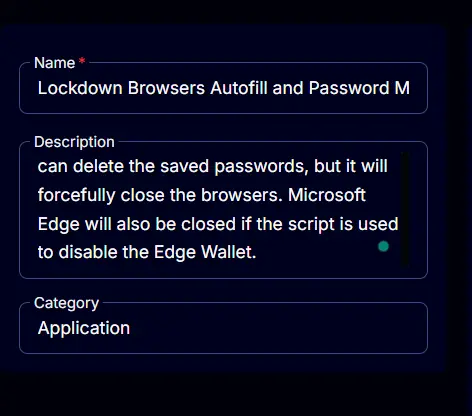
Parameters
Browsers
Add a new parameter by clicking the Add Parameter button present at the top-right corner of the screen.
This screen will appear.
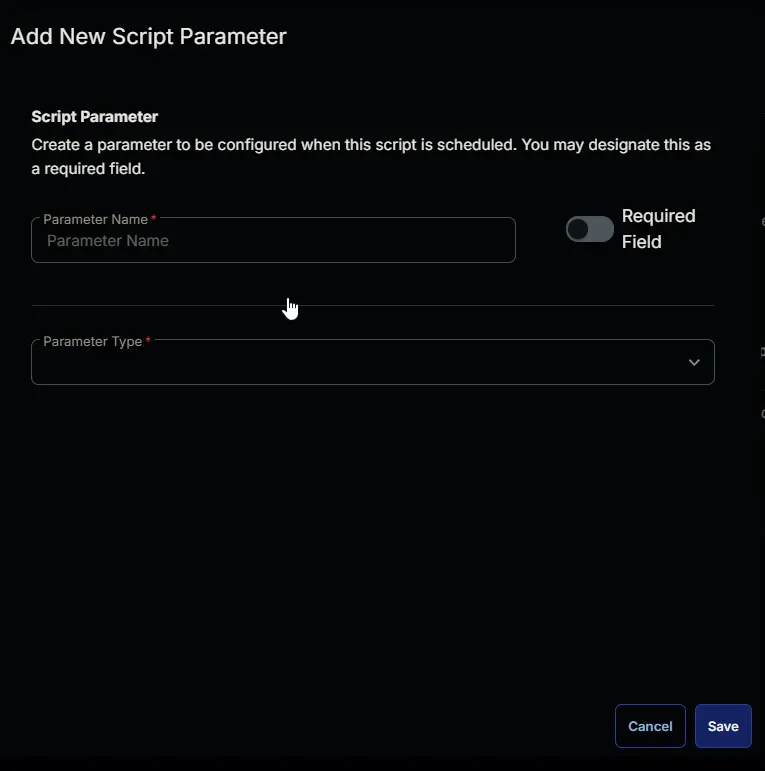
- Set
Browserin theParameter Namefield. - Select
Text Stringfrom theParameter Typedropdown menu. - Enable the
Default Valuebutton. - Set
Allin theDefault Valuefield. - Click the
Savebutton.
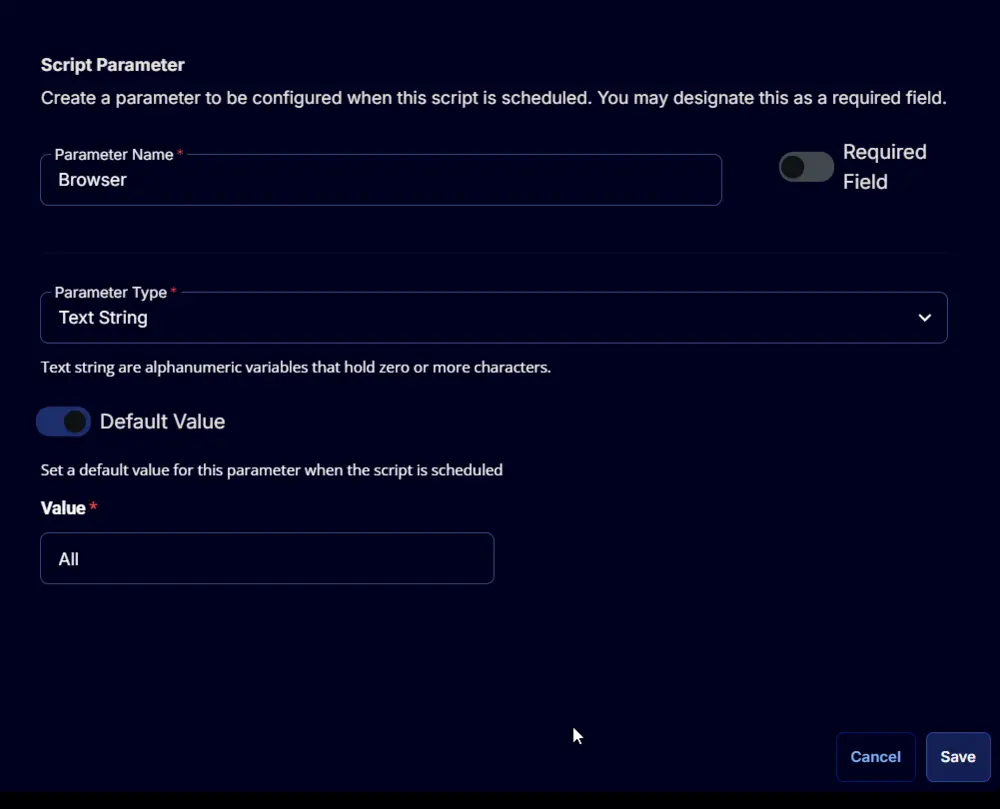
Create the rest of the parameters described in the User Parameters section of the document in the same way.
DisablePasswordManager:
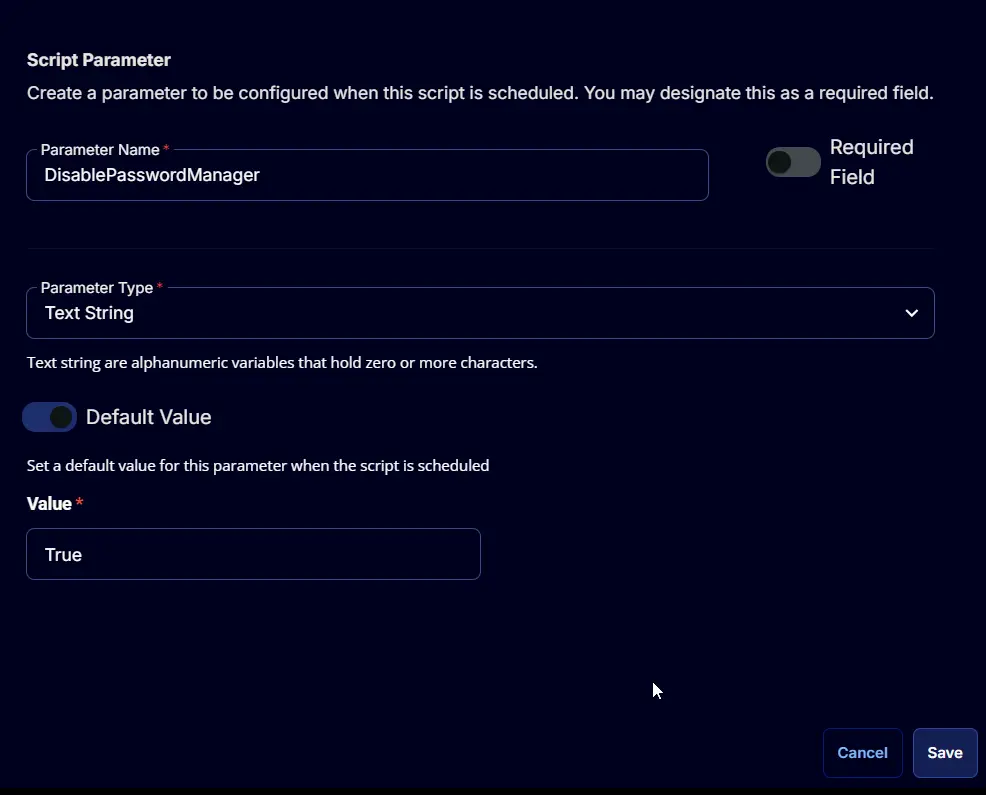
DisableAutofillAddress:
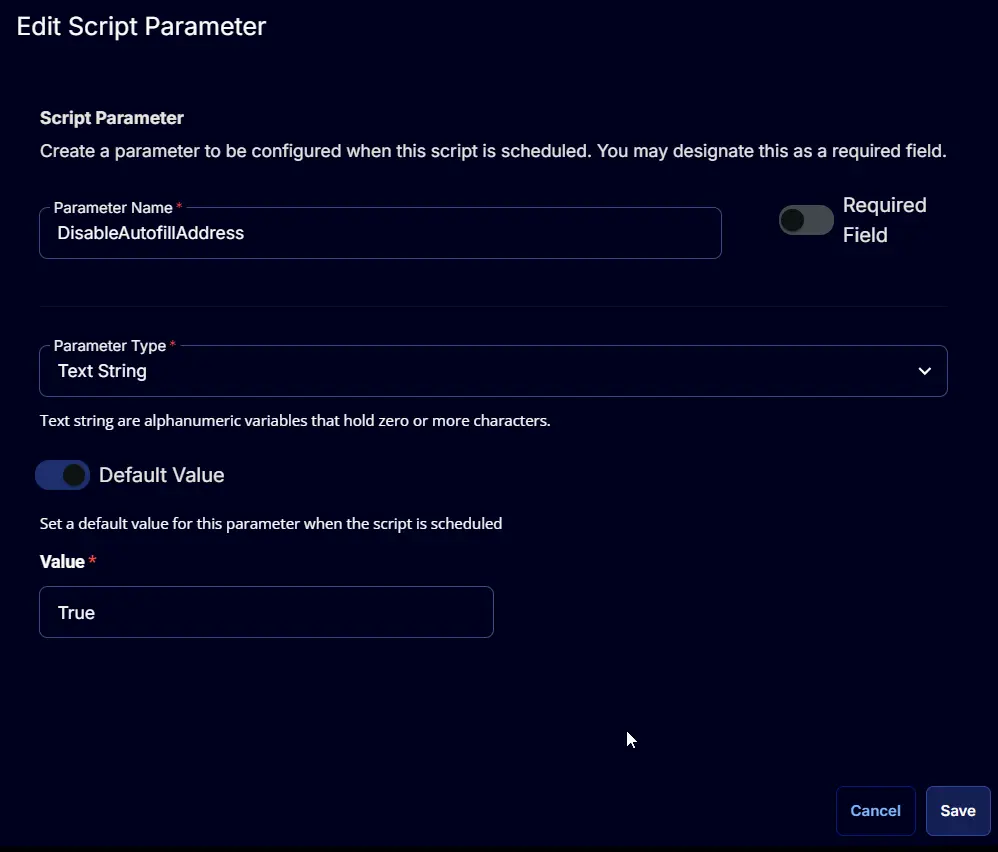
DisableAutofillCreditCard:
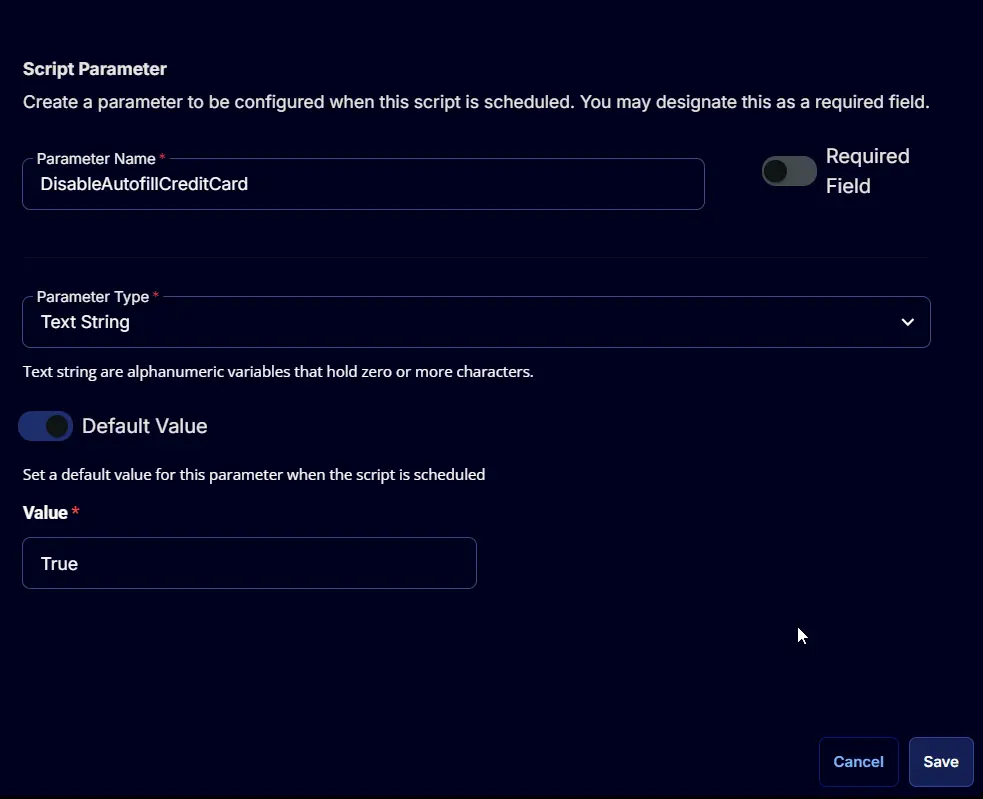
RemoveSavedPassword:
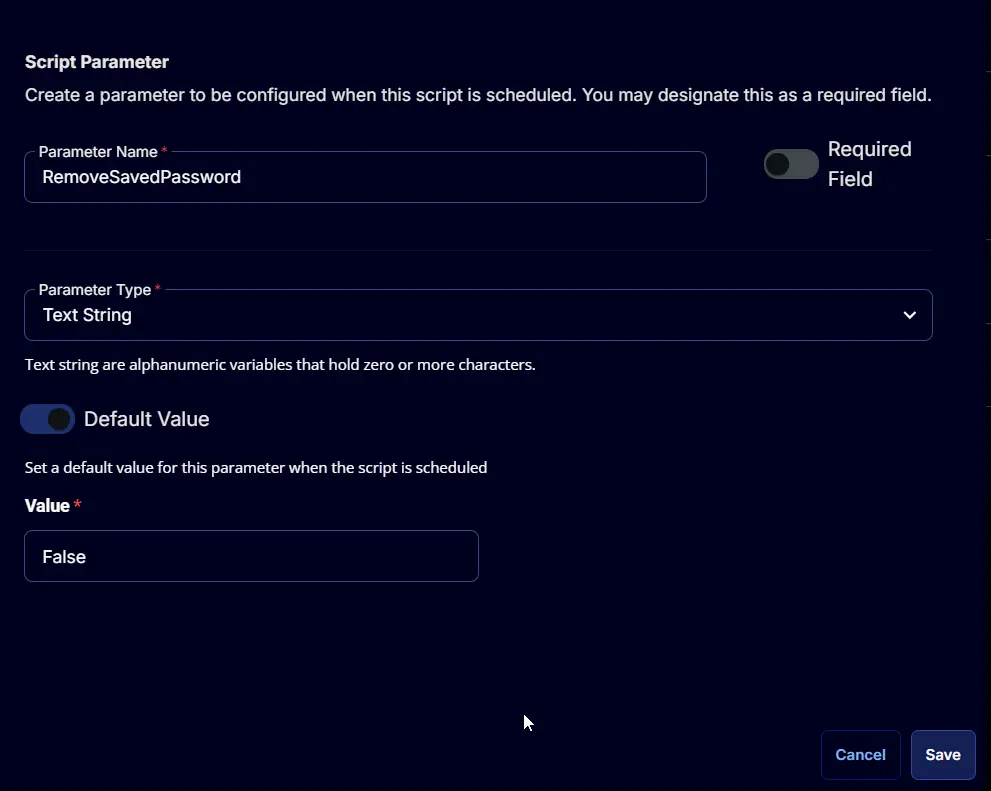
DisableEdgeWallet:
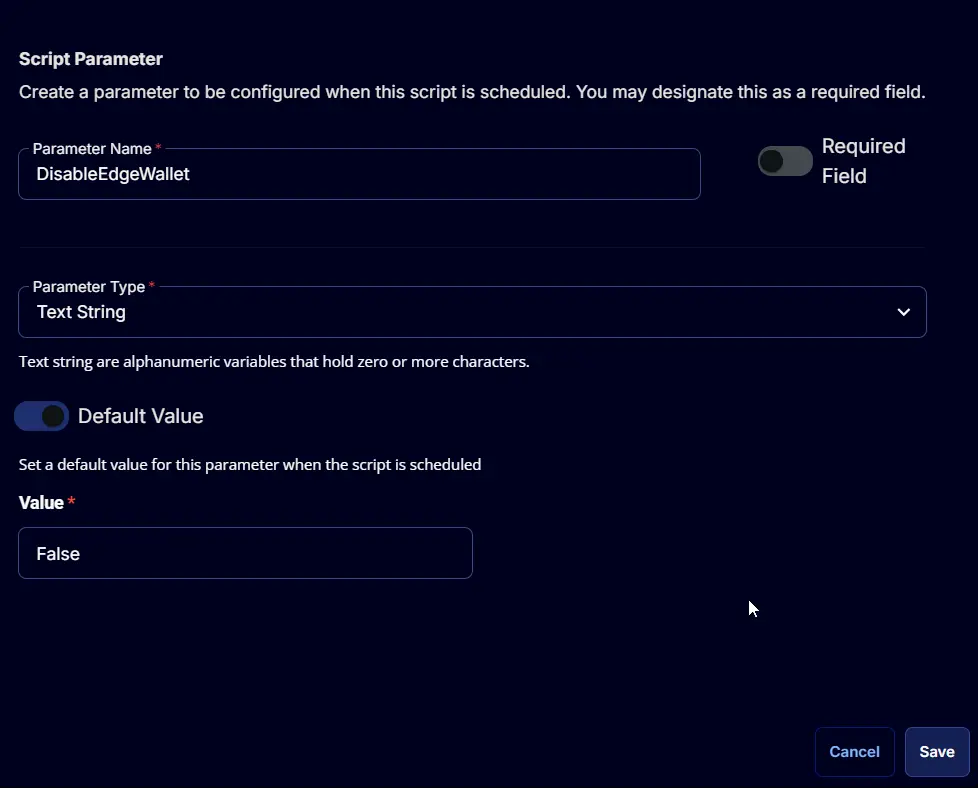
Task
Navigate to the Script Editor Section and start by adding a row. You can do this by clicking the Add Row button at the bottom of the script page.
A blank function will appear.
Search and select the PowerShell Script function.
The following function will pop up on the screen:
Paste in the following PowerShell script and set the expected time of script execution to 900 seconds. Click the Save button.
$projectName = 'Set-BrowserSecPolicy'
$workingDirectory = "C:\ProgramData\_Automation\App\$projectName"
$scriptPath = "$workingDirectory\$projectName.ps1"
# Create WorkingDirectory
if (!(Test-Path $workingDirectory)) {
try {
New-Item -Path $workingDirectory -ItemType Directory -Force -ErrorAction Stop | Out-Null
} catch {
throw "!ERROR!: Failed to Create $workingDirectory. Reason: $($Error[0].Exception.Message)"
}
}
# Assign permissions to everyone for the $workingDirectory
if (-not ((Get-Acl $workingDirectory).Access | Where-Object { $_.IdentityReference -Match 'Everyone' }).FileSystemRights -Match 'FullControl') {
$Acl = Get-Acl $workingDirectory
$AccessRule = New-Object System.Security.AccessControl.FileSystemAccessRule('Everyone', 'FullControl', 'ContainerInherit, ObjectInherit', 'none', 'Allow')
$Acl.AddAccessRule($AccessRule)
Set-Acl $workingDirectory $Acl -ErrorAction SilentlyContinue
}
# Script Text
$scriptText = @"
#requires -RunAsAdministrator
#requires -Version 5.1
#Parameters
[CmdletBinding()]
param (
[Parameter(Mandatory = `$true)]
[ValidateSet('Chrome', 'Edge', 'Brave', 'Firefox', 'All')]
[String[]]`$Browser = 'All',
[Parameter(Mandatory = `$false)]
[bool]`$DisablePasswordManager = `$true,
[Parameter(Mandatory = `$false)]
[bool]`$DisableAutofillAddress = `$true,
[Parameter(Mandatory = `$false)]
[bool]`$DisableAutofillCreditCard = `$true,
[Parameter(Mandatory = `$false)]
[bool]`$RemoveSavedPassword = `$false,
[Parameter(Mandatory = `$false)]
[bool]`$DisableEdgeWallet = `$false
)
#Function to check if the application is installed
function Find-Application {
Param(
[Parameter()]
[String]
`$Name
)
if (Get-ChildItem -Path HKLM:\SOFTWARE\Microsoft\Windows\CurrentVersion\Uninstall, HKLM:\SOFTWARE\Wow6432Node\Microsoft\Windows\CurrentVersion\Uninstall | Get-ItemProperty | Where-Object { `$_.DisplayName -match "`$Name" }) {
Write-Information "`$Name is installed." -InformationAction Continue
return `$Name
} else {
Write-Information "`$Name is not installed." -InformationAction Continue
return `$false
}
}
#Function to check the current value of the registry key
function Get-RegValue {
Param(
[Parameter()]
[String]
`$path,
`$Reg
)
try {
return (Get-ItemProperty -Path `$path -ErrorAction Stop)."`$Reg"
} catch {
return `$null
}
}
#Function to set the value to the registry key
function Set-RegValue {
Param(
[Parameter()]
[String]
`$path,
`$Reg,
`$Value
)
if ((Get-RegValue -path `$path -Reg `$Reg) -ne `$Value) {
if (!(Test-Path -Path `$path)) {
New-Item -Path `$path -Force | Out-Null
}
Set-ItemProperty -Path `$path -Name `$Reg -Value `$Value -Force
}
}
`$failed = @()
if (`$Browser -eq 'All') {
`$Browser = @('Chrome', 'Edge', 'Brave', 'Firefox')
}
#Disable Password Manager and Autofill
foreach (`$app in `$Browser) {
# Set the registry settings for the current Browser
switch (`$app) {
'Chrome' {
`$regPath = 'HKLM:\Software\Policies\Google\Chrome'
`$appName = 'Google Chrome'
`$process = 'chrome'
`$profilePath = 'AppData\Local\Google\Chrome'
}
'Edge' {
`$regPath = 'HKLM:\Software\Policies\Microsoft\Edge'
`$appName = 'Microsoft Edge'
`$process = 'msedge'
`$profilePath = 'AppData\Local\Microsoft\Edge'
}
'Brave' {
`$regPath = 'HKLM:\SOFTWARE\Policies\BraveSoftware\Brave'
`$appName = 'Brave'
`$process = 'brave'
`$profilePath = 'AppData\Local\BraveSoftware\Brave-Browser'
}
'Firefox' {
`$regPath = 'HKLM:\Software\Policies\Mozilla\Firefox'
`$appName = 'Mozilla Firefox'
`$process = 'firefox'
`$profilePath = 'AppData\Roaming\Mozilla\Firefox\Profiles'
}
}
# Check Application
if (Find-Application -Name `$appName) {
# Disable Password Manager
if (`$DisablePasswordManager -eq `$true) {
`$reg = 'PasswordManagerEnabled'
`$Value = 0
Write-Information "Disabling Password Manager for `$appName." -InformationAction Continue
Set-RegValue -Path `$regPath -Reg `$reg -Value `$Value
if ((Get-RegValue -path `$regPath -Reg `$reg) -ne `$Value) {
`$failed += `$app
}
}
# Disable Autofill Address for Chromium
if (`$DisableAutofillAddress -eq `$true -and `$app -ne 'Firefox') {
`$Value = 0
Write-Information "Disabling Address Autofilling for `$appName." -InformationAction Continue
`$reg = 'AutofillAddressEnabled'
Set-RegValue -Path `$regPath -Reg `$reg -Value `$Value
if ((Get-RegValue -path `$regPath -Reg `$reg) -ne `$Value) {
`$failed += `$app
}
}
# Disable Autofill Credit Card for Chromium
if (`$DisableAutofillCreditCard -eq `$true -and `$app -ne 'Firefox') {
`$Value = 0
Write-Information "Disabling Credit Card Information Autofilling for `$appName." -InformationAction Continue
foreach (`$reg in 'AutofillCreditCardEnabled', 'PaymentMethodQueryEnabled') {
Set-RegValue -Path `$regPath -Reg `$reg -Value `$Value
if ((Get-RegValue -path `$regPath -Reg `$reg) -ne `$Value) {
`$failed += `$app
}
}
}
# Disable Edge Wallet
if (`$DisableEdgeWallet -eq `$true -and `$app -eq 'Edge') {
Write-Information 'Disabling Edge Wallet.' -InformationAction Continue
Write-Information "Stopping the process for `$appName if it's running." -InformationAction Continue
Get-Process -Name `$process -ErrorAction SilentlyContinue | Stop-Process -Force -Confirm:`$False -WarningAction SilentlyContinue
Start-Sleep -Seconds 2
`$reg = 'SyncDisabled'
`$Value = 1
Set-RegValue -Path `$regPath -Reg `$reg -Value `$Value
if ((Get-RegValue -path `$regPath -Reg `$reg) -ne `$Value) {
`$failed += `$app
}
foreach (`$path in Get-ChildItem -Path 'C:\Users' | Where-Object { `$_.Mode -match 'd' }) {
if (Test-Path -Path "`$(`$path.FullName)\`$profilePath") {
if (Test-Path -Path "`$(`$path.FullName)\`$profilePath\User Data\Edge Wallet") {
try {
Remove-Item -Path "`$(`$path.FullName)\`$profilePath\User Data\Edge Wallet" -Force -Confirm:`$False -ErrorAction Stop
} catch {
`$failed += `$app
}
}
}
}
}
# Delete Saved Passwords for chromium
if (`$RemoveSavedPassword -eq `$true -and `$app -ne 'Firefox') {
Write-Information "Stopping the process for `$appName if it's running." -InformationAction Continue
Get-Process -Name `$process -ErrorAction SilentlyContinue | Stop-Process -Force -Confirm:`$False -WarningAction SilentlyContinue
Start-Sleep -Seconds 2
foreach (`$path in Get-ChildItem -Path 'C:\Users' | Where-Object { `$_.Mode -match 'd' }) {
if (Test-Path -Path "`$(`$path.FullName)\`$profilePath") {
foreach (`$item in ('Login Data', 'Login Data-journal')) {
if (Test-Path -Path "`$(`$path.FullName)\`$profilePath\User Data\Default\`$item") {
try {
Write-Information "Removing the passwords saved in `$appName for `$(`$path.Name)" -InformationAction Continue
Remove-Item -Path "`$(`$path.FullName)\`$profilePath\User Data\Default\`$item" -Force -Confirm:`$False -ErrorAction Stop
} catch {
`$failed += `$app
}
}
}
}
}
}
# Delete Saved Passwords for Firefox
if (`$RemoveSavedPassword -eq `$true -and `$app -eq 'Firefox') {
Write-Information "Stopping the process for `$appName if it's running." -InformationAction Continue
Get-Process -Name `$process -ErrorAction SilentlyContinue | Stop-Process -Force -Confirm:`$False -WarningAction SilentlyContinue
Start-Sleep -Seconds 2
foreach (`$path in Get-ChildItem -Path 'C:\Users' | Where-Object { `$_.Mode -match 'd' }) {
if (Test-Path -Path "`$(`$path.FullName)\`$profilePath") {
foreach (`$profile in Get-ChildItem -Path "`$(`$path.FullName)\`$profilePath" | Where-Object { `$_.Mode -match 'd' }) {
foreach (`$item in ('signons.txt', 'signons2.txt', 'signons3.txt', 'signons.sqlite', 'logins.json', 'logins-backup.json')) {
if (Test-Path -Path "`$(`$profile.FullName)\`$item") {
try {
Write-Information "Removing the passwords saved in `$appName for `$(`$path.Name)" -InformationAction Continue
Remove-Item -Path "`$(`$profile.FullName)\`$item" -Force -Confirm:`$False -ErrorAction Stop
} catch {
`$failed += `$app
}
}
}
}
}
}
}
}
}
# return failures if any
if (`$failed.Count -gt 0) {
throw "The following applications encountered issues: `$(`$failed -join ', ')"
} else {
Write-Information 'All operations completed successfully.' -InformationAction Continue
}
"@
# Write Script
Write-Information 'Writing the PowerShell Script.' -InformationAction Continue
Remove-Item $scriptPath -Force -Confirm:$false -ErrorAction SilentlyContinue
try {
$Utf8NoBomEncoding = New-Object System.Text.UTF8Encoding $False
[System.IO.File]::WriteAllLines($scriptPath, $scriptText, $Utf8NoBomEncoding)
} catch {
throw "Failed to write the PowerShell script. Reason: $($Error[0].Exception.Message)"
}
# Set Parameters
if ( !('@Browser@' -match 'Chrome|Edge|Brave|Firefox|All') -or '@Browser@' -match 'All' ) {
$Browser = 'All'
} else {
$Browser = @()
if ('@Browser@' -match 'Chrome') {
$Browser += 'Chrome'
}
if ('@Browser@' -match 'Edge') {
$Browser += 'Edge'
}
if ('@Browser@' -match 'Brave') {
$Browser += 'Brave'
}
if ('@Browser@' -match 'Firefox') {
$Browser += 'Firefox'
}
}
if ('@DisablePasswordManager@' -match 'False|No|0') {
$DisablePasswordManager = $false
} else {
$DisablePasswordManager = $true
}
if ('@DisableAutofillAddress@' -match 'False|No|0') {
$DisableAutofillAddress = $false
} else {
$DisableAutofillAddress = $true
}
if ('@DisableAutofillCreditCard@' -match 'False|No|0') {
$DisableAutofillCreditCard = $false
} else {
$DisableAutofillCreditCard = $true
}
if ('@RemoveSavedPassword@' -match 'True|1|Yes') {
$RemoveSavedPassword = $true
} else {
$RemoveSavedPassword = $false
}
if ('@DisableEdgeWallet@' -match 'True|1|Yes') {
$DisableEdgeWallet = $true
} else {
$DisableEdgeWallet = $false
}
$parameters = @{
Browser = $Browser
DisablePasswordManager = $DisablePasswordManager
DisableAutofillAddress = $DisableAutofillAddress
DisableAutofillCreditCard = $DisableAutofillCreditCard
RemoveSavedPassword = $RemoveSavedPassword
DisableEdgeWallet = $DisableEdgeWallet
}
# Run Script
& $scriptPath @parameters
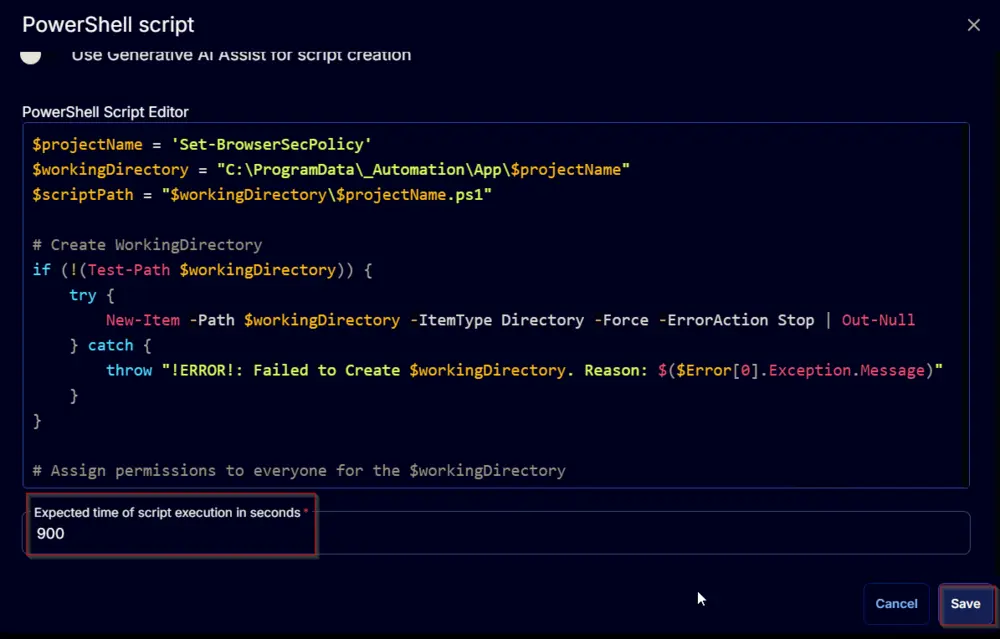
Row 2 Function: Script Log
Add a new row by clicking the Add Row button.
A blank function will appear.
Search and select the Script Log function.
The following function will pop up on the screen:
In the script log message, simply type %output% and click the Save button.
Click the Save button at the top-right corner of the screen to save the script.
Completed Task
Output
- Script Log