cPVAL DUO ENABLEOFFLINE
Summary
If enabled, it will control whether offline access is permitted. For Duo, offline access allows users to authenticate without a real-time connection to Duo’s service, usually by using previously generated passcodes or other offline methods.
Details
| Label | Field Name | Definition Scope | Type | Option Value | Default Value | Required | Technician Permission | Automation Permission | API Permission | Description | Tool Tip | Footer Text |
|---|---|---|---|---|---|---|---|---|---|---|---|---|
| cPVAL DUO ENABLEOFFLINE | cpvalDuoEnableoffline | Organization | drop-down | Windows, Windows Workstations, Windows Servers, Disabled | False | Editable | Read/Write | Read/Write | If enabled, it will control whether offline access is permitted. For Duo, offline access allows users to authenticate without a real-time connection to Duo’s service, usually by using previously generated passcodes or other offline methods. | Select the platform to enable DUO ENABLEOFFLINE. It is enabled by default. | DUO ENABLEOFFLINE |
Custom Field Creation
Step 1
Navigate to the Administration menu, then proceed to Devices and select Global Custom Fields.
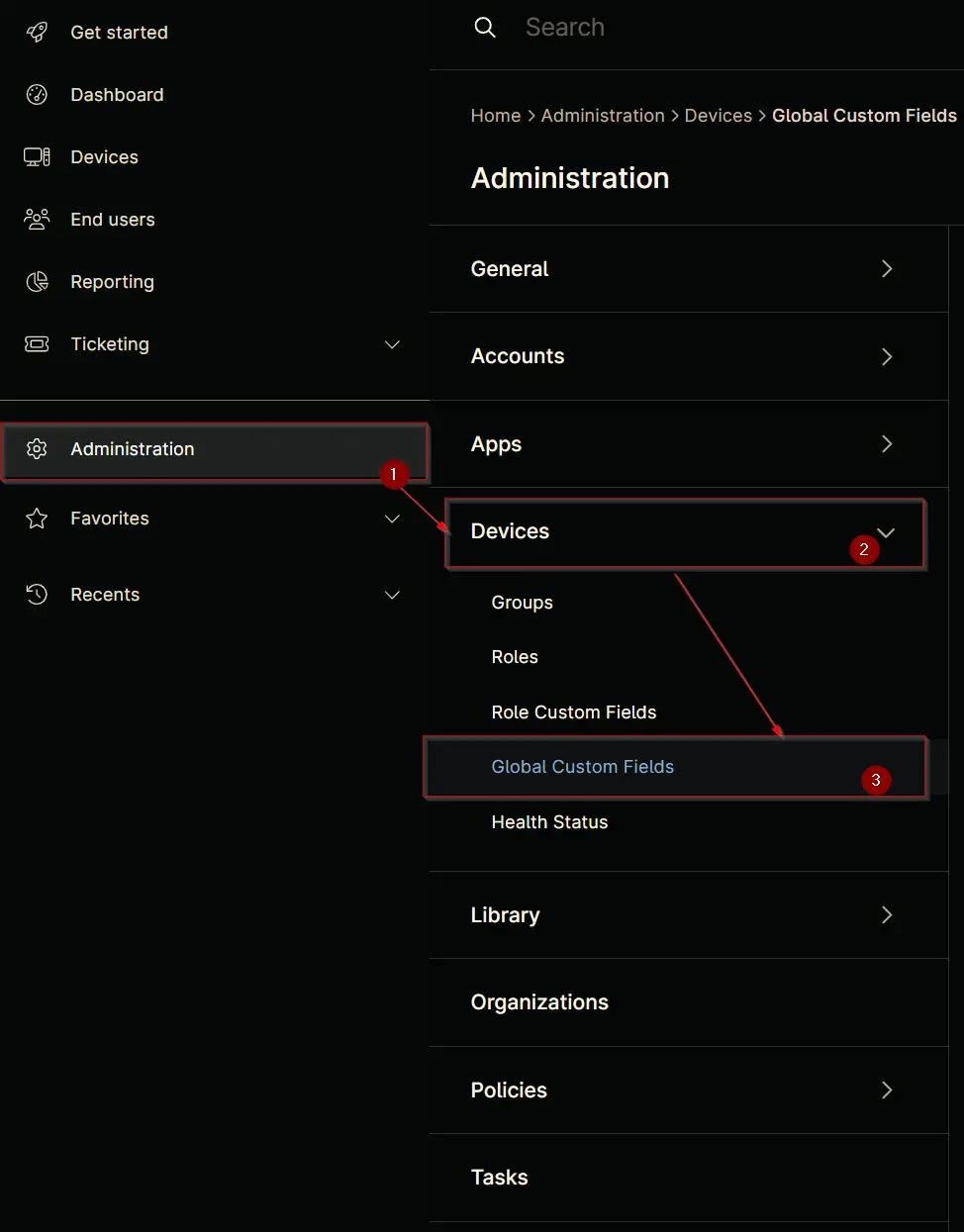
Step 2
Locate the Add button on the right-hand side of the screen and click on it.
Step 3
After clicking the Add button, select the Field button that appears.
The following Pop-up screen will appear:
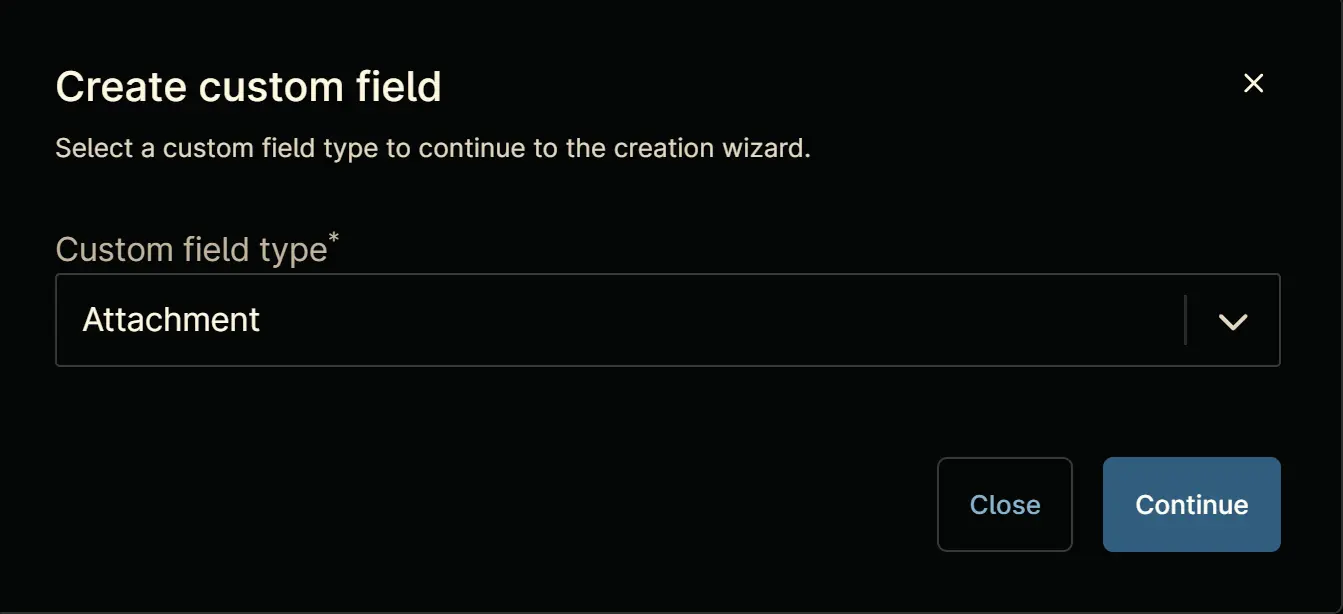
Step 4
Custom Field Type: Drop-down
Select Drop-down for the Custom field type and click Continue to proceed.
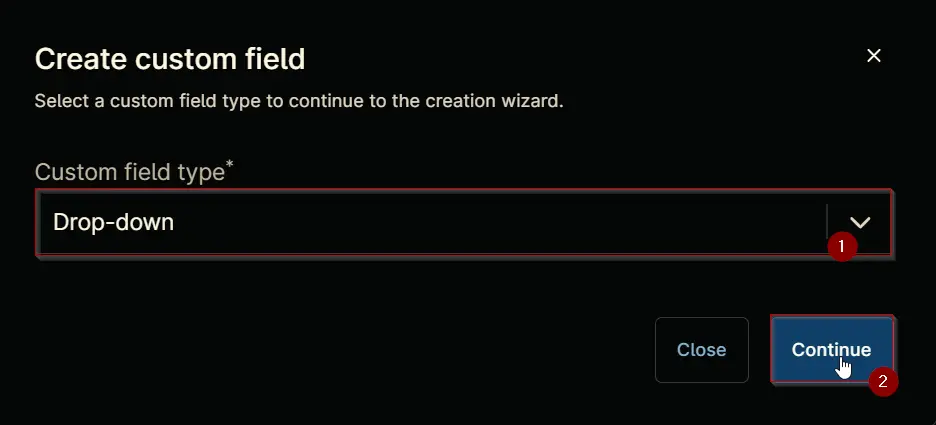
The following Pop-up screen will appear:
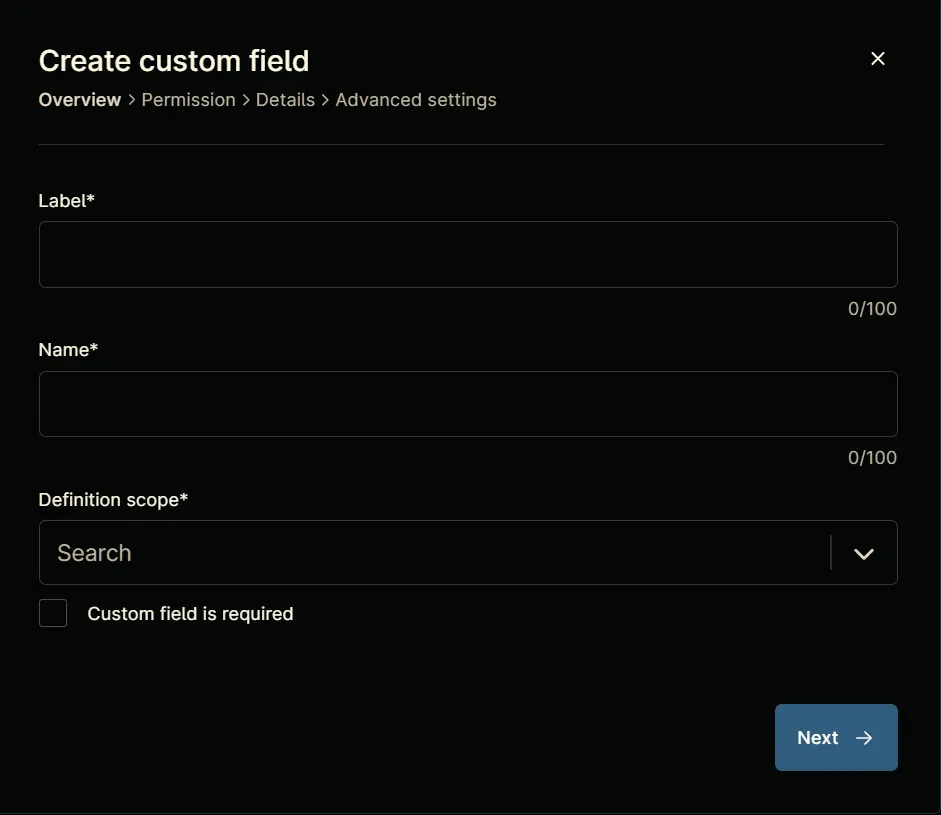
Step 5
Set the following details in the Overview section and click the Next button.
Label: cPVAL DUO ENABLEOFFLINE
Name: cpvalDuoEnableoffline
Definition Scope: Organization
Custom field is required: <Leave it unchecked>
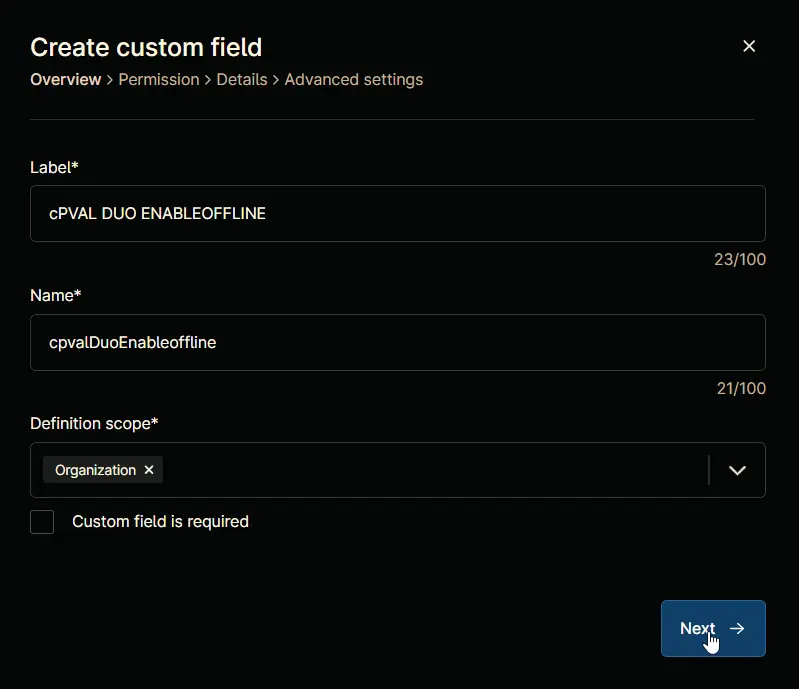
Clicking the Next button will take you to the Permission section.
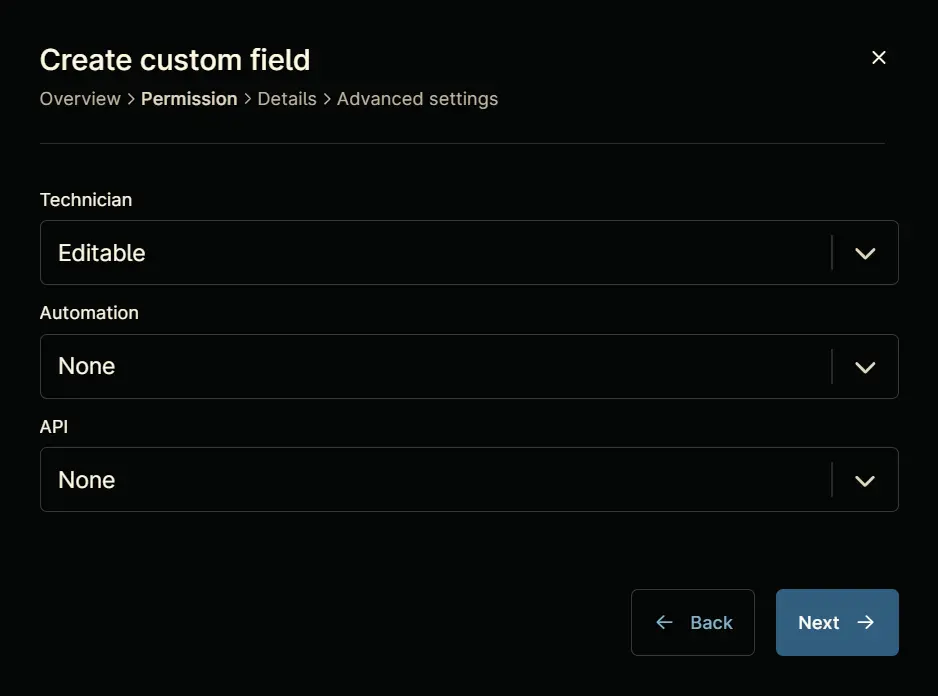
Step 6
Set the following details in the Permission section and click the Next button.
Technician: Editable
Automation: Read/Write
API: Read/Write
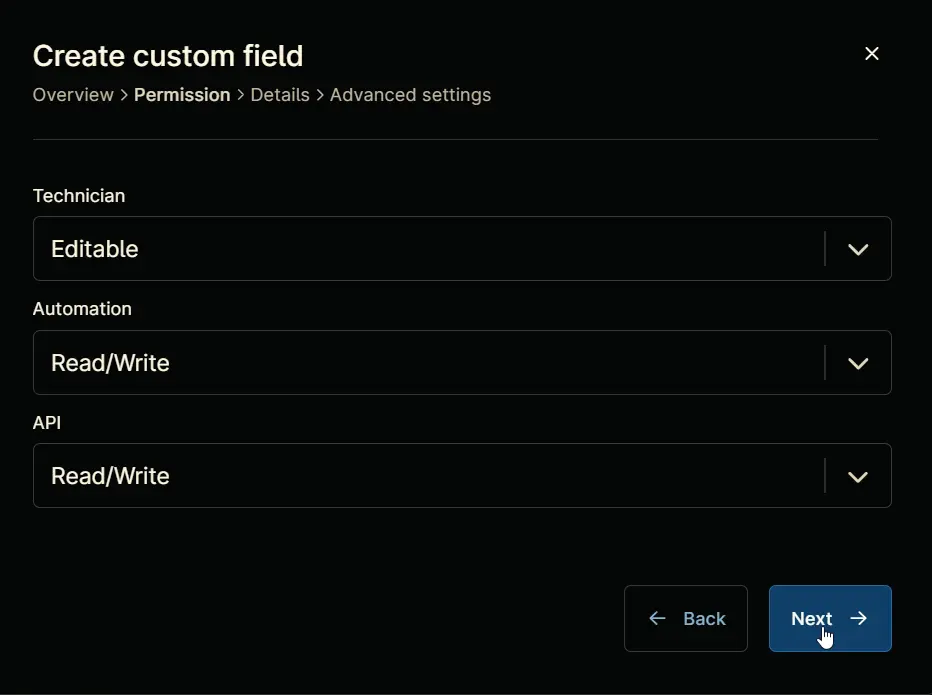
Clicking the Next button will take you to the details tab.
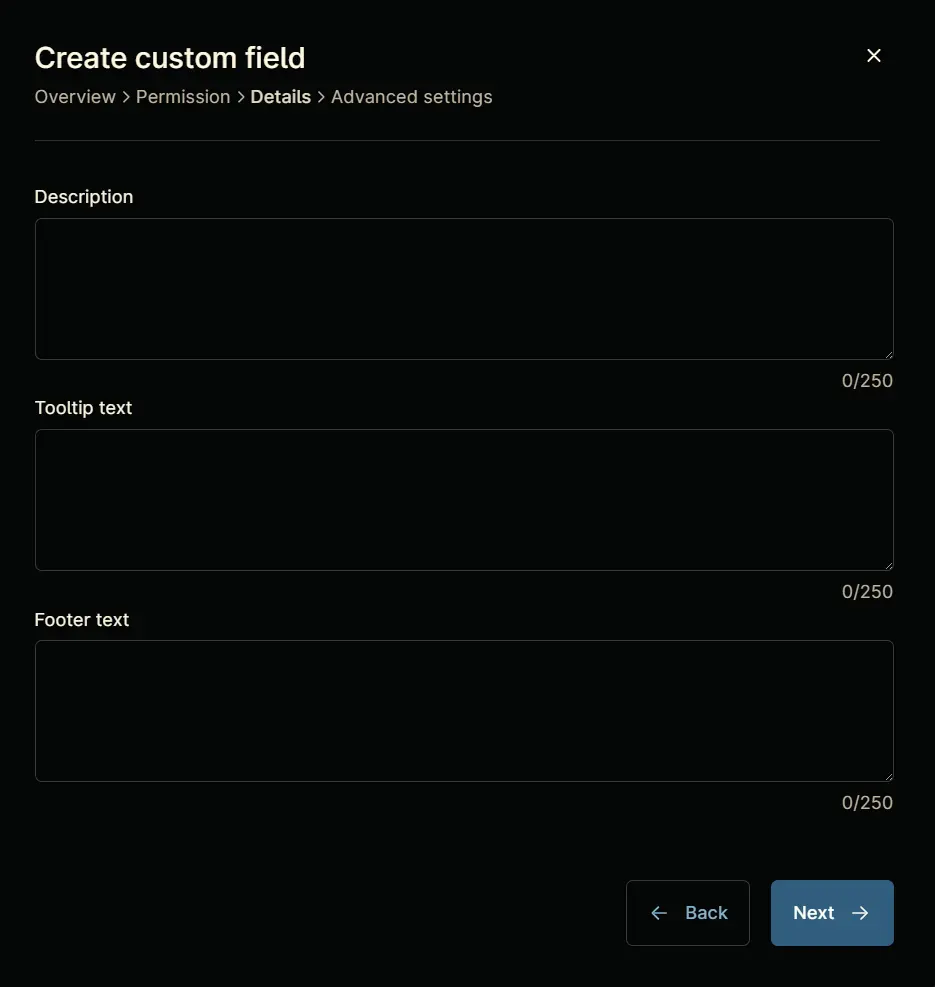
Step 7
Fill in the following information in the Details section and click the Next button.
Description: If enabled, it will control whether offline access is permitted. For Duo, offline access allows users to authenticate without a real-time connection to Duo’s service, usually by using previously generated passcodes or other offline methods.
Tooltip Text: Select the platform to enable DUO ENABLEOFFLINE. It is enabled by default.
Footer Text: DUO ENABLEOFFLINE
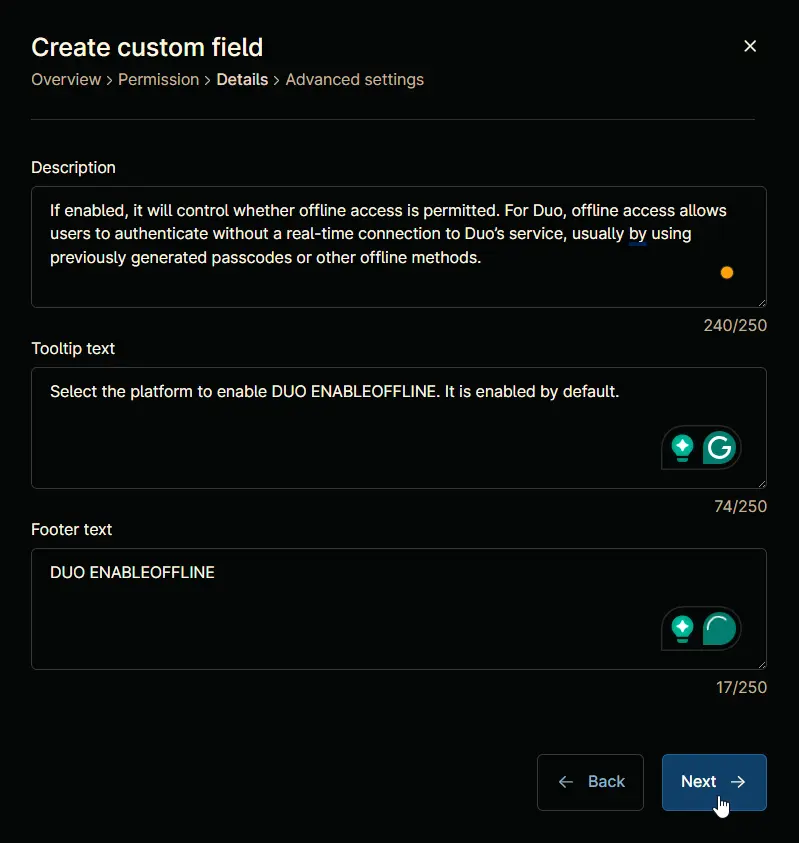
Clicking the Next button will take you to the Advanced Settings tab.
Step 8
Configure the following options in the specified order. To add an option, paste it and click the Add button:
- Windows
- Windows Workstations
- Windows Servers
- Disabled
Click the Create button to create the Custom Field.
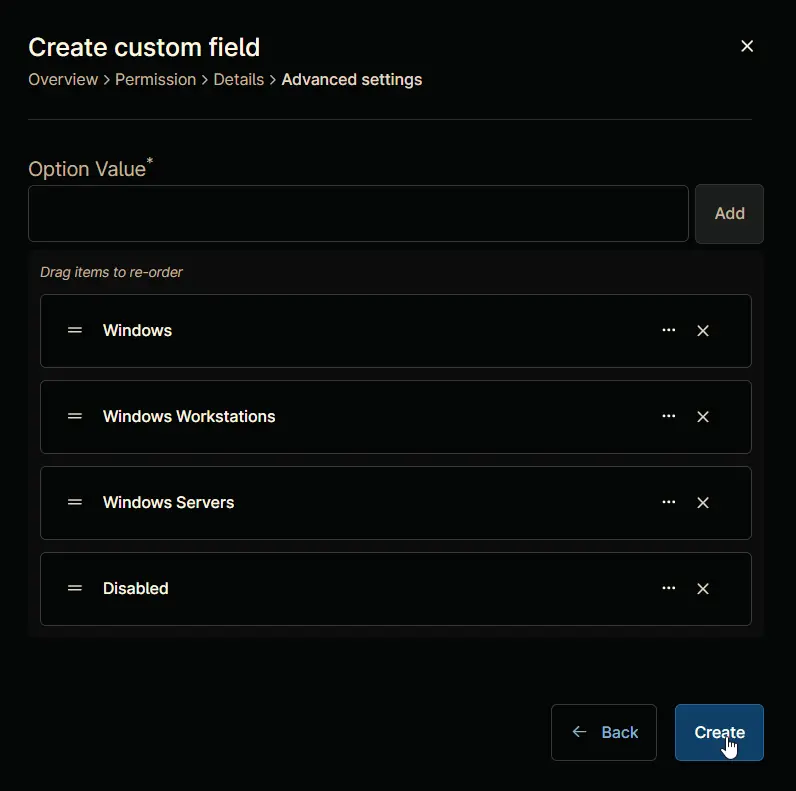
Completed Custom Field
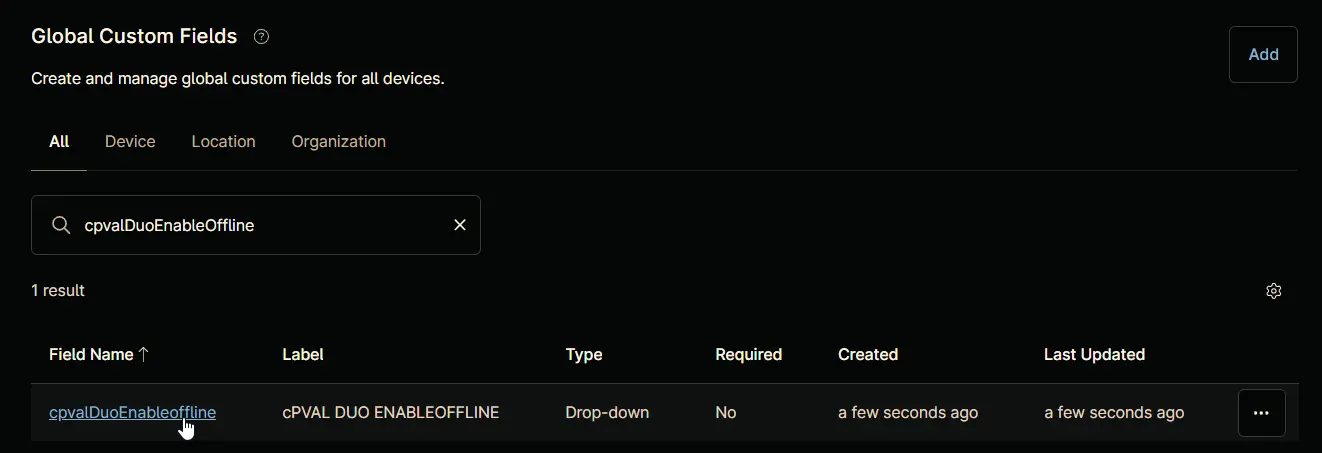
Example
