DUO Install & Upgrade - Latest Version
Summary
This script will install or update DUO if the currently installed instance is older than the latest released version. It matches the hash of the installer from the official website before deploying it. This script downloads the latest installer from https://dl.duosecurity.com/duo-win-login-latest.exe.
Sample Run
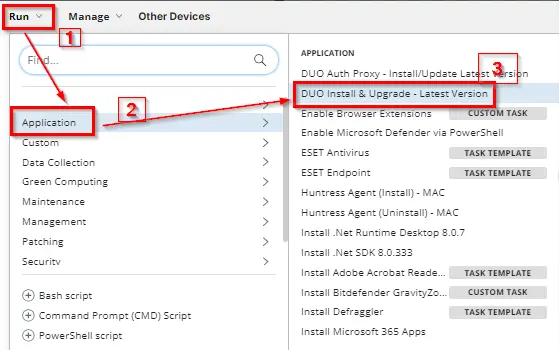
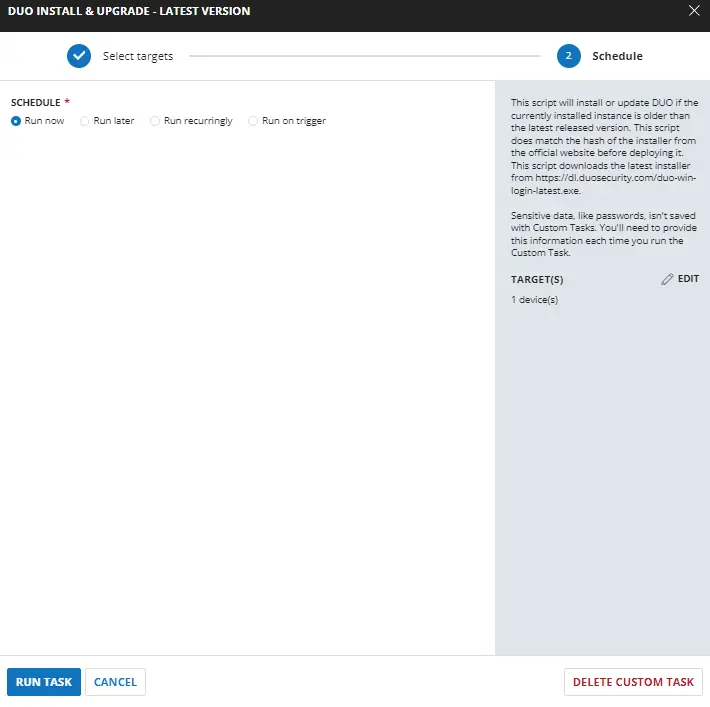
Dependencies
Custom Fields - Duo Authentication for Windows Logon Deployment
Variables
| Name | Description |
|---|---|
| DUOHost | Collects the host key for deployment stored in the company custom field "DUO Windows Login Host". |
| DUOSKEY | Collects the Skey for DUO deployment stored in the company custom field "Duo Windows Login SKEY". |
| DUOIKEY | Collects the Ikey for DUO deployment stored in the company custom field "Duo Windows Login IKEY". |
| AutopushOvr | Collects the value stored in the endpoint custom field "DUO Autopush Ovrr". |
| AutopushSvr | Collects the value stored in the company custom field "DUO Autopush Server". |
| AutopushWks | Collects the value stored in the company custom field "DUO Autopush Wks". |
| EnableOfflineOvr | Collects the value stored in the endpoint custom field "DUO EnableOffline Ovrr". |
| EnableOfflineSvr | Collects the value stored in the company custom field "DUO EnableOffline Server". |
| EnableOfflineWks | Collects the value stored in the company custom field "DUO EnableOffline Wks". |
| FailOpenOvr | Collects the value stored in the endpoint custom field "DUO FailOpen Ovrr". |
| FailOpenSvr | Collects the value stored in the company custom field "DUO FailOpen Server". |
| FailOpenWks | Collects the value stored in the company custom field "DUO FailOpen Wks". |
| RDPOnlyOvr | Collects the value stored in the endpoint custom field "DUO RDPOnly Ovrr". |
| RDPOnlySvr | Collects the value stored in the company custom field "DUO RDPOnly Server". |
| RDPOnlyWks | Collects the value stored in the company custom field "DUO RDPOnly Wks". |
| SmartCardOvr | Collects the value stored in the endpoint custom field "DUO SmartCard Ovrr". |
| SmartCardSvr | Collects the value stored in the company custom field "DUO SmartCard Server". |
| SmartCardWks | Collects the value stored in the company custom field "DUO SmartCard Wks". |
Task Creation
Create a new Script Editor style script in the system to implement this task.
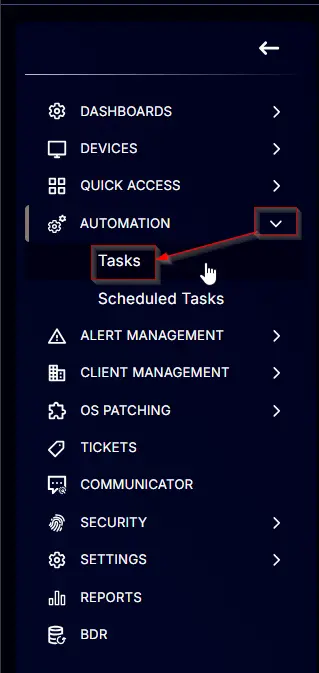
Name: DUO Install & Upgrade - Latest Version
Description: This script will install or update DUO if the currently installed instance is older than the latest released version. This script matches the hash of the installer from the official website before deploying it. This script downloads the latest installer from [https://dl.duosecurity.com/duo-win-login-latest.exe](https://dl.duosecurity.com/duo-win-login-latest.exe).
Category: Application
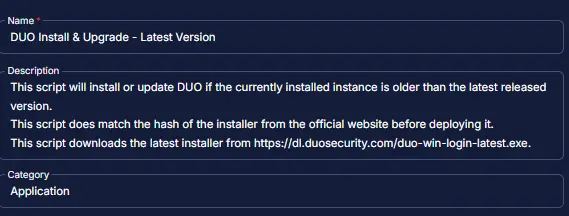
Task
Navigate to the Script Editor Section and start by adding a row. You can do this by clicking the Add Row button at the bottom of the script page.
A blank function will appear.
Row 1 Function: Set Pre-defined Variable
Search and select the Set Pre-defined Variable function.
The following function will pop up on the screen:
- Select the
Custom Fieldradio button. - Set
DUOHostin theVariable Namefield. - Search and select the Client-Level Custom Field
DUO Windows Login Hostfrom the Custom Field dropdown menu. - Click the
Savebutton.
Row 2 Function: Set Pre-defined Variable
Search and select the Set Pre-defined Variable function.
The following function will pop up on the screen:
- Select the
Custom Fieldradio button. - Set
DUOSKEYin theVariable Namefield. - Search and select the Client-Level Custom Field
Duo Windows Login SKEYfrom the Custom Field dropdown menu. - Click the
Savebutton.
Row 3 Function: Set Pre-defined Variable
Search and select the Set Pre-defined Variable function.
The following function will pop up on the screen:
- Select the
Custom Fieldradio button. - Set
DUOIKEYin theVariable Namefield. - Search and select the Client-Level Custom Field
Duo Windows Login IKEYfrom the Custom Field dropdown menu. - Click the
Savebutton.
Row 4 Function: Set Pre-defined Variable
Search and select the Set Pre-defined Variable function.
The following function will pop up on the screen:
- Select the
Custom Fieldradio button. - Set
AutopushOvrin theVariable Namefield. - Search and select the Client-Level Custom Field
DUO Autopush Ovrrfrom the Custom Field dropdown menu. - Click the
Savebutton.
Row 5 Function: Set Pre-defined Variable
Search and select the Set Pre-defined Variable function.
The following function will pop up on the screen:
- Select the
Custom Fieldradio button. - Set
AutopushSvrin theVariable Namefield. - Search and select the Client-Level Custom Field
DUO Autopush Serverfrom the Custom Field dropdown menu. - Click the
Savebutton.
Row 6 Function: Set Pre-defined Variable
Search and select the Set Pre-defined Variable function.
The following function will pop up on the screen:
- Select the
Custom Fieldradio button. - Set
AutopushWksin theVariable Namefield. - Search and select the Client-Level Custom Field
DUO Autopush Wksfrom the Custom Field dropdown menu. - Click the
Savebutton.
Row 7 Function: Set Pre-defined Variable
Search and select the Set Pre-defined Variable function.
The following function will pop up on the screen:
- Select the
Custom Fieldradio button. - Set
EnableOfflineOvrin theVariable Namefield. - Search and select the Client-Level Custom Field
DUO EnableOffline Ovrrfrom the Custom Field dropdown menu. - Click the
Savebutton.
Row 8 Function: Set Pre-defined Variable
Search and select the Set Pre-defined Variable function.
The following function will pop up on the screen:
- Select the
Custom Fieldradio button. - Set
EnableOfflineSvrin theVariable Namefield. - Search and select the Client-Level Custom Field
DUO EnableOffline Serverfrom the Custom Field dropdown menu. - Click the
Savebutton.
Row 9 Function: Set Pre-defined Variable
Search and select the Set Pre-defined Variable function.
The following function will pop up on the screen:
- Select the
Custom Fieldradio button. - Set
EnableOfflineWksin theVariable Namefield. - Search and select the Client-Level Custom Field
DUO EnableOffline Wksfrom the Custom Field dropdown menu. - Click the
Savebutton.
Row 10 Function: Set Pre-defined Variable
Search and select the Set Pre-defined Variable function.
The following function will pop up on the screen:
- Select the
Custom Fieldradio button. - Set
FailOpenOvrin theVariable Namefield. - Search and select the Client-Level Custom Field
DUO FailOpen Ovrrfrom the Custom Field dropdown menu. - Click the
Savebutton.
Row 11 Function: Set Pre-defined Variable
Search and select the Set Pre-defined Variable function.
The following function will pop up on the screen:
- Select the
Custom Fieldradio button. - Set
FailOpenSvrin theVariable Namefield. - Search and select the Client-Level Custom Field
DUO FailOpen Serverfrom the Custom Field dropdown menu. - Click the
Savebutton.
Row 12 Function: Set Pre-defined Variable
Search and select the Set Pre-defined Variable function.
The following function will pop up on the screen:
- Select the
Custom Fieldradio button. - Set
FailOpenWksin theVariable Namefield. - Search and select the Client-Level Custom Field
DUO FailOpen Wksfrom the Custom Field dropdown menu. - Click the
Savebutton.
Row 13 Function: Set Pre-defined Variable
Search and select the Set Pre-defined Variable function.
The following function will pop up on the screen:
- Select the
Custom Fieldradio button. - Set
RDPOnlyOvrin theVariable Namefield. - Search and select the Client-Level Custom Field
DUO RDPOnly Ovrrfrom the Custom Field dropdown menu. - Click the
Savebutton.
Row 14 Function: Set Pre-defined Variable
Search and select the Set Pre-defined Variable function.
The following function will pop up on the screen:
- Select the
Custom Fieldradio button. - Set
RDPOnlySvrin theVariable Namefield. - Search and select the Client-Level Custom Field
DUO RDPOnly Serverfrom the Custom Field dropdown menu. - Click the
Savebutton.
Row 15 Function: Set Pre-defined Variable
Search and select the Set Pre-defined Variable function.
The following function will pop up on the screen:
- Select the
Custom Fieldradio button. - Set
RDPOnlyWksin theVariable Namefield. - Search and select the Client-Level Custom Field
DUO RDPOnly Wksfrom the Custom Field dropdown menu. - Click the
Savebutton.
Row 16 Function: Set Pre-defined Variable
Search and select the Set Pre-defined Variable function.
The following function will pop up on the screen:
- Select the
Custom Fieldradio button. - Set
SmartCardOvrin theVariable Namefield. - Search and select the Client-Level Custom Field
DUO SmartCard Ovrrfrom the Custom Field dropdown menu. - Click the
Savebutton.
Row 17 Function: Set Pre-defined Variable
Search and select the Set Pre-defined Variable function.
The following function will pop up on the screen:
- Select the
Custom Fieldradio button. - Set
SmartCardSvrin theVariable Namefield. - Search and select the Client-Level Custom Field
DUO SmartCard Serverfrom the Custom Field dropdown menu. - Click the
Savebutton.
Row 18 Function: Set Pre-defined Variable
Search and select the Set Pre-defined Variable function.
The following function will pop up on the screen:
- Select the
Custom Fieldradio button. - Set
SmartCardWksin theVariable Namefield. - Search and select the Client-Level Custom Field
DUO SmartCard Wksfrom the Custom Field dropdown menu. - Click the
Savebutton.
Row 19 Function: PowerShell Script
Add a new row by clicking the Add Row button.
Search and select the PowerShell Script function.
The following function will pop up on the screen:
Paste in the following PowerShell script and set the Expected time of script execution in seconds to 900 seconds. Click the Save button.
$Osinfo = (Get-CimInstance -ClassName Win32_OperatingSystem).caption
$AutopushOvr = '@AutopushOvr@'
$AutopushSvr = '@AutopushSvr@'
$AutopushWks = '@AutopushWks@'
$EnableOfflineOvr = '@EnableOfflineOvr@'
$EnableOfflineSvr = '@EnableOfflineSvr@'
$EnableOfflineWks = '@EnableOfflineWks@'
$FailOpenOvr = '@FailOpenOvr@'
$FailOpenSvr = '@FailOpenSvr@'
$FailOpenWks = '@FailOpenWks@'
$RDPOnlyOvr = '@RDPOnlyOvr@'
$RDPOnlySvr = '@RDPOnlySvr@'
$RDPOnlyWks = '@RDPOnlyWks@'
$SmartCardOvr = '@SmartCardOvr@'
$SmartCardSvr = '@SmartCardSvr@'
$SmartCardWks = '@SmartCardWks@'
$DUOHost = '@DUOHost@'
$DUOIKEY = '@DUOIKEY@'
$DUOSKEY = '@DUOSKEY@'
if ($DUOHost -eq '' -or $DUOHost -match '@DUOHost') {
return 'ERROR: DUO Host missing.'
}
if ($DUOIKEY -eq '' -or $DUOIKEY -match '@DUOIKEY') {
return 'ERROR: DUO Host missing.'
}
if ($DUOSKEY -eq '' -or $DUOSKEY -match '@DUOSKEY') {
return 'ERROR: DUO Host missing.'
}
$Arguments = @()
if ($AutopushOvr -eq 'Yes' -or ($AutopushSvr -eq 'Yes' -and $Osinfo -match 'Server') -or ($AutopushWks -eq 'Yes' -and $Osinfo -match 'Windows 10|11')) {
$Arguments += 'AUTOPUSH="#1"'
}
if ($FailOpenOvr -eq 'Yes' -or ($FailOpenSvr -eq 'Yes' -and $Osinfo -match 'Server') -or ($FailOpenWks -eq 'Yes' -and $Osinfo -match 'Windows 10|11')) {
$Arguments += 'FAILOPEN="#1"'
}
if ($SmartCardOvr -eq 'Yes' -or ($SmartCardSvr -eq 'Yes' -and $Osinfo -match 'Server') -or ($SmartCardWks -eq 'Yes' -and $Osinfo -match 'Windows 10|11')) {
$Arguments += 'SMARTCARD="#1"'
}
if ($RDPOnlyOvr -eq 'Yes' -or ($RDPOnlySvr -eq 'Yes' -and $Osinfo -match 'Server') -or ($RDPOnlyWks -eq 'Yes' -and $Osinfo -match 'Windows 10|11')) {
$Arguments += 'RDPONLY="#1"'
}
if ($EnableOfflineOvr -eq 'Yes' -or ($EnableOfflineSvr -eq 'Yes' -and $Osinfo -match 'Server') -or ($EnableOfflineWks -eq 'Yes' -and $Osinfo -match 'Windows 10|11')) {
$Arguments += 'ENABLEOFFLINE="#1"'
}
$ArgumentsString = $Arguments -join ' '
$ProgressPreference = 'SilentlyContinue'
[Net.ServicePointManager]::SecurityProtocol = [Enum]::ToObject([Net.SecurityProtocolType], 3072)
$Content = Invoke-WebRequest https://dl.duosecurity.com/duo-win-login-latest.exe -UseBasicParsing -method Head
$Content.RawContent -match '(duo[\-a-z0-9\.]*?\.exe)' | Out-Null
$DuoFilename = $Matches[1]
if ($DuoFilename -match '(duo[\-a-z0-9\.]*?\.exe)') {
Write-Output "$DuoFilename"
}
else {
return 'ERROR: URL has an issue'
}
$RawHash = Invoke-WebRequest https://duo.com/docs/checksums#duo-windows-logon -UseBasicParsing
$RawHash -match "([a-z0-9]{64}) +$DuoFilename" | Out-Null
$DuoRawHash = $Matches[1]
#region Setup - Variables
$URL = 'https://dl.duosecurity.com/duo-win-login-latest.exe'
$WorkingDirectory = 'C:\ProgramData\_Automation\Script\DuoAuth'
$Path = "$WorkingDirectory\DuoInstaller.exe"
#endregion
#region Setup - Folder Structure
if ( !(Test-Path $WorkingDirectory) ) {
try {
New-Item -Path $WorkingDirectory -ItemType Directory -Force -ErrorAction Stop | Out-Null
}
catch {
return "ERROR: Failed to Create $WorkingDirectory. Reason: $($Error[0].Exception.Message)"
}
} if (-not ( ( ( Get-Acl $WorkingDirectory ).Access | Where-Object { $_.IdentityReference -Match 'EveryOne' } ).FileSystemRights -Match 'FullControl' ) ) {
$ACl = Get-Acl $WorkingDirectory
$AccessRule = New-Object System.Security.AccessControl.FileSystemAccessRule('Everyone', 'FullControl', 'ContainerInherit, ObjectInherit', 'none', 'Allow')
$Acl.AddAccessRule($AccessRule)
Set-Acl $WorkingDirectory $Acl
}
#region write script
$response = Invoke-WebRequest -Uri $URL -OutFile $Path -UseBasicParsing
if (!(Test-Path -Path $Path)) {
return 'ERROR: An error occurred and the script was unable to be downloaded. Exiting.'
}
#endregion
$DuoVersion = (Get-ItemProperty "$Path").VersionInfo.FileVersion
$CurrentHash = (Get-FileHash -Path $Path -Algorithm SHA256).Hash
If ($DuoRawHash -eq $CurrentHash) {
$DUOCurrentVersion = Get-ChildItem -Path HKLM:\SOFTWARE\Microsoft\Windows\CurrentVersion\Uninstall, HKLM:\SOFTWARE\Wow6432Node\Microsoft\Windows\CurrentVersion\Uninstall | Get-ItemProperty | Where-Object { $_.DisplayName -match 'Duo Authentication for Windows Logon' } | Select-Object -ExpandProperty DisplayVersion
if ($DuoVersion -eq $DUOCurrentVersion) {
return 'DUO Windows for login is already up to date.'
}
elseif ($DUOCurrentVersion -match '[0-9]') {
Start-Process -FilePath $Path -ArgumentList "/S /V`" REBOOT=ReallySuppress /qn IKEY=`"$DUOIKEY`" SKEY=`"$DUOSKEY`" HOST=`"$DUOHost`" $ArgumentsString`"" -Wait -WindowStyle Hidden
Start-Sleep -Seconds 30
$DUOCurrentVersion = Get-ChildItem -Path HKLM:\SOFTWARE\Microsoft\Windows\CurrentVersion\Uninstall, HKLM:\SOFTWARE\Wow6432Node\Microsoft\Windows\CurrentVersion\Uninstall | Get-ItemProperty | Where-Object { $_.DisplayName -match 'Duo Authentication for Windows Logon' } | Select-Object -ExpandProperty DisplayVersion
if ($DuoVersion -eq $DUOCurrentVersion) {
Write-Output 'Duo Authentication for Windows Logon is successfully updated.'
}
else {
return 'ERROR: Duo Authentication for Windows Logon failed to update.'
}
}
else {
Start-Process -FilePath $Path -ArgumentList "/S /V`" REBOOT=ReallySuppress /qn IKEY=`"$DUOIKEY`" SKEY=`"$DUOSKEY`" HOST=`"$DUOHost`" $ArgumentsString`"" -Wait -WindowStyle Hidden
Start-Sleep -Seconds 30
$DUOCurrentVersion = Get-ChildItem -Path HKLM:\SOFTWARE\Microsoft\Windows\CurrentVersion\Uninstall, HKLM:\SOFTWARE\Wow6432Node\Microsoft\Windows\CurrentVersion\Uninstall | Get-ItemProperty | Where-Object { $_.DisplayName -match 'Duo Authentication for Windows Logon' } | Select-Object -ExpandProperty DisplayVersion
if ($DuoVersion -eq $DUOCurrentVersion) {
Write-Output 'Duo Authentication for Windows Logon is successfully installed.'
}
else {
return 'ERROR: Duo Authentication for Windows Logon failed to install.'
}
}
}
else {
return 'ERROR: DUO Installer hash failed to match'
}
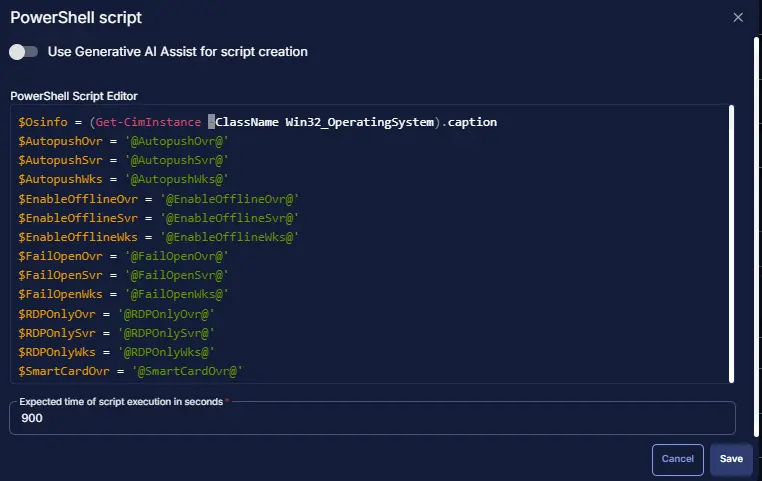
Row 20 Logic: If/Then
Add a new If/Then/Else logic from the Add Logic dropdown menu.
Row 20a Condition: Output Contains
Type ERROR: in the Value box.
Row 20b Function: Set Custom Field
Add a new row by clicking the Add Row button.
Search and select the Set Custom Field function.
The following function will pop up on the screen:
- Search and select the Computer-Level Custom Field
DUO Deployment Resultfrom the Custom Field dropdown menu. - Set
Failedin theValuefield. - Click the
Savebutton.
Row 20c Function: Script Exit
Add a new row by clicking the Add Row button.
Search and select the Script Exit function.
The following function will pop up on the screen:
In the script exit message, simply type
Failed to install the DUO Authentication for Windows Login application. Refer to the logs:
%Output%
and click the Save button.
Row 21 Function: Script Log
Add a new row by clicking the Add Row button.
A blank function will appear.
Search and select the Script Log function.
The following function will pop up on the screen:
In the script log message, type
Successfully installed the DUO Authentication for Windows Login application. Refer to the logs:
%Output%
and click the Save button.
Row 22 Function: Set Custom Field
Add a new row by clicking the Add Row button.
Search and select the Set Custom Field function.
The following function will pop up on the screen:
- Search and select the Computer-Level Custom Field
DUO Deployment Resultfrom the Custom Field dropdown menu. - Set
Successin theValuefield. - Click the
Savebutton.
Row 23 Function: Script Exit
Add a new row by clicking the Add Row button.
Search and select the Script Exit function.
The following function will pop up on the screen:
In the script exit message, leave it blank
and click the Save button.
Completed Task
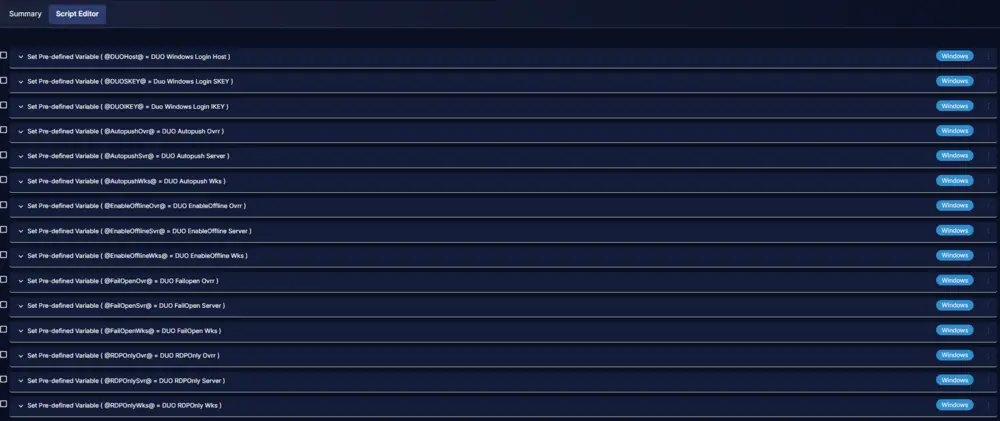
Implementation
It is suggested to run the task once per week against the group DUO Auth for Windows Login Deployment.
- Go to
Automation>Tasks. - Search for
DUO Install & Upgrade - Latest VersionTask. - Select the concerned task.
- Click on
Scheduleto schedule the task/script.
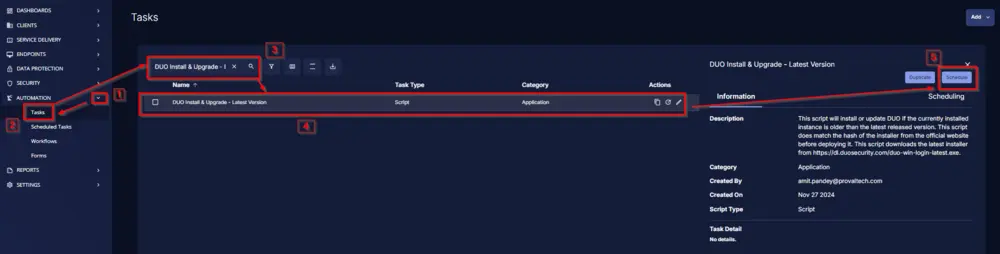
This screen will appear.
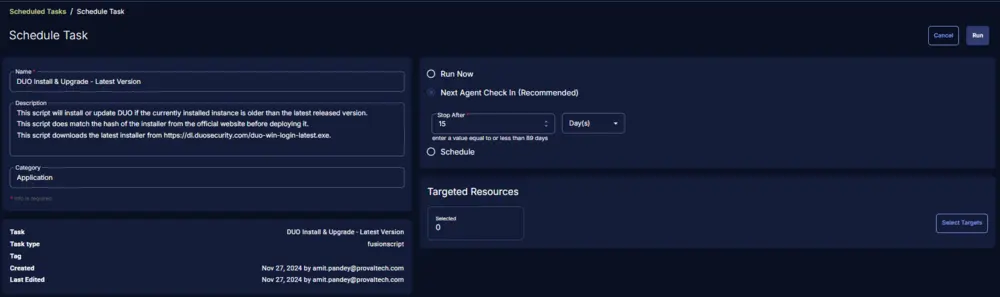
-
Select the
Schedulebutton and click the calendar-looking button present in front of theRecurrenceoption.
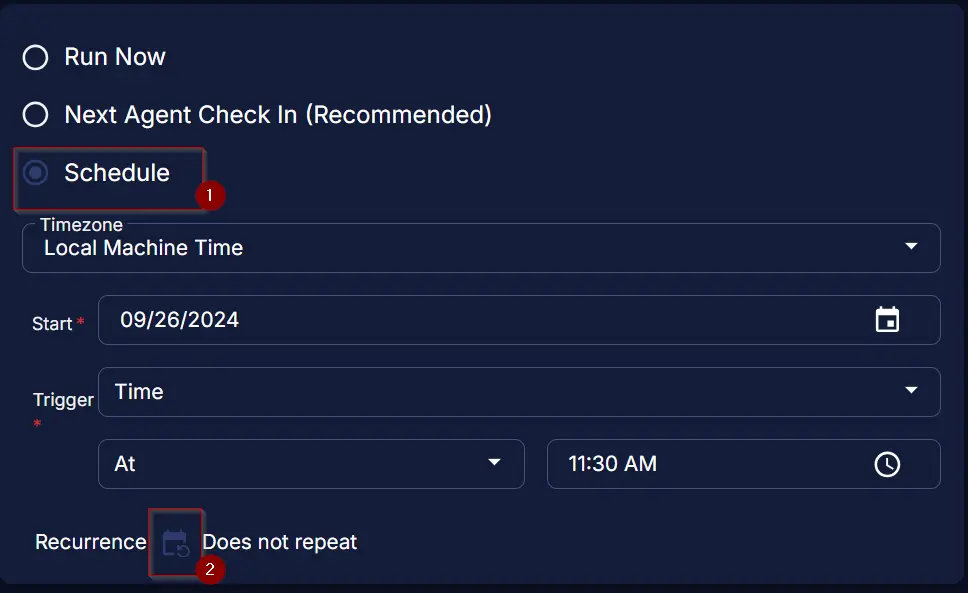
-
Select the
Month(s)for theRepeat,1forDates, and click theOKbutton to save the schedule.
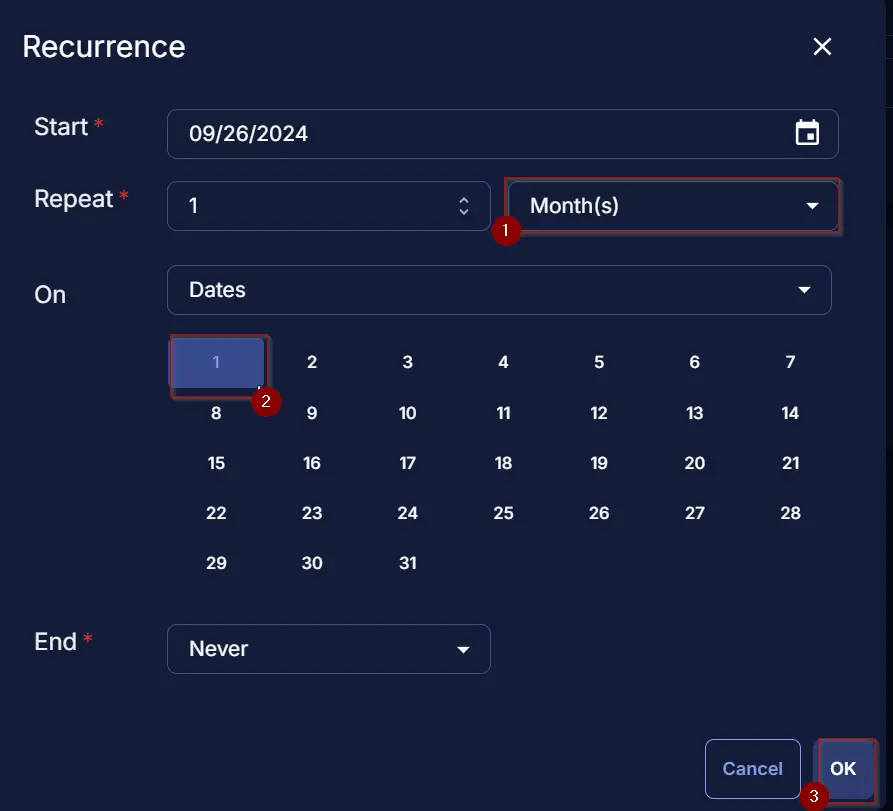
-
Click the
Select Targetsbutton to select the concerned target.
-
Search and select the
Duo Auth for Windows Login DeploymentDevice Group for the target.
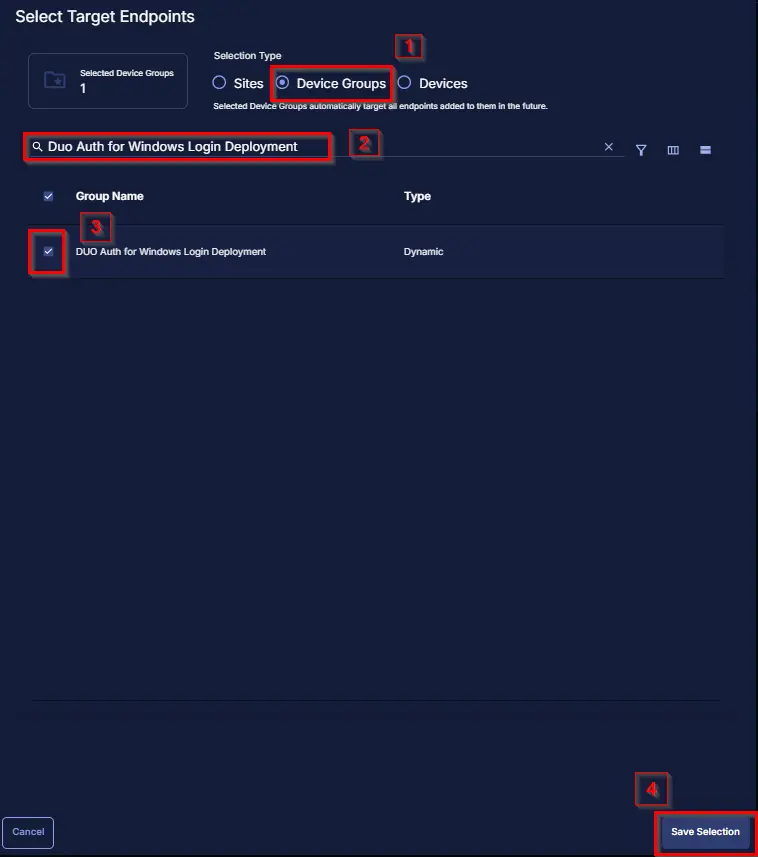
-
Click the
Runbutton to initiate the schedule.
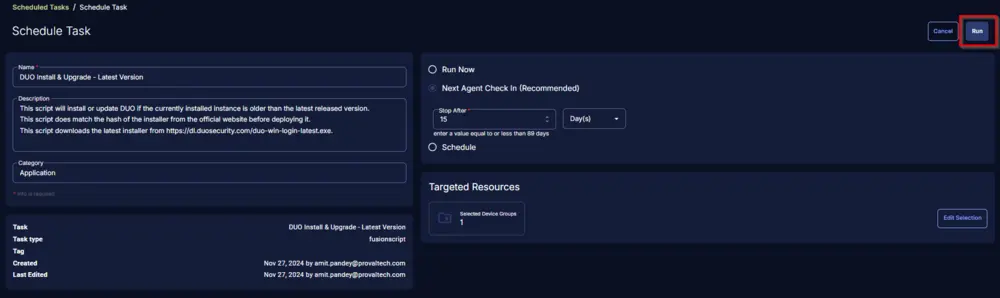
Output
Custom Field
Script Log