Dell Hardware Monitoring
Overview
This automation monitors Dell server hardware events by scanning Windows Event Logs generated by Dell OMSA. It identifies Critical, Error, and Warning events, while ignoring logs that contain any of the following strings:
The controller write policy has been changed to Write ThroughCertified driveSAS management and monitoring is not possibleolder than the required <Version> version
Note:
- The script should be run from the Dell OMSA Alerts condition.
Dependencies
- Condition - Dell OMSA Alerts
- CW Manage - Ticket Template - Dell Hardware Monitoring
- Solution - Dell Hardware Monitoring
Automation Setup/Import
Step 1
Navigate to Administration > Library > Automation
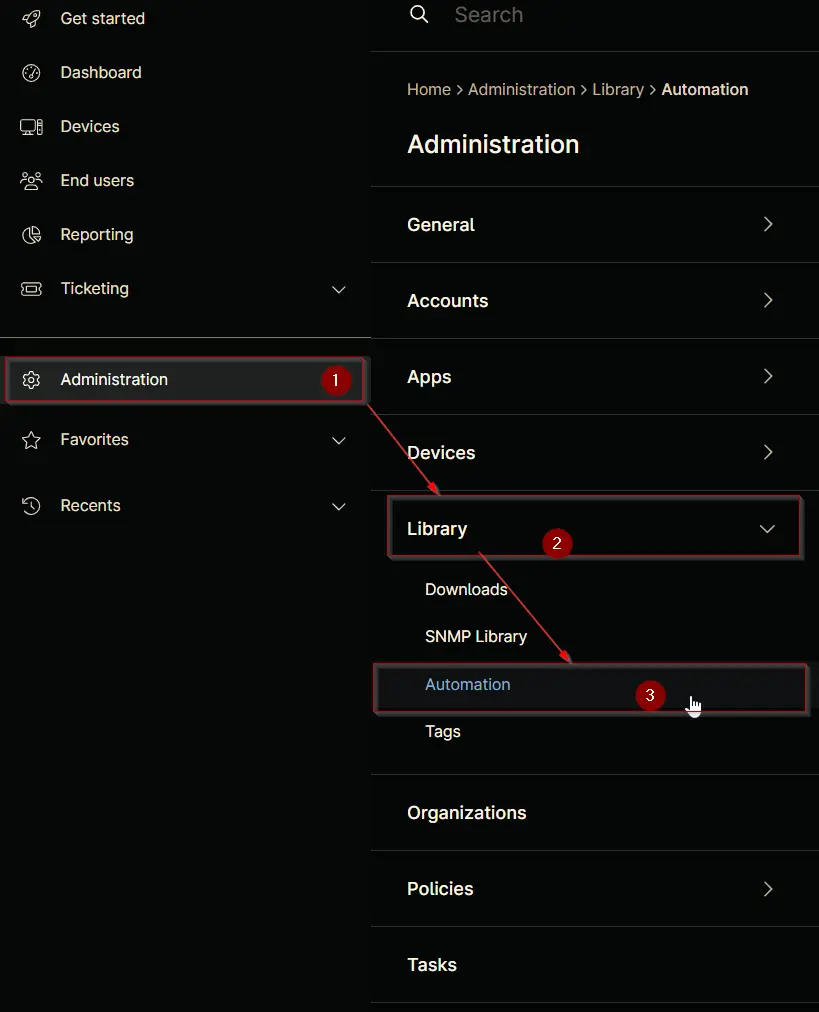
Step 2
Locate the Add button on the right-hand side of the screen, click on it and click the New Script button.
The scripting window will open.
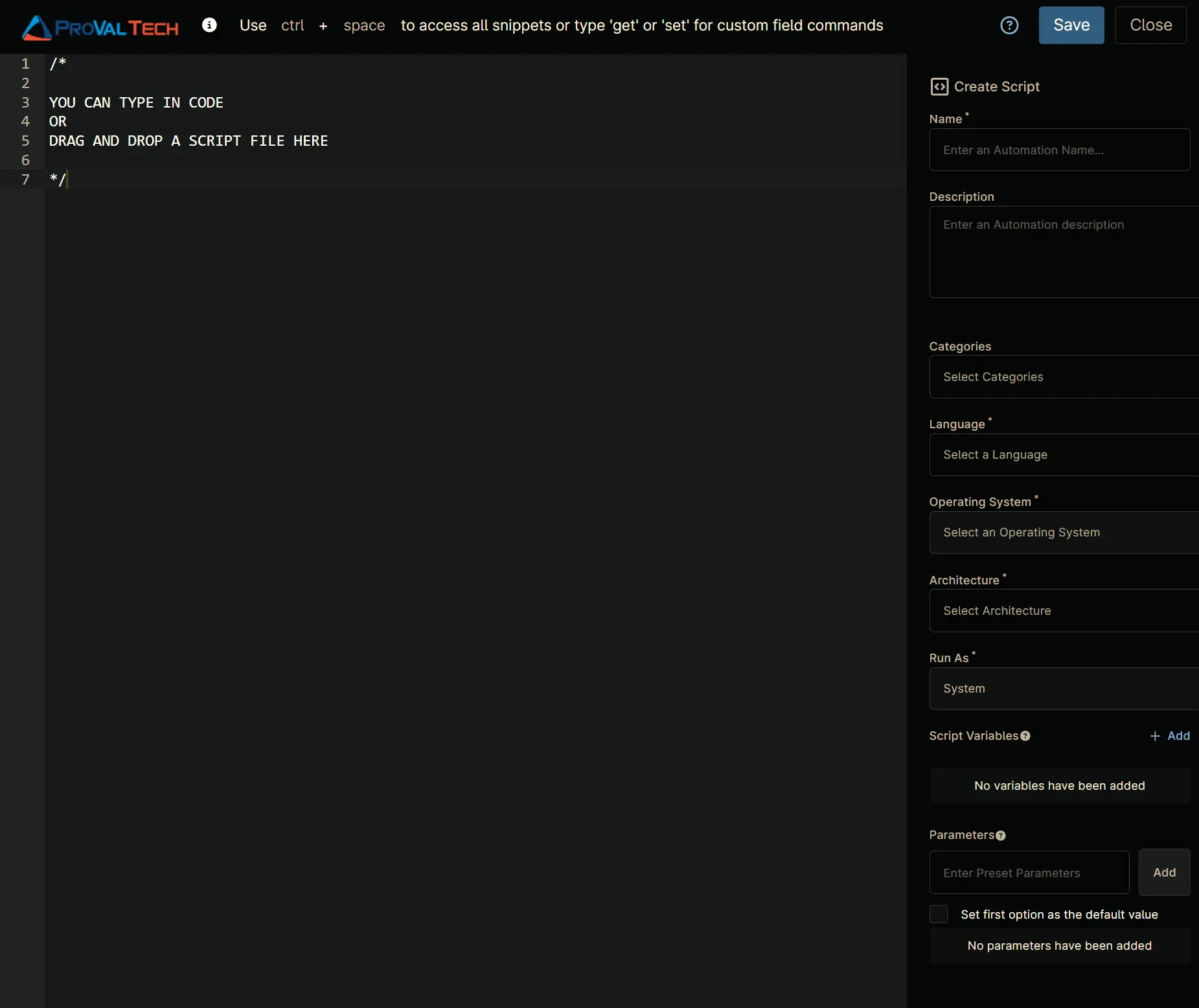
Step 3
Configure the Create Script section as follows:
- Name:
Dell Hardware Monitoring - Description:
Monitors Dell server hardware events from Windows Event Logs generated by Dell OMSA. - Categories:
ProVal - Language:
PowerShell - Operating System:
Windows - Architecture:
All - Run As:
System
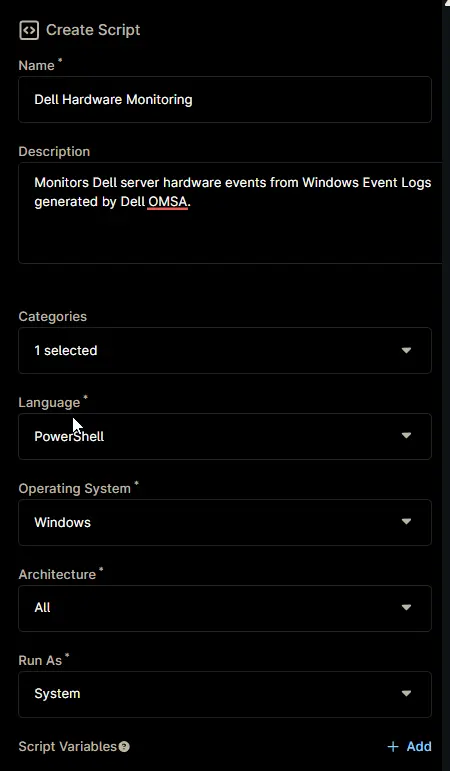
Step 4
Paste the following powershell script in the scripting section:
<#
.SYNOPSIS
Monitors Dell server hardware events from Windows Event Logs.
.DESCRIPTION
This script scans the Windows Event Logs (Application and System) for hardware-related events generated by Dell's Server Administrator.
It is specifically designed for Dell servers and will exit if run on non-Dell hardware or non-server operating systems.
The script collects events from the last 60 minutes, filters out known benign or informational messages, and summarizes the results by event ID.
For each event type, it reports the number of occurrences and details of the most recent event.
.PARAMETER None
This script does not accept any parameters.
.OUTPUTS
[PSCustomObject]
Returns a list of objects, each representing a unique event ID with the following properties:
- Occurrences: Number of times the event occurred in the last hour.
- EventID: The Windows Event ID.
- LogName: The log (Application or System) where the event was found.
- Source: The event provider (should be 'Server Administrator').
- MostRecentDate: Timestamp of the most recent occurrence.
- Level: Severity level (e.g., Error, Warning, Information).
- Message: The message text of the most recent event.
.NOTES
- Requires Dell OpenManage Server Administrator (OMSA) to be installed and generating events.
- Only events from the last 60 minutes are considered.
- Excludes common non-critical messages to reduce noise.
- Designed for use on Dell servers running Windows.
.EXAMPLE
PS C:\> .\Monitor-DellHardware.ps1
Returns a summary of recent Dell hardware-related events from the Windows Event Logs.
.LIMITATIONS
- Will not run on non-Dell hardware or non-server operating systems.
- Only checks for events from the 'Server Administrator' provider.
- Filtering may need adjustment for different environments or OMSA versions.
#>
Begin {
$ErrorActionPreference = 'SilentlyContinue'
} Process {
if ((Get-CimInstance -ClassName Win32_ComputerSystem).manufacturer -notmatch 'Dell') {
exit 0
}
if ((Get-CimInstance -ClassName Win32_OperatingSystem).Name -notmatch 'Server') {
exit 0
}
$output = @()
$StartTime = (Get-Date).AddMinutes(-60)
$ExcludeMessages = 'The controller write policy has been changed to Write Through|certified drive|SAS management and monitoring is not possible|older than the required .* version'
$Provider = 'Server Administrator'
Get-WinEvent -FilterHashtable @{
LogName = @('Application', 'System')
StartTime = $StartTime
Level = (1, 2, 3)
} | Where-Object {
$_.ProviderName -eq $Provider -and $_.Message -notmatch $ExcludeMessages
} | Select-Object Id, TimeCreated, LogName, ProviderName, LevelDisplayName, Message |
Group-Object -Property Id |
Sort-Object -Property Count -Descending |
Select-Object -Property Count, Group |
ForEach-Object {
$MostRecent = $_.Group | Sort-Object -Property TimeCreated -Descending | Select-Object -First 1
$output += [PSCustomObject]@{
Occurrences = $_.Count
EventID = $MostRecent.Id
LogName = $MostRecent.LogName
Source = $MostRecent.ProviderName
MostRecentDate = $MostRecent.TimeCreated
Level = $MostRecent.LevelDisplayName
Message = $MostRecent.Message
}
}
} End {
if ($output) {
Write-Output "$($output | Format-List | Out-String)"
exit 1
} else {
exit 0
}
}
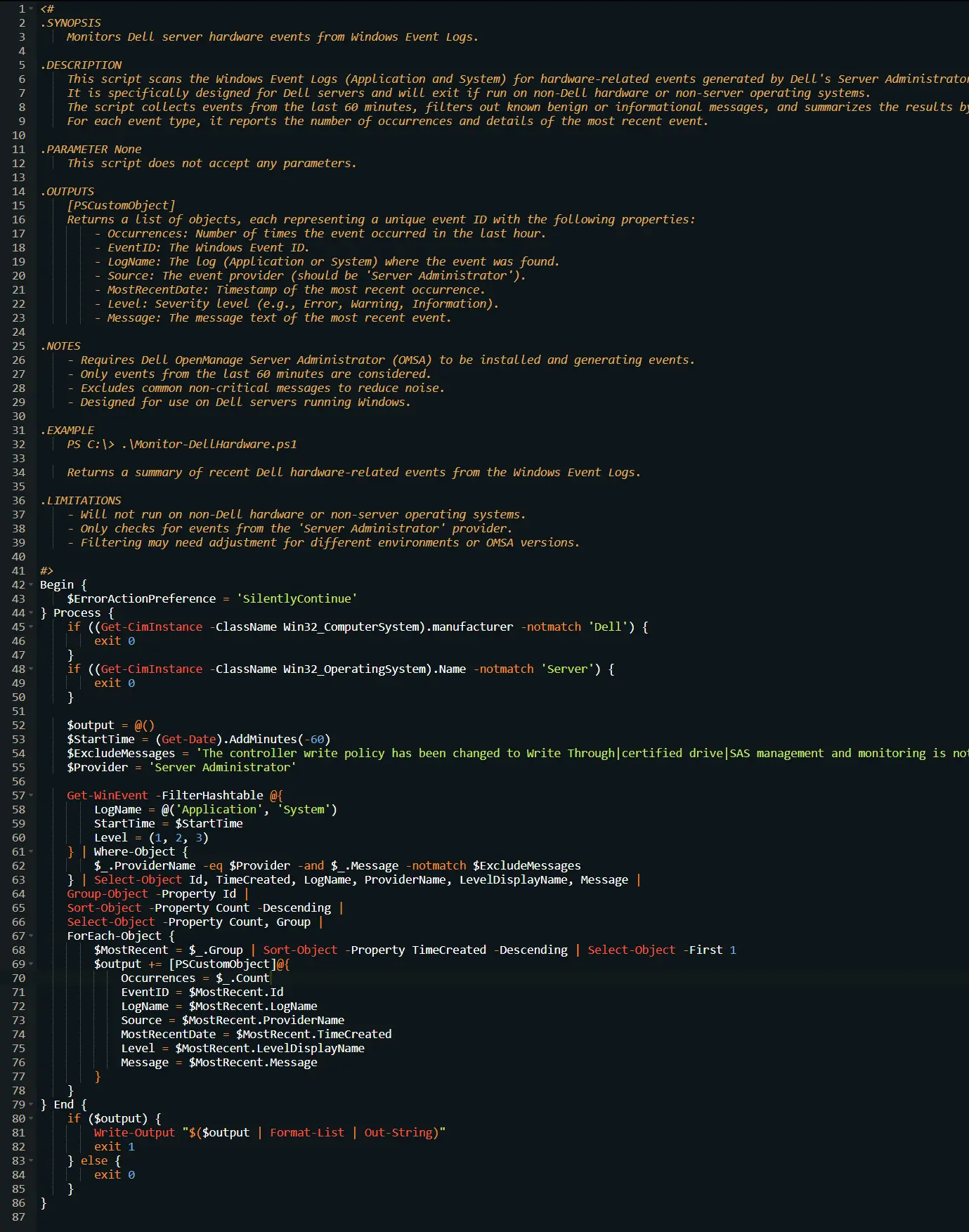
Saving the Automation
Click the Save button in the top-right corner of the screen to save your automation.
You will be prompted to enter your MFA code. Provide the code and press the Continue button to finalize the process.
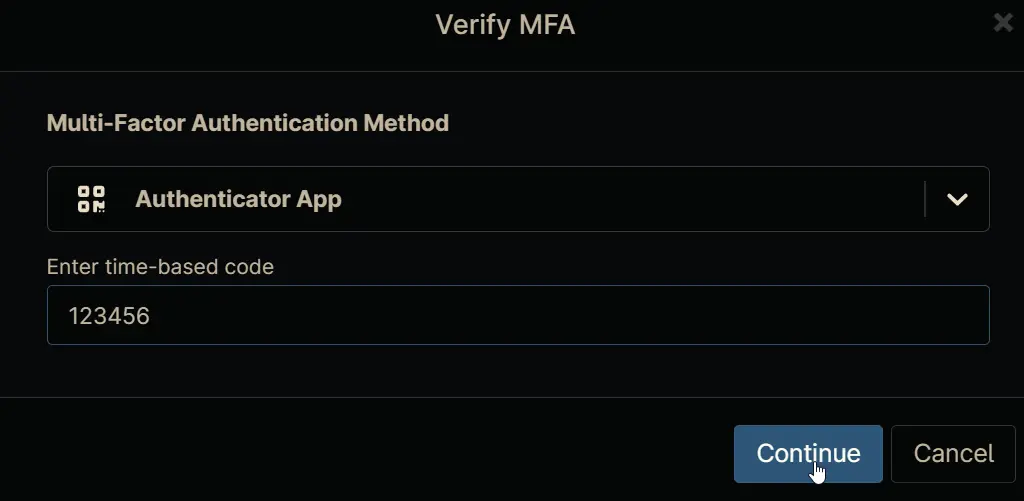
Completed Automation
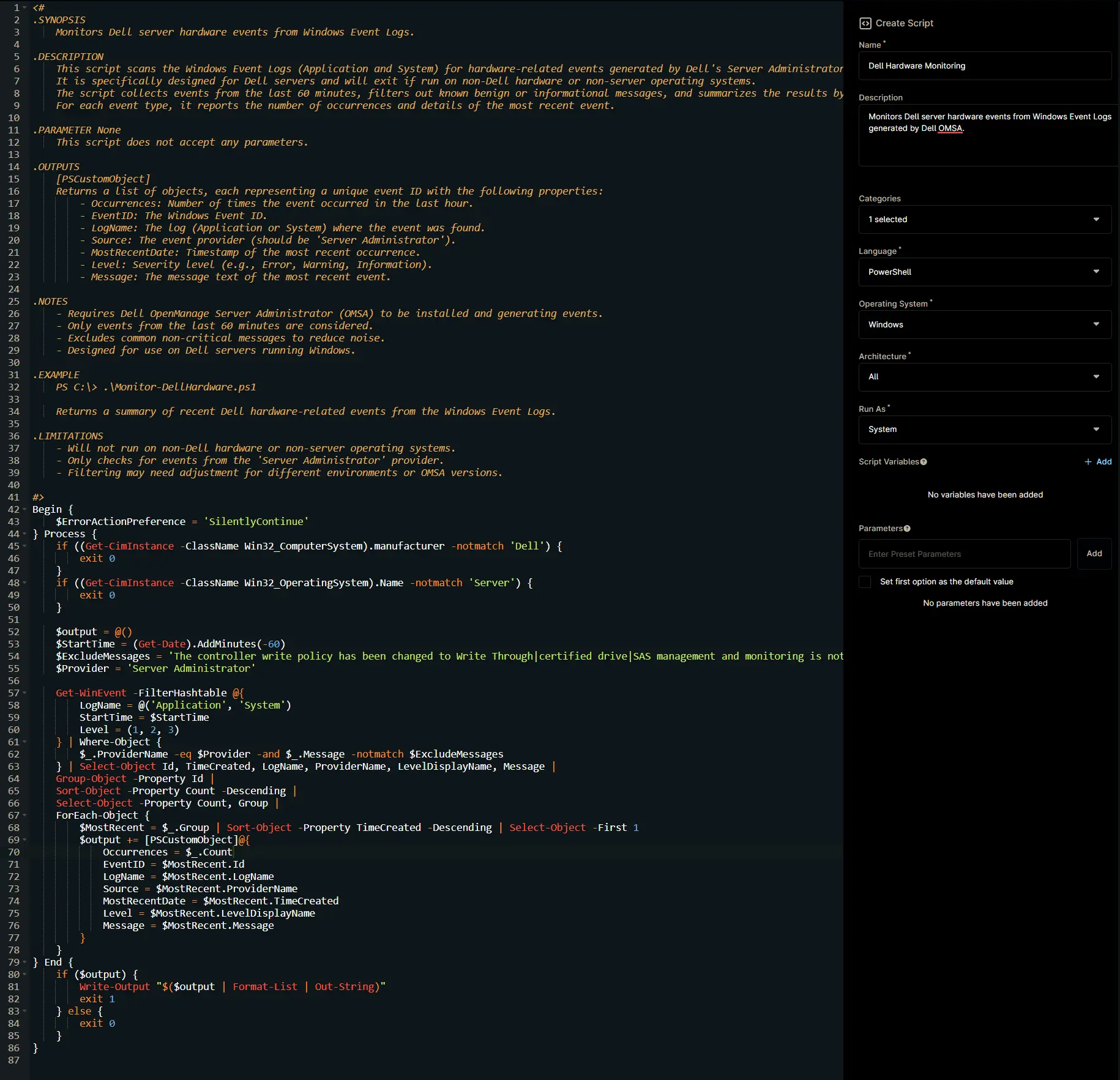
Output
- Activity Details