Install DNSFilter Agent - Windows
Overview
Automates the deployment of the DNSFilter Agent via NinjaRMM. This script performs a secure, automated installation of the DNSFilter Agent using NinjaRMM custom fields for configuration. It ensures a clean environment, retrieves the required DNSFilter Key, downloads the latest agent installer, and executes the installation with appropriate parameters.
Sample Run
Play Button > Run Automation > Script
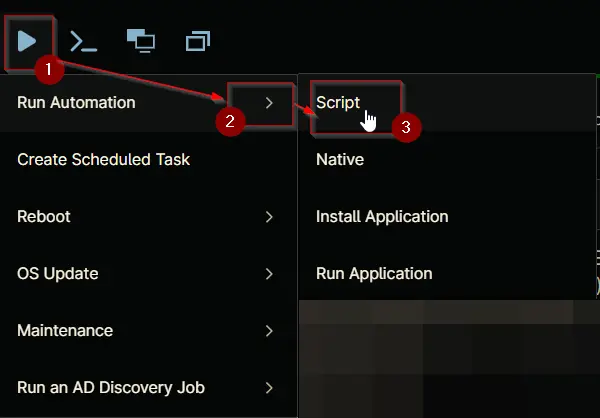
Search and select Install DNSFilter Agent - Windows
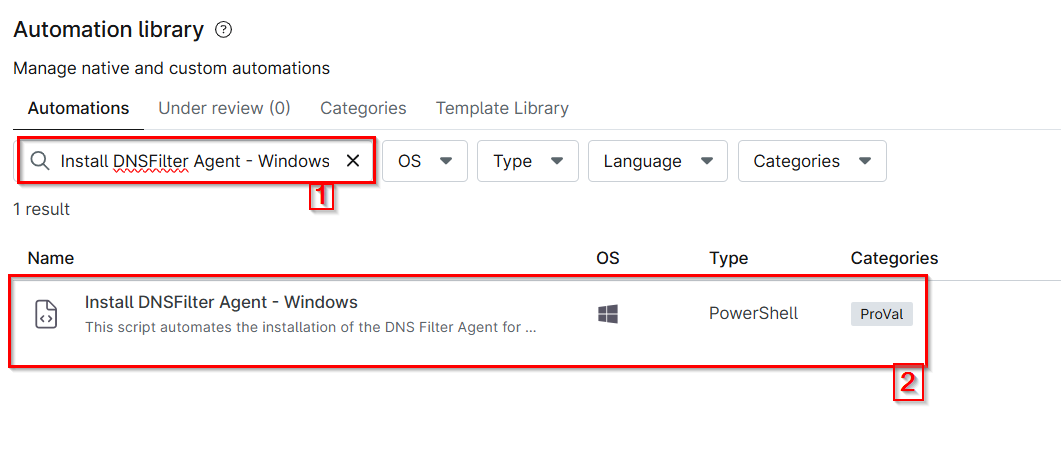
Set the required arguments and click the Run button to run the script.
Run Automation: Yes
Dependencies
Parameters
| Name | Required | Accepted Values | Default | Type | Description |
|---|---|---|---|---|---|
| cPVAL DNSFilter Key | True | Text | This key is required for deploying the DNSFilter Agent cPVAL DNSFilter Key |
Automation Setup/Import
Step 1
Navigate to Administration > Library > Automation
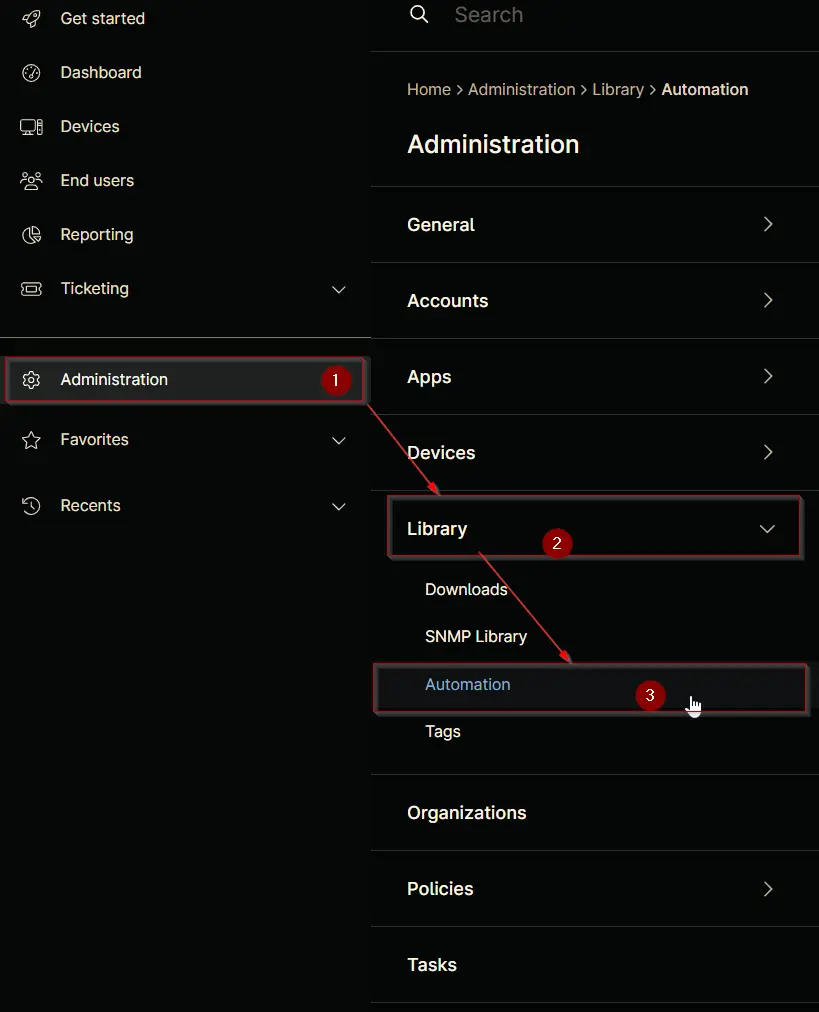
Step 2
Locate the Add button on the right-hand side of the screen, click on it and click the New Script button.
The scripting window will open.
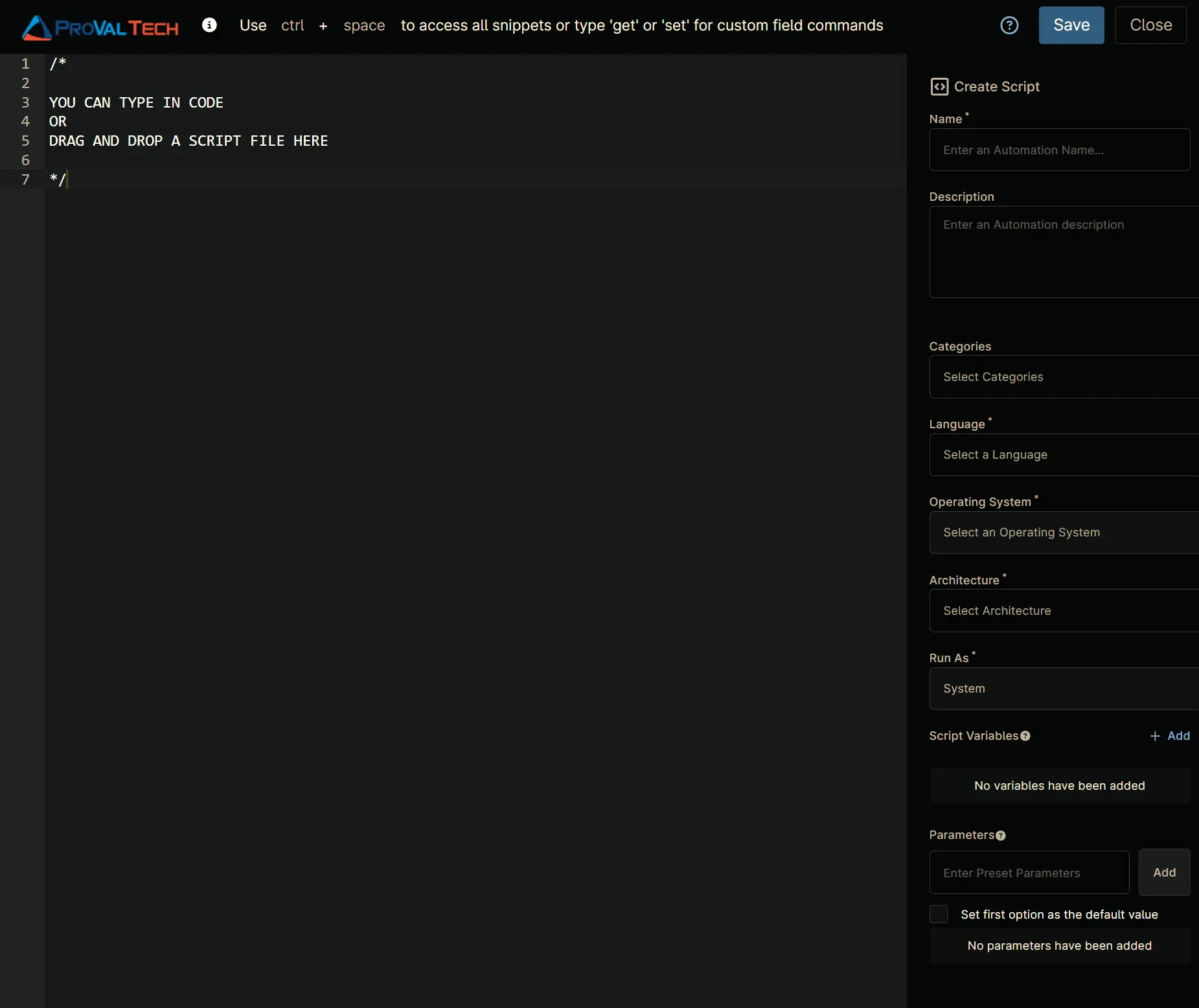
Step 3
Configure the Create Script section as follows:
- Name:
Install DNSFilter Agent - Windows - Description:
This script automates the installation of the DNS Filter Agent for Windows machines. - Categories:
ProVal - Language:
PowerShell - Operating System:
Windows - Architecture:
All - Run As:
System
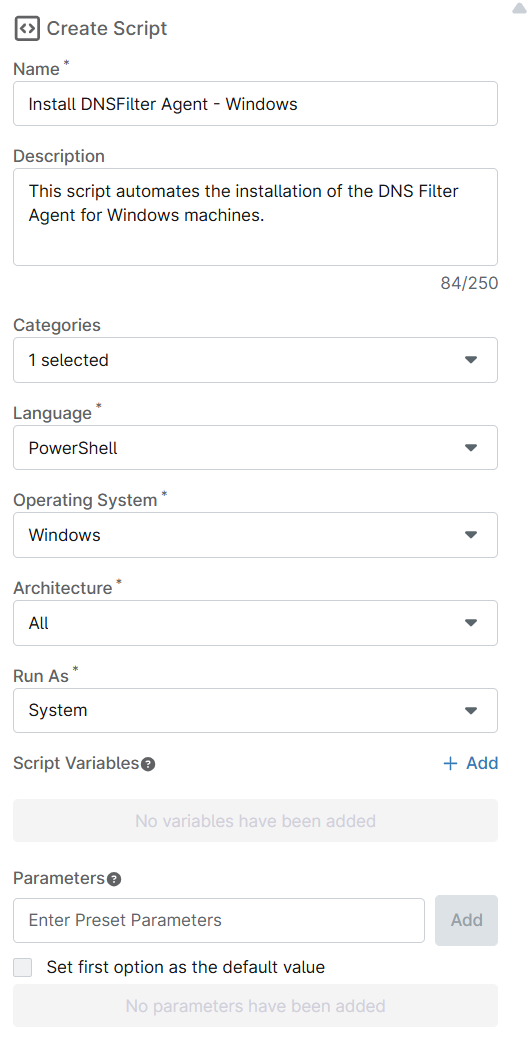
Step 4
Paste the following powershell script in the scripting section:
#requires -RunAsAdministrator
#requires -Version 5.1
<#
.SYNOPSIS
Automates the deployment of the DNSFilter Agent via NinjaRMM.
.DESCRIPTION
This script performs a secure, automated installation of the DNSFilter Agent using NinjaRMM custom fields for configuration. It ensures a clean environment, retrieves the required DNSFilter Key, downloads the latest agent installer, and executes the installation with appropriate parameters.
1. **Set Up Environment**:
- Configures PowerShell preferences for silent progress and confirmation.
- Sets TLS 1.2 for secure downloads.
- Defines working directory, download URL, and custom field names.
2. **Prepare Working Directory**:
- Removes any existing working directory for a clean setup.
- Creates `C:\ProgramData\_Automation\Script\DNSFilter`.
- Sets FullControl permissions for the `Everyone` group.
3. **Set Parameters**:
- Retrieves the DNSFilter Key (`secretKey`) from the NinjaRMM custom field `cPVAL DNSFilter Key`.
- Throws an error if the key is missing.
4. **Download the DNSFilter Agent Script**:
- Downloads the DNSFilter installer from the official site.
- Saves it to the working directory.
- Throws an error if download fails.
5. **Execute the DNSFilter Installation Script**:
- Installs the DNSFilter Agent using the retrieved key and MSI installer.
.NOTES
- Requires administrative privileges.
- Ensure the DNSFilter Key is set in the NinjaRMM custom field `cPVAL DNSFilter Key`.
- Outputs logs and errors to the working directory.
.EXAMPLE
# Example: Install the DNSFilter Agent
.\Install-DNSFilter.ps1
.OUTPUT
# .\Install-DNSFilter-log.txt
# .\Install-DNSFilter-error.txt
#>
# Begin block: Initialization and setup
Begin {
$ErrorActionPreference = 'Stop'
$WorkingDirectory = 'C:\ProgramData\_Automation\Script\DNSFilter'
# NinjaRMM custom field names for configuration lookup
$acctKeyCustomField = 'cpvalDnsfilterKey'
#endRegion
$cfAcctKey = Ninja-Property-Get $acctKeyCustomField
if (-not [string]::IsNullOrEmpty($cfAcctKey)) {
$secretKey = $cfAcctKey
}
else {
throw 'An error occurred: DNSFilter Key is missing. Please set the DNSFilter Key in the custom field cPVAL DNSFilter Key .'
}
### Region Strapper ###
$ProgressPreference = 'SilentlyContinue'
[Net.ServicePointManager]::SecurityProtocol = [Enum]::ToObject([Net.SecurityProtocolType], 3072)
Get-PackageProvider -Name NuGet -ForceBootstrap | Out-Null
Set-PSRepository -Name PSGallery -InstallationPolicy Trusted
try {
Update-Module -Name Strapper -ErrorAction Stop
}
catch {
Install-Module -Name Strapper -Repository PSGallery -SkipPublisherCheck -Force
Get-Module -Name Strapper -ListAvailable | Where-Object { $_.Version -ne (Get-InstalledModule -Name Strapper).Version } | ForEach-Object { Uninstall-Module -Name Strapper -MaximumVersion $_.Version }
}
(Import-Module -Name 'Strapper') 3>&1 2>&1 1>$null
Set-StrapperEnvironment
### Process ###
#region Setup - Folder Structure
if (!(Test-Path $WorkingDirectory)) {
try {
New-Item -Path $WorkingDirectory -ItemType Directory -Force | Out-Null
Write-Log -Text "Created directory: $WorkingDirectory"
}
catch {
Write-Log -Text "An error occurred: Failed to create $WorkingDirectory. Reason: $($_.Exception.Message)" -Level Error
return
}
}
try {
$acl = Get-Acl $WorkingDirectory
if (-not ($acl.Access | Where-Object { $_.IdentityReference -match 'Everyone' -and $_.FileSystemRights -match 'FullControl' })) {
$accessRule = New-Object System.Security.AccessControl.FileSystemAccessRule('Everyone', 'FullControl', 'ContainerInherit, ObjectInherit', 'None', 'Allow')
$acl.AddAccessRule($accessRule)
Set-Acl $WorkingDirectory $acl
Write-Log -Text "Set FullControl permissions for Everyone on $WorkingDirectory" -Level Information
}
}
catch {
Write-Log -Text "An error occurred: Failed to set permissions. Reason: $($_.Exception.Message)" -Level Error
return
}
#endregion
}
# Process block: Execute the downloaded script with the specified parameters
Process {
# Download and extract version
$url = "https://download.dnsfilter.com/User_Agent/Windows/DNSFilter_Agent_Setup.msi"
$MSIPath = "$WorkingDirectory\DNSFilter_Agent_Setup.msi"
try {
Invoke-WebRequest -Uri $url -OutFile $MSIPath
Write-Log -Text 'Downloaded DNSFilter Agent MSI' -Level Information
}
catch {
Write-Log -Text "An error occurred: Failed to download MSI. Reason: $($_.Exception.Message)" -Level Error
return
}
try {
$installer = New-Object -ComObject WindowsInstaller.Installer
$database = $installer.GetType().InvokeMember("OpenDatabase", "InvokeMethod", $null, $installer, @($tempFile, 0))
$query = "SELECT `Value` FROM `Property` WHERE `Property` = 'ProductVersion'"
$view = $database.OpenView($query)
$view.Execute()
$record = $view.Fetch()
$latestVersion = $record.StringData(1)
Write-Log -Text "Latest DNSFilter Agent version: $latestVersion" -Level Information
}
catch {
Write-Log -Text "An error occurred: Failed to read MSI version. Reason: $($_.Exception.Message)" -Level Error
return
}
# Check existing application and version
$dnsFilterApp = Get-ChildItem -Path HKLM:\SOFTWARE\Microsoft\Windows\CurrentVersion\Uninstall, HKLM:\SOFTWARE\Wow6432Node\Microsoft\Windows\CurrentVersion\Uninstall | Get-ItemProperty | Where-Object { $_.DisplayName -match 'DNSFilter' } | Select-Object -First 1
if ($dnsFilterApp) {
$installedVersion = $dnsFilterApp.DisplayVersion
Write-Log -Text "Installed DNSFilter Agent version: $installedVersion" -Level Information
if ($installedVersion -eq $latestVersion) {
Write-Log -Text 'DNSFilter Agent is up to date.' -Level Information
Remove-Item -Path $WorkingDirectory -Recurse -Force
return
}
}
else {
Write-Log -Text 'DNSFilter Agent not found in uninstall registry keys.' -Level Warning
}
# Execute installation
try {
Start-Process -FilePath "msiexec.exe" -ArgumentList "/qn /i `"$tempFile`" NKEY=`"$secretKey`"" -Wait -NoNewWindow
Write-Log -Text 'DNSFilter Agent installed successfully.' -Level Information
}
catch {
Write-Log -Text "An error occurred: Installation failed. Reason: $($_.Exception.Message)" -Level Error
return
}
}
# End block: Final cleanup or additional actions (if needed)
End {}
Saving the Automation
Click the Save button in the top-right corner of the screen to save your automation.
You will be prompted to enter your MFA code. Provide the code and press the Continue button to finalize the process.
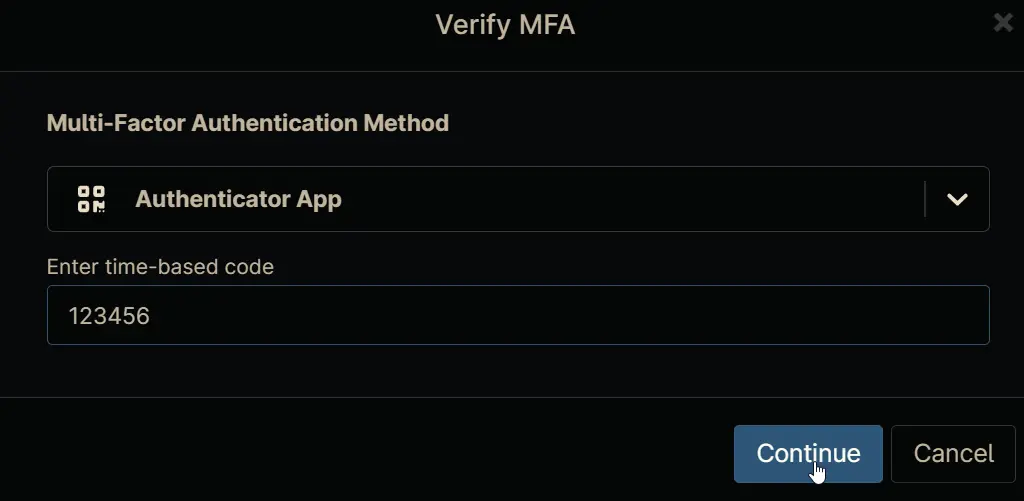
Completed Automation
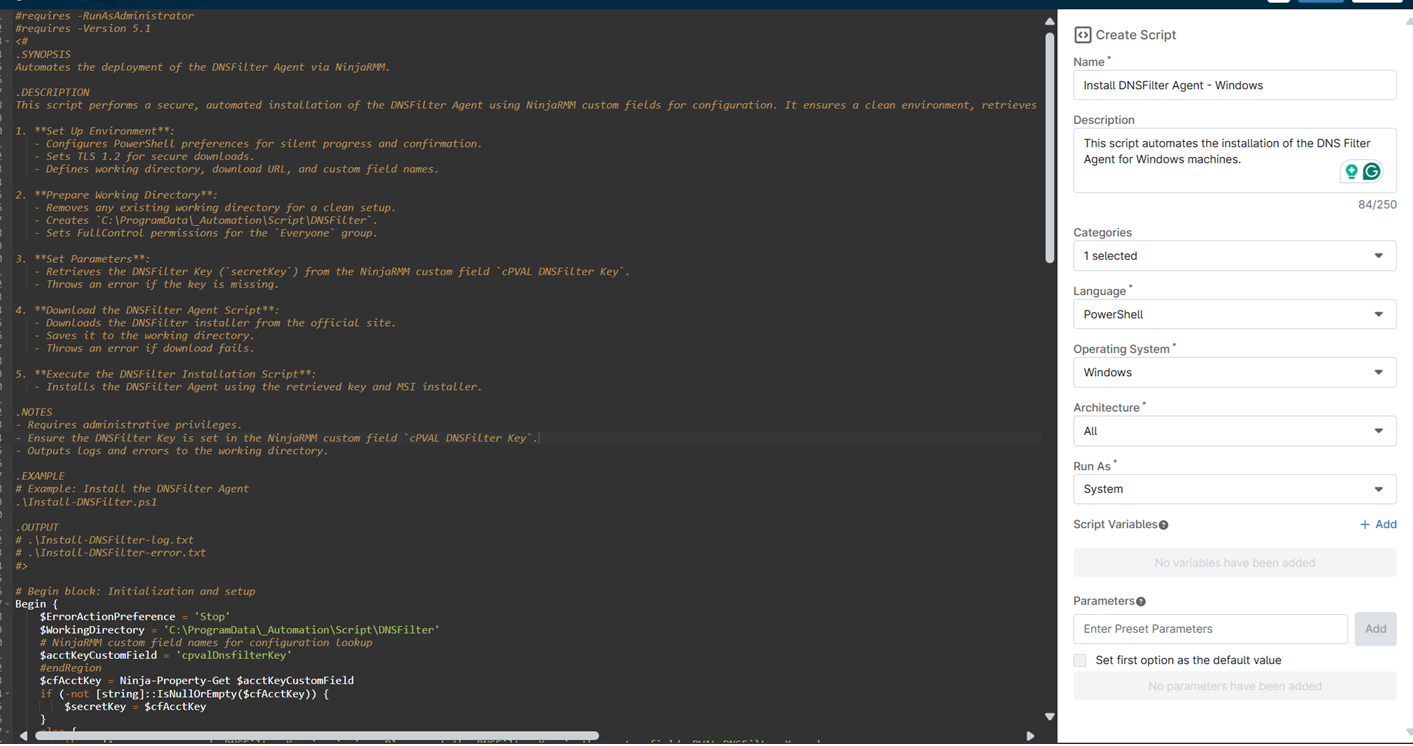
Output
- Activity Details
- Custom Field