Invoke-ToastNotification
Overview
A PowerShell script to create and manage toast notifications with customizable options, including images, buttons, and scenarios for different use cases. This script is a wrapper for executing the New-ToastNotification.ps1 script, which is sourced from imabdk's Toast-Notification-Script.
Acknowledgement: imabdk
Notes
- After the toast appears, the script wait for Learn More button activations for up to 600 seconds (10 minutes).
- If the user clicks Learn More within that window, the notification is immediately shown again.
- This automatic re-display occurs only once per Learn More click—the notification won't loop again if the user clicks the re-displayed toast's Learn More button.
- To avoid over-prompting, it's recommended to configure at least a 30-minute gap between successive notifications.
Requirements
- PowerShell version 5.0 or later.
- Windows 10 or later.
- Access to ToastNotificationScript3.0.zip.
Process
-
Parameter Handling
- Accepts and validates user-supplied parameters to determine the notification scenario, appearance, actions, and scheduling.
-
Environment Preparation
- Bootstraps the environment using the Strapper module for consistent error handling and logging.
- Ensures secure TLS settings and trusted PowerShell Gallery repository configuration.
-
Working Directory Setup
- Creates a dedicated working directory under
$env:ProgramDatafor storing resources and extracted files. - Sets appropriate permissions to allow all users full control of the directory.
- Creates a dedicated working directory under
-
Component Download and Extraction
- Downloads the latest notification script package (ZIP) from GitHub.
- Extracts the package contents to the working directory for use by the notification engine.
-
XML Configuration Preparation
- Translates PowerShell parameters into XML-compatible values.
- Selects and customizes the appropriate XML template based on the chosen notification scenario and user options.
- Handles localization, image paths, deadlines, and button/action logic.
-
Notification Scheduling
- Creates a scheduled task to display the toast notification according to the specified recurrence (
Repeatparameter). - If
MaxOccurrencesis set, creates an additional scheduled task to automatically remove the notification and 'script run' tasks after the specified number of runs.
- Creates a scheduled task to display the toast notification according to the specified recurrence (
-
Custom Script Execution (Optional)
- If the
RunScriptButtonis enabled, creates a scheduled task that waits for user interaction and then executes the specified PowerShell script (ScriptPath).
- If the
-
Notification Delivery
- When triggered by the scheduled task, the notification is displayed to the user with all configured options and actions.
-
Cleanup and Logging
- Logs all actions and errors for troubleshooting.
- Cleans up scheduled tasks and temporary files as needed, especially when
MaxOccurrencesor custom script execution
Payload Usage
This script allows users to configure toast notifications using parameters. Below are usage examples:
Example 1
Creates a generic notification with a reboot button, a "Learn More" button linking to a specified URL, and custom dismiss button text. Includes a deadline and a repeat setting of "Once."
.\Invoke-ToastNotification.ps1 -Generic -RebootButton -LearnMoreButton -LearnMoreUrl 'https://www.provaltech.com' -DismissButtonText 'Ignore' -TitleText 'A Generic Notification' -AttributionText 'www.provaltech.com' -BodyText1 "First Line of generic notification" -BodyText2 "Second Line of generic notification" -Deadline $((Get-Date).AddDays(30)) -Repeat 'Once'
Screenshot:
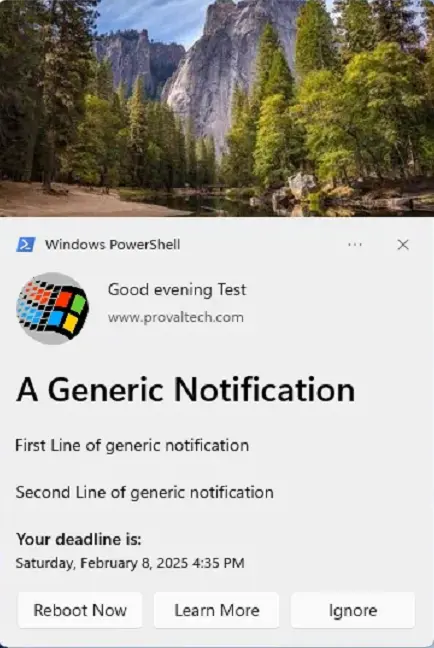
Example 2
Creates a generic notification with a reboot button, a "Learn More" button, custom images for the logo and hero image sections.
.\Invoke-ToastNotification.ps1 -Generic -RebootButton -LearnMoreButton -LearnMoreUrl 'https://www.provaltech.com' -DismissButtonText 'Ignore' -TitleText 'A Generic Notification' -AttributionText 'www.provaltech.com' -BodyText1 "First Line of generic notification" -LogoImage 'https://labtech.provaltech.com/labtech/transfer/images/alogo.jpg' -HeroImage 'https://labtech.provaltech.com/labtech/transfer/images/alogo.jpg'
Screenshot:
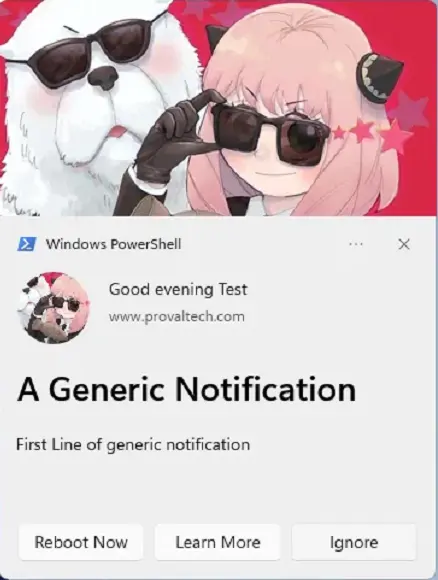
Example 3
Displays a notification for systems exceeding a maximum uptime of 14 days, with a "Reboot Now" button, a snooze option, and custom images.
.\Invoke-ToastNotification.ps1 -PendingRebootUptime -RebootButton -MaxUptimeDays 14 -TitleText 'Reboot Required' -AttributionText 'www.provaltech.com' -BodyText1 "Your computer uptime exceeds XX days." -BodyText2 "Please reboot now or snooze for a reminder." -Deadline $((Get-Date).AddDays(1)) -LogoImage "https://labtech.provaltech.com/labtech/transfer/images/alogo.jpg" -HeroImage 'https://labtech.provaltech.com/labtech/transfer/images/alogo.jpg' -SnoozeButton
Screenshot:
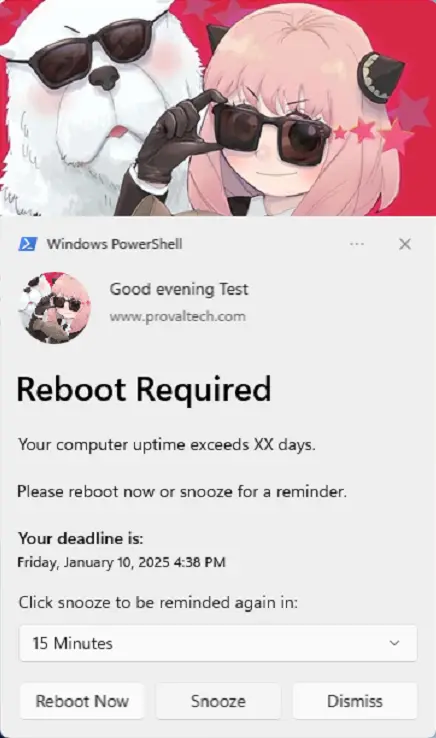
Example 4
Displays a notification reminding users to reboot their system after exceeding 14 days of uptime. Notification repeats every 30 minutes.
.\Invoke-ToastNotification.ps1 -PendingRebootUptime -MaxUptimeDays 14 -TitleText 'Reboot Required' -AttributionText 'www.provaltech.com' -BodyText1 "This is to notify you of your computer exceeding uptime of XX days." -BodyText2 "Please click the 'Reboot Now' to restart your computer." -Deadline $((Get-Date).AddDays(1)) -HeroImage "https://labtech.provaltech.com/labtech/transfer/images/alogo.jpg" -LogoImage "https://labtech.provaltech.com/labtech/transfer/images/alogo.jpg" -RebootButton -Repeat '30Minutes'
Screenshot:
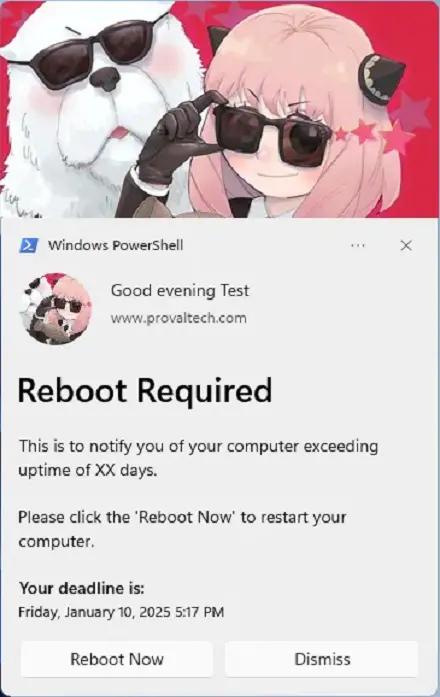
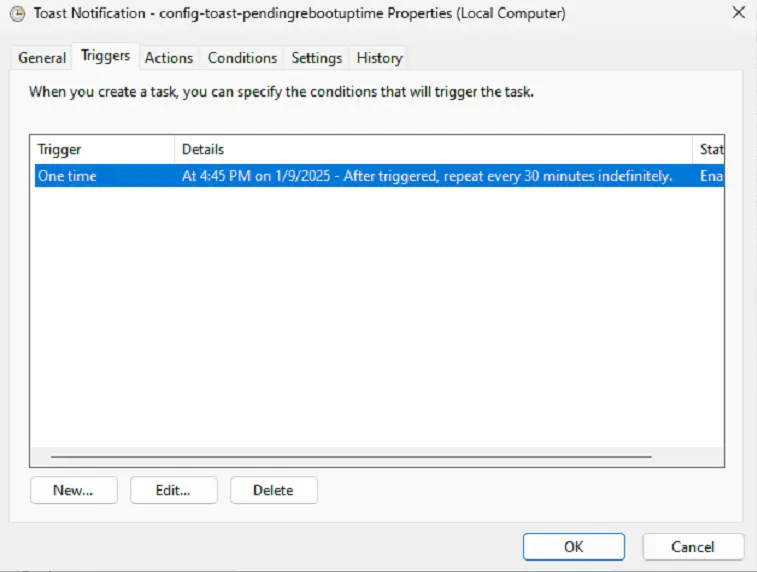
Example 5
Sends a notification about an upcoming password expiration 60 days in advance. Notification includes a "Learn More" button and repeats every 7 days.
.\Invoke-ToastNotification.ps1 -ADPasswordExpiration -LearnMoreButton -LearnMoreUrl 'https://www.provaltech.com' -TitleText 'Password Expiration Notification' -AttributionText 'www.provaltech.com' -BodyText1 "Your password is about to expire. Save yourself the trouble and change your password today." -BodyText2 "To change your password, press CTRL+ALT+DEL and choose 'Change a Password'." -ADPasswordExpirationDays 60 -Repeat '7Days'
Screenshot:
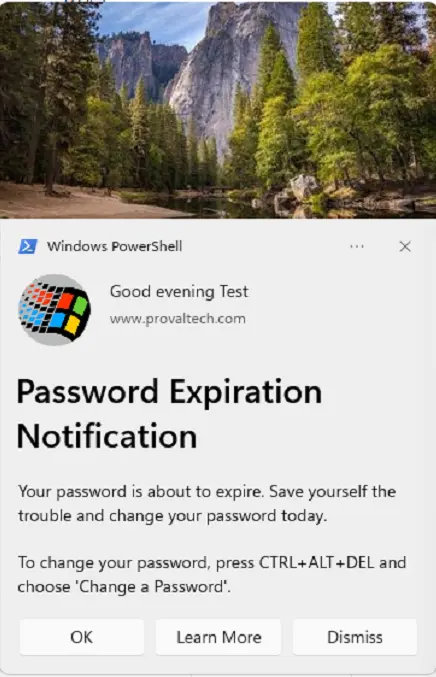
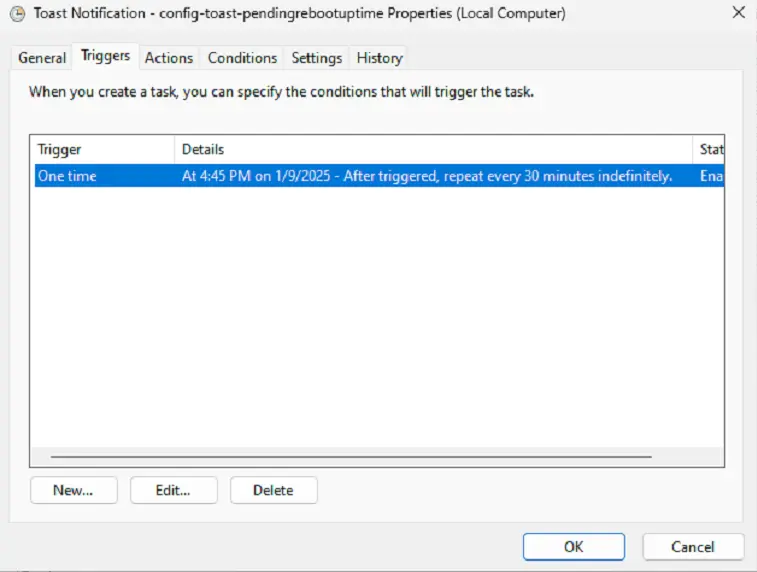
Example 6
Creates a generic notification with a custom application name and other parameters for a cat-themed notification.
.\Invoke-ToastNotification.ps1 -Generic -RebootButton -TitleText 'Your Feline Overlord' -AttributionText 'TheLazyCat' -BodyText1 'I''ve been lounging around and noticed that you haven''t given me enough attention today.' -BodyText2 'Please rectify this immediately by providing ample belly rubs and treats. Also, don''t forget to fluff my favorite pillow.' -NotificationAppName 'Purrfect Alerts' -LogoImage 'lazyCat.jpg' -HeroImage 'lazyCat.jpg'
Screenshot:
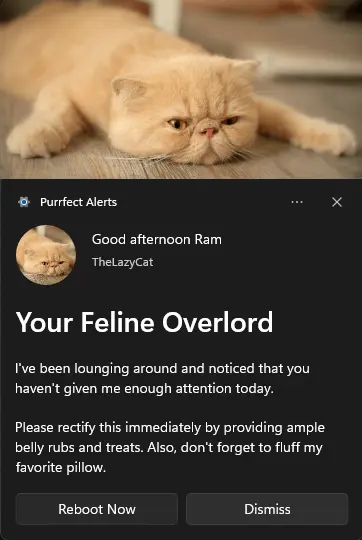
Example 7
Creates a generic notification that repeats hourly and automatically stops after being displayed 5 times.
.\Invoke-ToastNotification.ps1 -Generic -RebootButton -TitleText 'Your Feline Overlord' -AttributionText 'TheLazyCat' -BodyText1 'I''ve been lounging around and noticed that you haven''t given me enough attention today.' -BodyText2 'Please rectify this immediately by providing ample belly rubs and treats. Also, don''t forget to fluff my favorite pillow.' -NotificationAppName 'Purrfect Alerts' -LogoImage 'lazyCat.jpg' -HeroImage 'lazyCat.jpg' -Repeat '15Minutes' -MaxOccurrences 5
Example 8
Creates a cat-themed notification with two options:
- "Restart Now" (reboot button) to feed the cat immediately by restarting the computer.
- "Feed at 8" (custom button) to run a script that schedules a forced restart at 8:00 PM.
The dismiss button is hidden, so the user must choose one of the two actions.
$scriptContent = @"
`$now = Get-Date
`$eightPMToday = Get-Date -Hour 20 -Minute 0 -Second 0
if (`$now -lt `$eightPMToday) {
`$targetTime = `$eightPMToday
} else {
`$targetTime = `$eightPMToday.AddDays(1)
}
`$secondsUntil8PM = [int](`$targetTime - `$now).TotalSeconds
Shutdown -f -r -t `$secondsUntil8PM
"@
$scriptPath = 'C:\Temp\TimeToFeedCat.ps1'
(mkdir 'C:\Temp') 2>&1 1>$Null
$Utf8NoBomEncoding = New-Object System.Text.UTF8Encoding $False
[System.IO.File]::WriteAllLines($scriptPath, $scriptContent, $Utf8NoBomEncoding)
.\Invoke-ToastNotification.ps1 -Generic -TitleText 'Your Cat Is Hungry!' -AttributionText 'TheLazyCat' -BodyText1 'It''s time to feed your feline overlord.' -BodyText2 'Restart now to feed me immediately, or schedule a restart at 8:00 PM by clicking ''Feed at 8''.' -NotificationAppName 'Hunger Alerts' -LogoImage 'lazyCat.jpg' -HeroImage 'lazyCat.jpg' -RebootButton -RunScriptButton -RunScriptButtonText 'Feed at 8' -ScriptPath 'C:\Temp\TimeToFeedCat.ps1' -ScriptContext 'System' -ScriptStyle 'Hidden' -HideDismissButton
Screenshot:
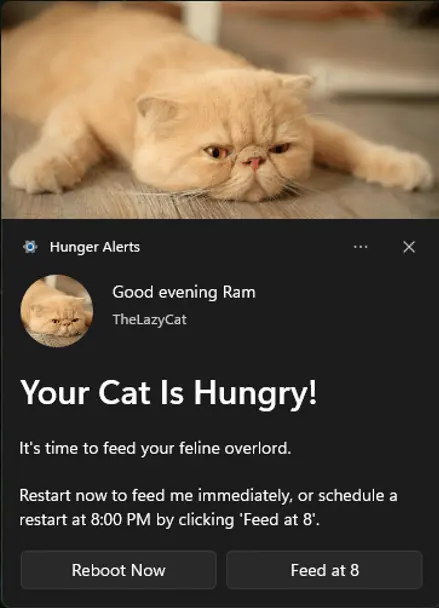
Windows notification when you click Feed at 8:
Parameters
| Parameter | ParameterSetName | Required | Default | Type | Description |
|---|---|---|---|---|---|
| Generic | Generic | True | Switch | Enables a static, generic toast notification. | |
| PendingRebootUptime | PendingRebootUptime | True | Switch | Displays a toast notification reminding users to restart their system after exceeding the specified maximum uptime. | |
| PendingRebootCheck | PendingRebootCheck | True | Switch | Displays a toast notification when a pending reboot is detected through the system registry or WMI. | |
| ADPasswordExpiration | ADPasswordExpiration | True | Switch | Sends a toast notification to users when their Active Directory password is nearing expiration. | |
| RebootButton | Generic, PendingRebootUptime, PendingRebootCheck | False | Switch | Adds a "Reboot Now" button. | |
| RunScriptButton | All | False | Switch | Adds a custom button to run a specified PowerShell script when clicked. | |
| RunScriptButtonText | All | False | RunScript | String | Sets the label for the custom script execution button. |
| ScriptPath | All | False | String | Full path to a PowerShell script (.ps1) to execute when the custom button is clicked. | |
| ScriptContext | All | False | User | String | Context in which the custom script runs: 'User' or 'System'. |
| ScriptStyle | All | False | Hidden | String | Script execution style: 'Interactive' or 'Hidden'. |
| LearnMoreButton | All | False | Switch | Adds a "Learn More" button. Requires LearnMoreUrl. | |
| LearnMoreUrl | All | False | String | URL for the "Learn More" button. | |
| SnoozeButton | All | False | Switch | Adds a "Snooze" button, allowing users to postpone the notification. Both LearnMoreButton and SnoozeButton cannot be used together. | |
| DismissButtonText | All | False | Dismiss | String | Customizes the text of the dismiss button. Default is "Dismiss." |
| HideDismissButton | All | False | Switch | When this switch is present, users will not see a dismiss or close button on the notification. | |
| TitleText | All | True | String | Sets the title of the notification. | |
| AttributionText | All | True | String | Displays attribution text, such as a company name or website, for authenticity. | |
| BodyText1 | All | True | String | The main text content of the notification body. | |
| BodyText2 | All | False | String | Secondary text content displayed below BodyText1. | |
| LogoImage | All | False | String | Specifies the URL or path for the logo image in the notification. For best experience, keep the ratio 1:1 (Horizontal:Vertical) ; Example - 300px:300px (Horizontal:Vertical) | |
| HeroImage | All | False | String | Specifies the URL or path for the hero image displayed at the top of the notification. For best experience, keep the ratio 2:1 (Horizontal:Vertical); Example - 600px:300px (Horizontal:Vertical) | |
| Deadline | All | False | Current +14d | DateTime | Sets the deadline for the notification. Format: yyyy-MM-dd HH:mm:ss. |
| NotificationAppName | All | False | Windows PowerShell | String | Specifies the name of the application that will display the notification. |
| MaxUptimeDays | PendingRebootUptime | False | 30 | Int | Defines the maximum uptime (in days) for the PendingRebootUptime parameter. Default is 30 days. |
| ADPasswordExpirationDays | ADPasswordExpiration | False | 7 | Int | Number of days before password expiration when reminders should start. Default is 7 days. |
| Repeat | All | False | Once | String | Specifies how frequently the notification should repeat. Options: Once, Hourly, XXMinutes, XXHours, Daily, XXDays, Weekly, Monthly, AtLogon. |
| MaxOccurrences | All | False | Int32 | Specifies the maximum number of notifications to send before the scheduled task is automatically removed. This works in conjunction with the Repeat parameter, except when Repeat set to Once. |
Output
- .\Invoke-ToastNotification-log.txt
- .\Invoke-ToastNotification-error.txt
- $env:ProgramData_automation\Script\New-ToastNotification\ToastNotification.log
- $env:ProgramData_automation\Script\New-ToastNotification\Stop-ToastNotification-log.txt
- $env:ProgramData_automation\Script\New-ToastNotification\Stop-ToastNotification-error.txt