Hyper-V - Checkpoint Expiration Alert
Summary
This creates ticket if the hyper-v checkpoint detected older than the provided threshold days via script Hyper-V - Checkpoint Expiration Alert.
Details
- Name:
Hyper-V - Checkpoint Expiration Alert - Description:
This creates ticket if the hyper-v checkpoint detected older than the provided threshold days. - Recommended Agent Policies: It is advised to configure this compound condition within the following default agent policies:
Windows Server - Hyper-V [Default]
Dependencies
Script - Hyper-V - Checkpoint Expiration Alert
Solution - Hyper-V Checkpoint Expiration Alert
Compound Condition Creation
Compound conditions can be configured within an Agent Policy. This document provides an example using the default Windows Server - Hyper-V [Default] policy.
Navigate to Administration > Policies > Agent Policies.
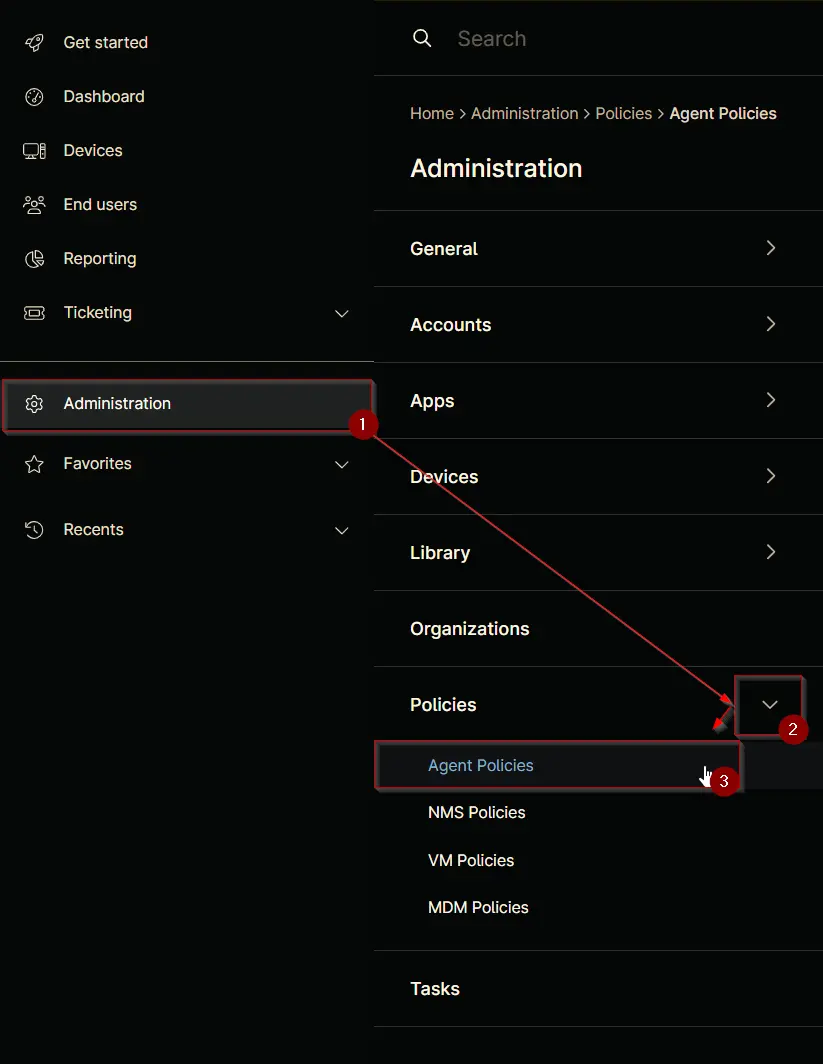
Search for Hyper and select the default Windows Server - Hyper-V [Default] policy.
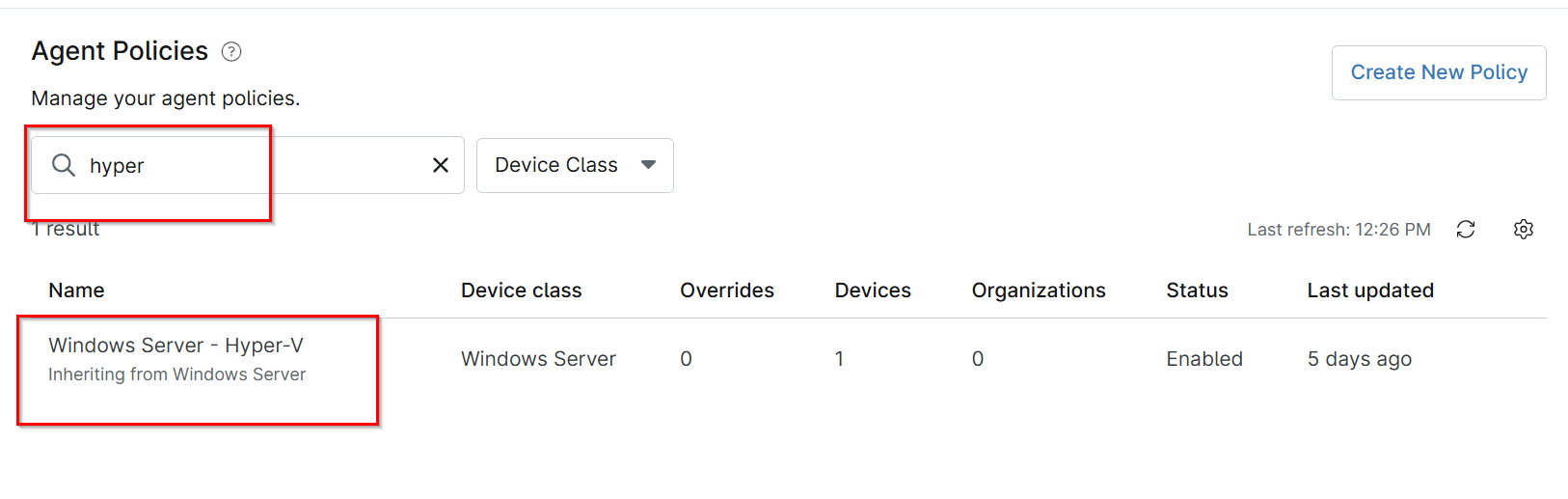
This will navigate you to the policy's landing page, which is the Conditions section. Note that conditions may vary across different policies and environments. The provided screenshot is for demonstration purposes only.
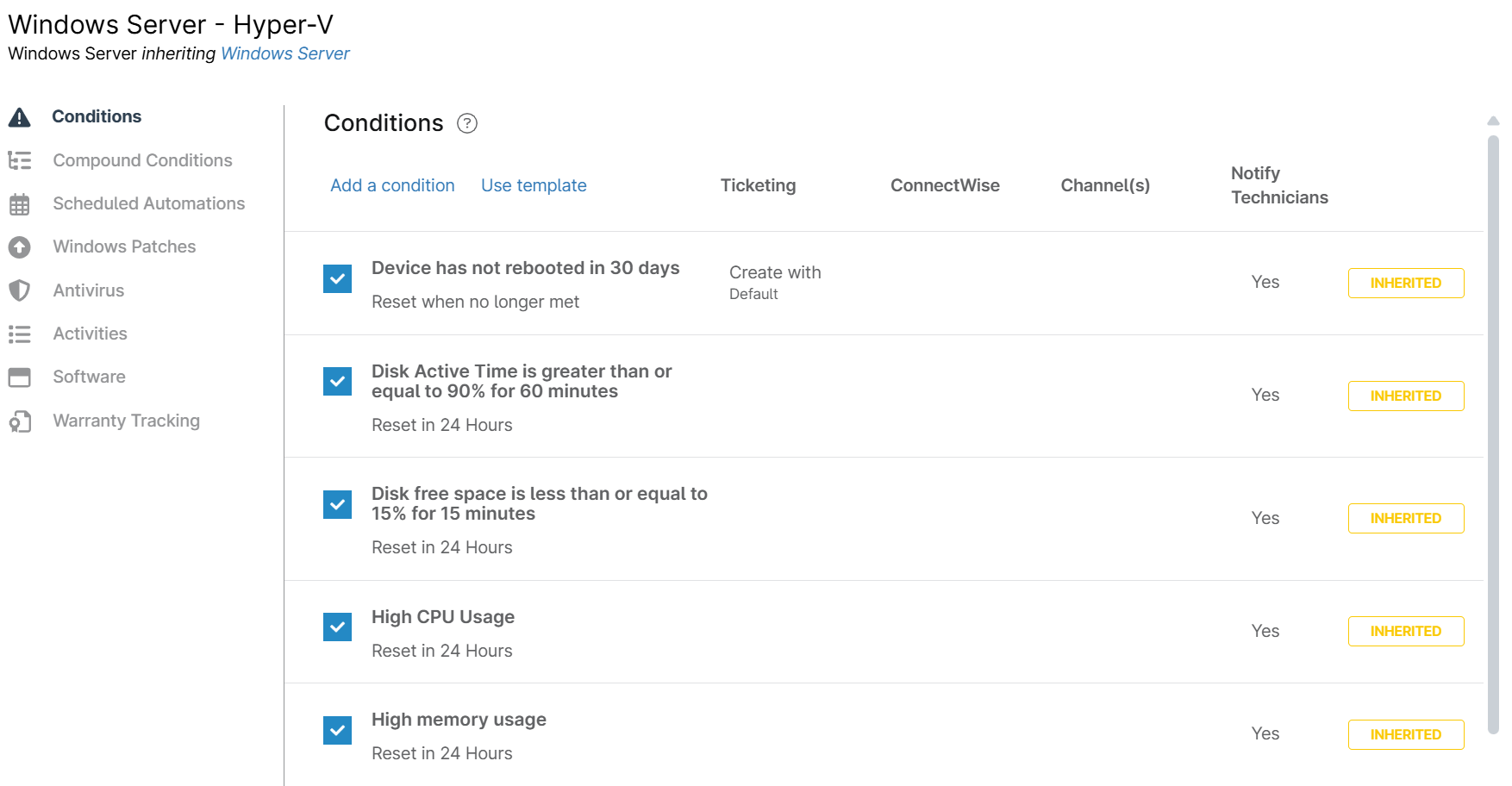
Navigate to the Compound Conditions section. Note that existing compound conditions may vary across different policies and environments. The provided screenshot is for demonstration purposes only.

Click the + Add button to add a compound condition.
Clicking the + Add button opens the compound condition creation window.
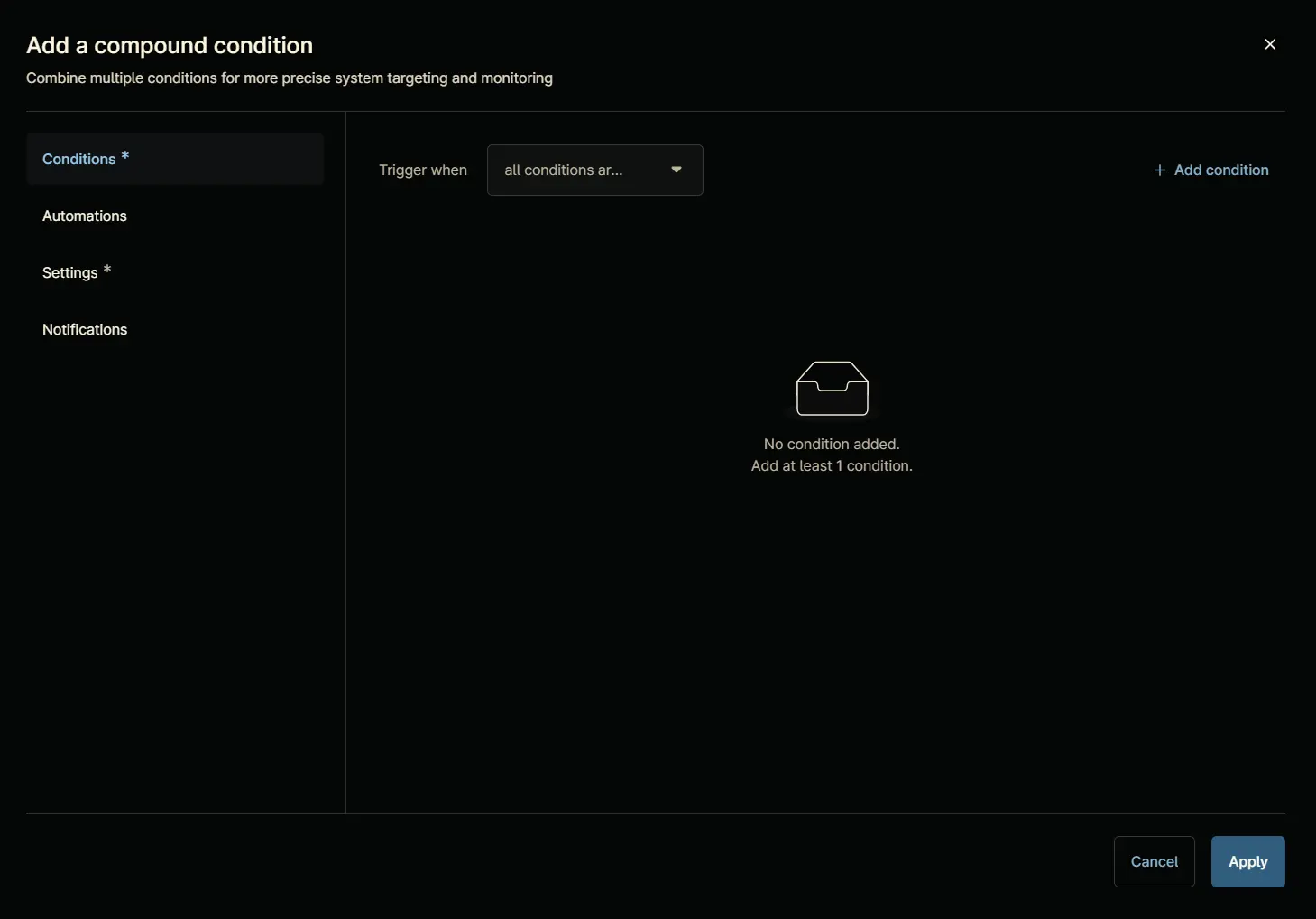
Conditions
Condition 1: Script Result Condition
Click the + Add condition button.
Select the Script Result Condition option from the list that will appear after clicking the + Add condition button.
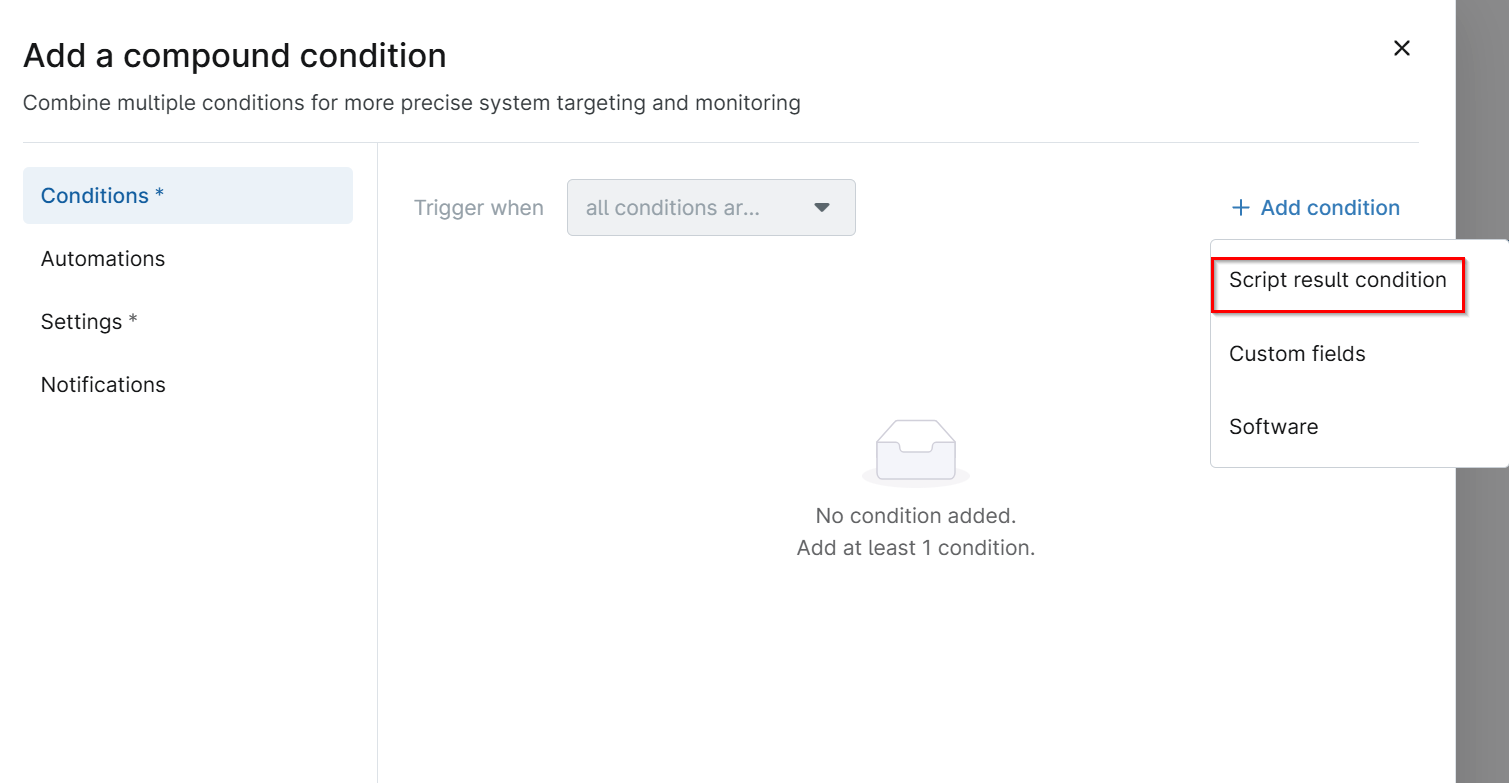
Add Script Result Condition screen will appear. Select the +Add button:
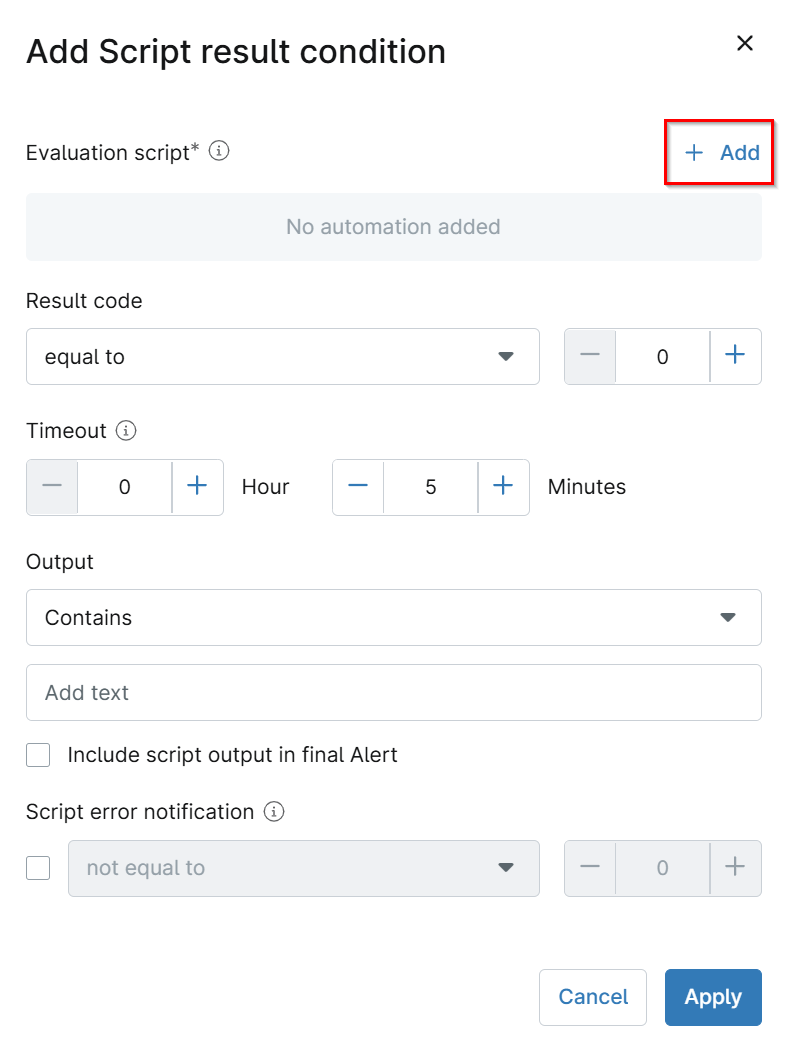
Configure the Script Result Condition as follow:
Evaluation Script:
Search for Hyper and select Hyper-V - Checkpoint Expiration Alert script:
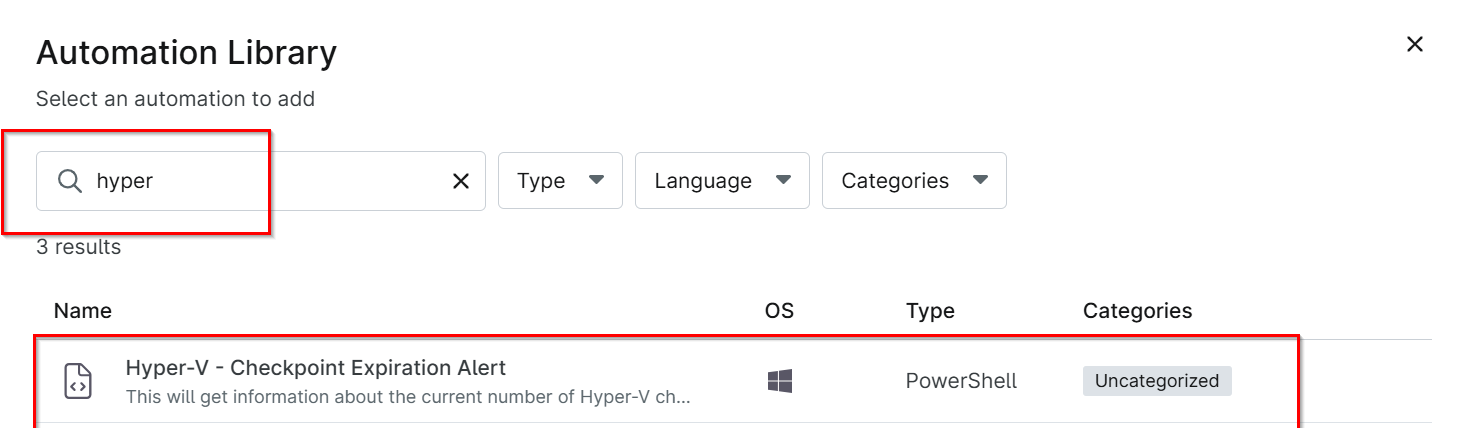
It will open up the Hyper-V - Checkpoint Expiration Alert parameter setting.
Set the threshold as per the requirement in the Age Limit parameter or provide the custom field name containing the threshold days in the parameter Retrieve Age Limit From Custom Field and click Apply
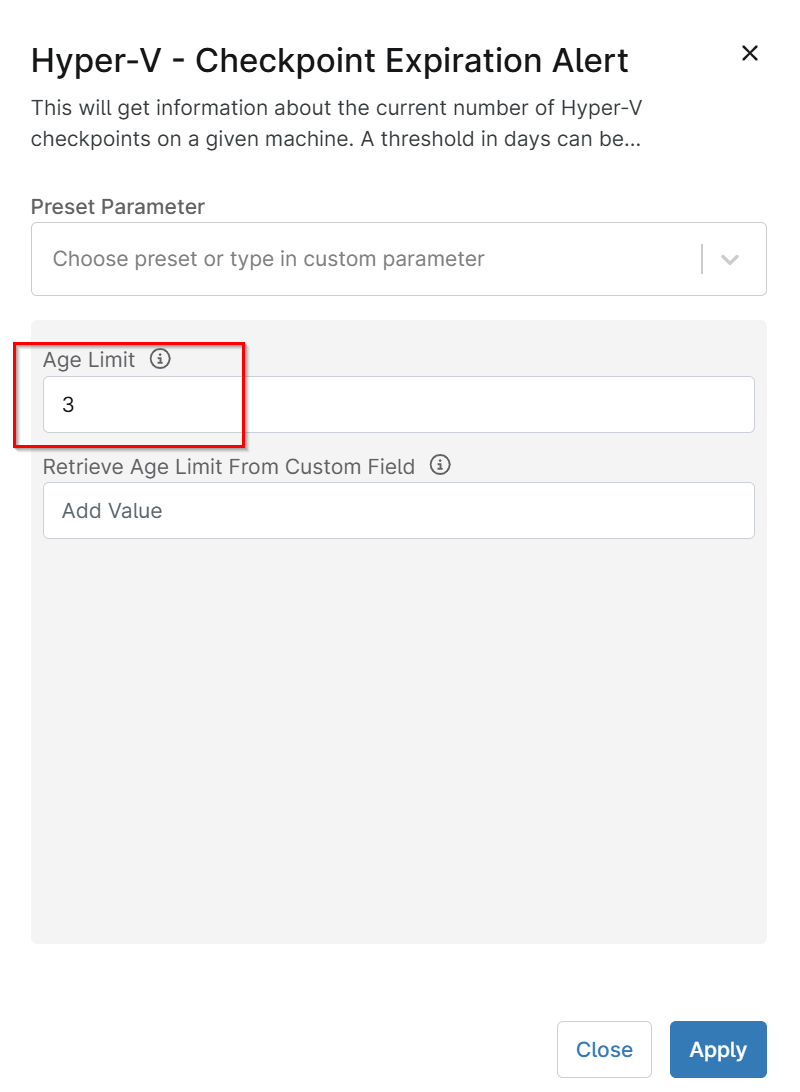
It will look like below after clicking on apply:
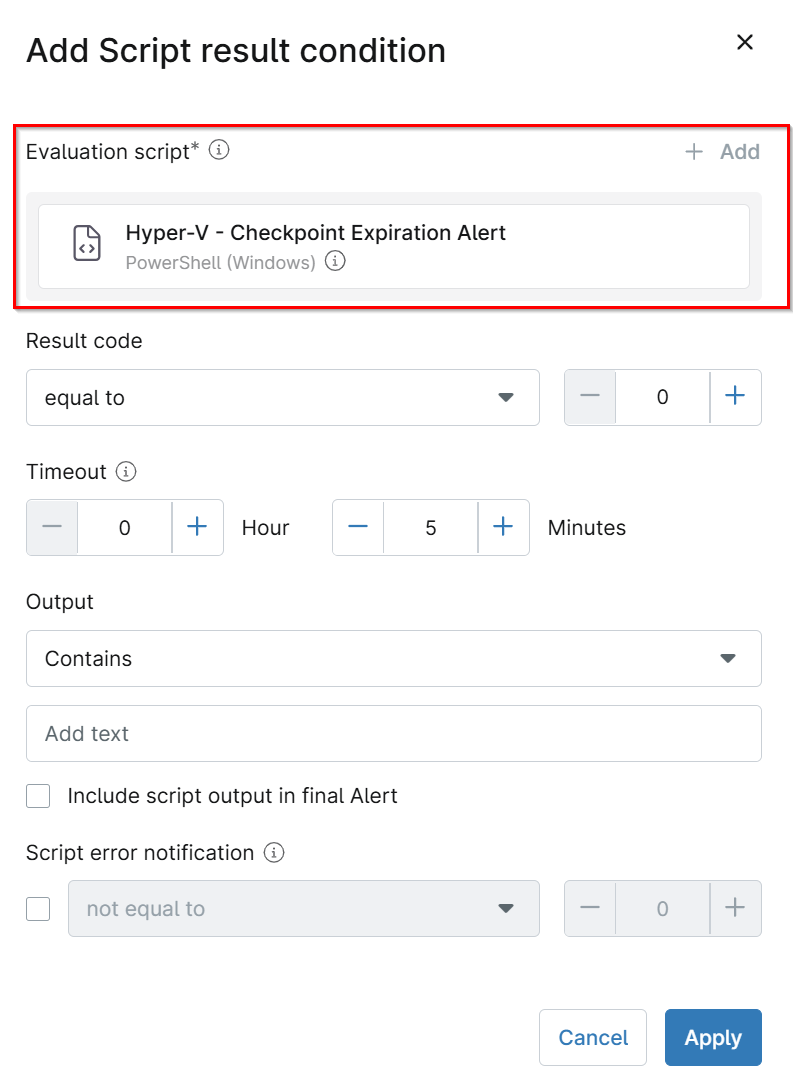
Set Values in the Add Script Result Condition:
- Evaluation Script: -
Hyper-V - Checkpoint Expiration Alert - Result code: -
not equal to-0 - Timeout: -
10 Minutes - Output: -
Containsand put the valueThere are checkpoints older thanin the text box below. - Include script output in final Alert: -
<Keep Unchecked> - Script error notification: -
<Keep Unchecked>
Click the Apply button to save the Script Result Condition.
Automations
Skip the Automations section.
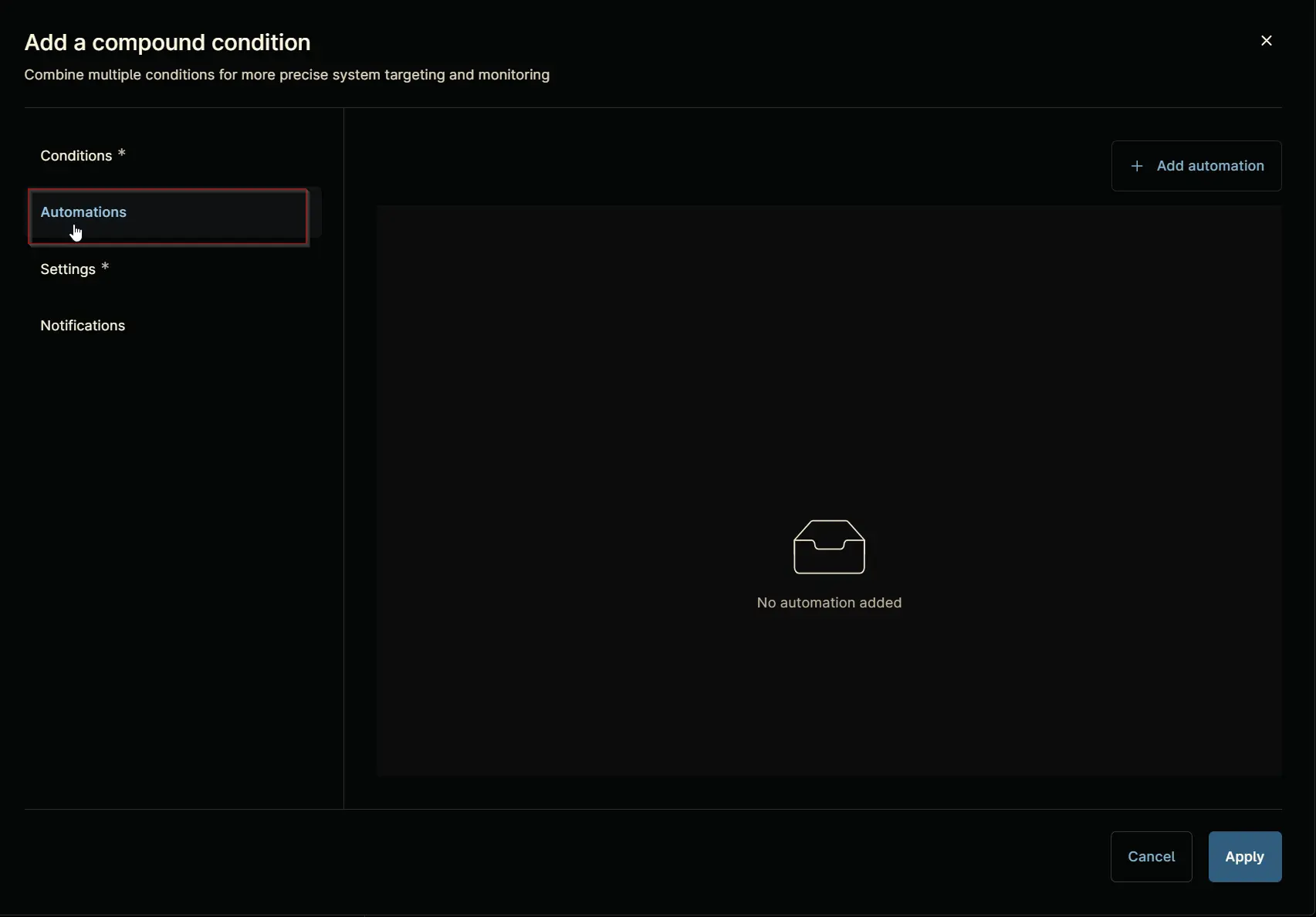
This does not require any automation selection.
Settings
Navigate to Settings section.
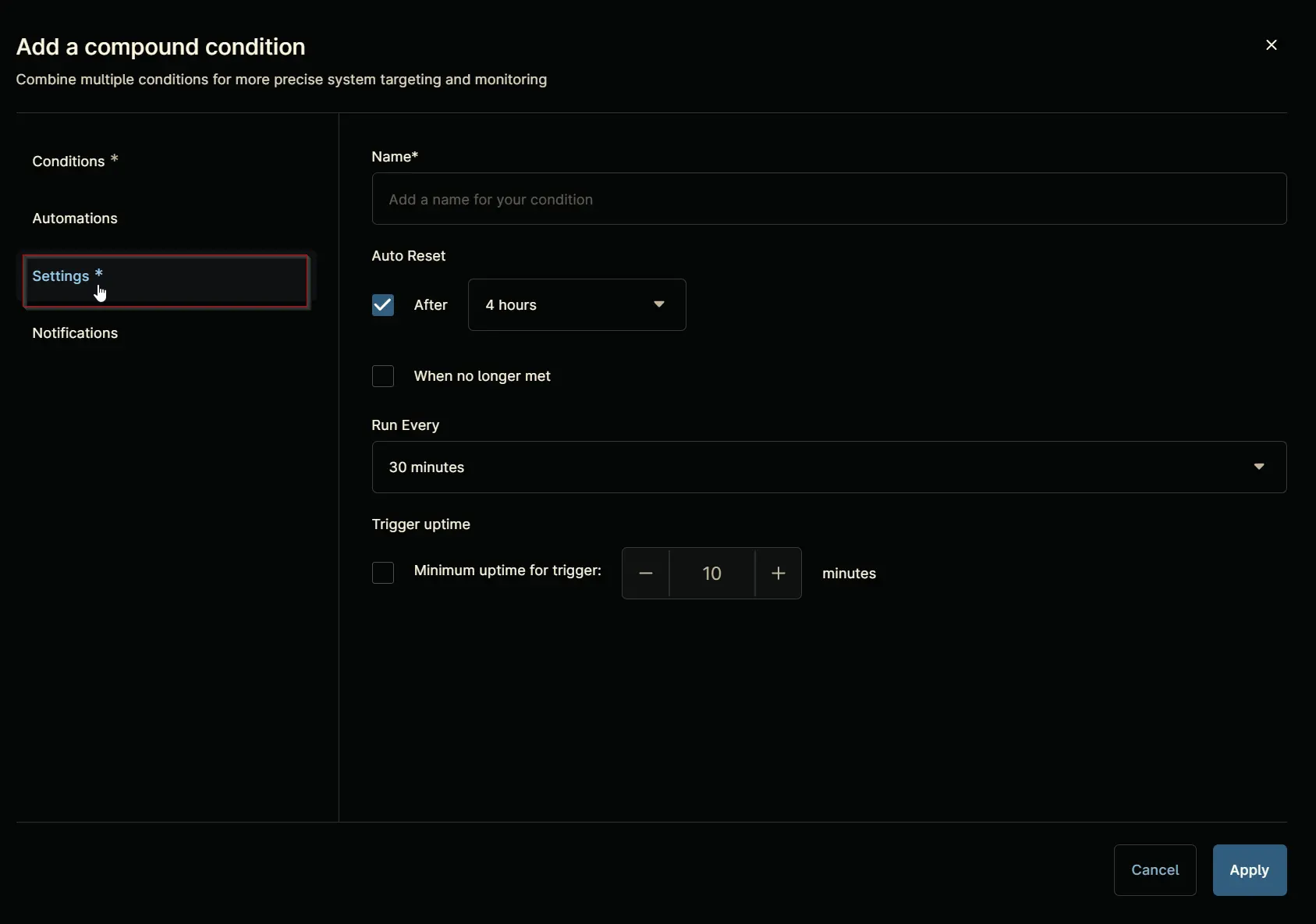
Set the Settings section as follows:
- Name:
Hyper-V - Checkpoint Expiration Alert - Auto Reset:
- After:
True4 hour - When no longer met:
True
- After:
- Run Every:
1 hour - Minimum Uptime for Trigger:
False
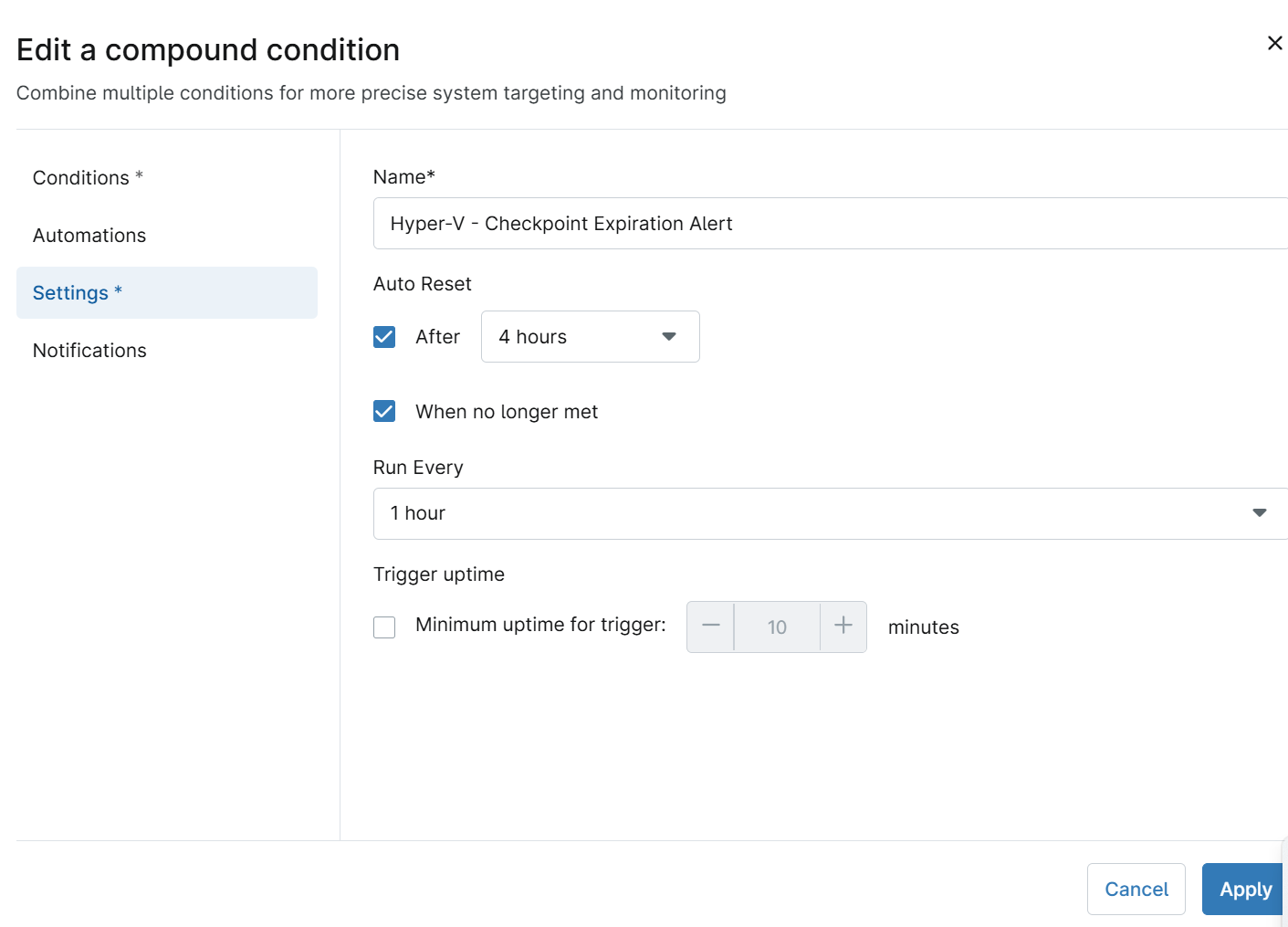
Now clcik on Notifications
Notifications
Set the following values:
- Severity: -
Major - Priority: -
High - Notify Technicians: -
Do not send notifications - Channels: -
Select any available channel - ConnectWise: -
Create a ticketand select aTicket Template - Ticketing Rule: -
Off
Completed Component
Click the Apply button at the bottom to save the compound condition.
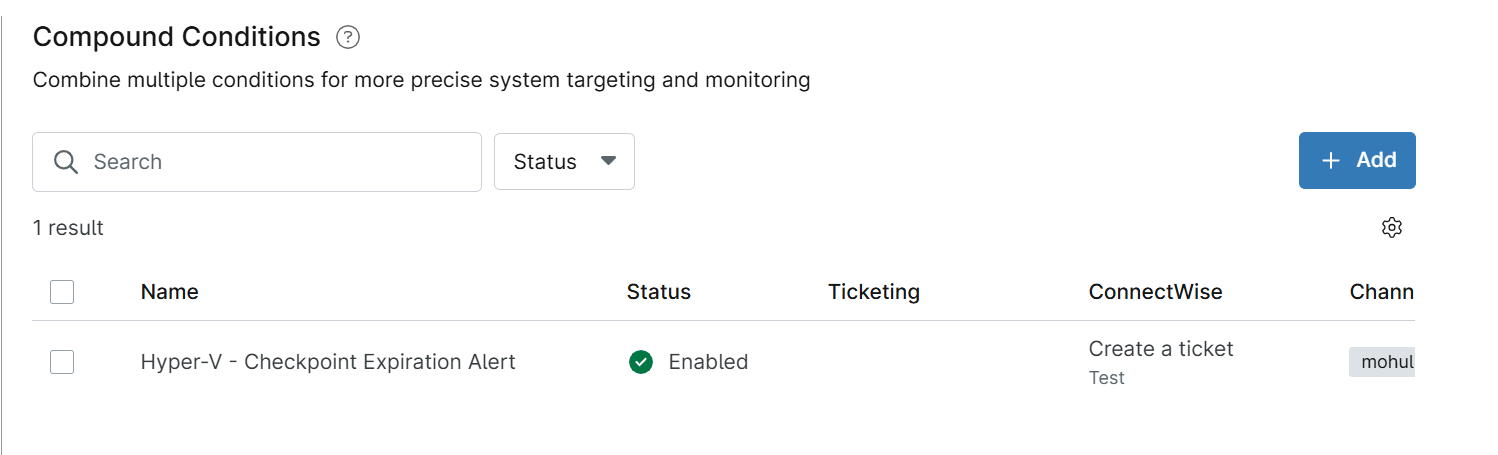
Saving Agent Policy
Click the Save button located at the top-right corner of the screen to save the agent policy.
You will be prompted to enter your MFA code. Provide the code and press the Continue button to finalize the process.