Set Windows Updates to Default
Summary
This task removes any registry entries that may be preventing Windows updates and restores the default Windows Update settings, fully re-enabling updates for the user.
Sample Run
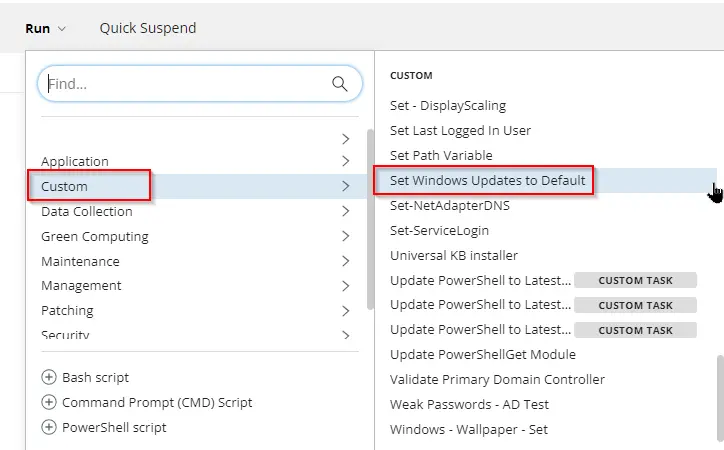
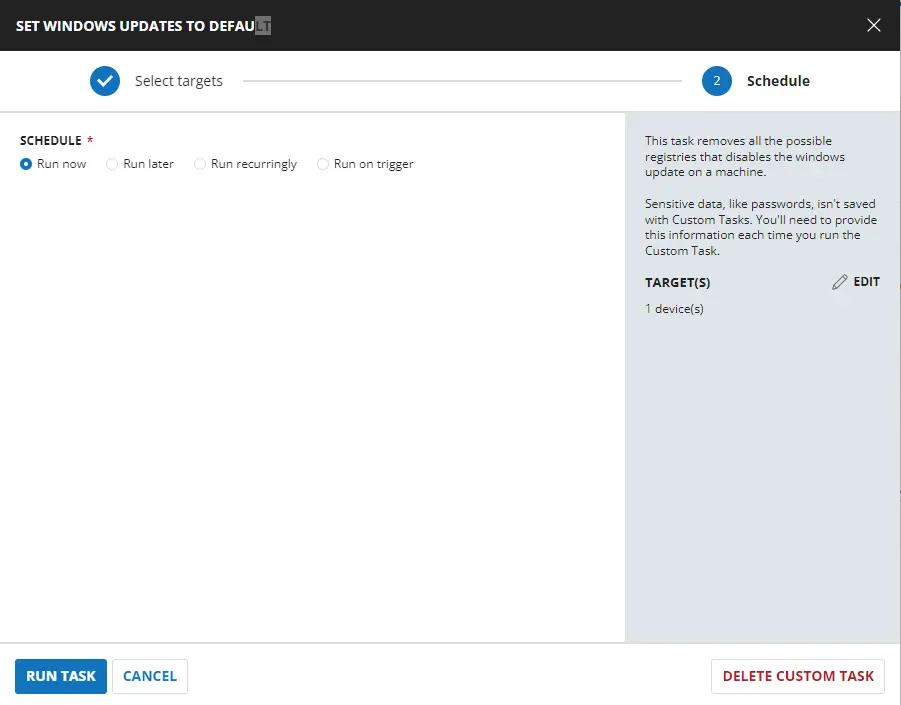
Task Creation
Create a new Script Editor style script in the system to implement this task.

Name: Set Windows Updates to Default
Description: This task removes all the possible registry entries that disable Windows Update on a machine.
Category: Custom
Task
Navigate to the Script Editor section and start by adding a row. You can do this by clicking the Add Row button at the bottom of the script page.
A blank function will appear.
Row 1 Function: PowerShell Script
Search and select the PowerShell Script function.
The following function will pop up on the screen:
Paste in the following PowerShell script and set the expected time of script execution to 600 seconds. Click the Save button.
#region Strapper
[Net.ServicePointManager]::SecurityProtocol = [Enum]::ToObject([Net.SecurityProtocolType], 3072)
Get-PackageProvider -Name NuGet -ForceBootstrap | Out-Null
Set-PSRepository -Name PSGallery -InstallationPolicy Trusted
try {
Update-Module -Name Strapper -ErrorAction Stop
} catch {
Install-Module -Name Strapper -Repository PSGallery -SkipPublisherCheck -Force
Get-Module -Name Strapper -ListAvailable | Where-Object { $_.Version -ne (Get-InstalledModule -Name Strapper).Version } | ForEach-Object { Uninstall-Module -Name Strapper -MaximumVersion $_.Version }
}
(Import-Module -Name 'Strapper') 3>&1 2>&1 1>$null
Set-StrapperEnvironment
#endregion
$failures = @()
$properties = @(
'NoAutoUpdate',
'NoWindowsUpdate',
'DisableWindowsUpdateAccess',
'SetDisableUXWUAccess'
)
#For Computer and System account
$pathArray = @(
'HKLM:\Software\Policies\Microsoft\Windows\WindowsUpdate',
'HKLM:\Software\Policies\Microsoft\Windows\WindowsUpdate\AU',
'HKLM:\Software\Microsoft\Windows\CurrentVersion\Policies\WindowsUpdate',
'HKLM:\Software\Microsoft\Windows\CurrentVersion\Policies\WindowsUpdate\AU',
'HKLM:\SYSTEM\Internet Communication Management\Internet Communication',
'Registry::HKEY_USERS\S-1-5-18\Software\Policies\Microsoft\Windows\WindowsUpdate',
'Registry::HKEY_USERS\S-1-5-18\Software\Policies\Microsoft\Windows\WindowsUpdate\AU',
'Registry::HKEY_USERS\S-1-5-18\Software\Microsoft\Windows\CurrentVersion\Policies\WindowsUpdate',
'Registry::HKEY_USERS\S-1-5-18\Software\Microsoft\Windows\CurrentVersion\Policies\WindowsUpdate\AU'
)
foreach ( $regPath in $pathArray ) {
foreach ( $property in $properties ) {
if ( Get-ItemProperty -Path $regPath -Name $property -ErrorAction SilentlyContinue ) {
try {
Set-ItemProperty -Path $regPath -Name $property -value 0 -Force -ErrorAction Stop
} catch {
$failure = [pscustomobject]@{
RegistryPath = $regPath
PropertyName = $property
FailureMessage = "Failed to Set property: $($Error[0].Exception.Message)"
}
$failures += $failure
}
}
}
}
#For User Account
$pathArray = @(
'Software\Policies\Microsoft\Windows\WindowsUpdate',
'Software\Policies\Microsoft\Windows\WindowsUpdate\AU',
'Software\Microsoft\Windows\CurrentVersion\Policies\WindowsUpdate',
'Software\Microsoft\Windows\CurrentVersion\Policies\WindowsUpdate\AU',
'Software\Microsoft\Windows\CurrentVersion\Policies\Explorer'
)
foreach ( $regPath in $pathArray ) {
foreach ( $property in $properties ) {
if ( Get-UserRegistryKeyProperty -Path $regPath -Name $property -ErrorAction SilentlyContinue ) {
try {
Set-UserRegistryKeyProperty -Path $regPath -Name $property -Value 0 -Force -ErrorAction Stop
} catch {
$failure = [pscustomobject]@{
RegistryPath = $regPath
PropertyName = $property
FailureMessage = "Failed to set property: $($Error[0].Exception.Message)"
}
$failures += $failure
}
}
}
}
if ( $failures ) {
throw ( $failures | Out-String )
} else {
return 'Success'
}
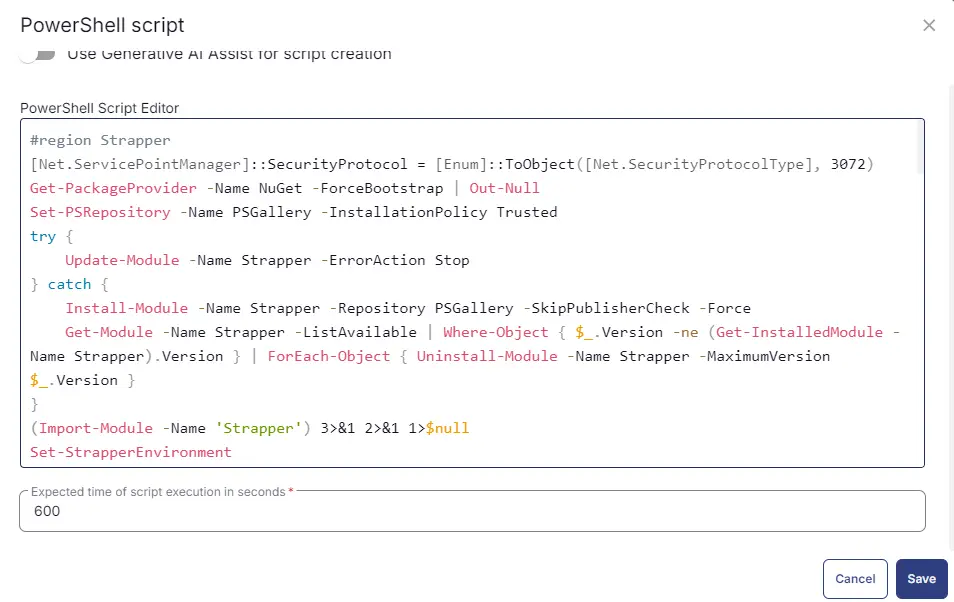
Row 2: Function: Script Log
In the script log message, simply type %output% so that the script will send the results of the PowerShell script above to the output on the Automation tab for the target device.
Completed Task
Output
- Script Log