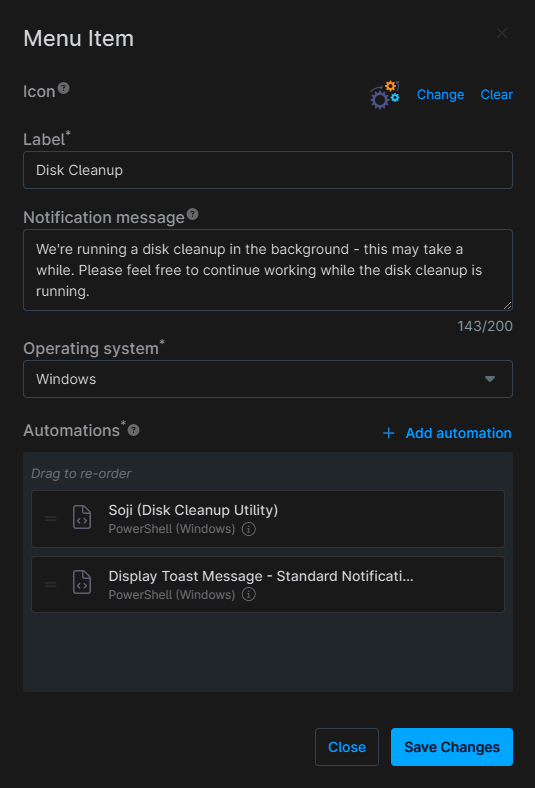Disk Cleanup
Summary
Runs the Soji Disk Cleanup Utility automation on demand from the tray icon self help menu and updates the cPVALSojiResult custom field. This is followed by the Display Toast Message - Standard Notification (Custom Field) automation, which will display the lastest result of the disk cleanup as a toast notification to the end user.
Dependencies
Details
| Label | Description | Notification Message | Operating system | Automations |
|---|---|---|---|---|
| Disk Cleanup | On demand disk cleanup task | We're running a disk cleanup in the background - this may take a while. Please feel free to continue working while the disk cleanup is running. | Windows | Soji Disk Cleanup, Display Toast Message - Standard Notification (Custom Field) |
Task Creation
Step 1
Navigate to Administration > General > Branding
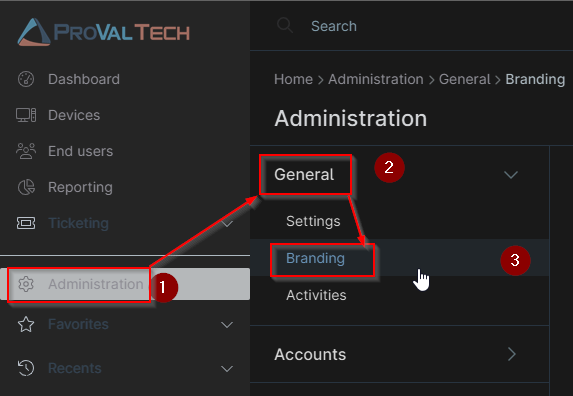
Step 2
Locate the configuration you would like to add this task to and select the Edit button within the actions menu.
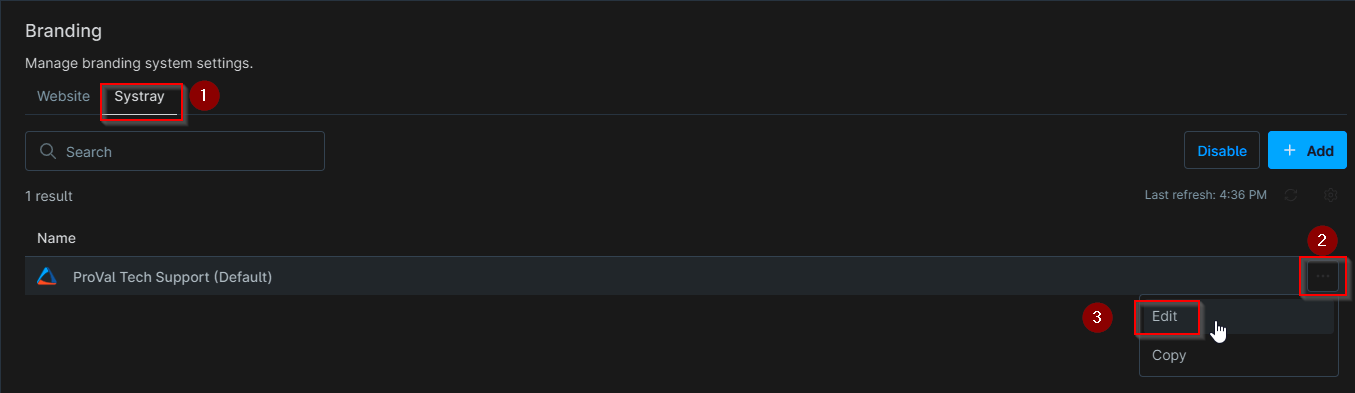
Step 3
Select the Add Menu Item option at the top of the Menu section
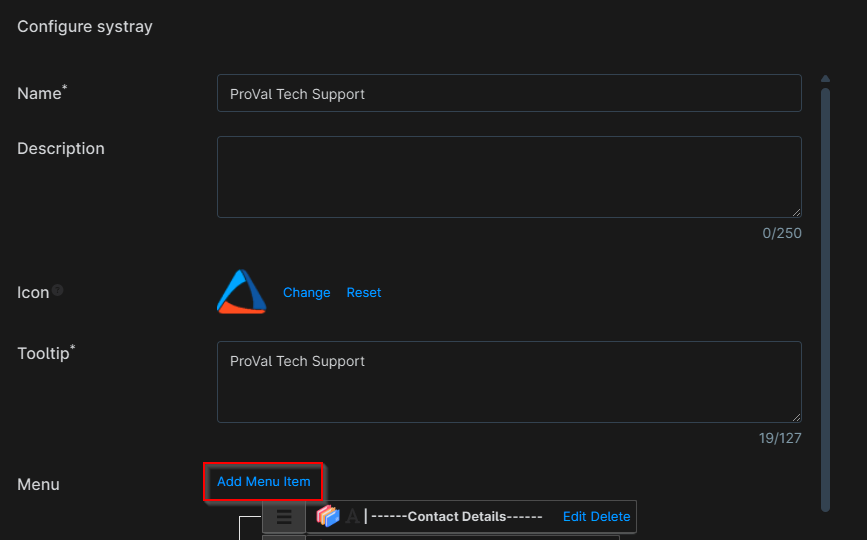
You will then see this empty window
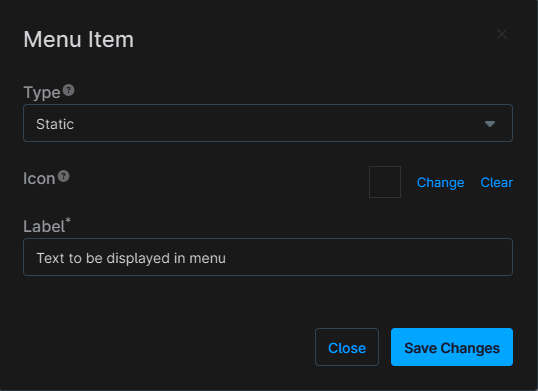
Step 4
Set the following details in the Menu Item window
Type:AutomationLabel:Disk CleanupNotification Message:We're running a disk cleanup in the background - this may take a while. Please feel free to continue working while the disk cleanup is running.Operating System:WindowsAutomations:Soji Disk Cleanup, Display Toast Message - Standard Notification (Custom Field)
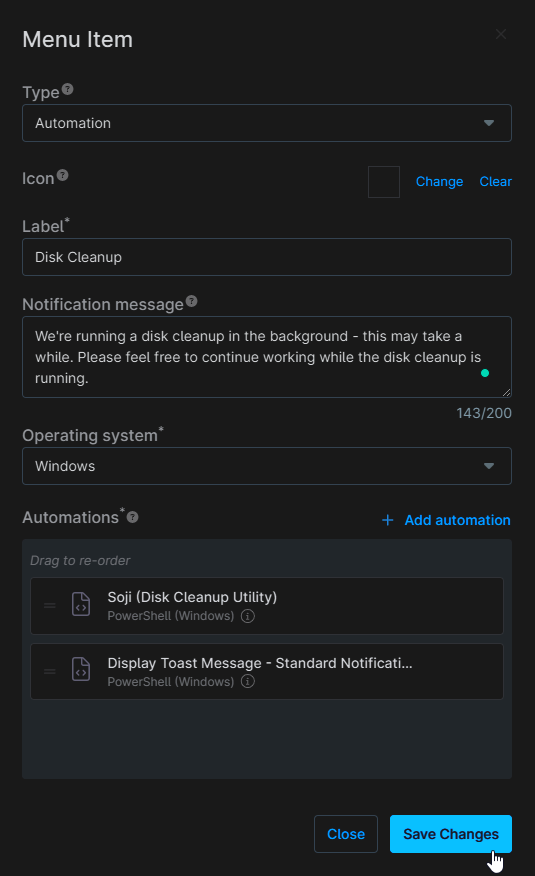
The Soji Disk Cleanup script should be run as System, with the ExeName field set to Soji and Csv field checked
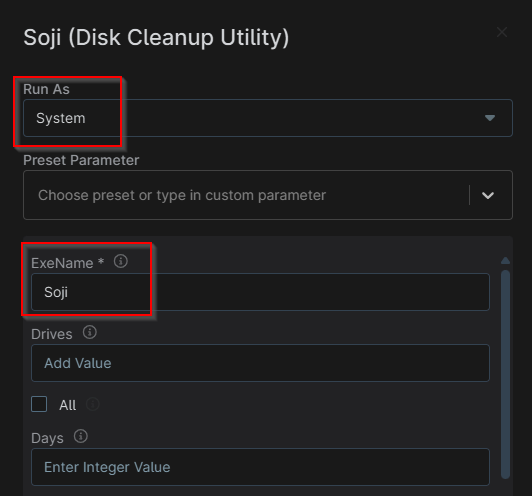
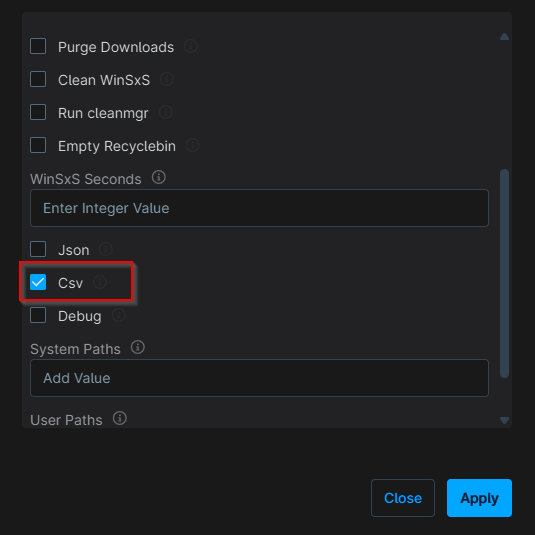
The Display Toast Message - Standard Notification (Custom Field) script should be set to run as the Current Logged on User, with the Title set to Disk Cleanup Results and Message field set to cpvalsojiresult
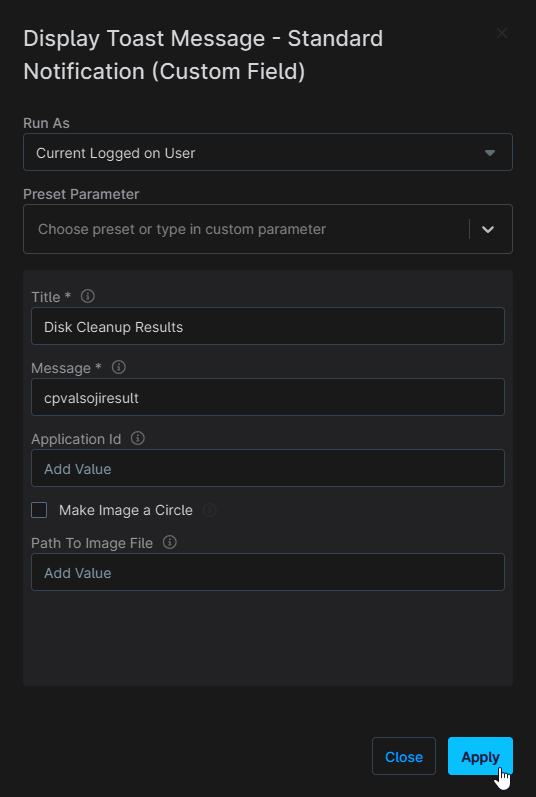
Select Save Changes in the bottom right once everything is configured correctly.
Step 5
Now that the menu item has been created, you can drag and drop it into place. The standard location will be within the Run Automation section under Self Help Scripts, but this can vary from client to client.
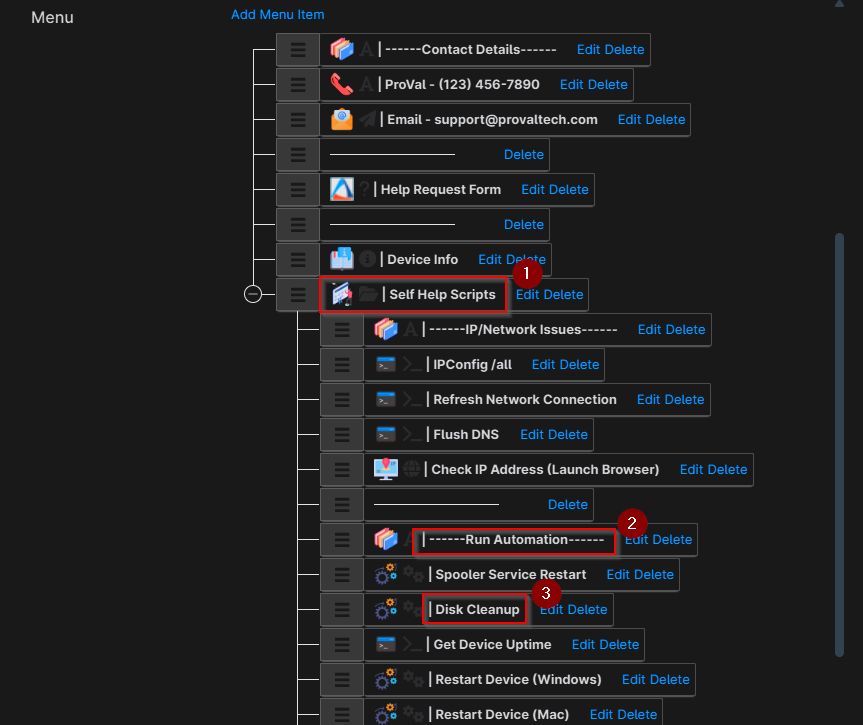
Completed Task