Configure BGInfo
Summary
The purpose of the script is to download and configure the BGInfo tool with the proper .bgi configuration file. .bgi file should be placed in the LTshare (WebDAV for hosted partners) at the Transfer\Tools\BGInfo directory, and the name of the file should be set in the Script's Global variable bgiName.
Note: It also enhance feature to allow downloading multiple files kept in .zip folder in the LTshare (WebDAV for hosted partners) at the Transfer\Tools\BGInfo directory, and the name of the file should be set in the Script's Global variable bgiZip.
This allow to set the custom .bgi file (set the name as BGInfo.bgi inside the zip) with its own .vbs script settings.
The end machine might need to be restarted for the changes to take place.
File Hash
- File Path:
C:\ProgramData\_automation\Script\Deploy-BGInfo\Deploy-BGInfo.ps1 - File Hash (Sha256):
D921618EDB8B9FDE26FF1FEFB8068C81E91374F4CE6A76A788E0F51B077836C7 - File Hash (MD5):
78CF8BB960F8C9980CF3F3AD2D94ED14
Implementation
Step 1
Download the BGInfo.zip file to your computer from Download BGInfo.
Step 2
Expand the Zip file and run the BGInfo.exe file. This is how it will look, you can clear the contents on the left window and can write your own configuration.
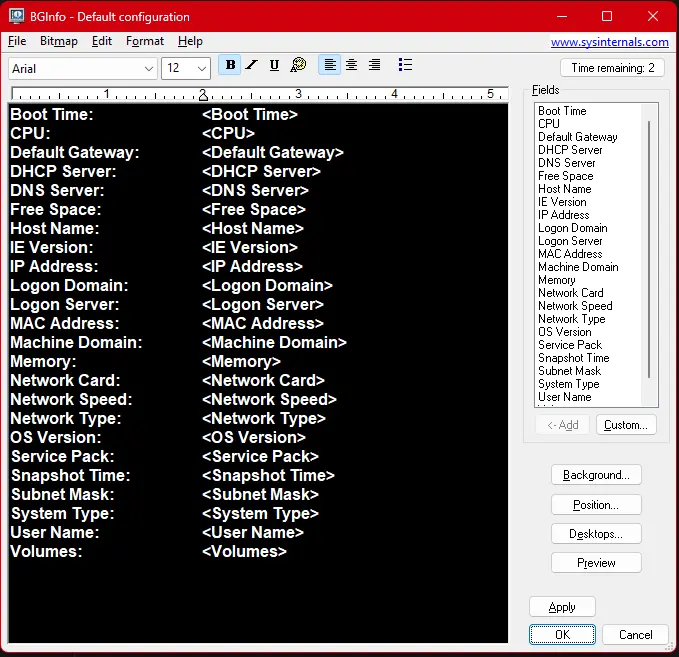
Step 3
Write the required configuration to display on the user's desktop.
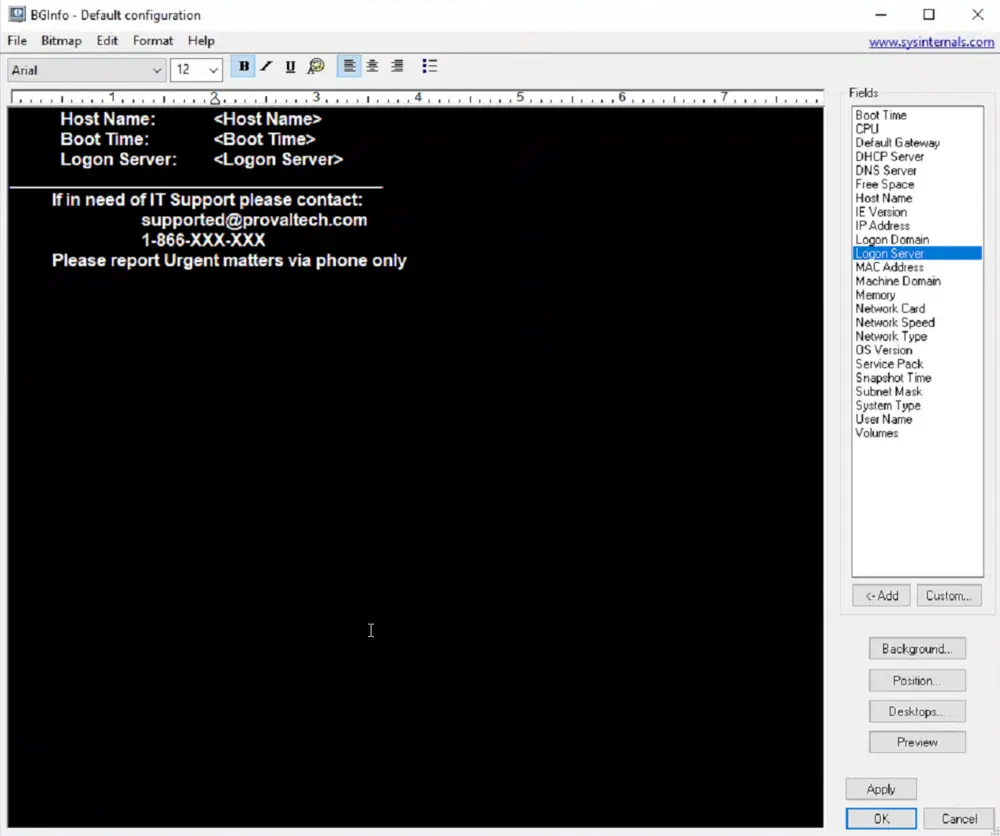
Step 4
Once your configuration file is written, Click on File option at the top right and Select Save As.
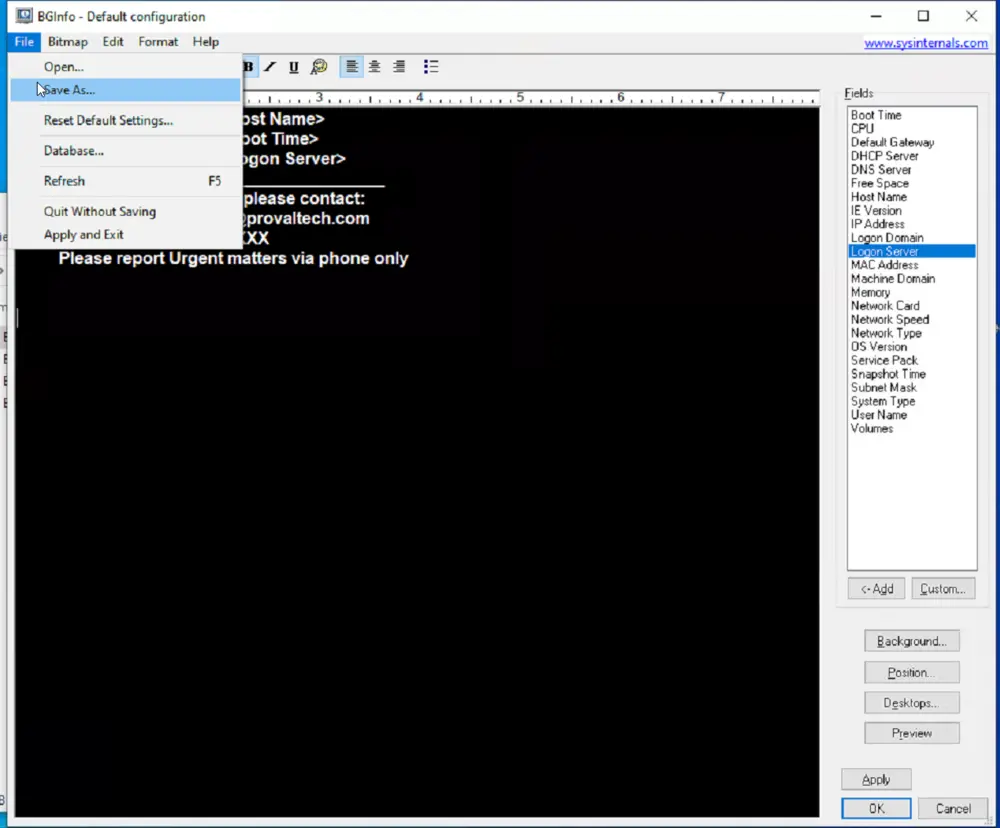
Step 5
Save the file with an appropriate name and .bgi extension. Try avoiding spaces and special characters in the file name.
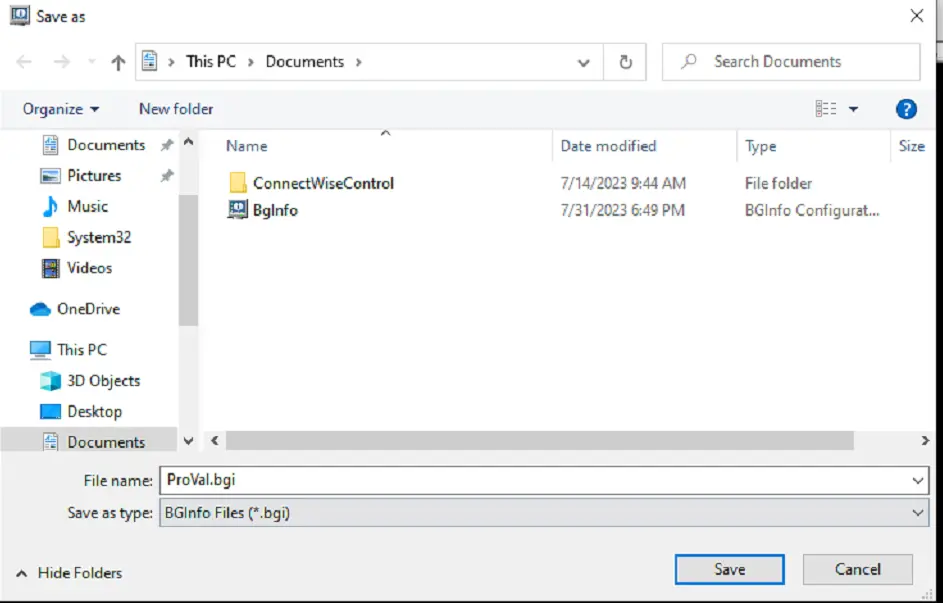
Step 6
Now save the file in LTShare (WebDAV for hosted partners) at the Transfer\Tools\BGInfo directory. Create the Tools and BGInfo directory if missing.
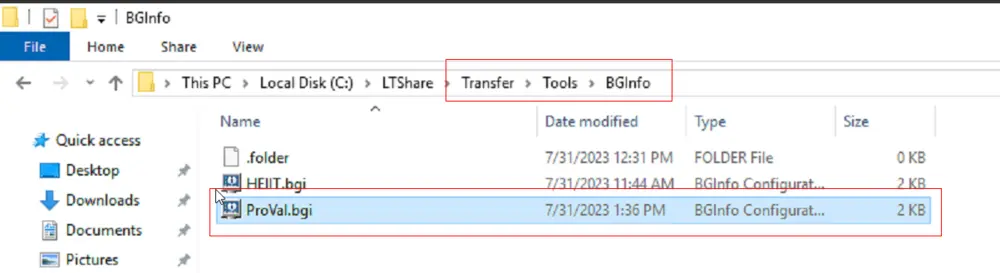
Step 7
Open the script and save the exact name of the file under the global variable bginame.
Step 8
Save and test the script.
The configuration file I have saved in the example screenshots will display the following information at the end machine.
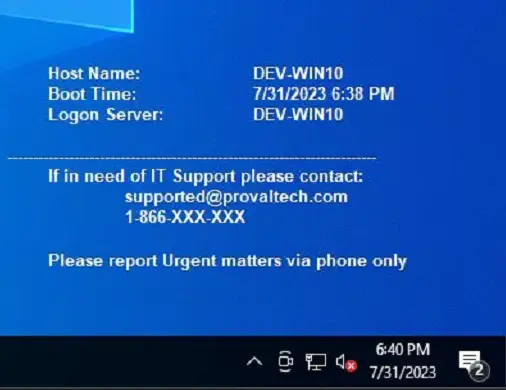
Note: If the global variable bgiName is not set in the script then running the script will display the default information at user's desktop.
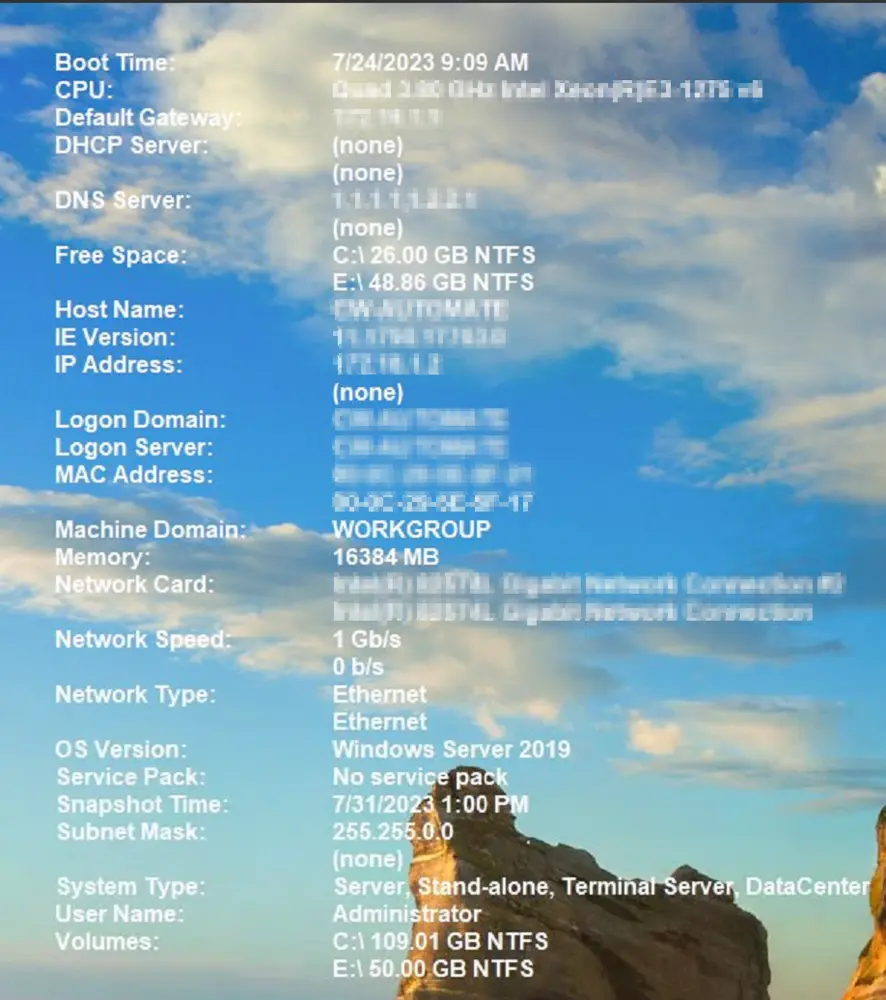
Sample Run
Variables
| Name | Description |
|---|---|
| Status | FAILED/SUCCESS, returned by the Configure BGInfo remote monitor set. |
| bgiURL | URL to download .bgi configuration file from LTShare/WebDAV. |
| Parameter | Parameter to pass while running the PowerShell script configuring the tool on the end machine. |
| ProjectName | Deploy-BGInfo |
| WorkingDirectory | C:\ProgramData_Automation\Script\Deploy-BGinfo |
Global Variables
| Name | Example | Required | Description |
|---|---|---|---|
| bgiName | proval.bgi | False | Name of the .bgi configuration file generated and saved in LTShare. The tool will display the default information at the user's desktop if this variable is left blank/unconfigured. |
| bgiZip | bgInfoDeploy.zip | False | Name of the .zip file that contains the .bgi configuration file with the other supported custom script that it executes like .vbs and should be applied to it and saved in LTShare. The tool will display the default information at the user's desktop if this variable is left blank/unconfigured. |
Output
- Script Log