Feature Update Install with Tracking (Reset Custom Fields)
Summary
The script clears the related custom fields on machines where the Feature Update is successfully installed, thereby excluding those machines from automation and monitoring.
Sample Run
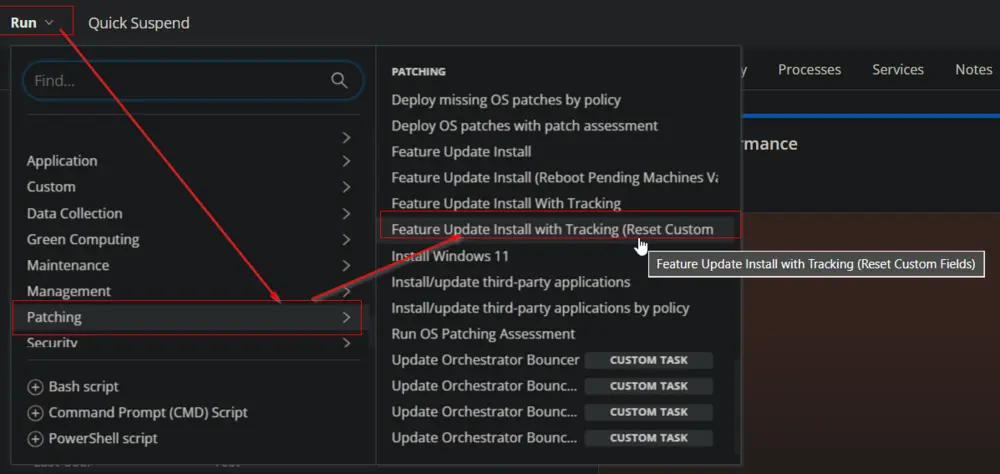
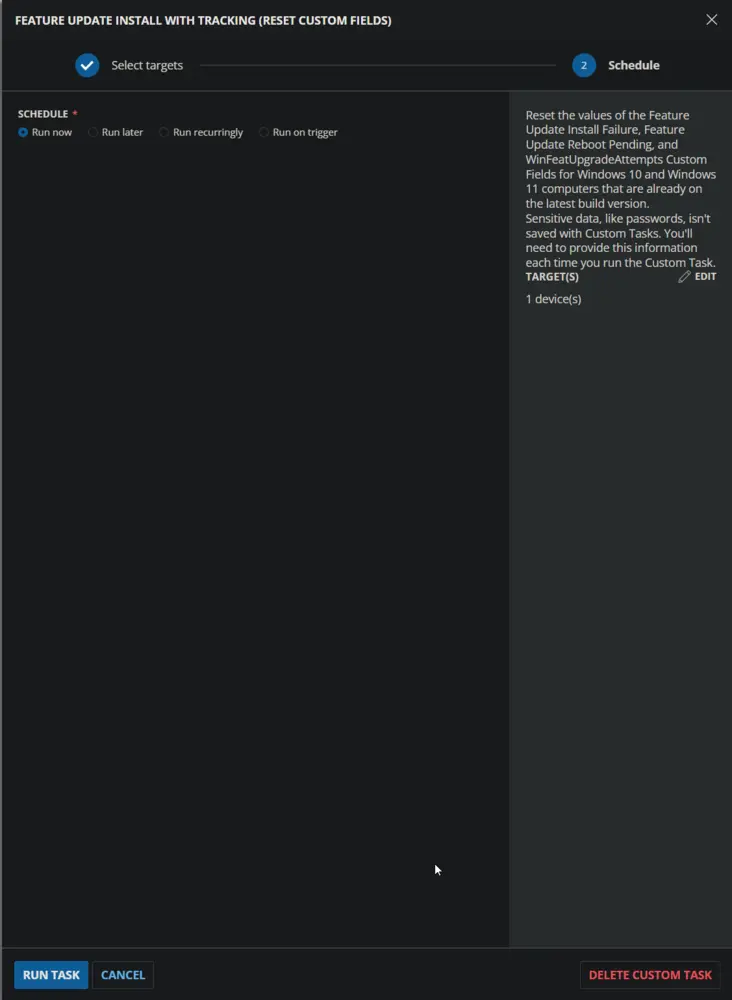
Dependencies
- Task - Feature Update Install With Tracking
- Custom Field - WinFeatUpgradeAttempts
- Custom Field - Feature Update Install Failure
- Custom Field - Feature Update Reboot Pending
- Device Group - Feature Pack Update - Updated Computers
Create Script
Create a new Script Editor style script in the system to implement this task.
Name: Feature Update Install with Tracking (Reset Custom Fields)
Description: Reset the values of the Feature Update Install Failure, Feature Update Reboot Pending, and WinFeatUpgradeAttempts Custom Fields for Windows 10 and Windows 11 computers that are already on the latest build version.
Category: Patching
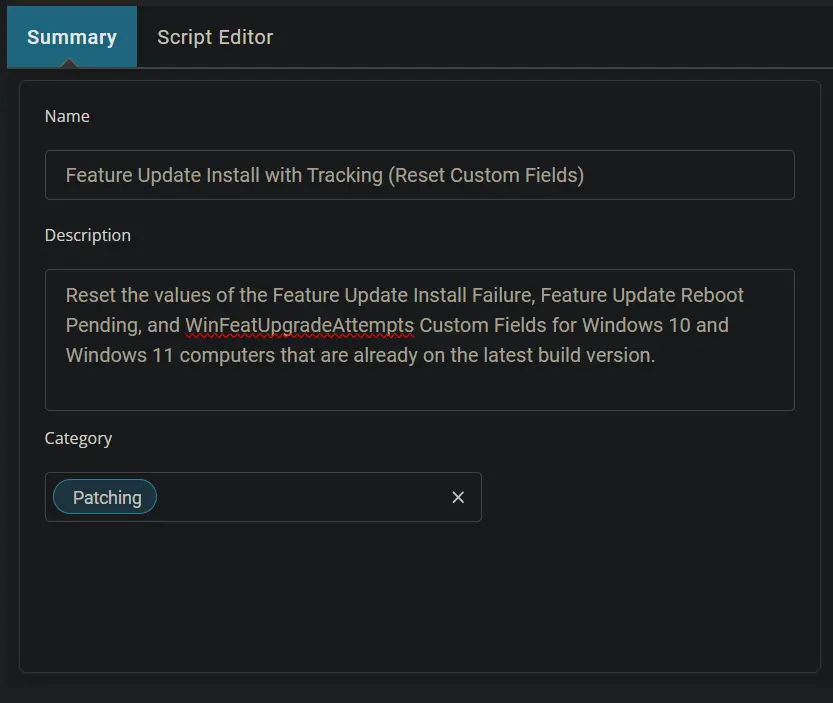
Script
Start by adding a row. You can do this by clicking the Add Row button at the bottom of the script page.
Row 1 Function: Set Custom Field
Search and select the Set Custom Field function in the new row.
Search and select the WinFeatUpgradeAttempts Custom Field.
Type (there is a single space) in the Value box and click the Save button.
Row 2 Function: Set Custom Field
Insert a new row by clicking the Add Row button.
Search and select the Set Custom Field function in the new row.
Search and select the Feature Update Reboot Pending Custom Field.
Type False in the Value box and click the Save button.
Row 3 Function: Set Custom Field
Insert a new row by clicking the Add Row button.
Search and select the Set Custom Field function in the new row.
Search and select the Feature Update Install Failure Custom Field.
Type (there is a single space) in the Value box and click the Save button.
Click the Save button to save the task.
Completed Script
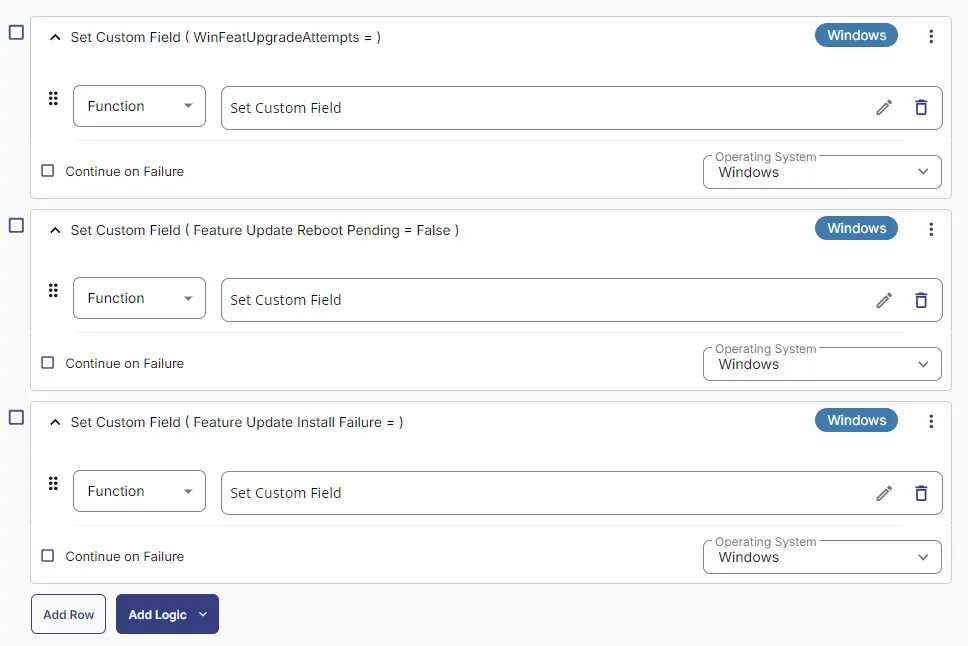
Deployment
- Go to
Automation>Tasks. - Search for
Feature Update Install With Tracking (Reset Custom Fields)task. - Select the concerned task.
- Click on the
Schedulebutton to schedule the task/script.
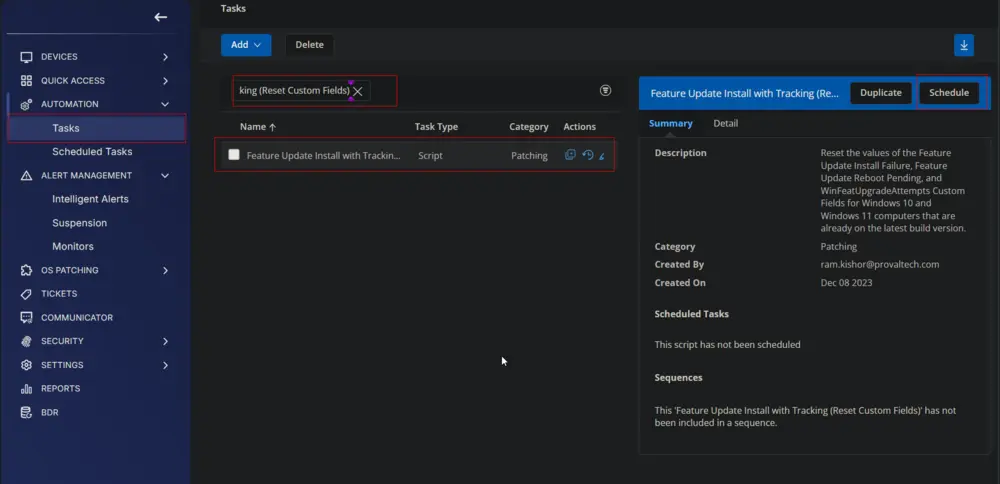
- This screen will appear.
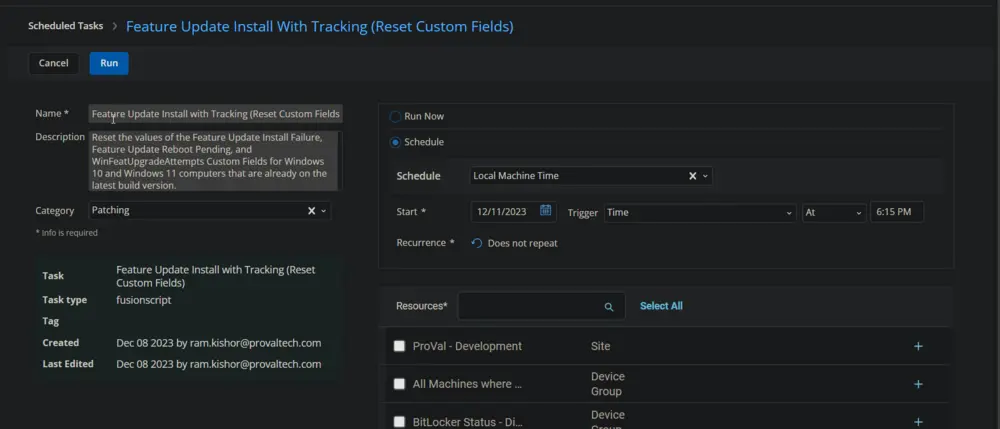
- Click the
Does not repeatbutton.
- This pop-up box will appear.
- Click the
OKbutton to run the task once per day.
- Select the relevant time to execute the script. It is suggested to run this task during working hours when most of the workstations are online.
- Search and select the
Feature Pack Update - Updated Computersgroup in theResources.
- Clicking the
Runbutton will initiate the schedule.
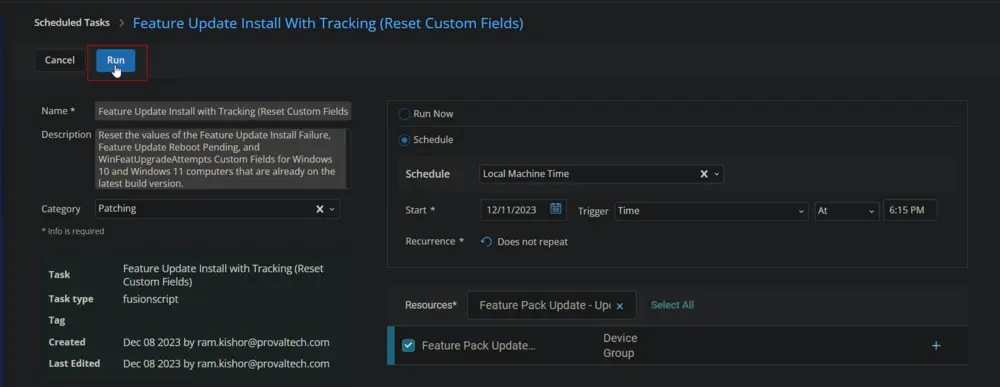
- The task will start appearing in the Scheduled Tasks.
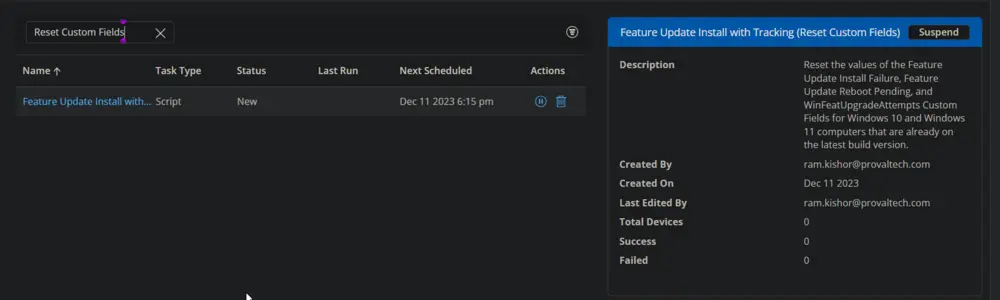
- The
Suspendoption can be used tosuspend/stopthe schedule.
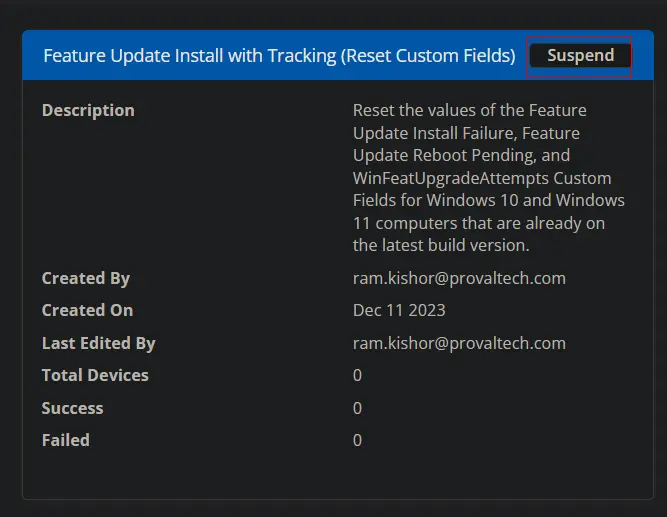
Output
- Custom Field