Uninstall Microsoft Office
Summary
This document allows the uninstallation of Microsoft Office products via OffScrub. Accepted Versions: All, 2003, 2007, 2010, 2013, 2016, and C2R. Leaving the parameter blank will remove all installed versions.
CW RMM implementation of Invoke-OfficeScrub agnostic script.
Sample Run
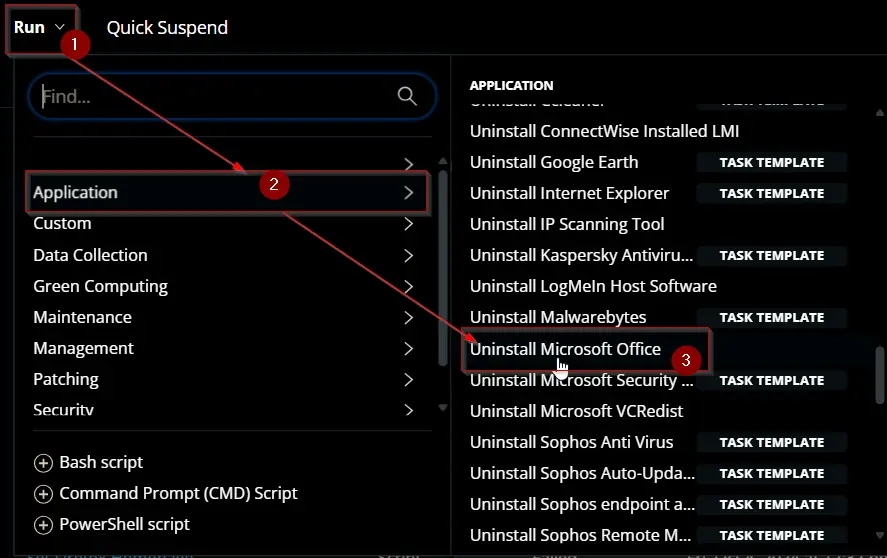
To remove all installed versions:
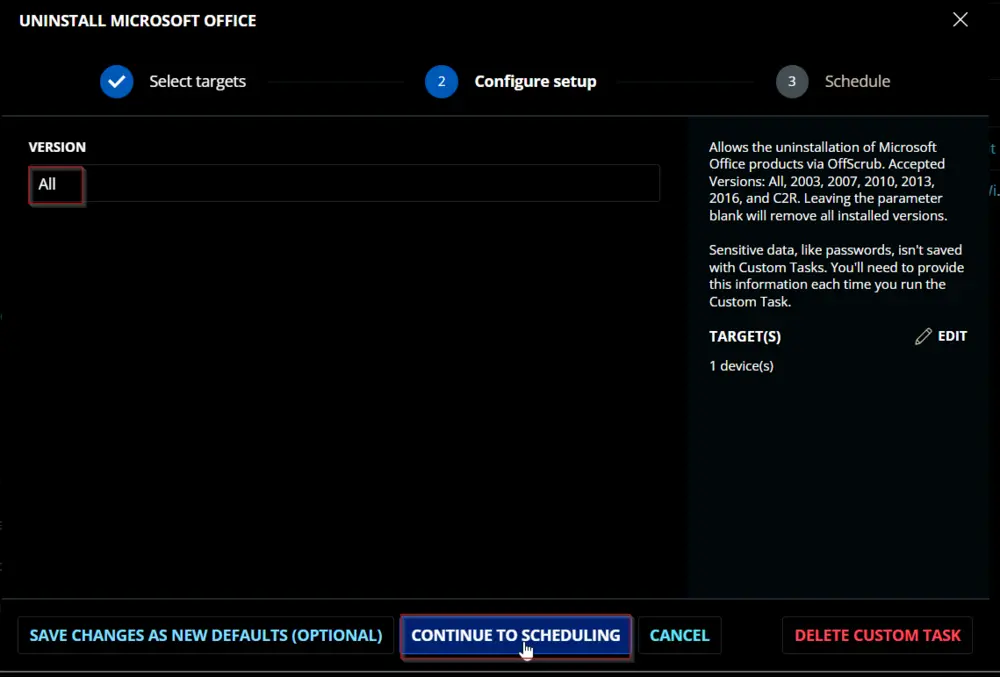
To remove selected versions:
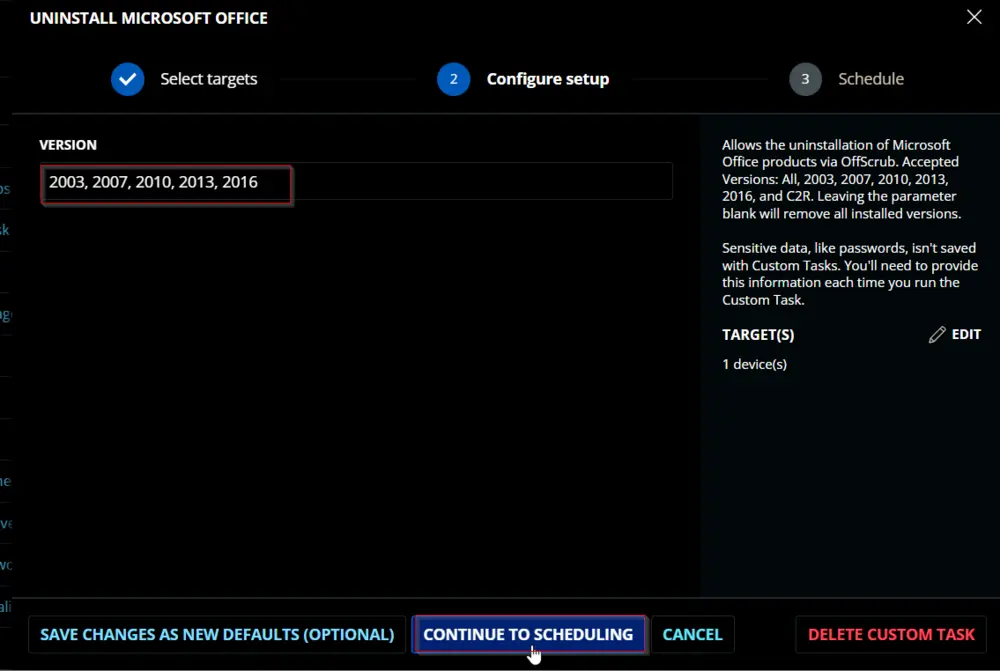
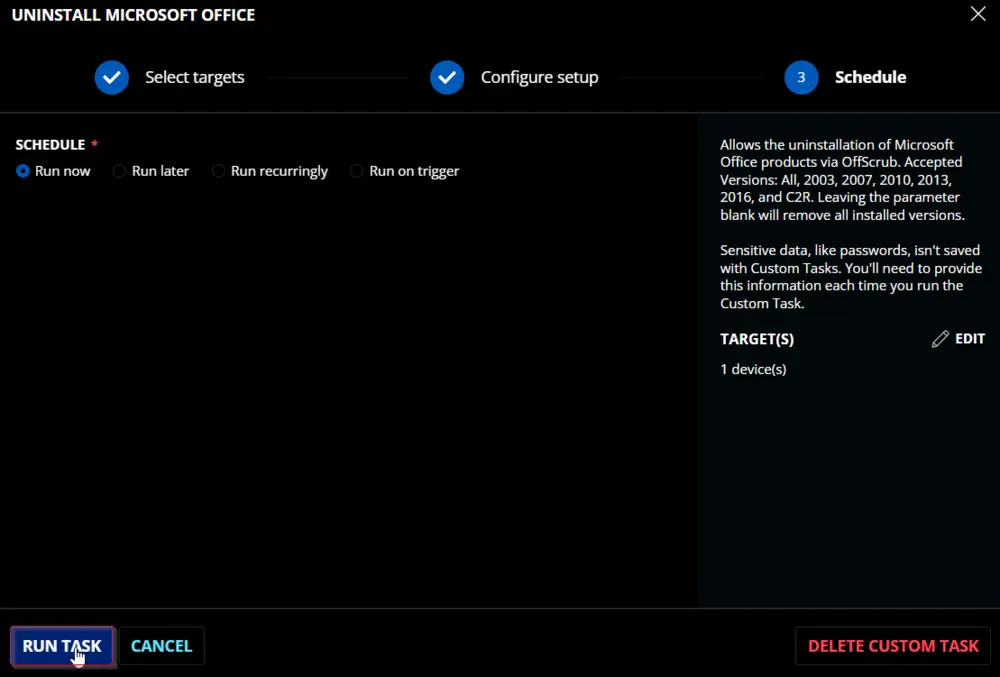
Dependencies
User Parameters
| Name | Example | Accepted Values | Required | Default | Type | Description |
|---|---|---|---|---|---|---|
| Version | - All | - 2003 - 2007 - 2010 - 2013 - 2016 - C2R - All | True | All | Text String | Office Version to remove. Leaving it blank is equivalent to All. |
Task Creation
Create a new Script Editor style script in the system to implement this task.
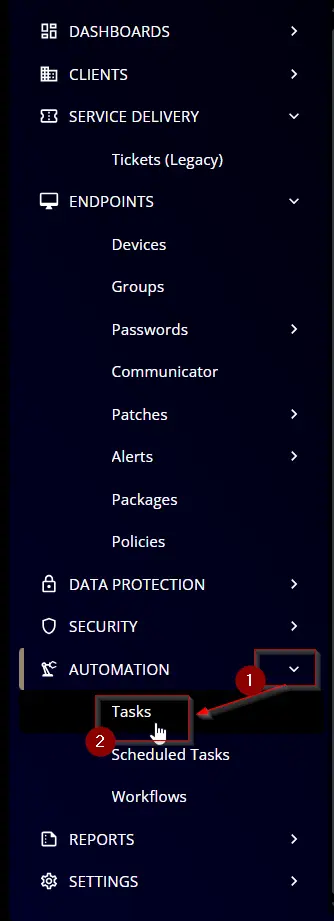
Name: Uninstall Microsoft Office
Description: Allows the uninstallation of Microsoft Office products via OffScrub. Accepted Versions: All, 2003, 2007, 2010, 2013, 2016, and C2R. Leaving the parameter blank will remove all installed versions.
Category: Application
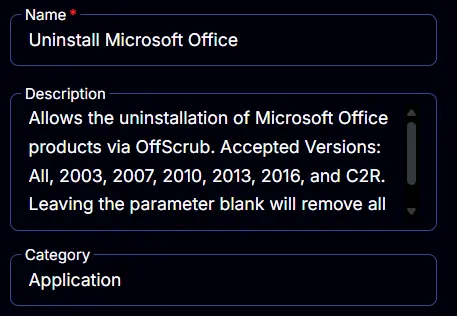
Parameters
Version:
Add a new parameter by clicking the Add Parameter button present at the top-right corner of the screen.
This screen will appear.
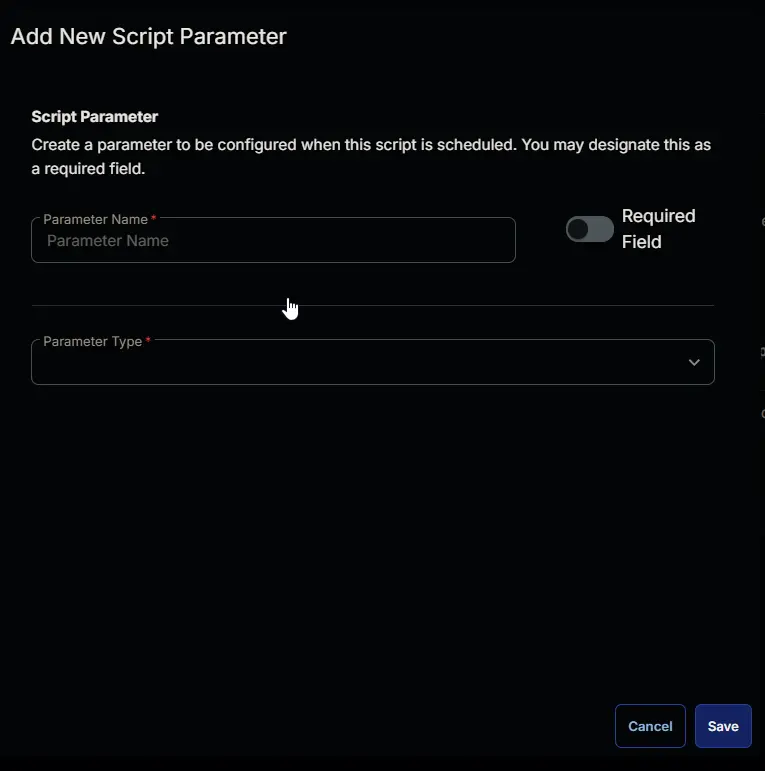
- Set
Versionin theParameter Namefield. - Select
Text Stringfrom theParameter Typedropdown menu. - Click the
Savebutton.
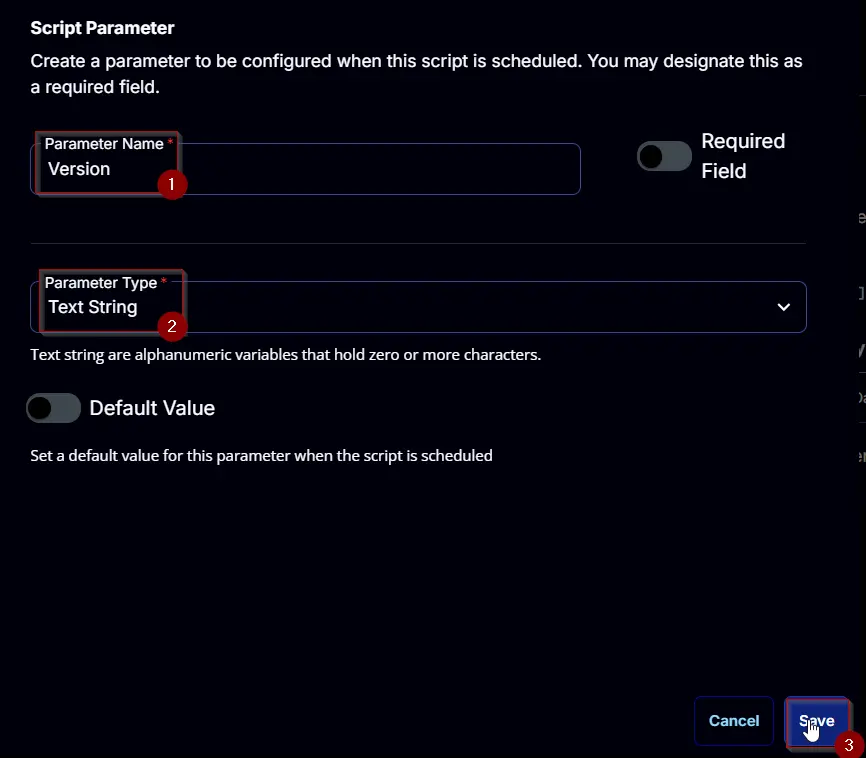
Task
Navigate to the Script Editor Section and start by adding a row. You can do this by clicking the Add Row button at the bottom of the script page.
A blank function will appear.
Row 1 Function: PowerShell Script
Search and select the PowerShell Script function.
The following function will pop up on the screen:
Paste in the following PowerShell script and set the Expected time of script execution in seconds to 3600 seconds. Click the Save button.
#region parameters
$version = '@version@'
$parameters = @{}
if ( ($version -match 'All|\SVersion\S') -or ([String]::IsNullOrWhiteSpace($version)) ) {
$parameters.Add('All', $true)
} else {
if ( $version -match '2003' ) {
$parameters.Add('Office03', $true)
}
if ( $version -match '2007' ) {
$parameters.Add('Office07', $true)
}
if ( $version -match '2010' ) {
$parameters.Add('Office10', $true)
}
if ( $version -match '2013' ) {
$parameters.Add('Office13', $true)
}
if ( $version -match '2016' ) {
$parameters.Add('Office16', $true)
}
if ( $version -match 'C2R' ) {
$parameters.Add('Officec2r', $true)
}
}
if ( !($parameters) ) {
throw 'Invalid version specified. Please specify either ''All'', ''2003'', ''2007'', ''2010'', ''2013'', ''2016'', or ''C2R''.'
}
#endregion
#region Setup - Variables
$ProjectName = 'Invoke-OfficeScrub'
[Net.ServicePointManager]::SecurityProtocol = [enum]::ToObject([Net.SecurityProtocolType], 3072)
$BaseURL = 'https://file.provaltech.com/repo'
$PS1URL = "$BaseURL/script/$ProjectName.ps1"
$WorkingDirectory = "C:\ProgramData\_automation\script\$ProjectName"
$PS1Path = "$WorkingDirectory\$ProjectName.ps1"
$WorkingPath = $WorkingDirectory
$LogPath = "$WorkingDirectory\$ProjectName-log.txt"
$ErrorLogPath = "$WorkingDirectory\$ProjectName-Error.txt"
#endregion
#region Setup - Folder Structure
New-Item -Path $WorkingDirectory -ItemType Directory -ErrorAction SilentlyContinue | Out-Null
try {
Invoke-WebRequest -Uri $PS1URL -OutFile $PS1path -UseBasicParsing -ErrorAction Stop
} catch {
if (!(Test-Path -Path $PS1Path )) {
throw ('Failed to download the script from ''{0}'', and no local copy of the script exists on the machine. Reason: {1}' -f $PS1URL, $($Error[0].Exception.Message))
}
}
#endregion
#region Execution
if ($Parameters) {
& $PS1Path @Parameters
} else {
& $PS1Path
}
#endregion
#region log verification
if ( !(Test-Path $LogPath) ) {
throw 'PowerShell Failure. A Security application seems to have restricted the execution of the PowerShell Script.'
}
if ( Test-Path $ErrorLogPath ) {
$ErrorContent = ( Get-Content -Path $ErrorLogPath )
throw $ErrorContent
}
Get-Content -Path $LogPath
#endregion
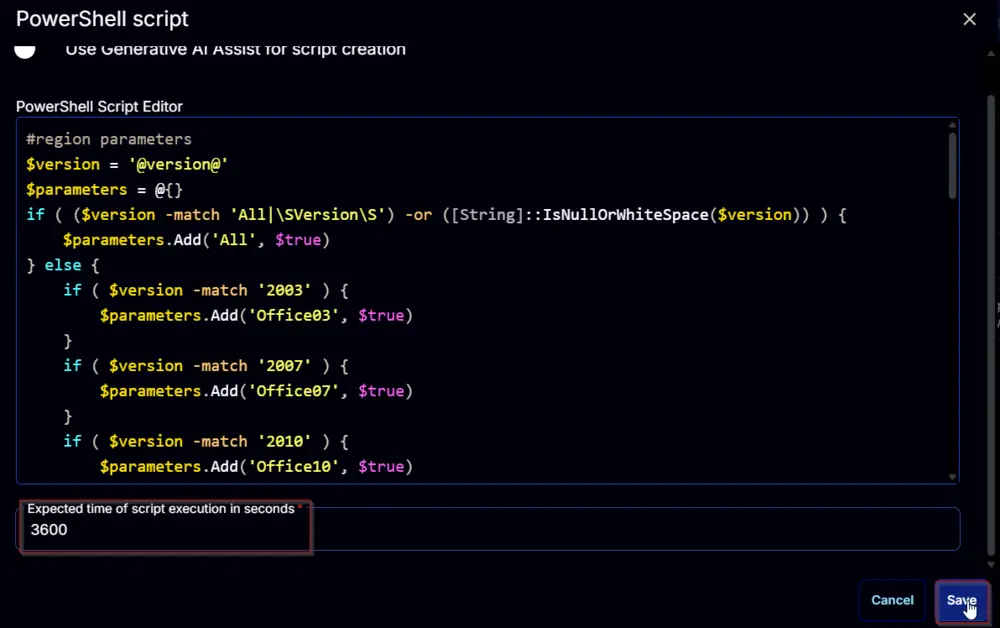
Row 2 Function: Script Log
Add a new row by clicking the Add Row button.
A blank function will appear.
Search and select the Script Log function.
The following function will pop up on the screen:
In the script log message, simply type %Output% and click the Save button.
Click the Save button at the top-right corner of the screen to save the script.
Completed Script
Output
- Script log