ESU Audit
Summary
This script will search for ESU licenses present on the endpoint and return information for any licenses found. Any data from the ESU licenses will be stored in the ESU Status custom field.
Sample Run
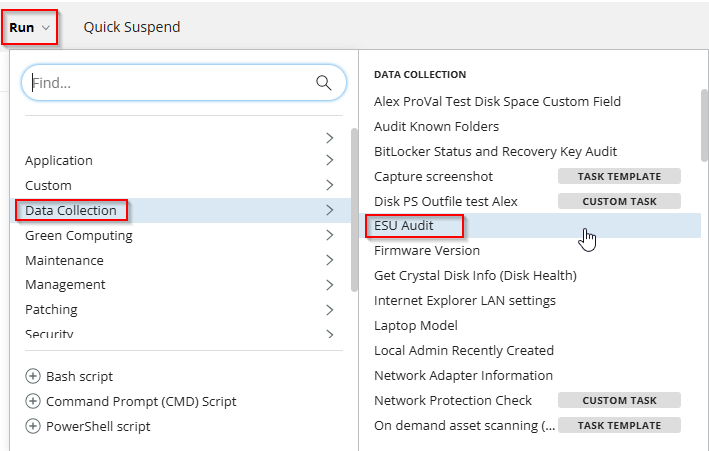
Dependencies
Task Creation
Script Details
Step 1
Navigate to Automation ➞ Tasks
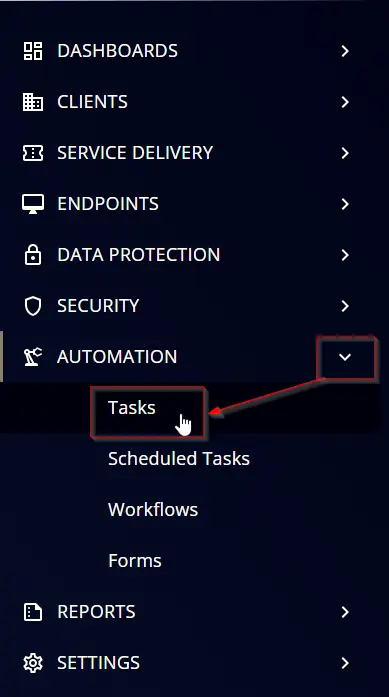
Step 2
Create a new Script Editor style task by choosing the Script Editor option from the Add dropdown menu
The New Script page will appear on clicking the Script Editor button:

Step 3
Fill in the following details in the Description section:
Name: ESU Audit
Description: This script will search for ESU licenses present on the endpoint and return information for any licenses found
Category: Data Collection
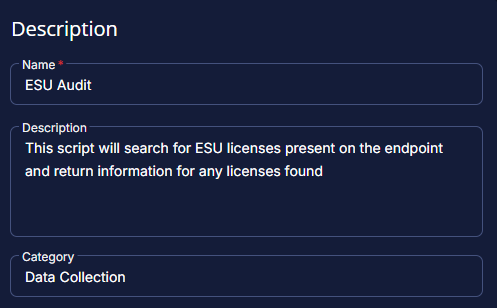
Script Editor
Click the Add Row button in the Script Editor section to start creating the script
A blank function will appear:
Row 1 Function: PowerShell Script
Search and select the PowerShell Script function.
The following function will pop up on the screen:
Paste in the following PowerShell script and set the Expected time of script execution in seconds to 300 seconds. Click the Save button.
#region Setup - Variables
$ProjectName = 'Get-ESUStatus'
[Net.ServicePointManager]::SecurityProtocol = [enum]::ToObject([Net.SecurityProtocolType], 3072)
$BaseURL = 'https://file.provaltech.com/repo'
$PS1URL = "$BaseURL/script/$ProjectName.ps1"
$WorkingDirectory = "C:\ProgramData\_automation\script\$ProjectName"
$PS1Path = "$WorkingDirectory\$ProjectName.ps1"
$WorkingPath = $WorkingDirectory
$LogPath = "$WorkingDirectory\$ProjectName-log.txt"
$ErrorLogPath = "$WorkingDirectory\$ProjectName-Error.txt"
#endregion
#region Setup - Folder Structure
New-Item -Path $WorkingDirectory -ItemType Directory -ErrorAction SilentlyContinue | Out-Null
try {
Invoke-WebRequest -Uri $PS1URL -OutFile $PS1path -UseBasicParsing -ErrorAction Stop
} catch {
if (!(Test-Path -Path $PS1Path )) {
throw ('Failed to download the script from ''{0}'', and no local copy of the script exists on the machine. Reason: {1}' -f $PS1URL, $($Error[0].Exception.Message))
}
}
#endregion
#region Execution
if ($Parameters) {
$licenses = & $PS1Path @Parameters
} else {
$licenses = & $PS1Path
}
#endregion
if ( !(Test-Path $LogPath) ) {
throw 'PowerShell Failure. A Security application seems to have restricted the execution of the PowerShell Script.'
}
if ( $licenses ) {
$status = @()
foreach ( $license in $licenses ) {
$status += "ID - $($license.ID) Name - $($license.Name) License Status - $($license.LicenseStatus)"
}
return $status -join '\|'
} else {
return "No ESU Licenses found"
}
if ( Test-Path $ErrorLogPath ) {
$ErrorContent = ( Get-Content -Path $ErrorLogPath )
throw $ErrorContent
}
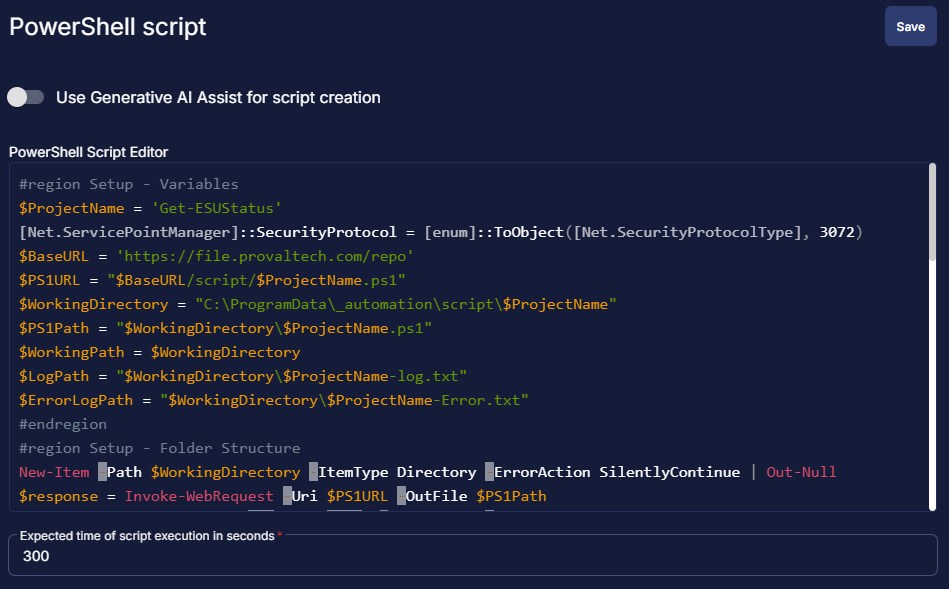
Row 2 Function: Script Log
Add a new row by clicking the Add Row button.
A blank function will appear.
Search and select the Script Log function.
The following function will pop up on the screen:
In the script log message, simply type %output% and click the Save button.
Row 3 Function: Set Custom Field
Add a new row by clicking the Add Row button.
A blank function will appear.
Search and select the Set Custom Field function.
The following function will pop up on the screen:
- Search and select the Computer-Level Custom Field
ESU Statusfrom the Custom Field dropdown menu. - Set
%Output%in theValuefield. - Click the
Savebutton.
Save Task
Click the Save button at the top-right corner of the screen to save the script.
Completed Task
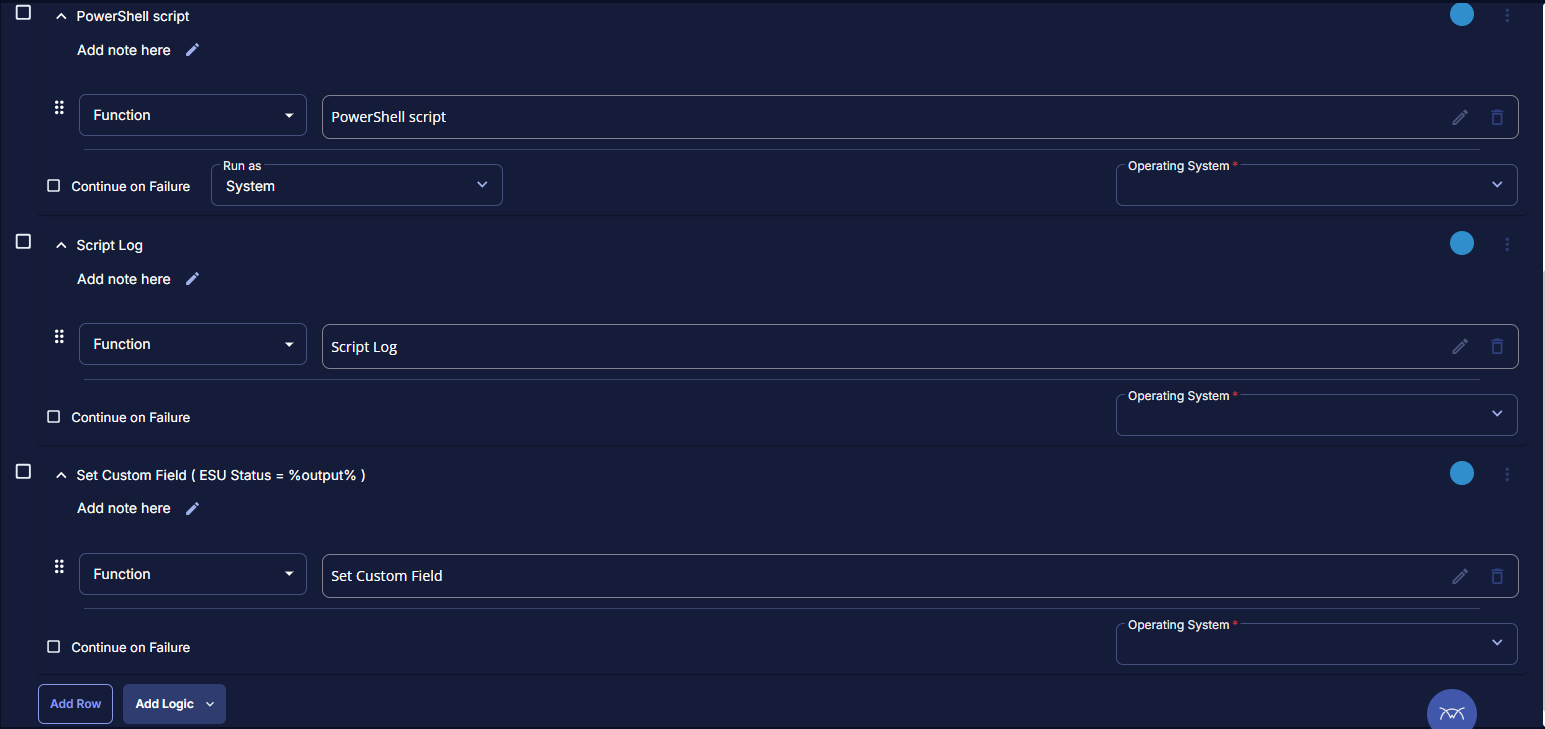
Output
- Script Log
- Custom Field