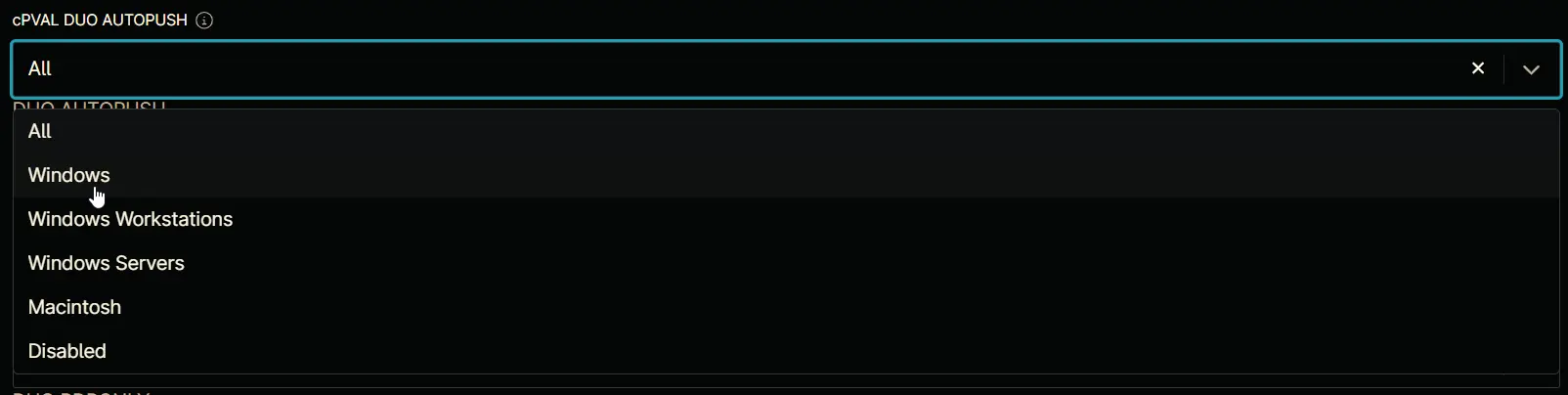cPVAL DUO AUTOPUSH
Summary
If enabled, this option will automatically send a push request to the user's device when they attempt to log in. The default value is blank, which requires the user to manually request the push.
Details
| Label | Field Name | Definition Scope | Type | Option Value | Default Value | Required | Technician Permission | Automation Permission | API Permission | Description | Tool Tip | Footer Text |
|---|---|---|---|---|---|---|---|---|---|---|---|---|
| cPVAL DUO AUTOPUSH | cpvalDuoAutopush | Organization | drop-down | All, Windows, Windows Workstations, Windows Servers, Macintosh, Disabled | Disabled | False | Editable | Read/Write | Read/Write | If enabled, this option will automatically send a push request to the user's device when they attempt to log in. The default value is blank, which requires the user to manually request the push. | Select the platform to enable DUO AutoPush | DUO AUTOPUSH |
Custom Field Creation
Step 1
Navigate to the Administration menu, then proceed to Devices and select Global Custom Fields.
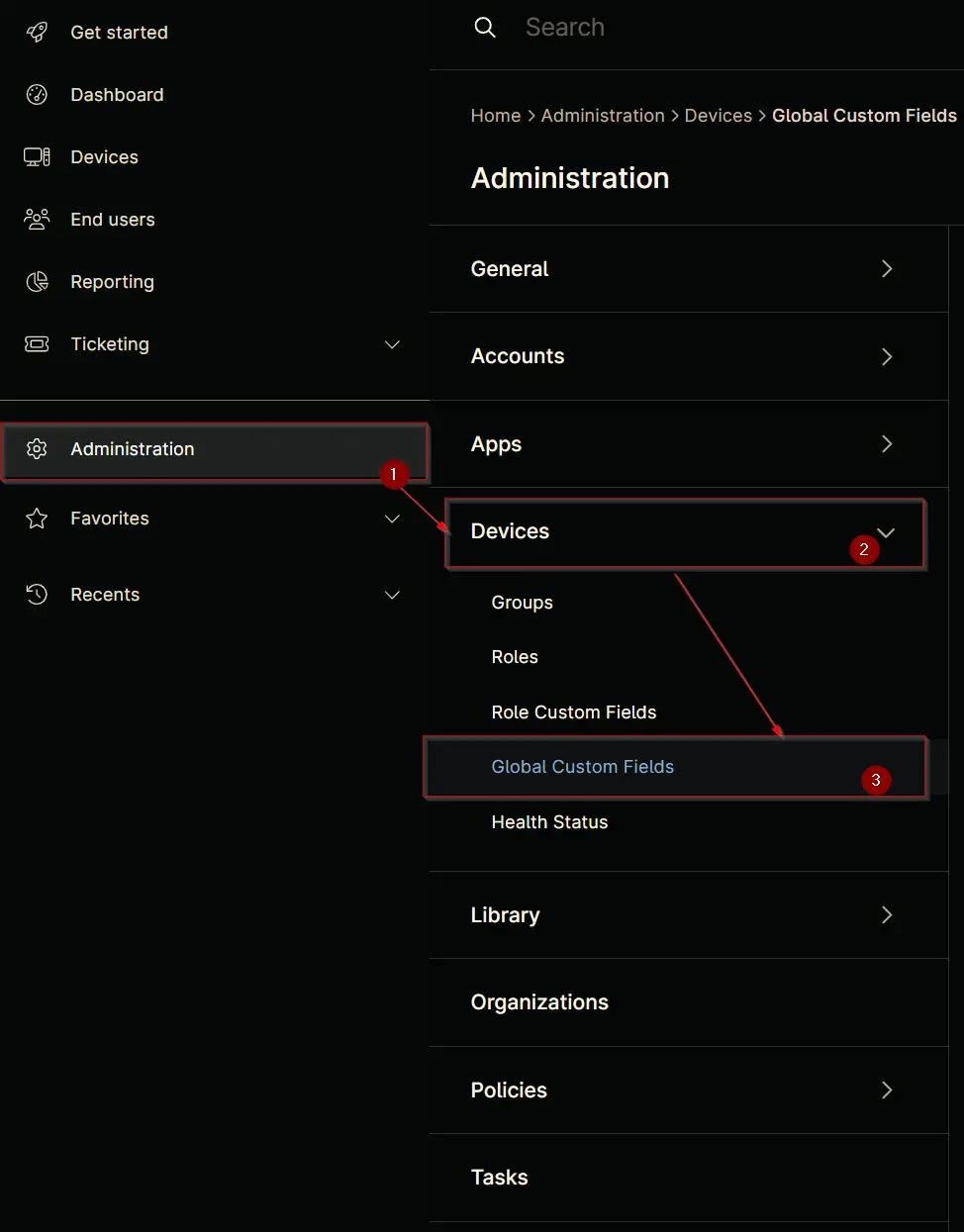
Step 2
Locate the Add button on the right-hand side of the screen and click on it.
Step 3
After clicking the Add button, select the Field button that appears.
The following Pop-up screen will appear:
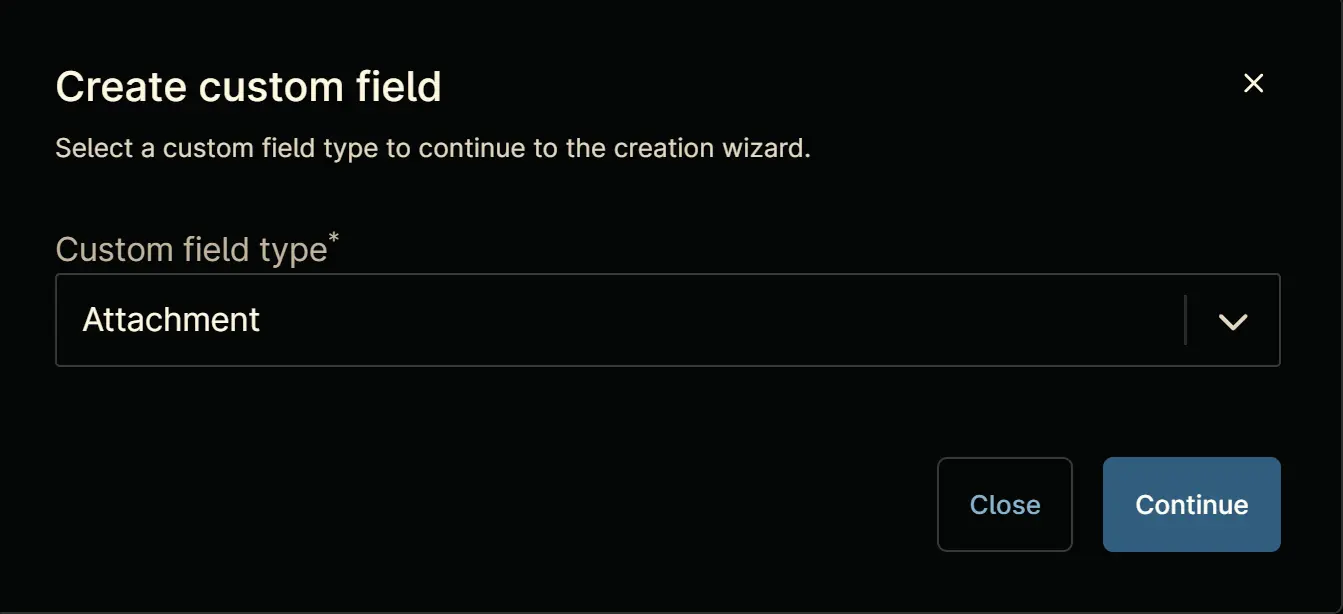
Step 4
Custom Field Type: Drop-down
Select Drop-down for the Custom field type and click Continue to proceed.
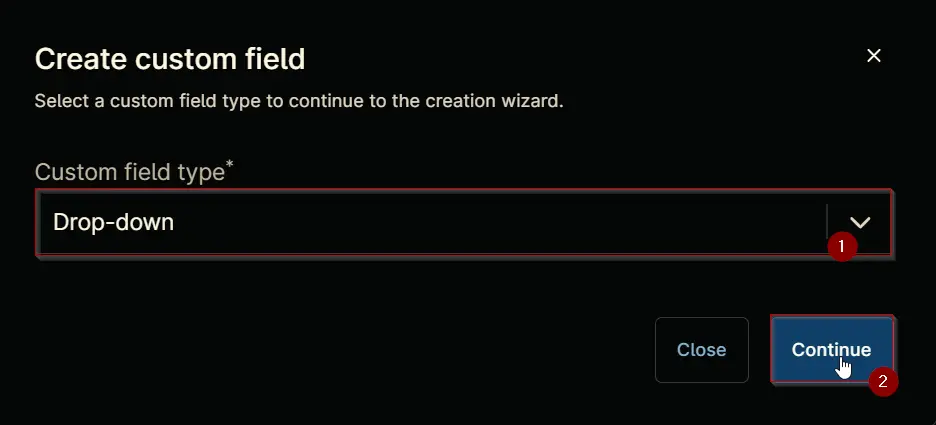
The following Pop-up screen will appear:
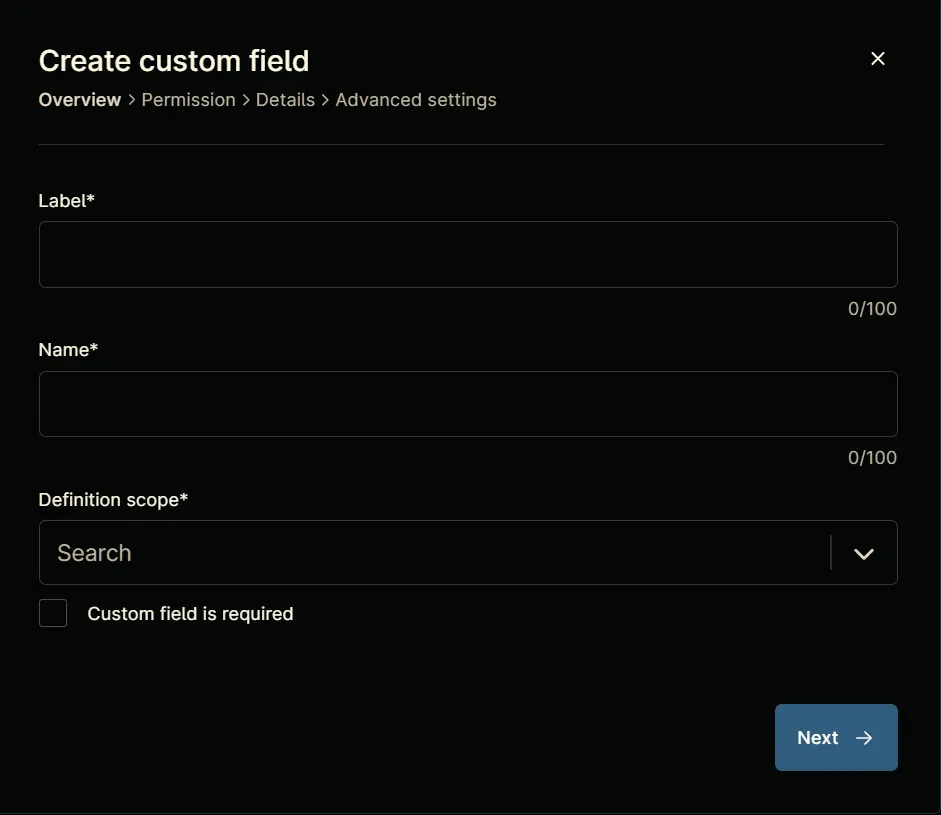
Step 5
Set the following details in the Overview section and click the Next button.
Label: cPVAL DUO AUTOPUSH
Name: cpvalDuoAutopush
Definition Scope: Organization
Custom field is required: <Leave it unchecked>
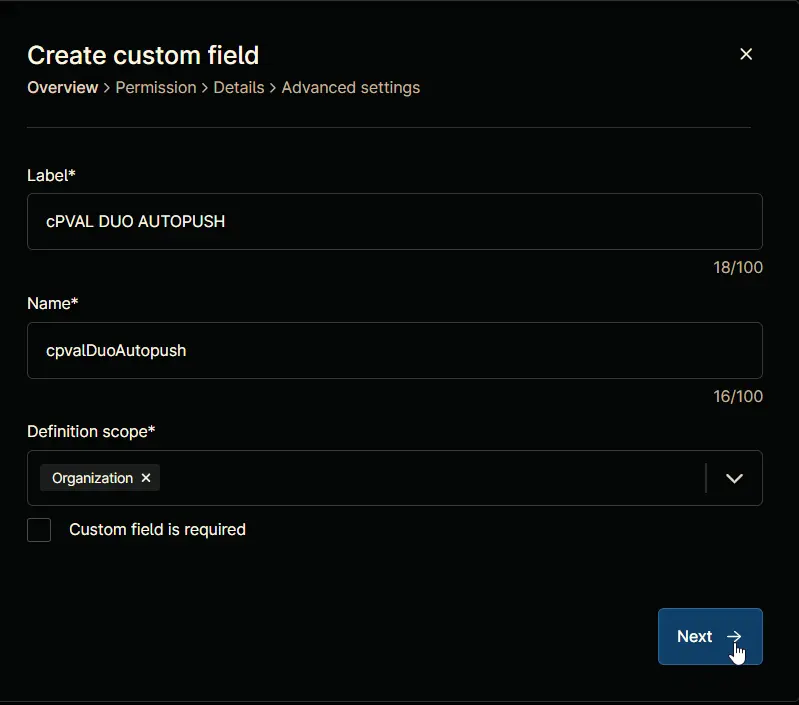
Clicking the Next button will take you to the Permission section.
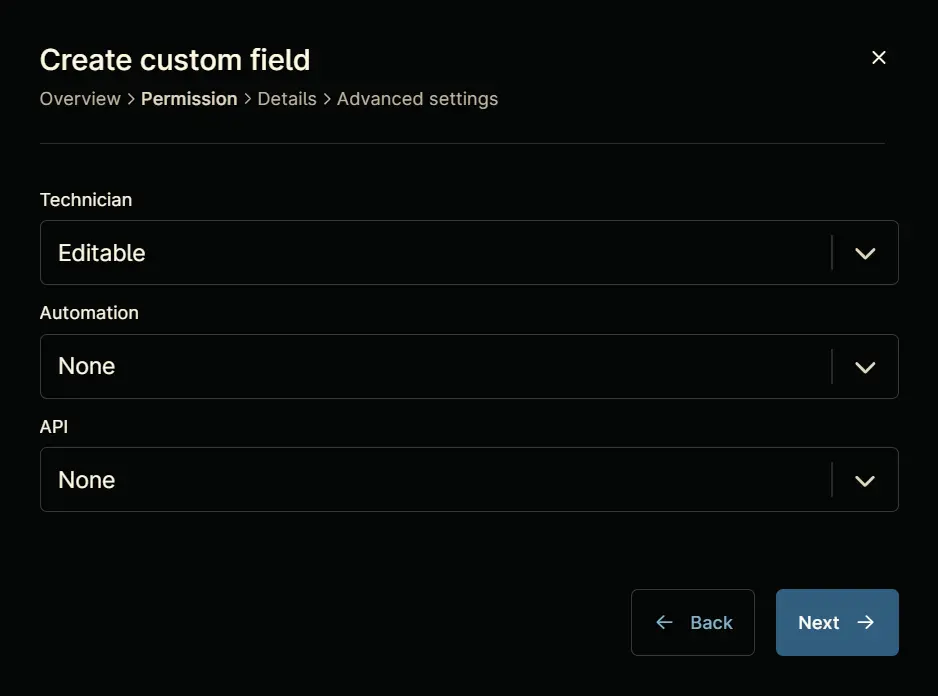
Step 6
Set the following details in the Permission section and click the Next button.
Technician: Editable
Automation: Read/Write
API: Read/Write
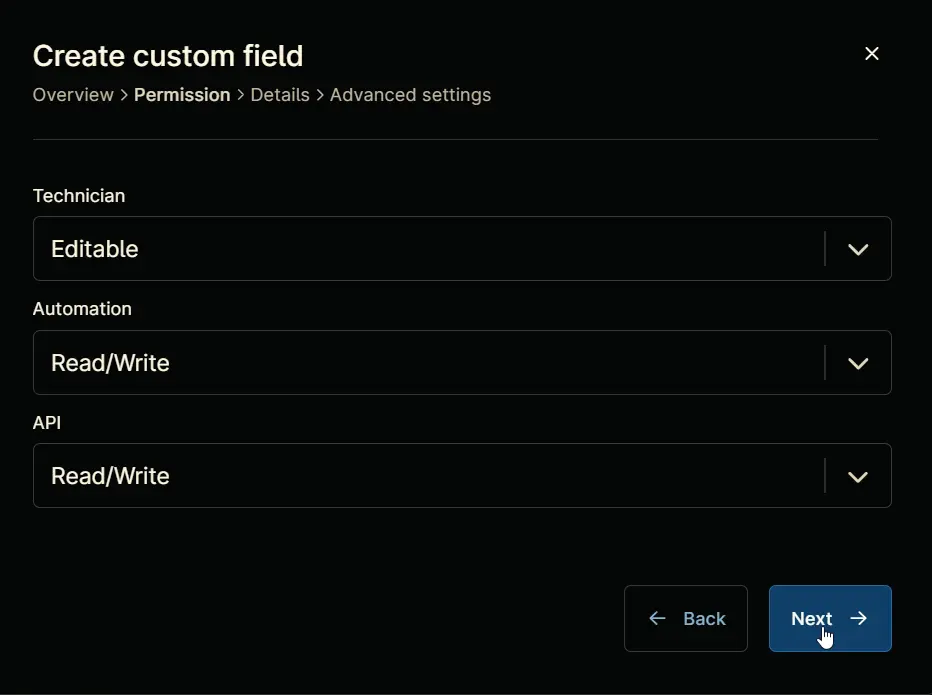
Clicking the Next button will take you to the details tab.
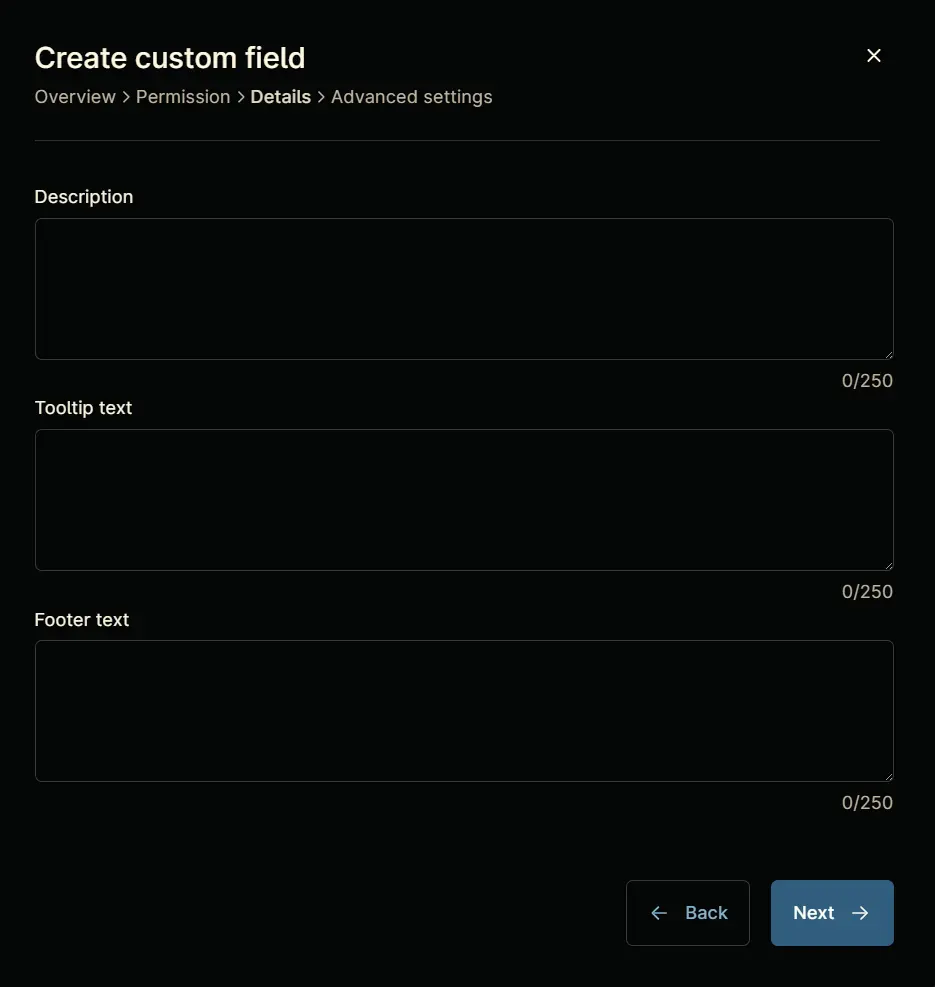
Step 7
Fill in the following information in the Details section and click the Next button.
Description: If enabled, this option will automatically send a push request to the user's device when they attempt to log in. The default value is blank, which requires the user to manually request the push.
Tooltip Text: Select the platform to enable DUO AutoPush
Footer Text: DUO AUTOPUSH
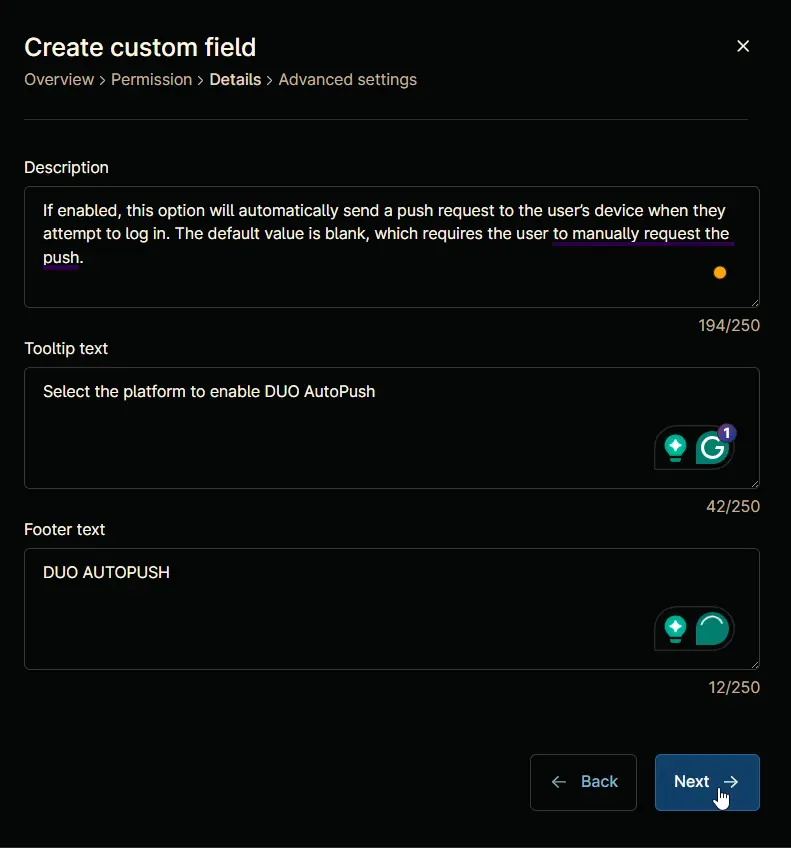
Clicking the Next button will take you to the Advanced Settings tab.
Step 8
Configure the following options in the specified order. To add an option, paste it and click the Add button:
- All
- Windows
- Windows Workstations
- Windows Servers
- Macintosh
- Disabled
Click the Create button to create the Custom Field.
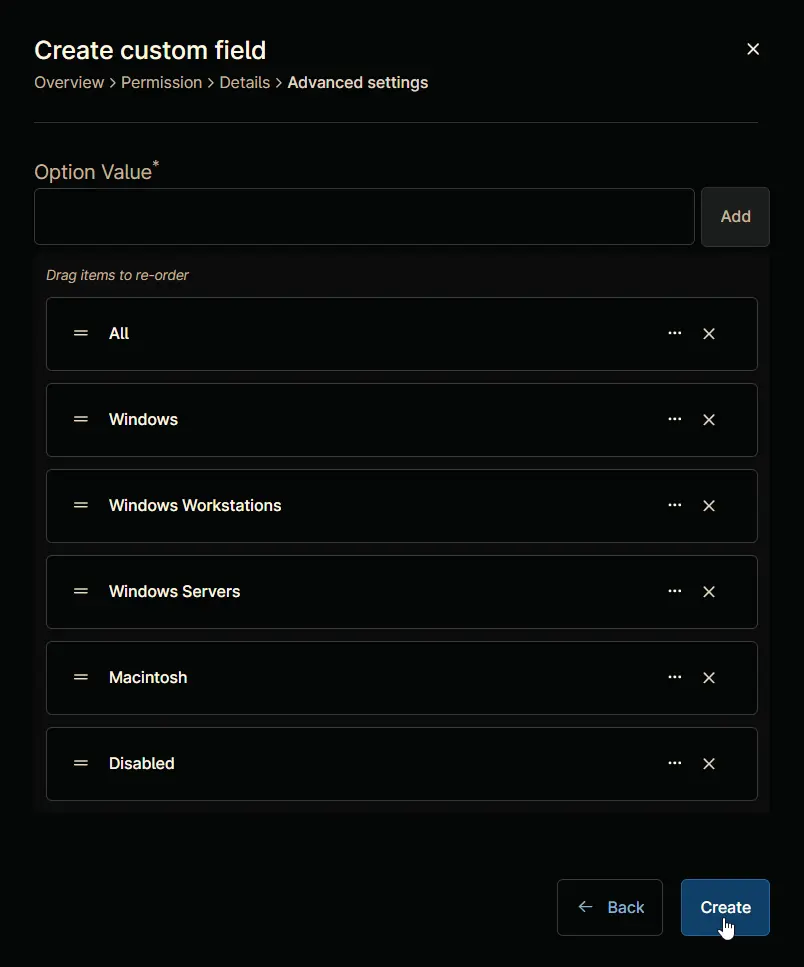
Completed Custom Field
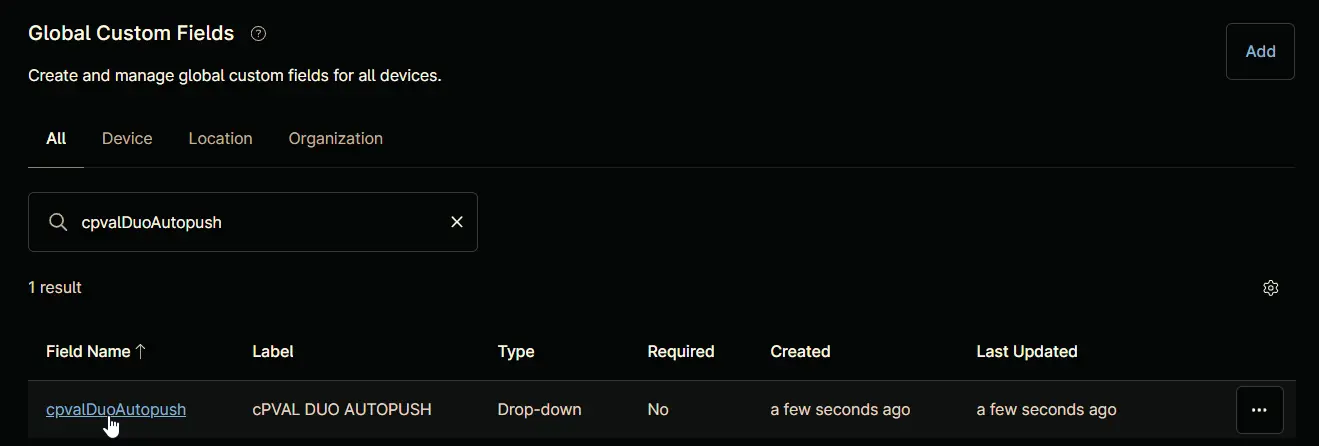
Example