Winget Install Application
Summary
Attempts to install or update an application via Winget. To get the PackageId and source, you can search in cmd using "winget search appname" or by browsing to winget.run
Sample Run
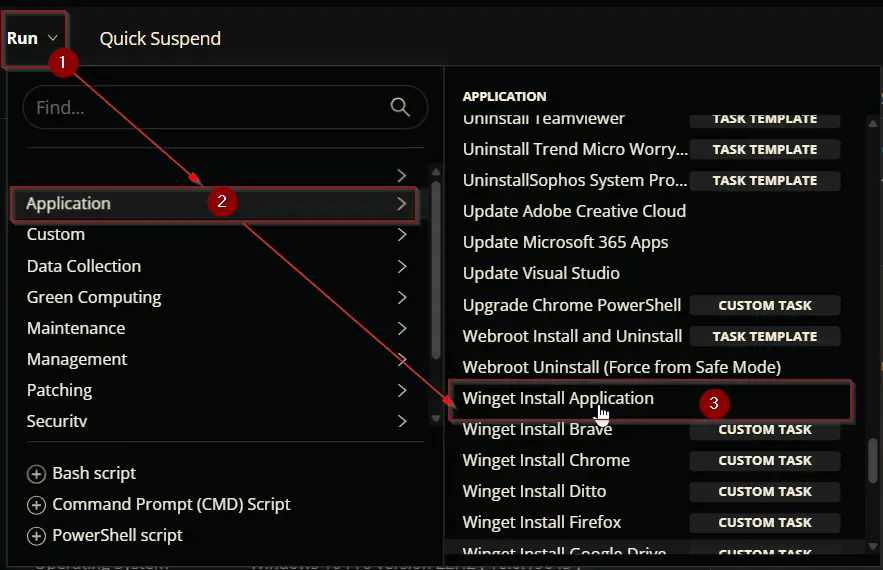
Example 1: Installing application without any optional parameters
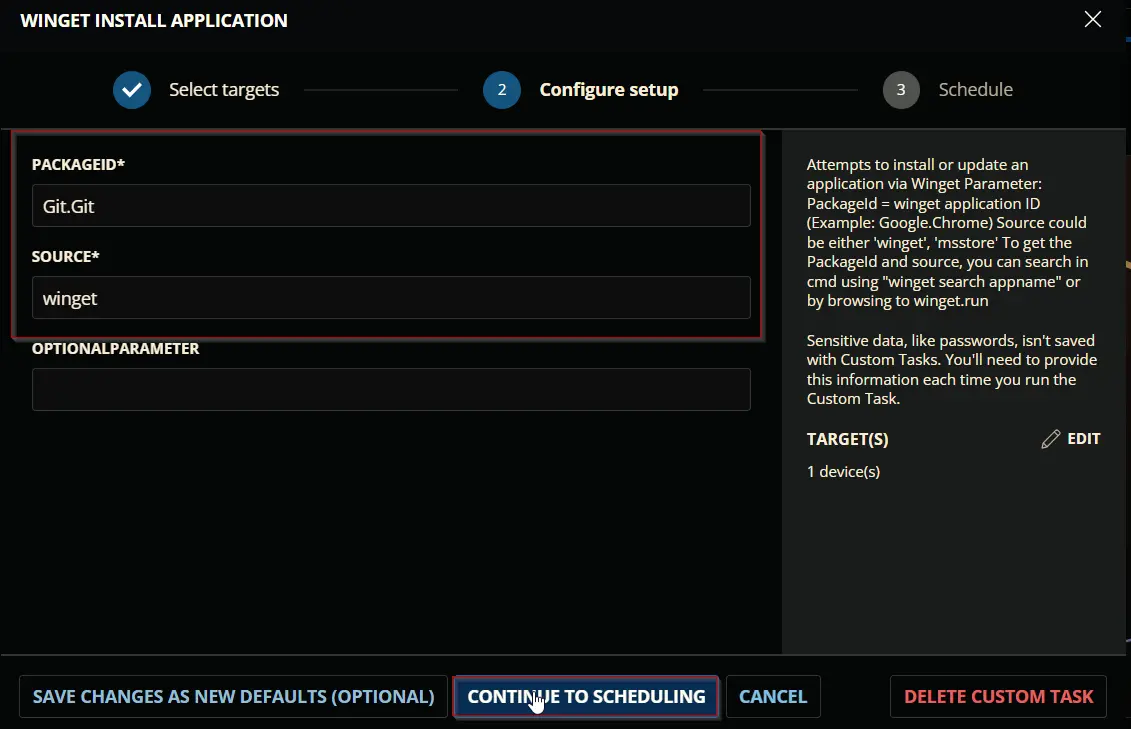
Example 2: Installing application with optional parameter
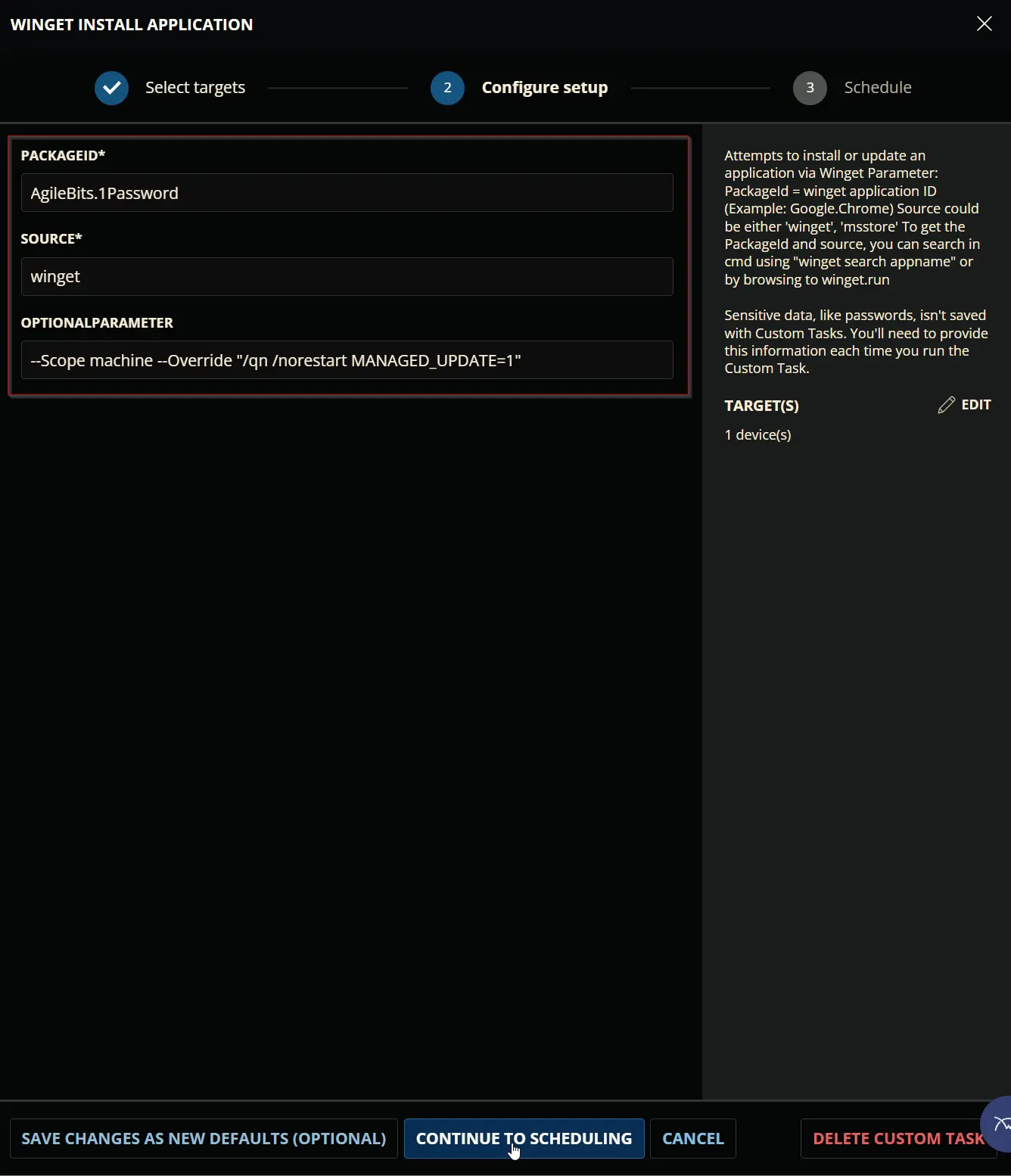
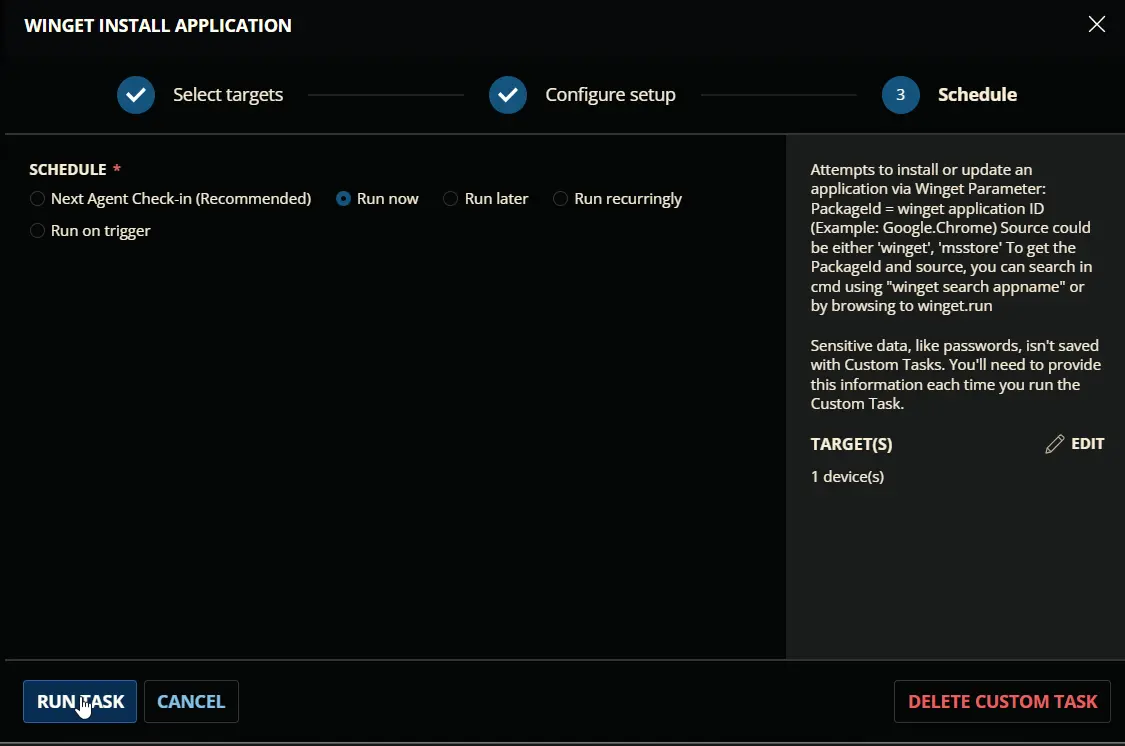
Dependencies
User Parameters
| Name | Example | Accepted Values | Required | Default | Type | Description |
|---|---|---|---|---|---|---|
| PackageId | AgileBits.1Password | Yes | Text String | winget application ID | ||
| Source | winget | winget, msstore | Yes | Text String | Specifies winget or msstore as the source for package install | |
| OptionalParameter | --Scope machine --Override "/qn /norestart MANAGED_UPDATE=1" | No | Text String | Specifies option parameters to deploy the application |
Task Creation
Script Details
Step 1
Navigate to Automation ➞ Tasks
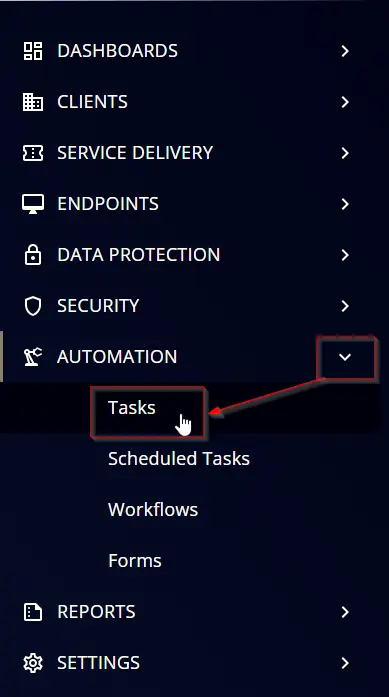
Step 2
Create a new Script Editor style task by choosing the Script Editor option from the Add dropdown menu
The New Script page will appear on clicking the Script Editor button:

Step 3
Fill in the following details in the Description section:
Name: Winget Install Application
Description:
Attempts to install or update an application via Winget
Parameter:
PackageId = winget application ID (Example: Google.Chrome)
Source could be either 'winget', 'msstore'
To get the PackageId and source, you can search in cmd using "winget search appname" or by browsing to winget.run
Category: Application
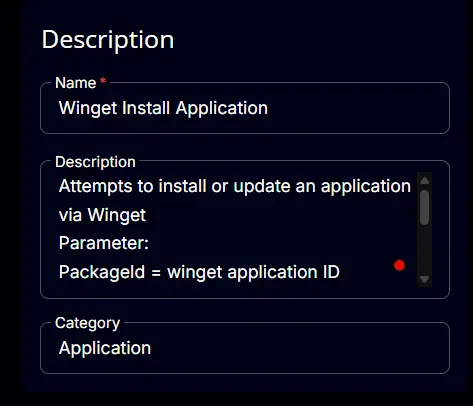
Parameters
PackageId
Locate the Add Parameter button on the right-hand side of the screen and click on it to create a new parameter.
The Add New Script Parameter page will appear on clicking the Add Parameter button.

Configure the parameter as described below:
Parameter Name: PackageId
Required Field: True
Parameter Type: Text String
Default Value: False
Click the Save button to add the parameter.
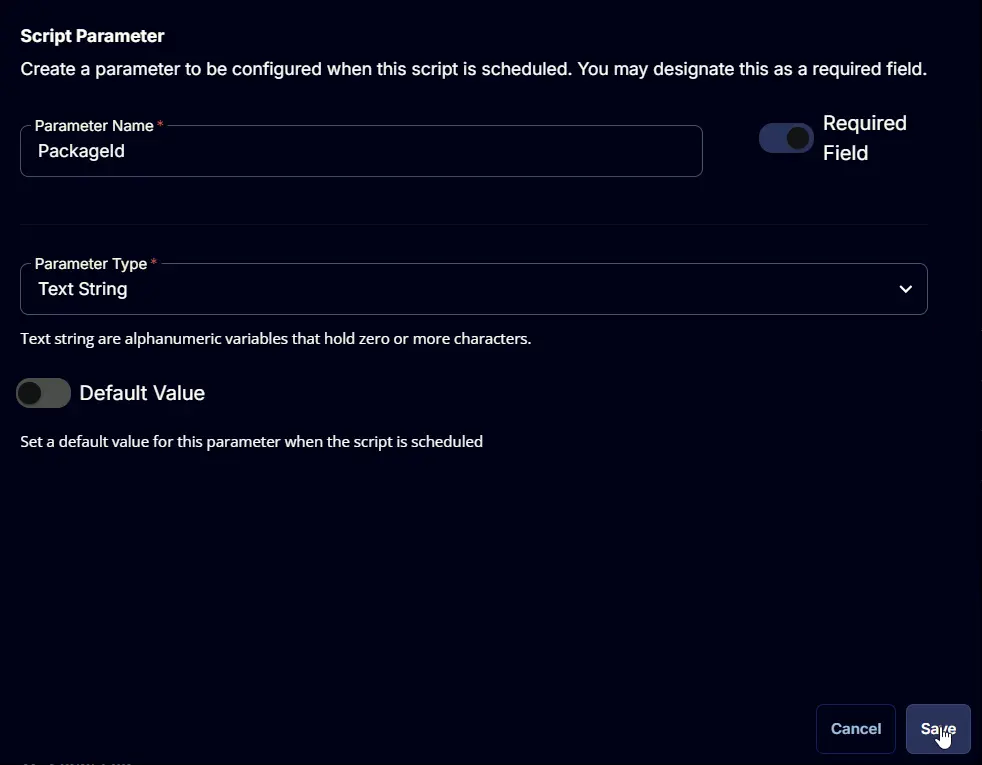
Read the message that will appear after clicking the Save button and click the Confirm button to save the changes.
Source
Locate the Add Parameter button on the right-hand side of the screen and click on it to create a new parameter.
The Add New Script Parameter page will appear on clicking the Add Parameter button.

Configure the parameter as described below:
Parameter Name: Source
Required Field: True
Parameter Type: Text String
Default Value: False
Click the Save button to add the parameter.
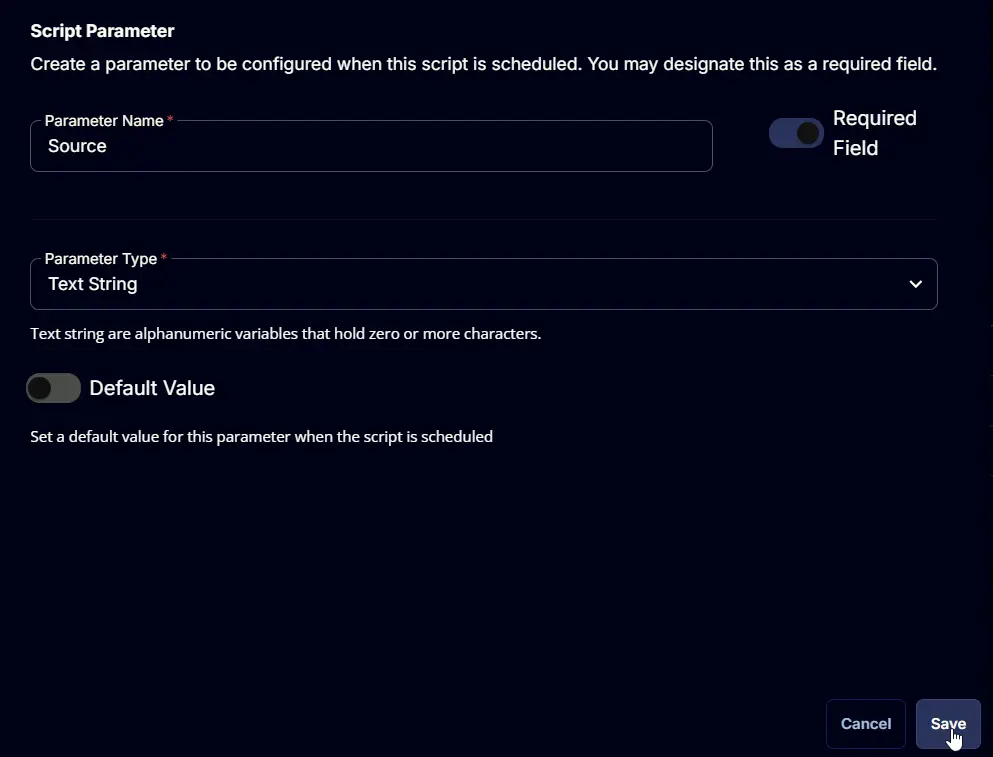
Read the message that will appear after clicking the Save button and click the Confirm button to save the changes.
OptionalParameter
Locate the Add Parameter button on the right-hand side of the screen and click on it to create a new parameter.
The Add New Script Parameter page will appear on clicking the Add Parameter button.

Configure the parameter as described below:
Parameter Name: OptionalParameter
Required Field: False
Parameter Type: Text String
Default Value: False
Click the Save button to add the parameter.
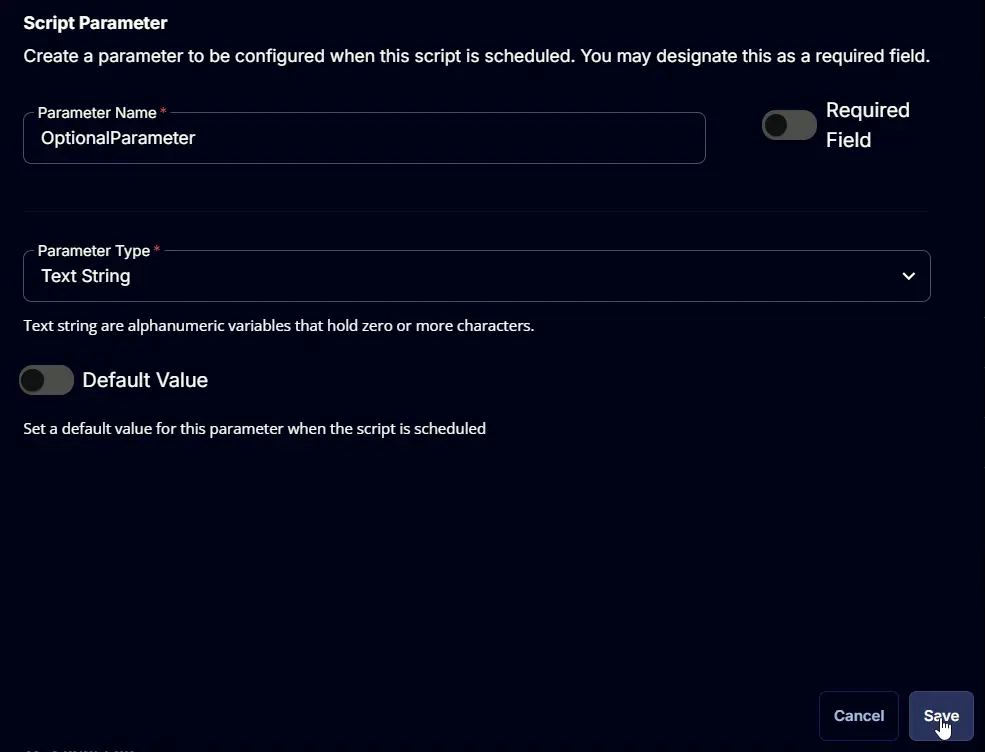
Read the message that will appear after clicking the Save button and click the Confirm button to save the changes.
Script Editor
Click the Add Row button in the Script Editor section to start creating the script
A blank function will appear:
Row 1 Function: PowerShell script
Search and select the PowerShell Script function.
The following function will pop up on the screen:
Paste in the following PowerShell script and set the Expected time of script execution in seconds to 900 seconds. Click the Save button.
#region parameters
$packageId = '@PackageId@'
$source = '@Source@'
$optionalParameter = '@OptionalParameter@'
$Parameters = @{
'Install' = $true
'AllowUpdate' = $true
'PackageId' = $packageId
'Source' = $source
}
if (-not [String]::IsNullOrEmpty($optionalParameter) -and $optionalParameter -notmatch 'OptionalParameter') {
$optionalParameter = $optionalParameter -replace '\s{1,}', ' '
$pattern = '("[^"]+"|\S+)'
$optionalParamArray = ([regex]::matches($optionalParameter, $pattern)).Value
$Parameters.Add('OptionalParameter', $optionalParamArray)
}
#endRegion
#region Setup - Variables
$ProjectName = 'Invoke-WingetProcessor'
[Net.ServicePointManager]::SecurityProtocol = [enum]::ToObject([Net.SecurityProtocolType], 3072)
$BaseURL = 'https://file.provaltech.com/repo'
$PS1URL = "$BaseURL/script/$ProjectName.ps1"
$WorkingDirectory = "C:\ProgramData\_automation\script\$ProjectName"
$PS1Path = "$WorkingDirectory\$ProjectName.ps1"
$Workingpath = $WorkingDirectory
$LogPath = "$WorkingDirectory\$ProjectName-log.txt"
$ErrorLogPath = "$WorkingDirectory\$ProjectName-Error.txt"
#endRegion
#region Setup - Folder Structure
New-Item -Path $WorkingDirectory -ItemType Directory -ErrorAction SilentlyContinue | Out-Null
try {
Invoke-WebRequest -Uri $PS1URL -OutFile $PS1path -UseBasicParsing -ErrorAction Stop
} catch {
if (!(Test-Path -Path $PS1Path )) {
throw ('Failed to download the script from ''{0}'', and no local copy of the script exists on the machine. Reason: {1}' -f $PS1URL, $($Error[0].Exception.Message))
}
}
#endRegion
#region Execution
if ($Parameters) {
Write-Information ('Parameters Used: {0}' -f ($Parameters | Out-String)) -InformationAction Continue
& $PS1Path @Parameters
} else {
& $PS1Path
}
#endRegion
#region log verification
if ( !(Test-Path $LogPath) ) {
throw 'PowerShell Failure. A Security application seems to have restricted the execution of the PowerShell Script.'
}
if ( Test-Path $ErrorLogPath ) {
$ErrorContent = ( Get-Content -Path $ErrorLogPath )
throw ('Error Content: {0}' -f ($ErrorContent | Out-String))
}
$content = Get-Content -Path $LogPath
$logContent = $content[ $($($content.IndexOf($($content -match "$($ProjectName)$")[-1])) + 1)..$($Content.length - 1) ]
return ('Log Content: {0}' -f ($logContent | Out-String))
#endRegion
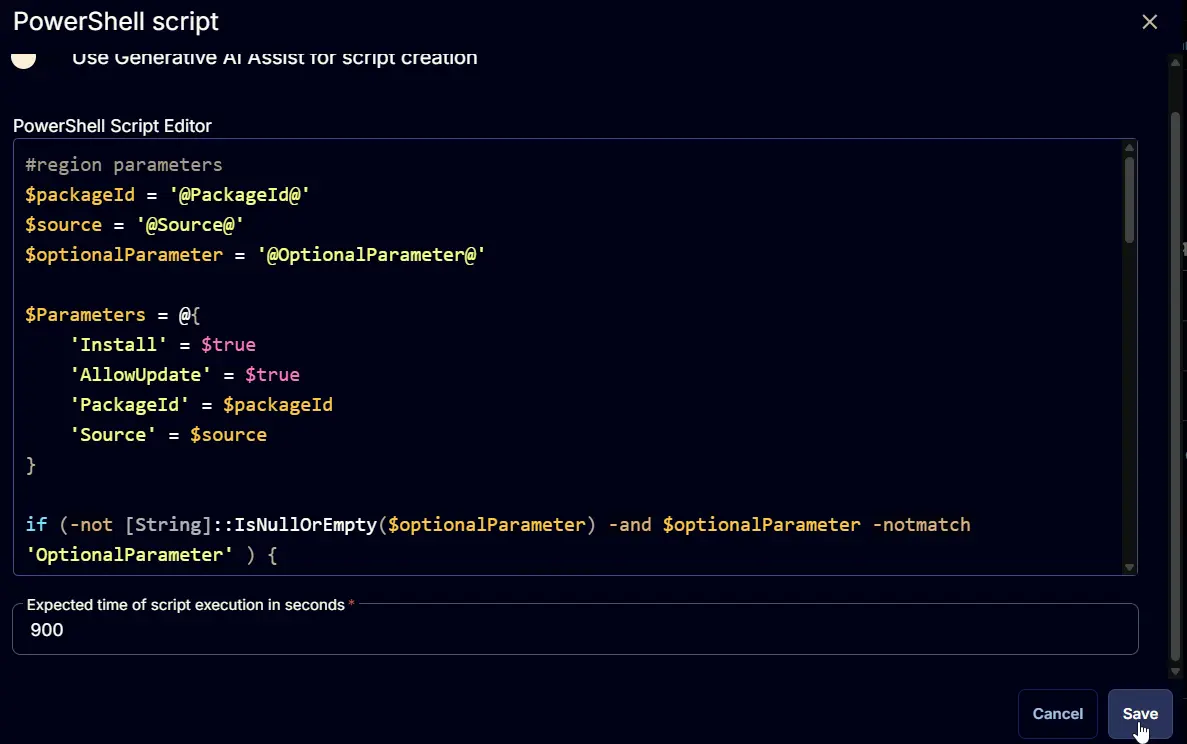
Row 2 Function: Script Log
Add a new row by clicking the Add Row button.
A blank function will appear.
Search and select the Script Log function.
The following function will pop up on the screen:
In the script log message, simply type %Output% and click the Save button.
Save Task
Click the Save button at the top-right corner of the screen to save the script.
Completed Task
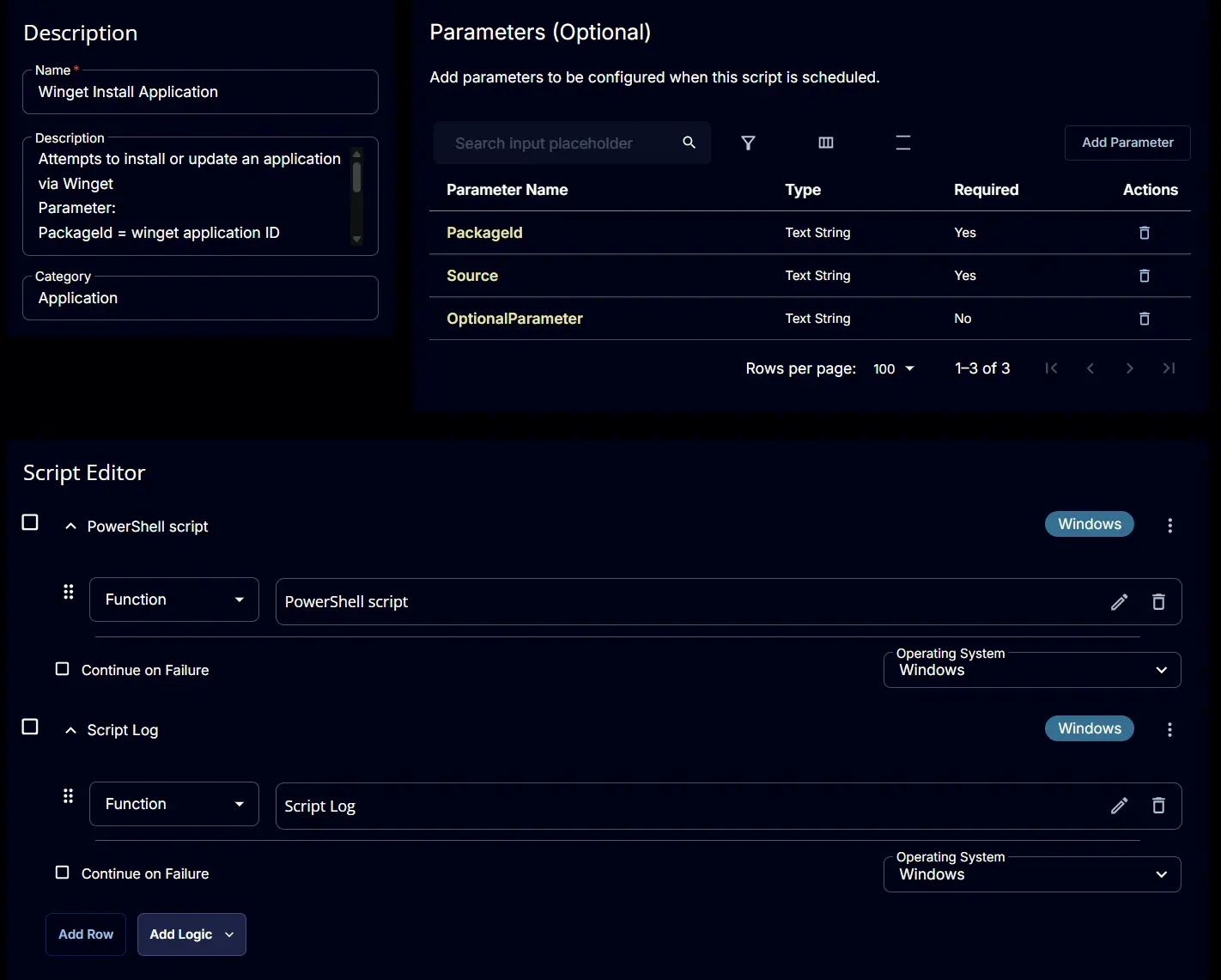
Output
- Script Log