Get Crystal Disk Info (Disk Health)
Summary
The script runs the Crystal Disk Info tool on the end machines and fetches the Disk Health. The data is then formatted and stored in CW RMM - Custom Field - Crystal Disk Info_Disk Health Custom Field for further auditing and monitoring purposes.
Output Syntax: Harddisk - \\<Model> (Drives: \\<Drive Letter(s)>): Health Status - \\<Status>
Sample Run
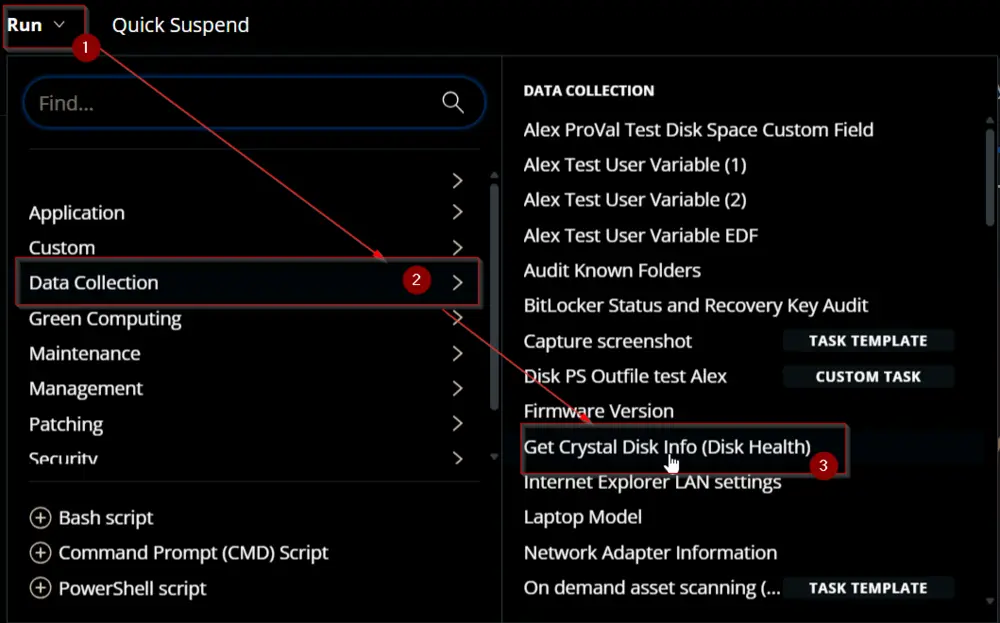
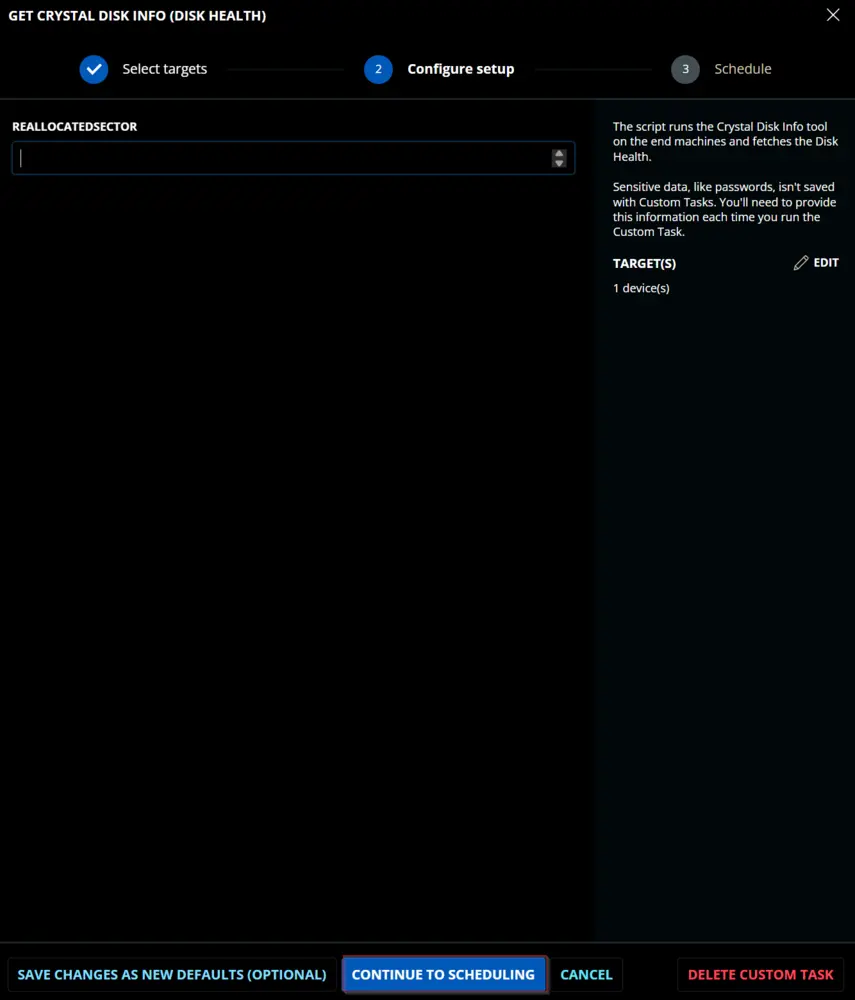
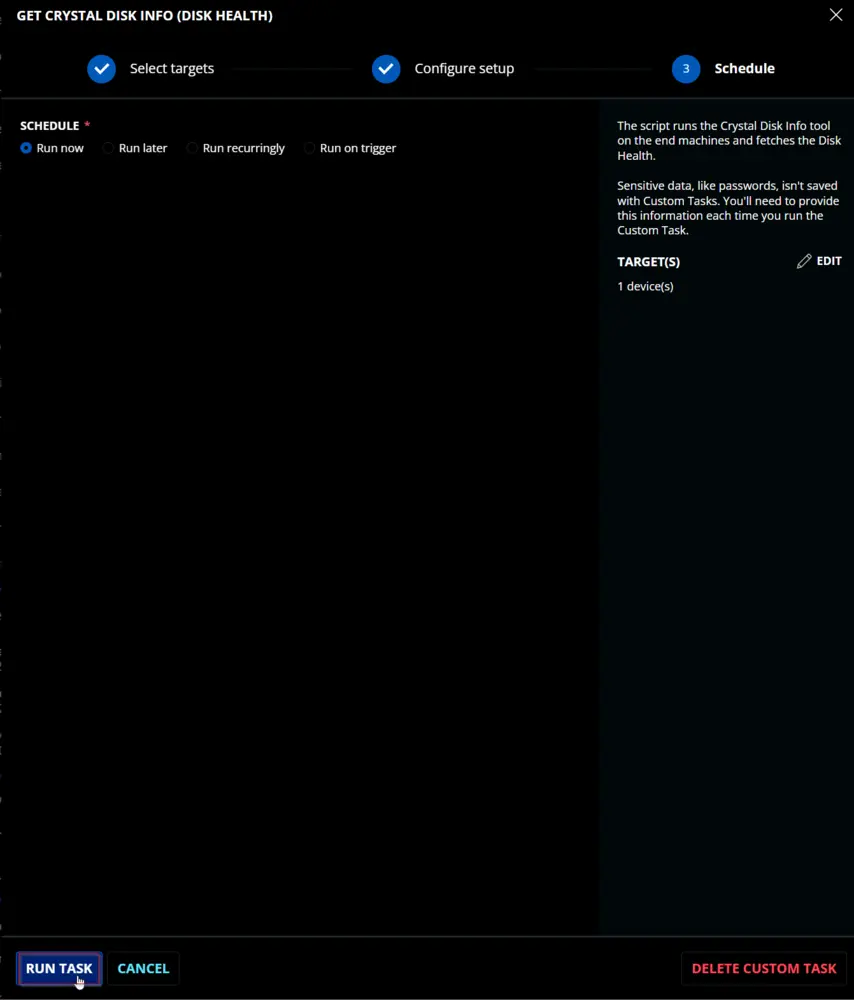
Dependencies
User Parameters
| Name | Example | Required | Type | Description |
|---|---|---|---|---|
| ReallocatedSector | 65 | False | Number Value | The threshold for the number of reallocated sectors to mark an HDD as caution (not applicable to SSDs). The default threshold is 50. |
Task Creation
Create a new Script Editor style script in the system to implement this task.
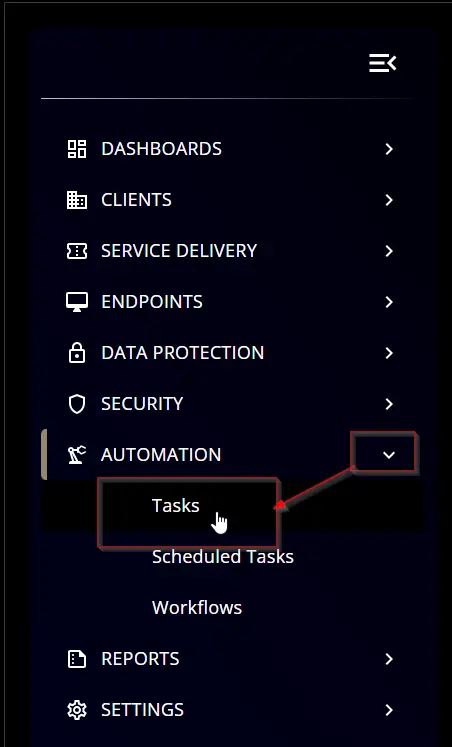
Name: Get Crystal Disk Info (Disk Health)
Description: The script runs the Crystal Disk Info tool on the end machines and fetches the Disk Health.
Category: Data Collection
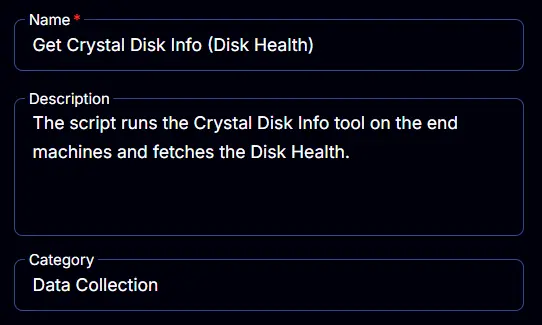
Parameters
ReallocatedSector
Add a new parameter by clicking the Add Parameter button present at the top-right corner of the screen.
This screen will appear.
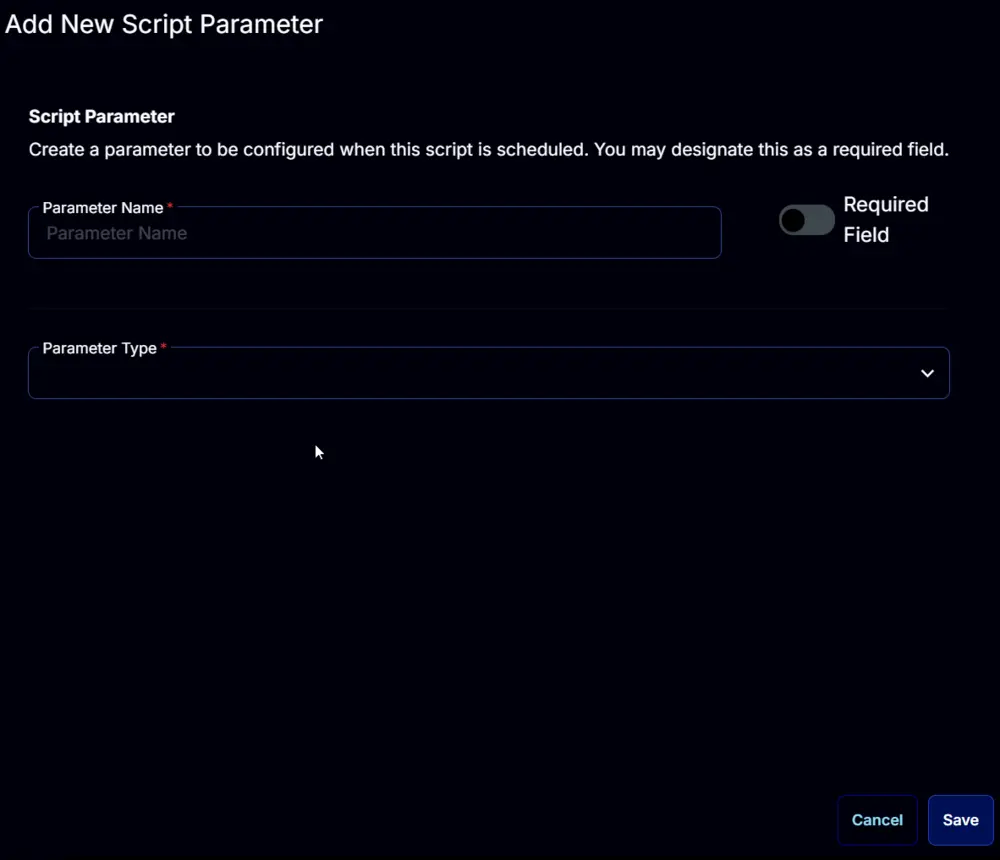
- Set
ReallocatedSectorin theParameter Namefield. - Select
Number Valuefrom theParameter Typedropdown menu. - Click the
Savebutton.
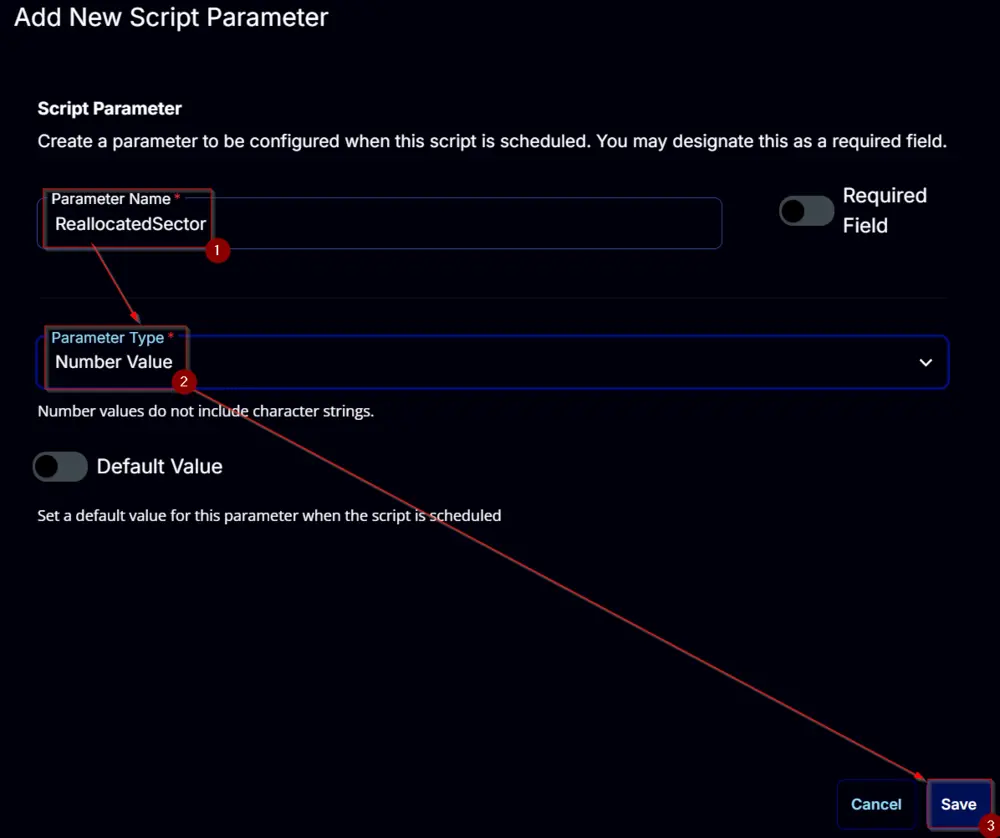
Task
Navigate to the Script Editor section and start by adding a row. You can do this by clicking the Add Row button at the bottom of the script page.
A blank function will appear.
Row 1 Function: PowerShell Script
Search and select the PowerShell Script function.
The following function will pop up on the screen:
Paste in the following PowerShell script and set the Expected time of script execution in seconds to 300 seconds. Click the Save button.
$model = (Get-CimInstance -ClassName Win32_ComputerSystem).Model
if ( $model -match 'Virtual|Vmware' ) {
return 'Virtual Machine - Crystal Disk Not Eligible'
}
#region parameters
$reallocatedSector = '@ReallocatedSector@'
if ( $reallocatedSectors -match '^[0-9]{1,4}$' ) {
$Parameters = @{
ReallocatedSector = $reallocatedSector
}
} elseif ( !((Get-PhysicalDisk).Mediatype -match 'SSD') -and ($reallocatedSectors -notmatch '^[0-9]{1,4}$') ) {
$Parameters = @{
ReallocatedSector = 50
}
}
#region Setup - Variables
$ProjectName = 'Get-CrystalDiskInfo'
[Net.ServicePointManager]::SecurityProtocol = [enum]::ToObject([Net.SecurityProtocolType], 3072)
$BaseURL = 'https://file.provaltech.com/repo'
$PS1URL = "$BaseURL/script/$ProjectName.ps1"
$WorkingDirectory = "C:\ProgramData\_automation\script\$ProjectName"
$PS1Path = "$WorkingDirectory\$ProjectName.ps1"
$WorkingPath = $WorkingDirectory
$LogPath = "$WorkingDirectory\$ProjectName-log.txt"
$ErrorLogPath = "$WorkingDirectory\$ProjectName-Error.txt"
#endregion
#region Setup - Folder Structure
New-Item -Path $WorkingDirectory -ItemType Directory -ErrorAction SilentlyContinue | Out-Null
try {
Invoke-WebRequest -Uri $PS1URL -OutFile $PS1path -UseBasicParsing -ErrorAction Stop
} catch {
if (!(Test-Path -Path $PS1Path )) {
throw ('Failed to download the script from ''{0}'', and no local copy of the script exists on the machine. Reason: {1}' -f $PS1URL, $($Error[0].Exception.Message))
}
}
#endregion
#region Execution
if ($Parameters) {
$disks = & $PS1Path @Parameters
} else {
$disks = & $PS1Path
}
#endregion
if ( !(Test-Path $LogPath) ) {
throw 'PowerShell Failure. A Security application seems to have restricted the execution of the PowerShell Script.'
}
if ( $disks ) {
$op = @()
foreach ( $disk in $disks ) {
$op += "Harddisk - $($disk.Model)$(if($disk.'Drive Letter' -match '[A-z]'){' (Drive Letter: ' + $disk.'Drive Letter' + ')'}): Health Status - $($disk.'Health Status')"
}
return $op -join '\|'
}
if ( Test-Path $ErrorLogPath ) {
$ErrorContent = ( Get-Content -Path $ErrorLogPath )
throw $ErrorContent
}
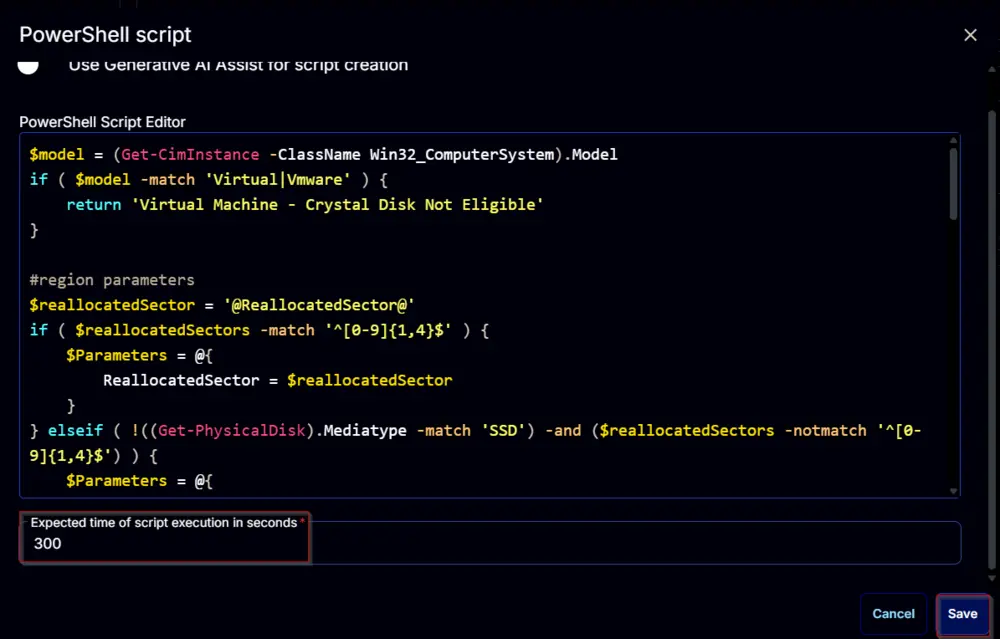
Row 2 Function: Script Log
Add a new row by clicking the Add Row button.
A blank function will appear.
Search and select the Script Log function.
The following function will pop up on the screen:
In the script log message, simply type %output% and click the Save button.
Row 3 Function: Set Custom Field
Add a new row by clicking the Add Row button.
A blank function will appear.
Search and select the Set Custom Field function.
The following function will pop up on the screen:
- Search and select the Computer-Level Custom Field
Crystal Disk Info_Disk Healthfrom the Custom Field dropdown menu. - Set
%Output%in theValuefield. - Click the
Savebutton.
Click the Save button at the top-right corner of the screen to save the script.
Completed Script
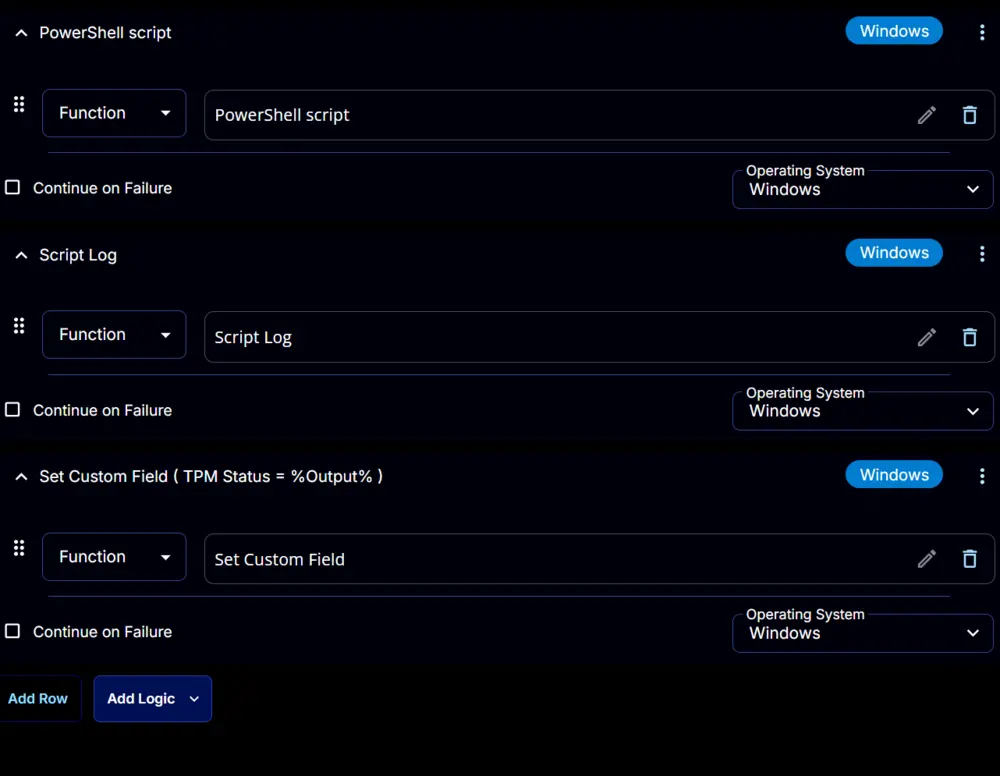
Deployment
It is suggested to run the task once per week against Windows computers.
- Go to
Automation>Tasks. - Search for the
Crystal Disk InfoTask. - Select the concerned task.
- Click on the
Schedulebutton to schedule the task/script.
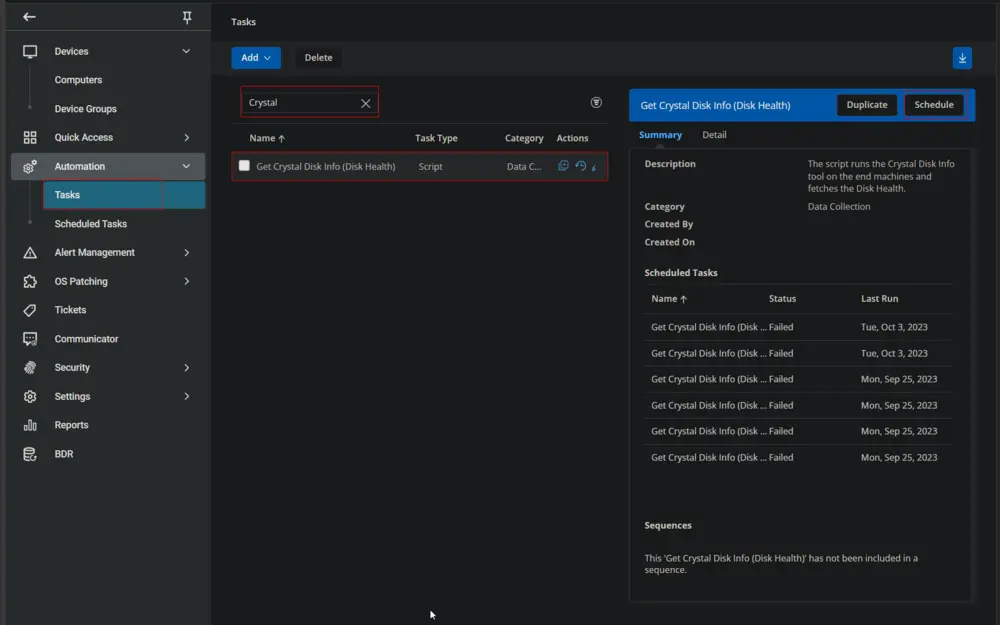
This screen will appear.
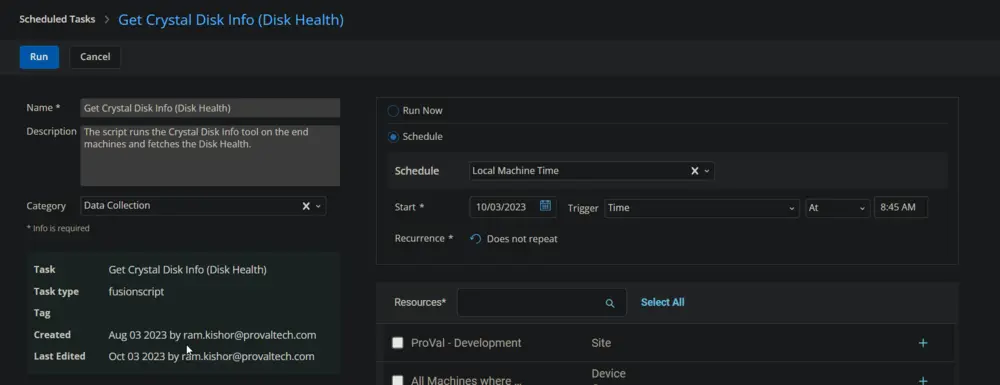
- Select the relevant time to run the script and click the "Does not repeat" button.
This pop-up box will appear.
-
Change the number of days to
7and clickOK.
-
Search for
windowsin theResources*and selectWindows DesktopsandWindows Serversgroups. You can search and select any relevant group you would like to schedule the task against.
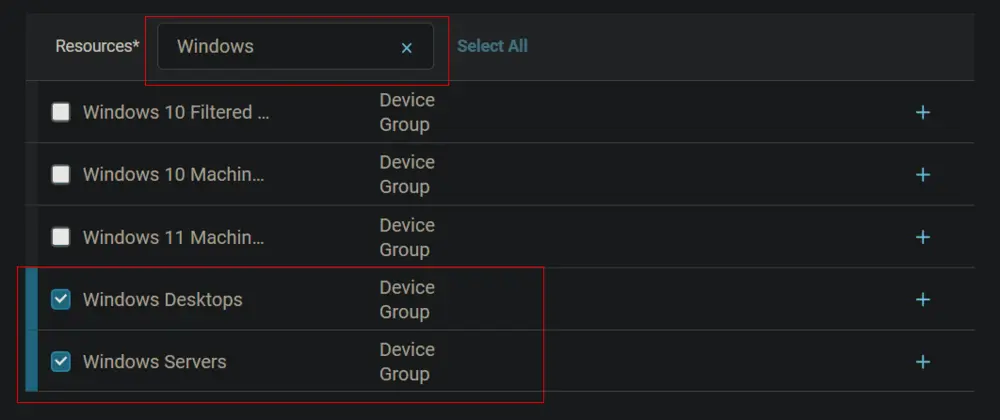
-
Now click the
Runbutton to initiate the task.
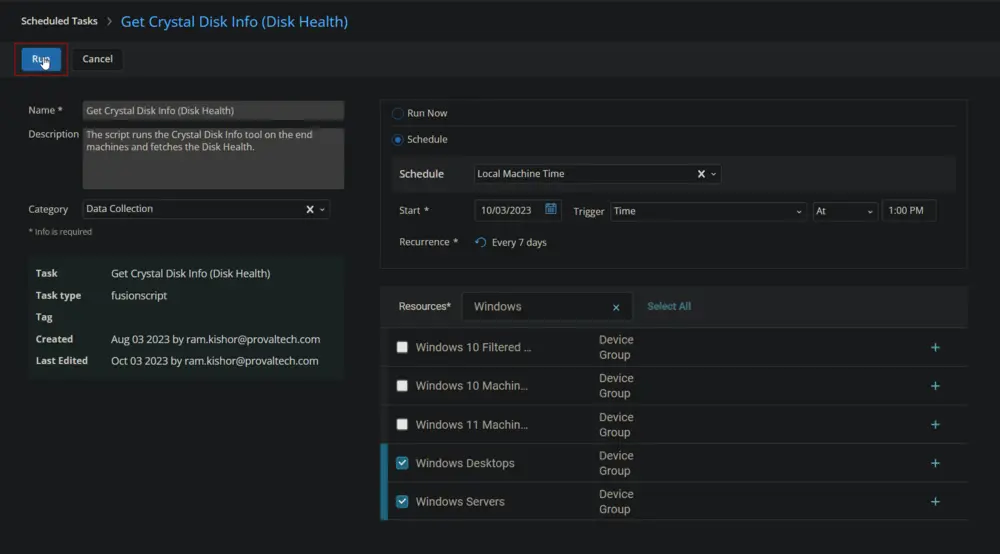
-
The task will start appearing in the Scheduled Tasks.
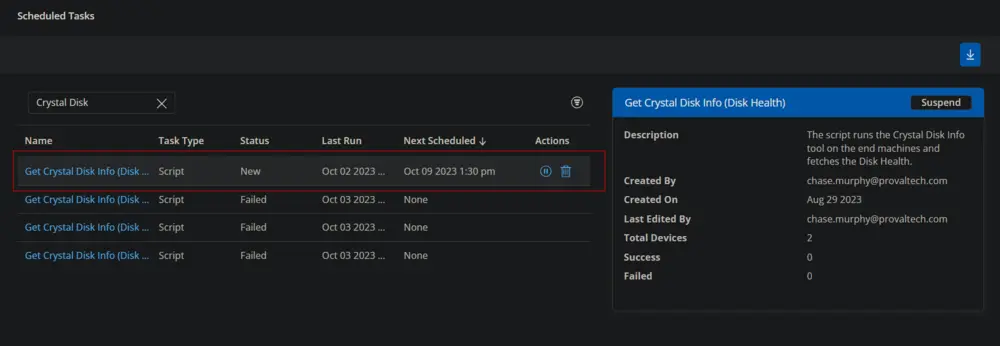
Output
- Script log
- Custom Field