Chromium Browsers - Extension - Install
Summary
Install Extensions on Popular Chromium Browsers ('Chrome', 'Edge', 'Brave', 'Vivaldi', 'Chromium').
Sample Run
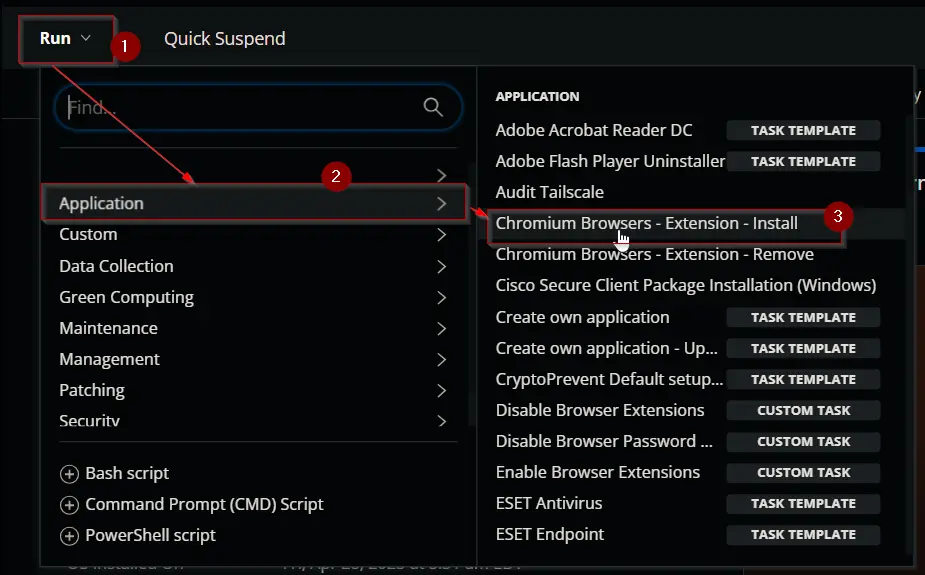
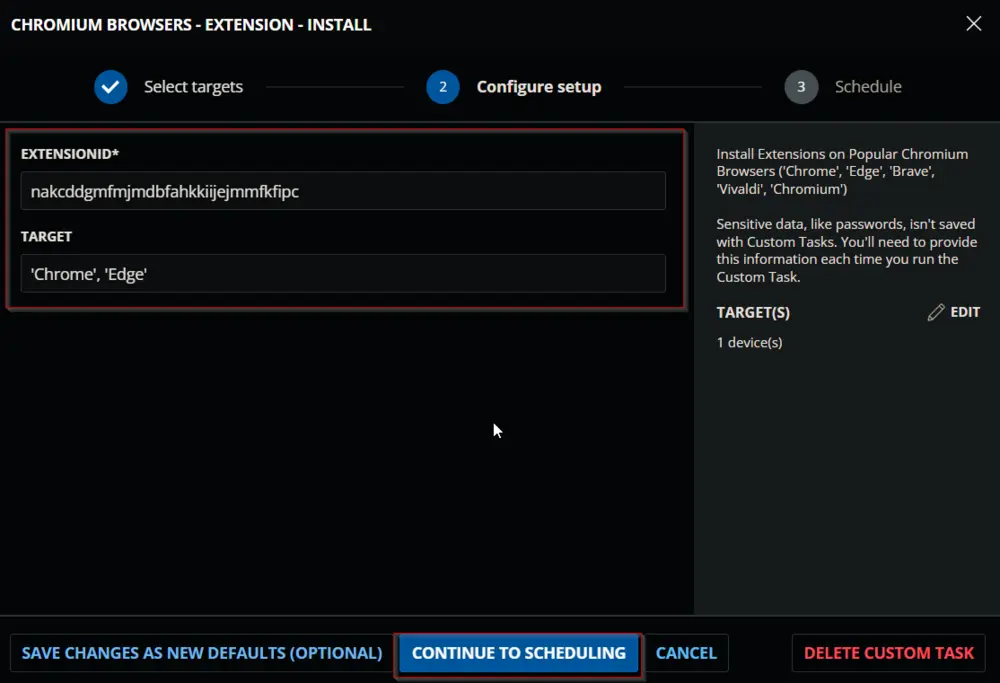
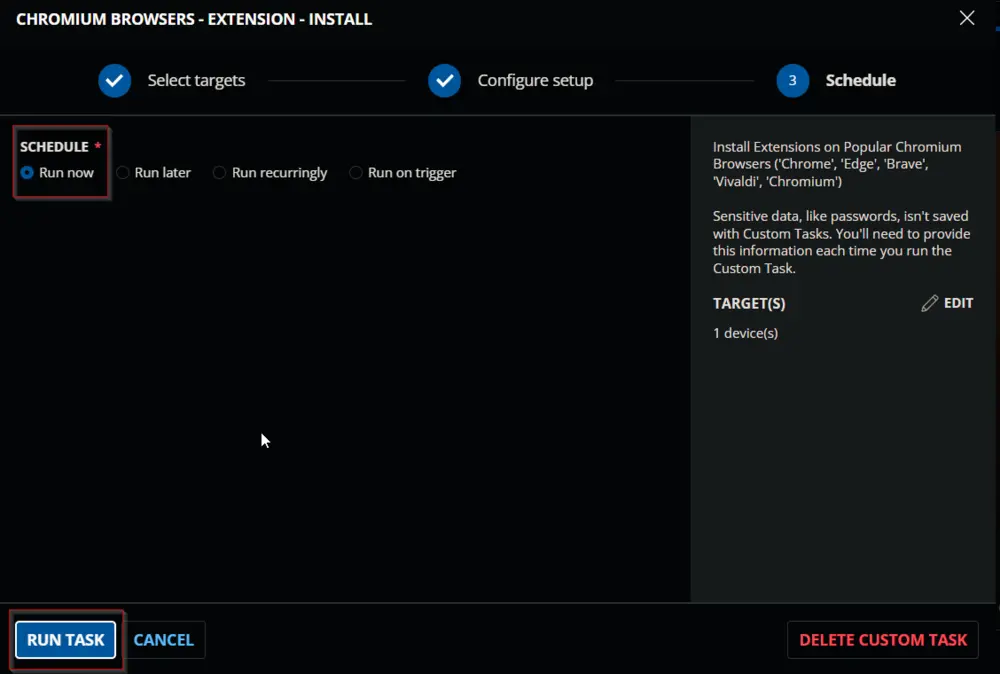
Dependencies
User Parameters
| Name | Example | Required | Description |
|---|---|---|---|
| ExtensionID | nakcddgmfmjmdbfahkkiijejmmfkfipc | True | The ExtensionID of the Extension(s) from the Google Chrome Store. Multiple IDs can be separated by a comma. Example: `'kgjfgplpablkjnlkjmjdecgdpfankdle', 'cjpalhdlnbpafiamejdnhcphjbkeiagm' |
| Target | Chrome | False | Designates the target browser to add the extension to. Defaults to applying settings to all available targets. Available Options: 'Chrome', 'Edge', 'Brave', 'Vivaldi', 'Chromium'. Multiple IDs can be separated by a comma: 'Chrome', 'Edge', 'Brave' |
Task Creation
Create a new Script Editor style script in the system to implement this Task.

Name: Chromium Browsers - Extension - Install
Description: Install Extensions on Popular Chromium Browsers ('Chrome', 'Edge', 'Brave', 'Vivaldi', 'Chromium')
Category: Application
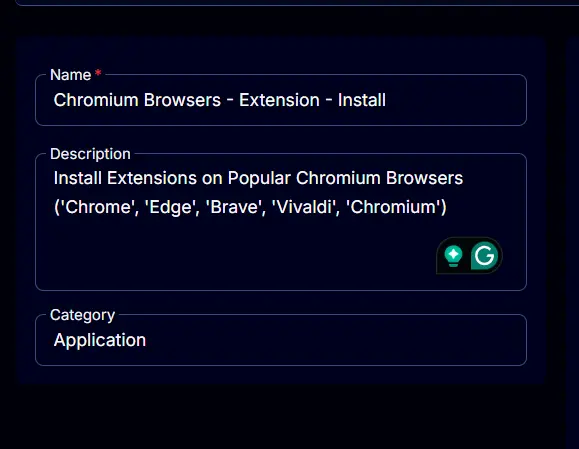
Parameters
Add a new parameter by clicking the Add Parameter button present at the top-right corner of the screen.
This screen will appear.
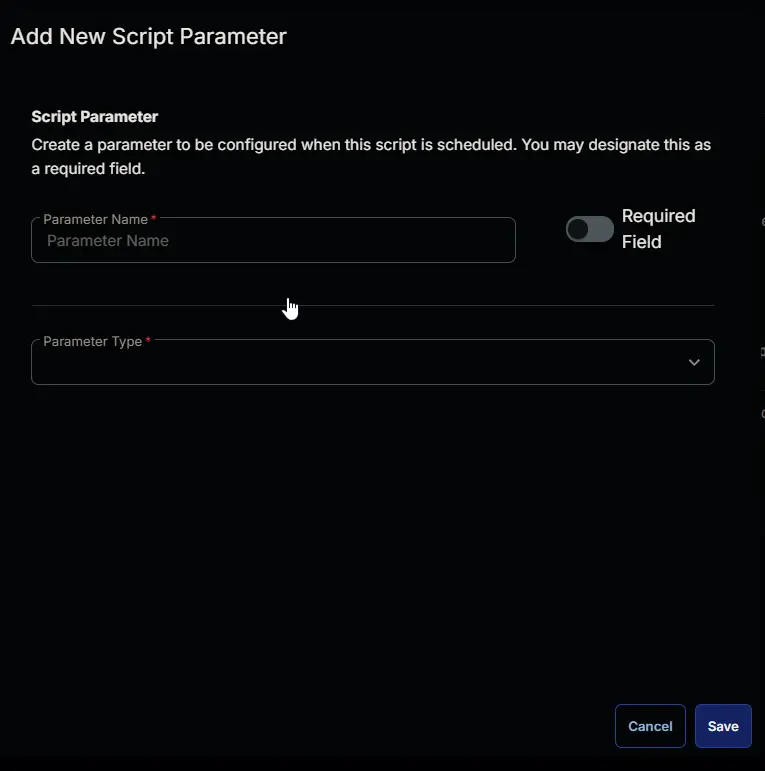
- Set
ExtensionIDin theParameter Namefield. - Enable the
Required Fieldoption. - Select
Text Stringfrom theParameter Typedropdown menu. - Click the
Savebutton.
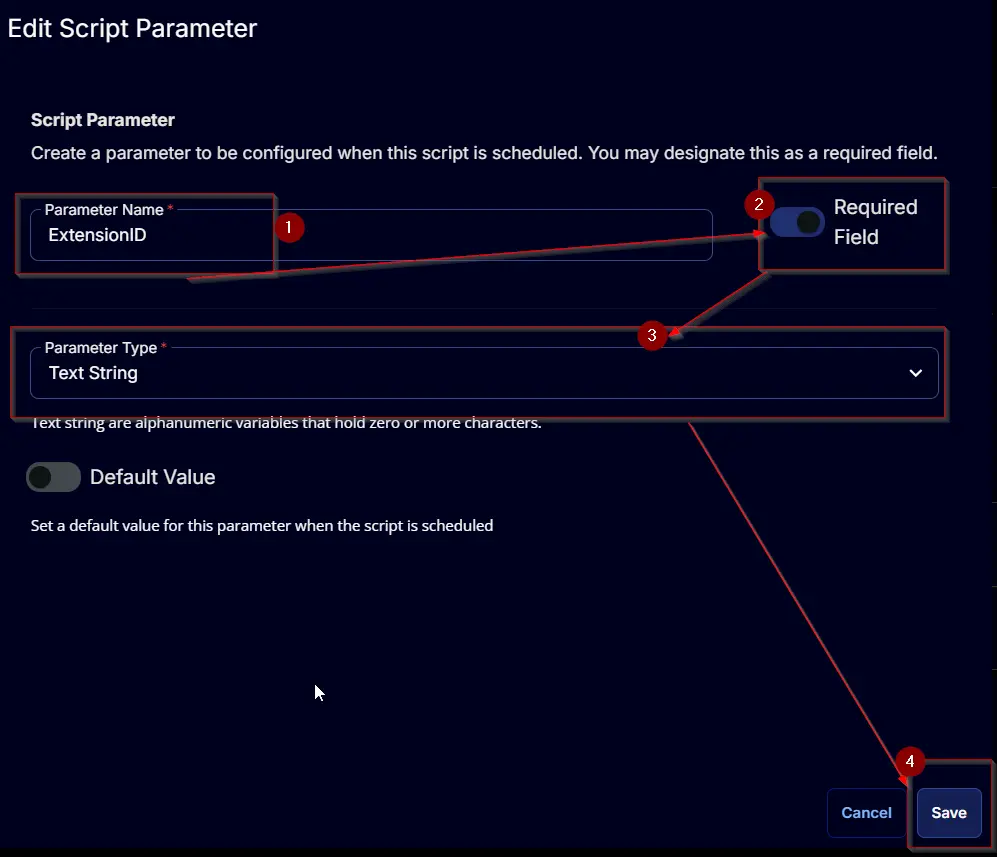
- It will ask for confirmation to proceed. Click the
Confirmbutton to create the parameter.
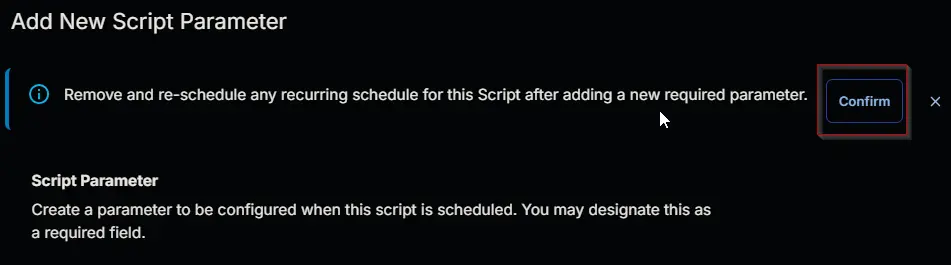
Add another parameter by clicking the Add Parameter button present at the top-right corner of the screen.
This screen will appear.
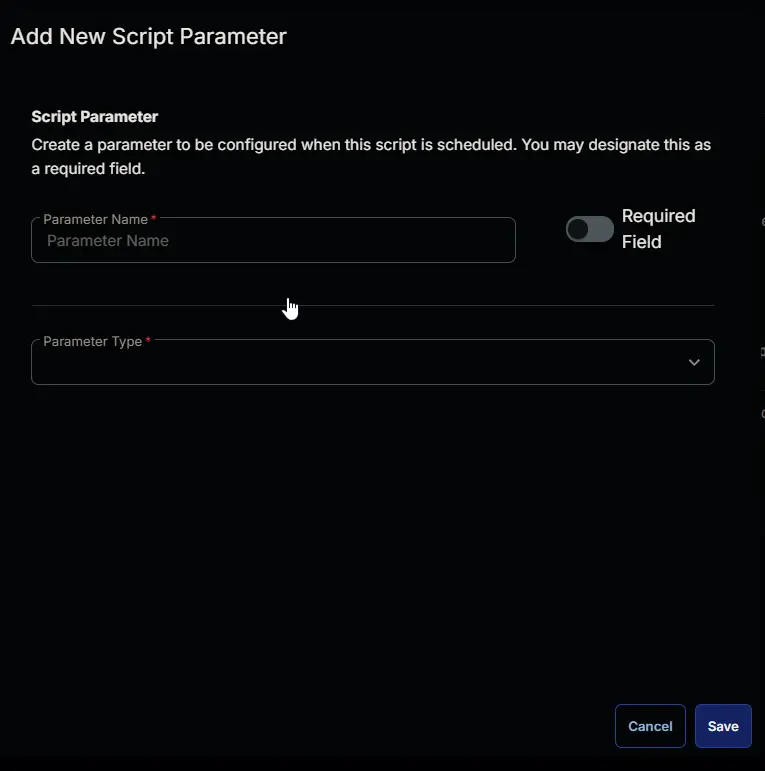
- Set
Targetin theParameter Namefield. - Select
Text Stringfrom theParameter Typedropdown menu. - Click the
Savebutton.
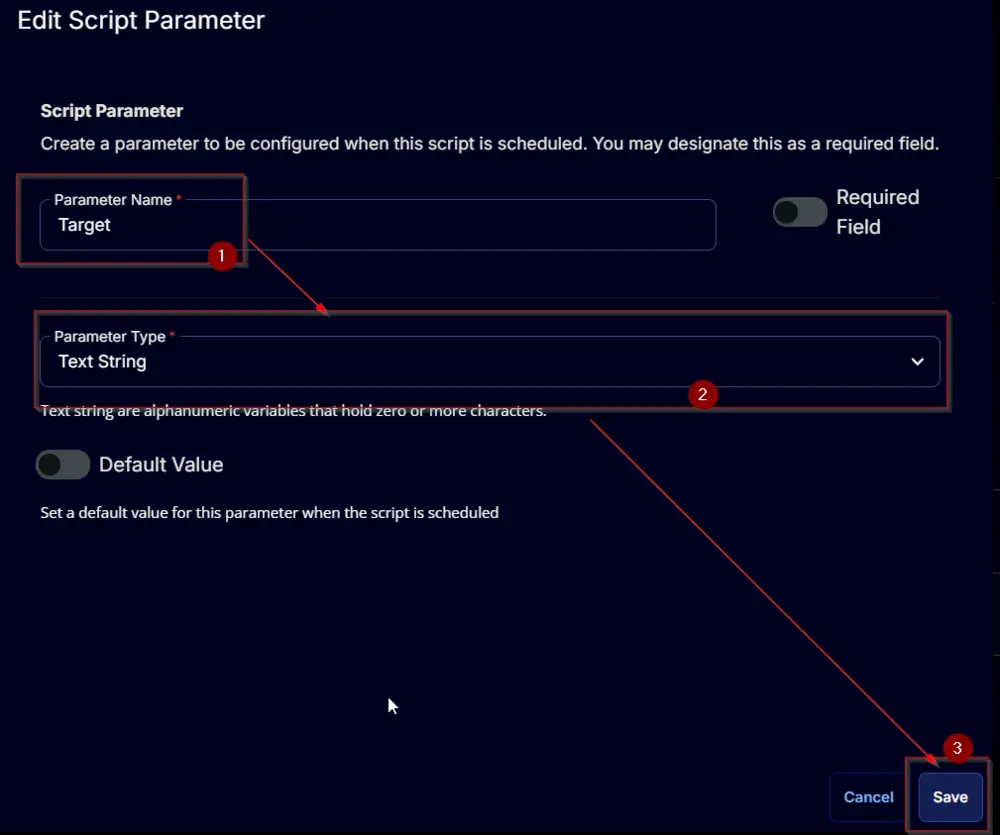
- It will ask for confirmation to proceed. Click the
Confirmbutton to create the parameter.
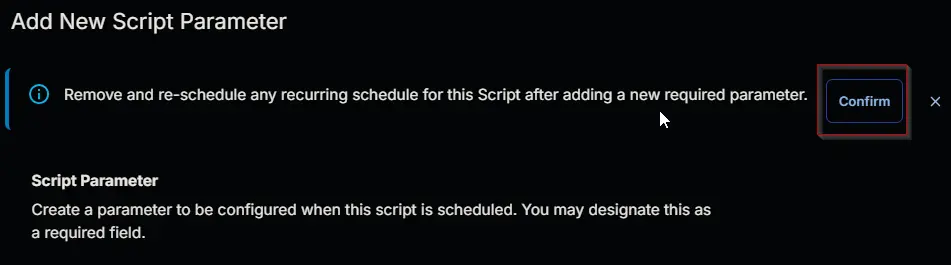
Task
Navigate to the Script Editor Section and start by adding a row. You can do this by clicking the Add Row button at the bottom of the script page.
A blank function will appear.
Row 1 Function: PowerShell Script
Search and select the PowerShell Script function.
The following function will pop up on the screen:
Paste in the following PowerShell script and set the expected time of script execution to 900 seconds. Click the Save button.
$ExtensionID = "@ExtensionID@"
$Target = "@Target@"
$ProjectName = 'Register-ChromiumExtension'
$WorkingDirectory = "C:\ProgramData\_Automation\Script\$ProjectName"
$ScriptPath = "$WorkingDirectory\$ProjectName.ps1"
$BaseURL = 'https://file.provaltech.com/repo'
$PS1URL = "$BaseURL/Script/$ProjectName.ps1"
$LogPath = "$WorkingDirectory\$ProjectName-log.txt"
$ErrorLogPath = "$WorkingDirectory\$ProjectName-Error.txt"
[Net.ServicePointManager]::SecurityProtocol = [Enum]::ToObject([Net.SecurityProtocolType], 3072)
Remove-Item $WorkingDirectory -Force -Recurse -ErrorAction SilentlyContinue | Out-Null
Mkdir $WorkingDirectory 3>&1 2>&1 1>$Null
try {(New-Object System.Net.WebClient).DownloadFile($PS1URL, $ScriptPath)} catch {throw 'Script Download Failure'}
if ( $Target -match '^(Chromium|Chrome|Edge|Brave|Vivaldi)$' ) {
& $ScriptPath -ExtensionID $ExtensionID -Target $Target
} else {
& $ScriptPath -ExtensionID $ExtensionID
}
if ( !(Test-Path $LogPath) ) {
Throw 'PowerShell Failure. A Security application seems to have restricted the execution of the PowerShell Script.'
}
if ( Test-Path $ErrorLogPath ) {
$ErrorContent = ( Get-Content -Path $ErrorLogPath )
throw $ErrorContent
}
Get-Content -Path $LogPath
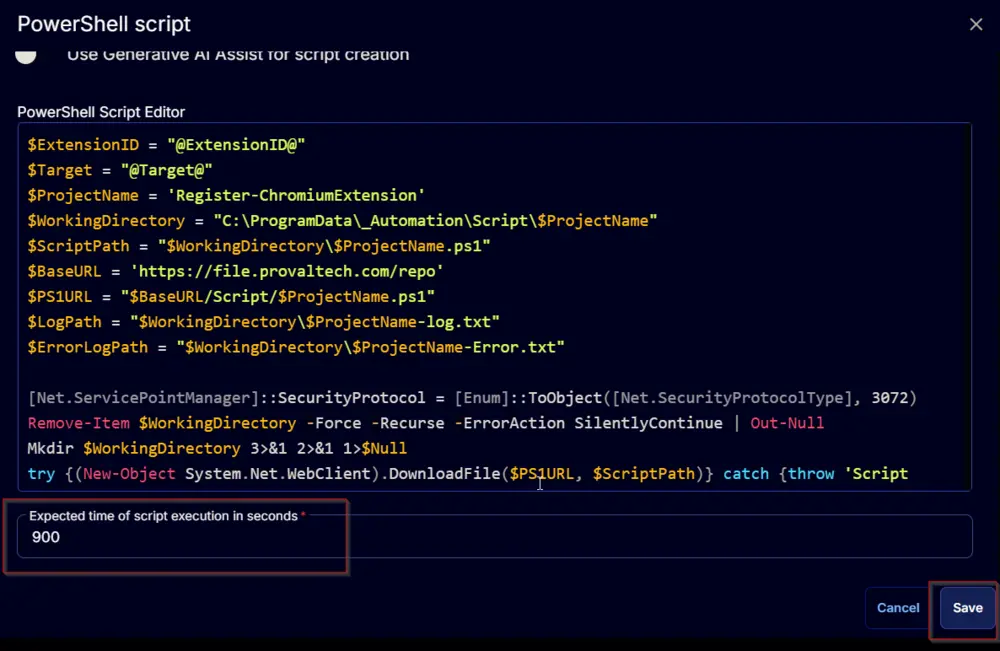
Click the Save button at the top-right corner of the screen to save the script.
Completed Task
Output
- Script Log