DNS - Aging and Scavenging - Configure Intervals
Summary
This is an RMM implementation of the agnostic script Set-DNSServerScavengingSettings. It enables DNS scavenging and optionally allows you to set the interval for scavenging, 'no refresh', and refresh.
Sample Run
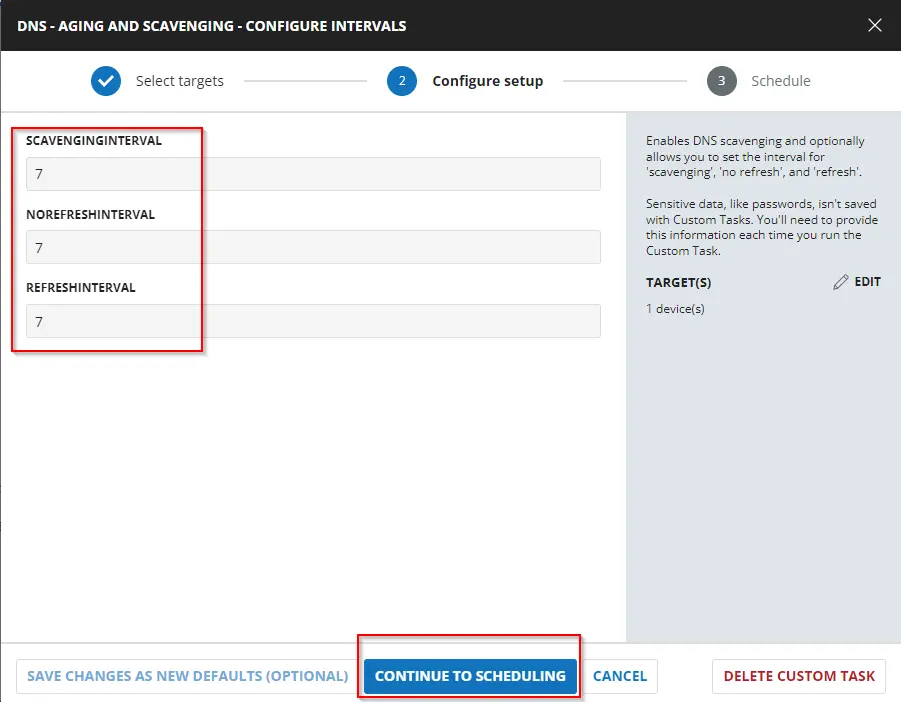
Dependencies
Set-DNSServerScavengingSettings
User Parameters
| Name | Example | Accepted Values | Required | Default | Type | Description |
|---|---|---|---|---|---|---|
ScavengingInterval | 7 | Integers | False | Text | The scavenging process runs after X days. | |
NoRefreshInterval | 7 | Integers | False | Text | This setting controls when the DNS server rejects refresh requests from hosts and the DHCP service. | |
RefreshInterval | 7 | Integers | False | Text | This option determines when a DDNS record can be flagged for scavenging (deletion). The default value is seven days. |
Task Creation
Create a new Script Editor style script in the system to implement this Task.
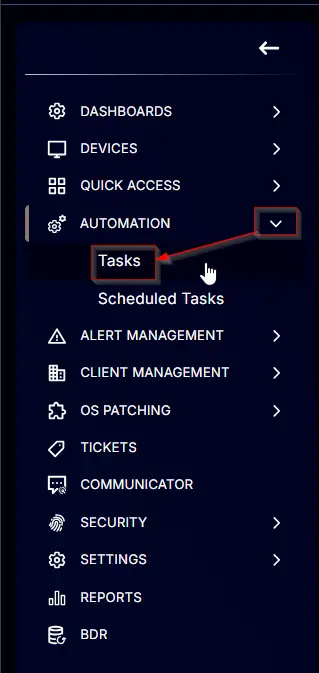
Name: DNS - Aging and Scavenging - Configure Intervals
Description: Enables DNS scavenging and optionally allows you to set the interval for 'scavenging', 'no refresh', and 'refresh'.
Category: Custom
Parameters
Add a new parameter by clicking the Add Parameter button present at the top-right corner of the screen.
This screen will appear.
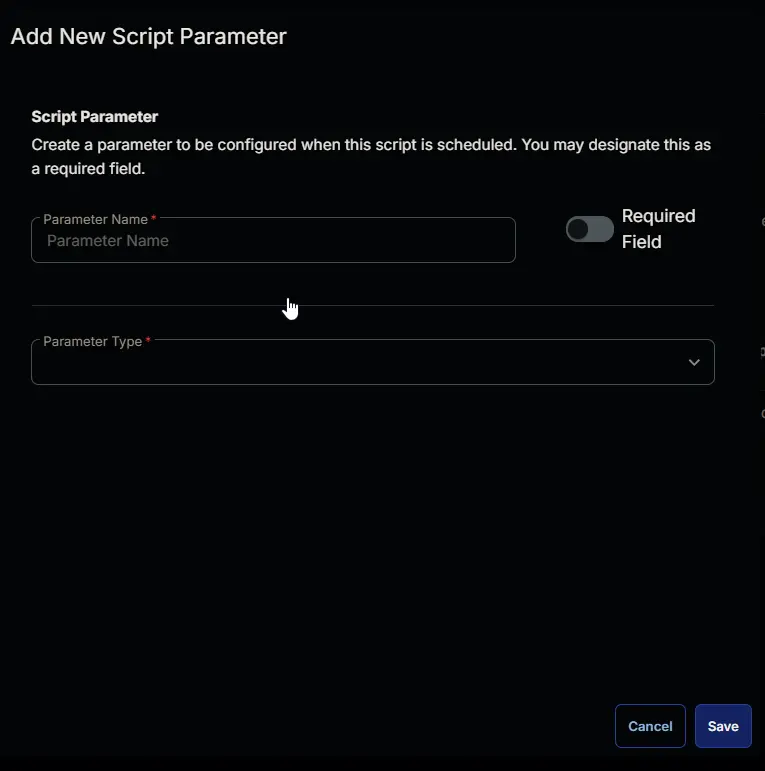
-
Set
ScavengingIntervalin theParameter Namefield. -
Select
Text Stringfrom theParameter Typedropdown menu. -
Click the
Savebutton.
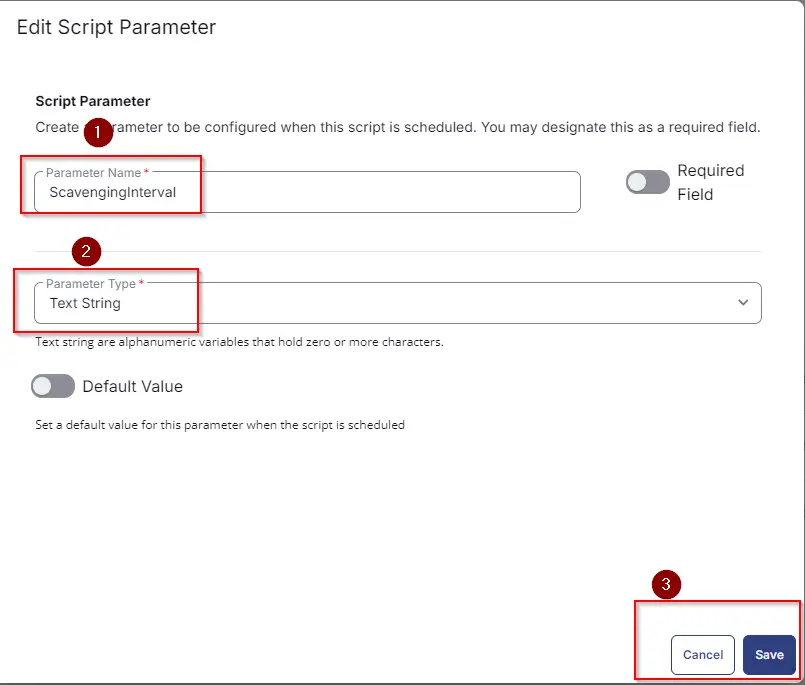
-
It will ask for confirmation to proceed. Click the
Confirmbutton to create the parameter.
Add another parameter by clicking the Add Parameter button present at the top-right corner of the screen.
-
Set
NoRefreshIntervalin theParameter Namefield. -
Select
Text Stringfrom theParameter Typedropdown menu. -
Click the
Savebutton.
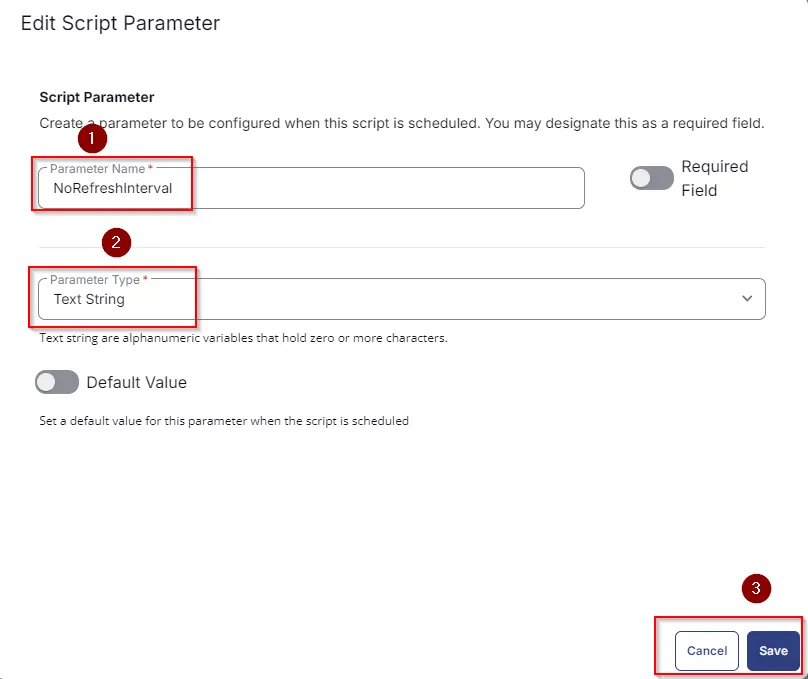
-
It will ask for confirmation to proceed. Click the
Confirmbutton to create the parameter.
Add another parameter by clicking the Add Parameter button present at the top-right corner of the screen.
- Set
RefreshIntervalin theParameter Namefield. - Select
Text Stringfrom theParameter Typedropdown menu. - Click the
Savebutton. - It will ask for confirmation to proceed. Click the
Confirmbutton to create the parameter.
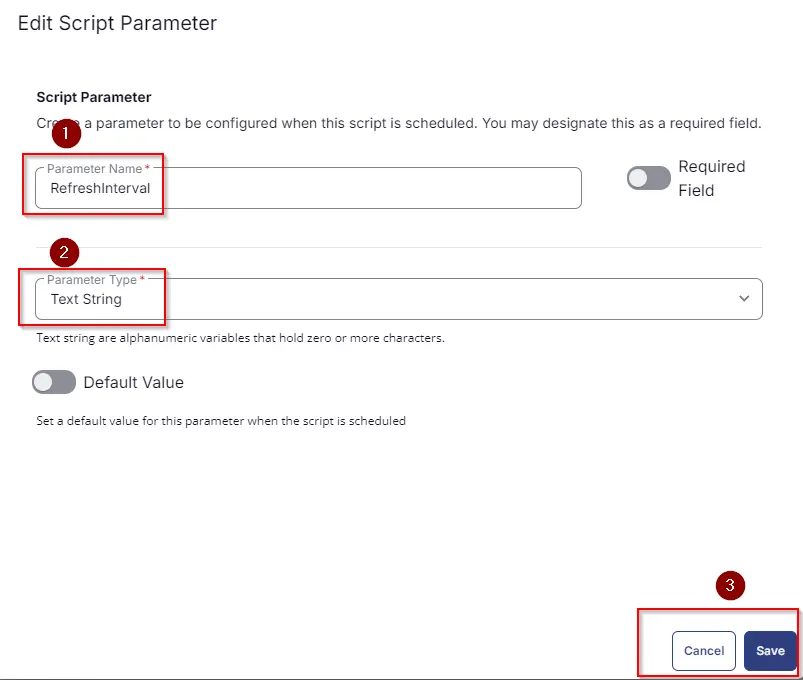
All the parameters will look like as shown below:
Task
Navigate to the Script Editor Section and start by adding a row. You can do this by clicking the Add Row button at the bottom of the script page.
A blank function will appear.
Row 1 Function: PowerShell Script
Search and select the PowerShell Script function.
The following function will pop up on the screen:
Paste in the following PowerShell script and set the expected time of script execution to 300 seconds. Click the Save button.
# # Parameters and Globals
# # Be sure that the name of the hashtable property matches the name of the parameter of the script that you are calling.
$ScavengingInterval = '@ScavengingInterval@'
$NoRefreshInterval = '@NoRefreshInterval@'
$RefreshInterval = '@RefreshInterval@'
$Parameters = @{}
if ($ScavengingInterval -match '[0-9]') {
$Parameters['ScavengingInterval'] = $ScavengingInterval
}
if ($NoRefreshInterval -match '[0-9]' ) {
$Parameters['NoRefreshInterval'] = $NoRefreshInterval
}
if ($RefreshInterval -match '[0-9]') {
$Parameters['RefreshInterval'] = $RefreshInterval
}
#region Setup - Variables
$ProjectName = 'Set-DNSServerScavengingSettings'
[Net.ServicePointManager]::SecurityProtocol = [enum]::ToObject([Net.SecurityProtocolType], 3072)
$BaseURL = 'https://file.provaltech.com/repo'
$PS1URL = "$BaseURL/script/$ProjectName.ps1"
$WorkingDirectory = "C:\ProgramData\_automation\script\$ProjectName"
$PS1Path = "$WorkingDirectory\$ProjectName.ps1"
$Workingpath = $WorkingDirectory
$LogPath = "$WorkingDirectory\$ProjectName-log.txt"
$ErrorLogPath = "$WorkingDirectory\$ProjectName-Error.txt"
#endregion
#region Setup - Folder Structure
New-Item -Path $WorkingDirectory -ItemType Directory -ErrorAction SilentlyContinue | Out-Null
try {
Invoke-WebRequest -Uri $PS1URL -OutFile $PS1path -UseBasicParsing -ErrorAction Stop
} catch {
if (!(Test-Path -Path $PS1Path )) {
throw ('Failed to download the script from ''{0}'', and no local copy of the script exists on the machine. Reason: {1}' -f $PS1URL, $($Error[0].Exception.Message))
}
}
#endregion
#region Execution
if ($Parameters) {
& $PS1Path @Parameters
} else {
& $PS1Path
}
#endregion
if ( !(Test-Path $LogPath) ) {
throw 'PowerShell Failure. A Security application seems to have restricted the execution of the PowerShell Script.'
}
if ( Test-Path $ErrorLogPath ) {
$ErrorContent = ( Get-Content -Path $ErrorLogPath )
throw $ErrorContent
}
Get-Content -Path $LogPath
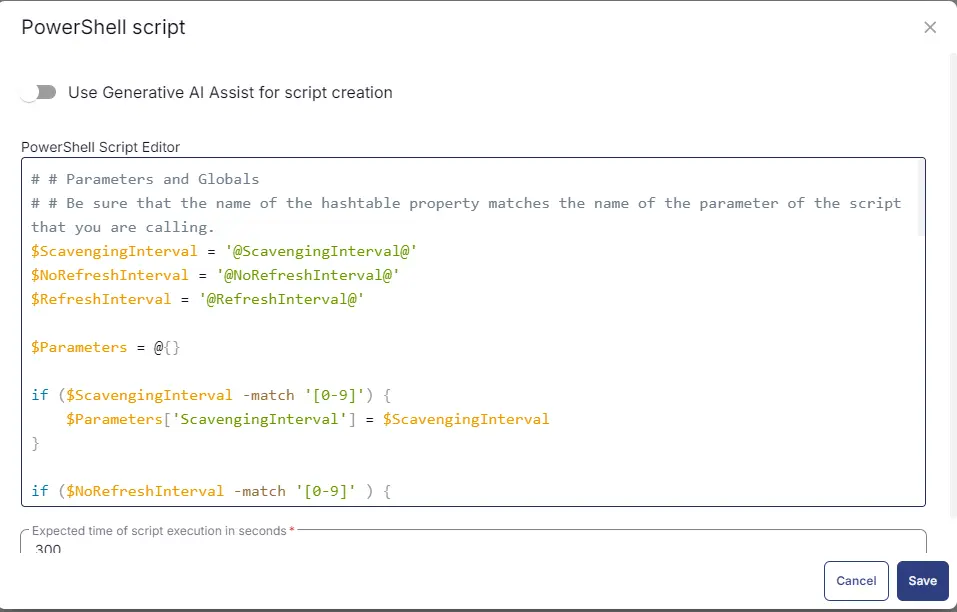
Row 2: Function: Script Log
In the script log message, simply type %output% so that the script will send the results of the PowerShell script above to the output on the Automation tab for the target device.
Completed Task
Output
- Script Log