Out of Date Cumulative Update (Post Reboot Verification)
Summary
This task validates whether the Cumulative Update installed by the Out of Date Cumulative Update (Autofix) task succeeded post-reboot.
Sample Run
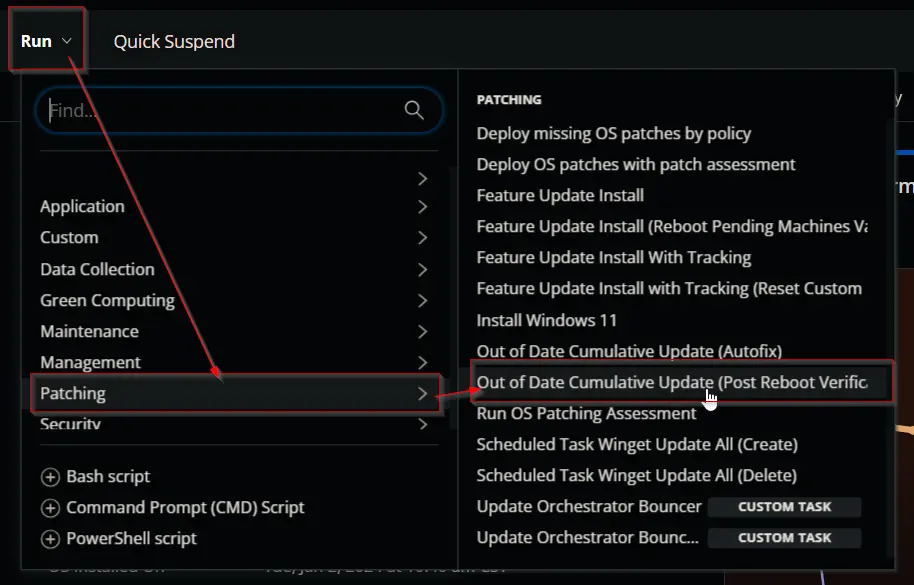
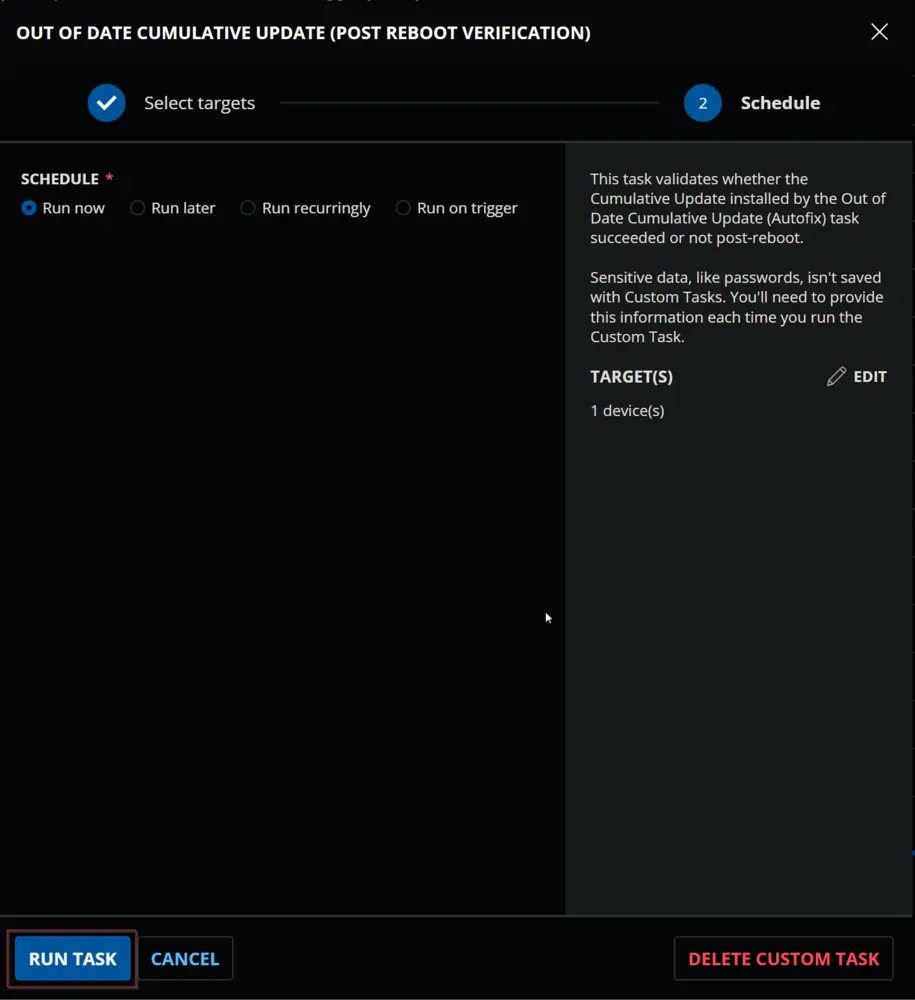
Dependencies
- Custom Field - EndPoint - Out_of_Date_CU_Autofix_Result
- Custom Field - EndPoint - Out_of_Date_CU_Autofix_Date
- Device Group - Out of Date CU _ Reboot Pending
- Task - Out of Date Cumulative Update (Autofix)
Variables
| Name | Description |
|---|---|
| TaskRunTime | Value stored in the EndPoint - Out_of_Date_CU_Autofix_Date Custom Field. |
| Output | Output of the previously executed PowerShell script. |
Task Creation
Create a new Script Editor style script in the system to implement this Task.
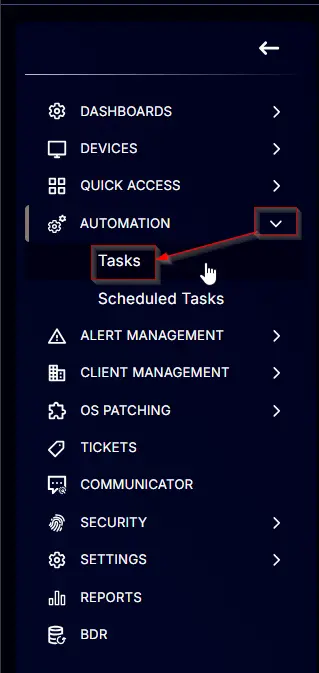
Name: Out of Date Cumulative Update (Post Reboot Verification)
Description: This task validates whether the Cumulative Update installed by the Out of Date Cumulative Update (Autofix) task succeeded post-reboot.
Category: Patching
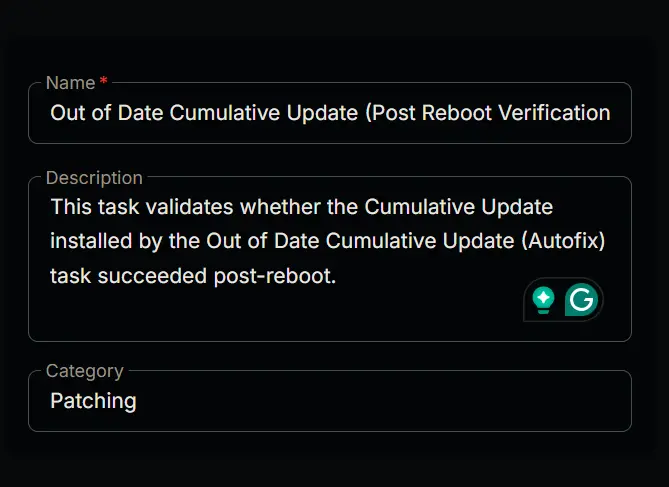
Task
Navigate to the Script Editor section and start by adding a row. You can do this by clicking the Add Row button at the bottom of the script page.
A blank function will appear.
Row 1 Function: Set Pre-defined Variable
Search and select the Set Pre-defined Variable function.
The following function will pop up on the screen:
- Type
TaskRunTimein theVariable Namefield. - Select the
Custom Fieldradio button. - Search and select the company-level
Out_of_Date_CU_Autofix_Datecustom field in theSearch Custom Fieldfield. - Click the
Savebutton to save the changes.
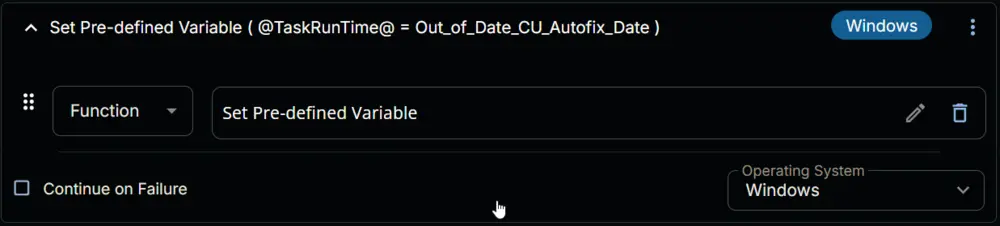
Row 2 Function: PowerShell Script
Add a new row by clicking on the Add Row button.
A blank function will appear.
Search and select the PowerShell Script function.
The following function will pop up on the screen:
Paste in the following PowerShell script and leave the expected time of script execution to 300 seconds. Click the Save button.
$TaskRunTime = '@TaskRunTime@'
if ( $TaskRunTime -eq '0001-01-01 00:00:00' ) {
return 'Exit'
} else {
$Uptime = ( systeminfo | Find 'System Boot Time' )
if ( $Uptime -match '([0-9]{1,2}\/[0-9]{1,2}\/[0-9]{4}, [0-9]{1,2}:[0-9]{1,2}:[0-9]{1,2})' ) {
$uptime = $Matches[1]
}
$uptime = $uptime -replace '\/', '-' -replace ',', ''
if ( [DateTime]$uptime -ge [DateTime]$TaskRunTime ) {
return 'Rebooted'
} else {
return 'Still Pending'
}
}
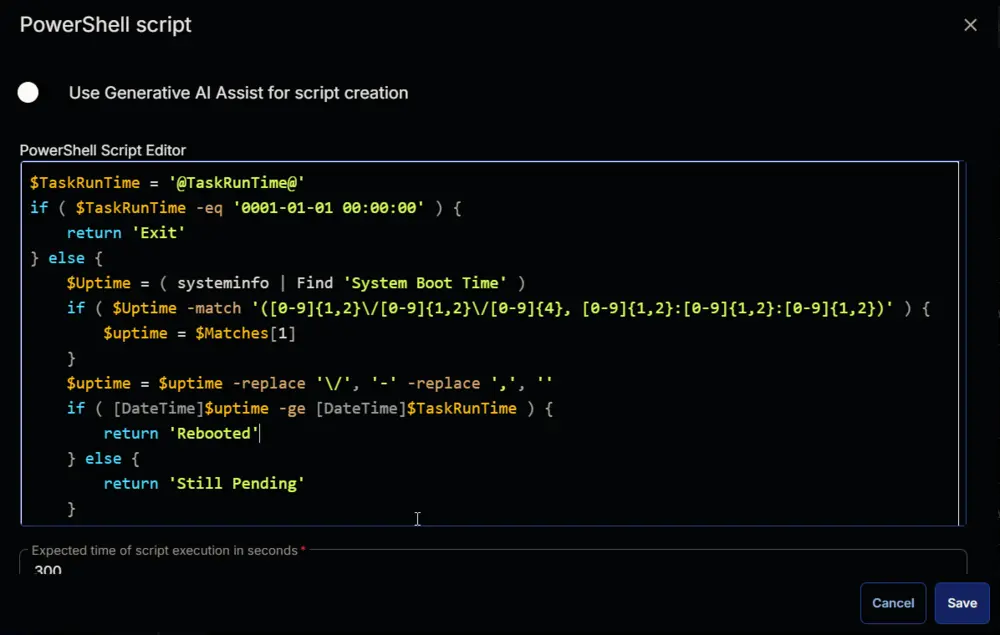
Row 3 Logic: If/Then/Else
Row 3a Condition: Output Does Not Contain
Change the comparator to Does Not Contain.
Type Rebooted in the Input Value or Variable field and press Enter.
Row 3b Function: Script Log
Add a new row by clicking the Add Row button inside the If section.
A blank function will appear.
Search and select the Script Log function in the newly appeared row.
The following function will pop up on the screen:
Type Still reboot pending in the Script Log Message field and click the Save button.
Row 3c Function: Script Exit
Click the Add Row button inside the If section.
Search and select the Script Exit function in the newly appeared row.
The following function will pop up on the screen:
Click the Save button without typing anything in the Error Message field.
Row 3d Script: Cumulative Update Audit
Click the Add Row button in the Else section.
Change the Function to Script from the dropdown.
Search and select the Cumulative Update Audit script.
Row 3e Logic: If/Then/Else
Add a new If/Then/Else logic inside the Else section.
Row 3e(i) Condition: Custom Field Contains
Select the Custom Field from the dropdown menu.
Search and select the Latest Cumulative Update custom field and type Failed in the comparator and press Enter.
Row 3e(ii) Function: Set Custom Field
Add a new row by clicking the Add Row button inside the If section.
Search and select the Set Custom Field function.
Search and select Out_of_Date_CU_Autofix_Result in the Search Custom Field field and set Failed in the Value field and click the Save button.
Row 3e(iii) Function: Script Exit
Click the Add Row button inside the If/Then logic.
Search and select the Script Exit function in the newly appeared row.
The following function will pop up on the screen:
Paste the following lines in the Error Message field and click the Save button.
Cumulative Update Failed to install after restarting the computer as well.
Row 3e(iv) Function: Set Custom Field
Add a new row by clicking the Add Row button inside the Else section.
Search and select the Set Custom Field function.
Search and select Out_of_Date_CU_Autofix_Result in the Search Custom Field field and set Installed in the Value field and click the Save button.
Row 3e(v) Function: Set Custom Field
Add a new row by clicking the Add Row button inside the Else section.
Search and select the Set Custom Field function.
Search and select Out_of_Date_CU_Autofix_Date in the Search Custom Field field and set 0001-01-01 00:00:00 in the Value field and click the Save button.
Click the Save button at the top-right corner of the screen to save the script.
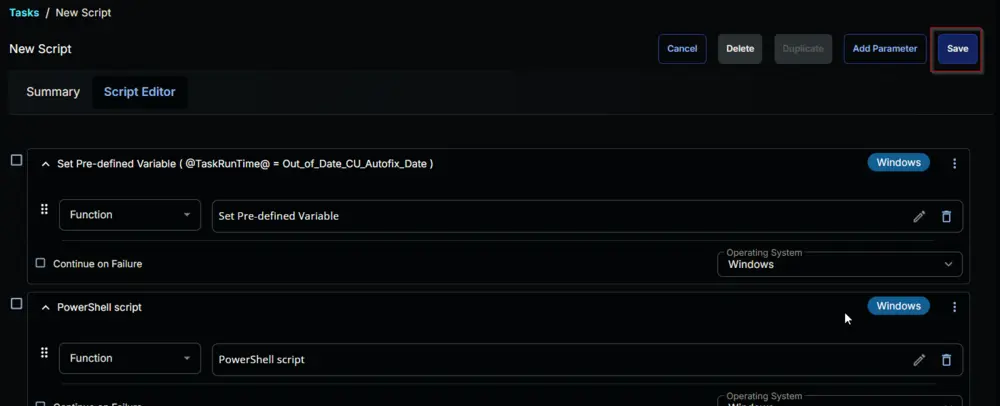
Completed Script
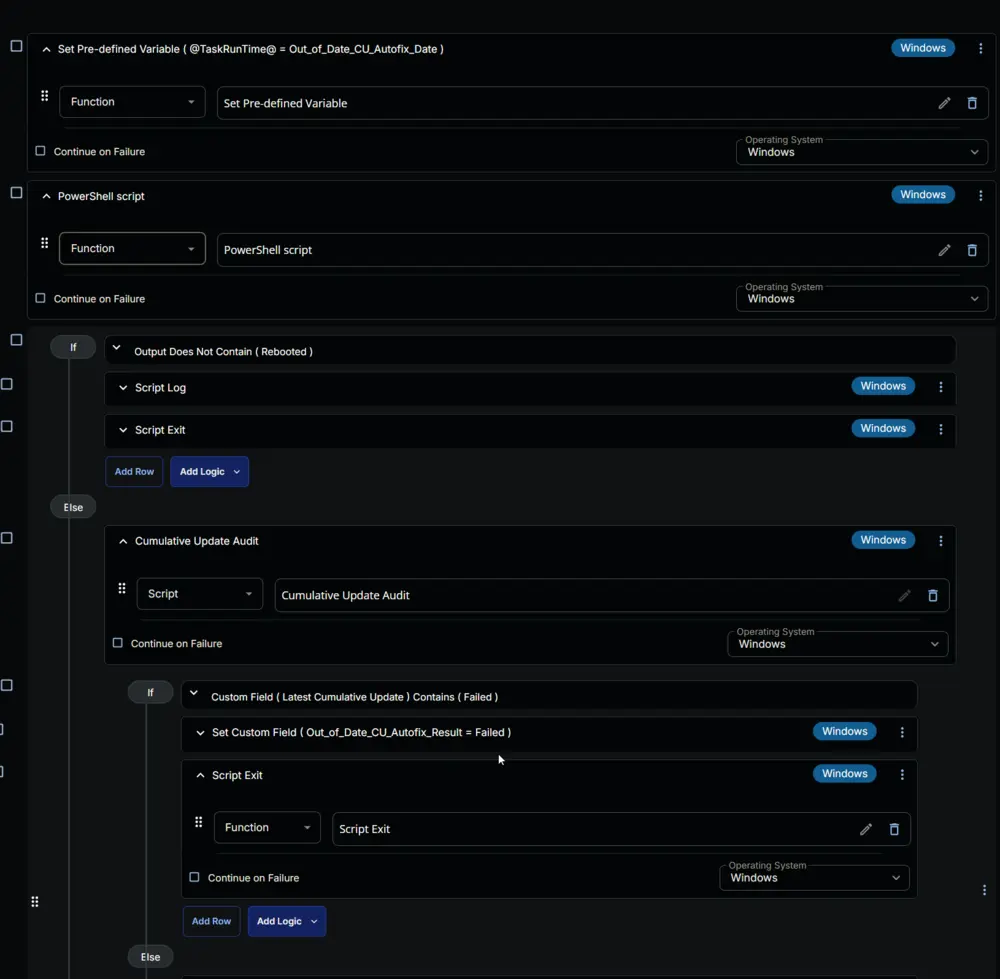
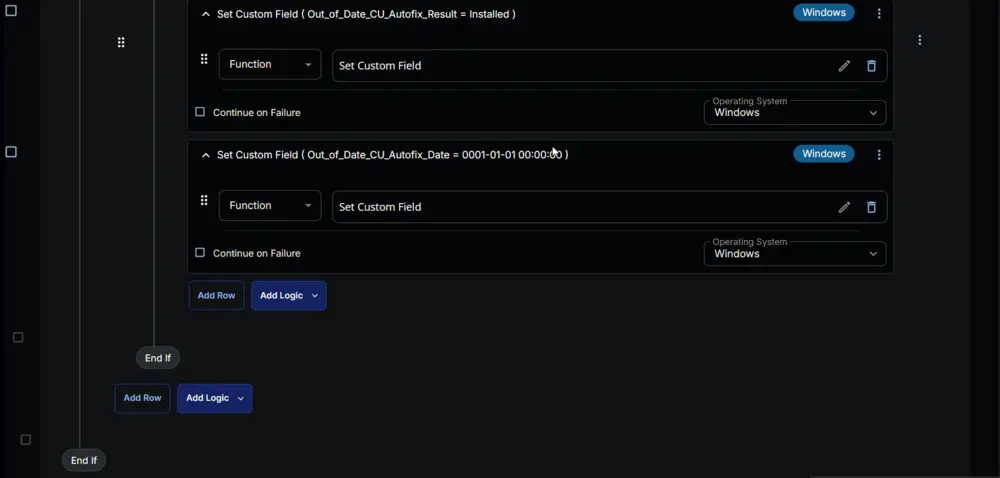
Deployment
It is suggested to run the task once per day against the Out of Date CU _ Reboot Pending device group.
- Go to
Automation>Tasks. - Search for
Out of Date Cumulative Update (Post Reboot Verification)task. - Select the concerned task.
- Click on the
Schedulebutton to schedule the task.
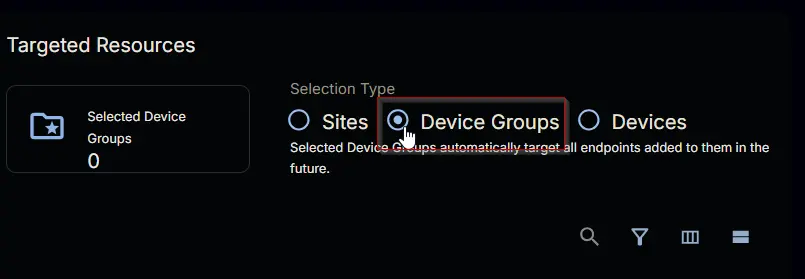
This screen will appear.
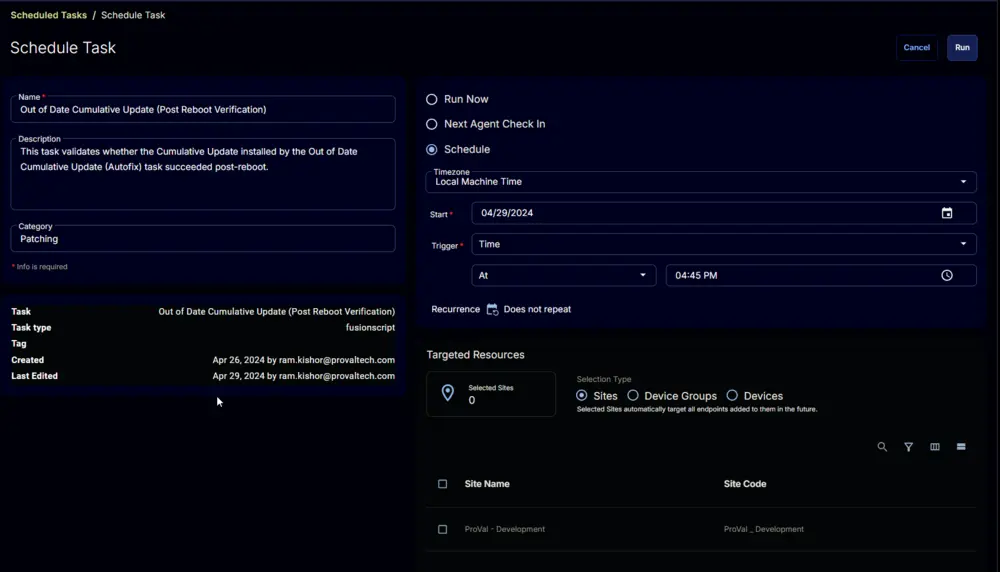
Click the Does not repeat button.
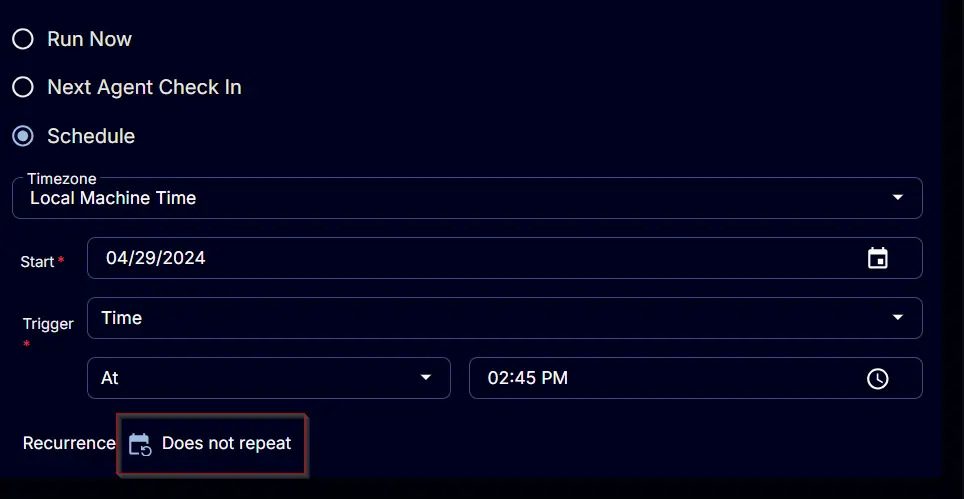
This pop-up box will appear.
Click the OK button without making any changes to set it to run once per day.
Recurrence will be updated to Every Day.
Select the Device Groups option in the Targeted Resources section.
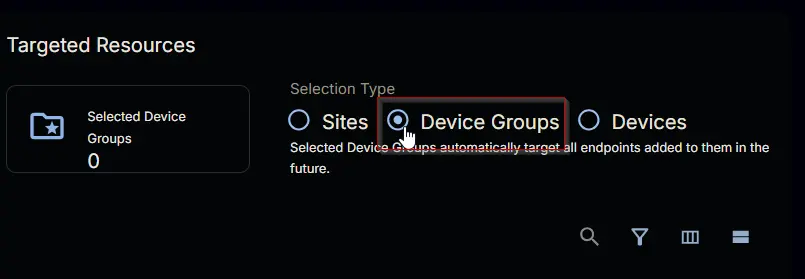
Search and select the Out of Date CU _ Reboot Pending device group.
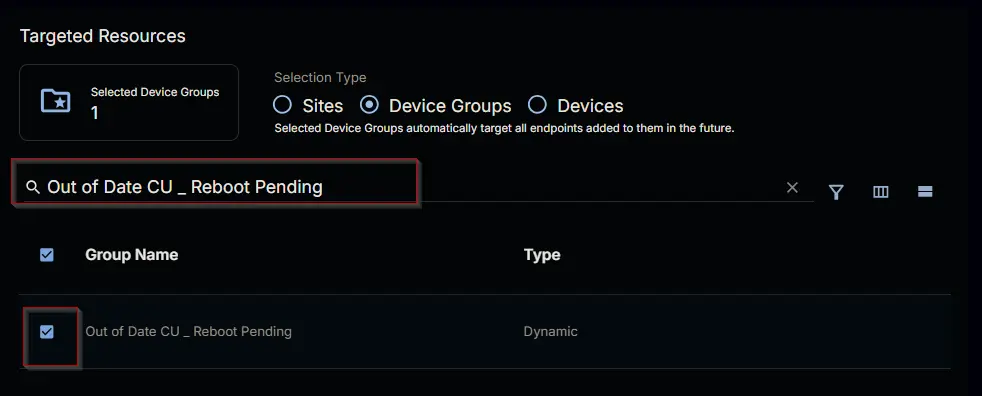
Now click the Run button to initiate the task.
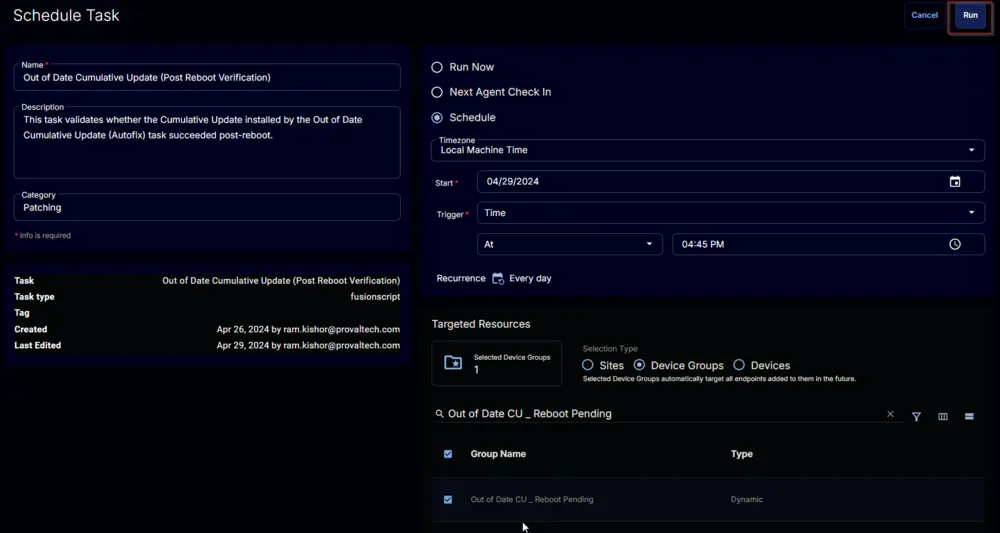
The task will start appearing in the Scheduled Tasks.
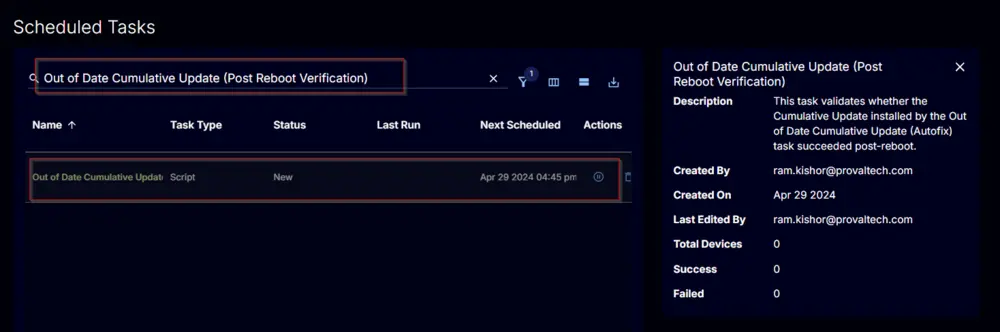
Output
- Script Log
- Custom Field