Windows License Status
Summary
This monitor will identify computers where the license key is reported as inactivated or in a grace period.
Monitor
-
Go to
Alert Management>Monitors>Add monitor
-
Click the
Create Monitorbutton.
-
This screen will appear.
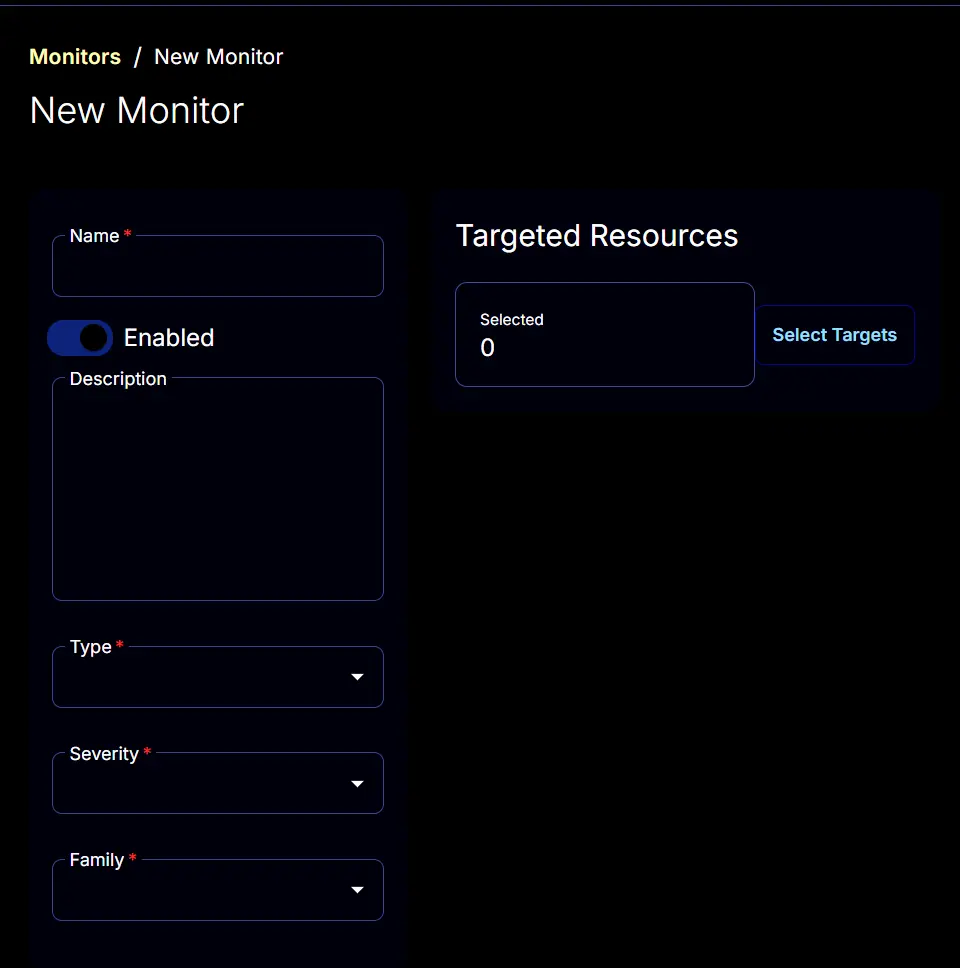
-
Name: Windows License Status
Description: The monitor will detect computers with expired Windows license keys.
Type: Script
Family: Critical Impact Alerts
Severity: Desktop Operating System

-
The
Conditionstab will start looking like this:
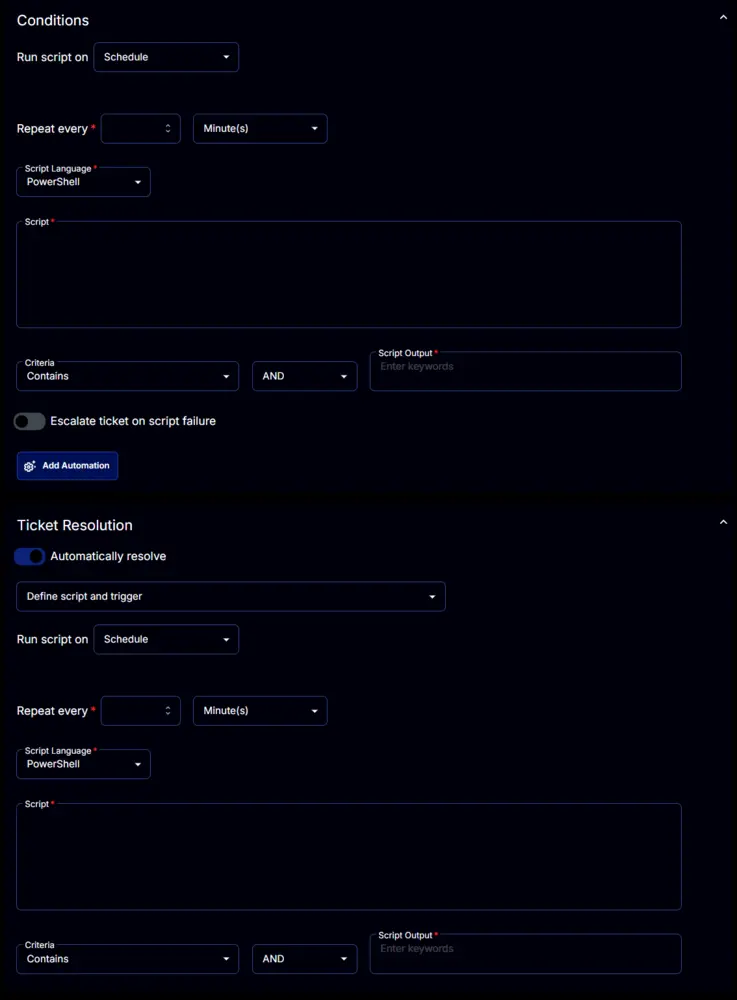
-
Set the
Repeat everyto 24 Hours:
-
Disable the
Ticket Resolutionsection by clicking theAutomatically resolvebutton.
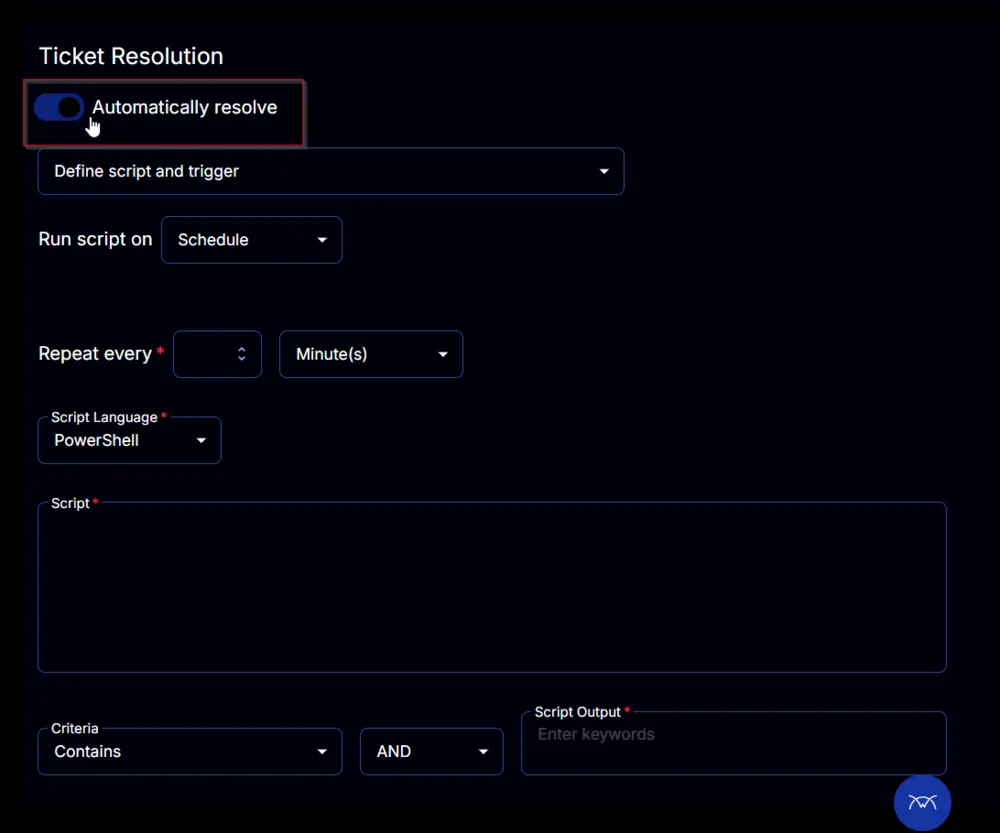
-
The
Conditionssection will change to this:
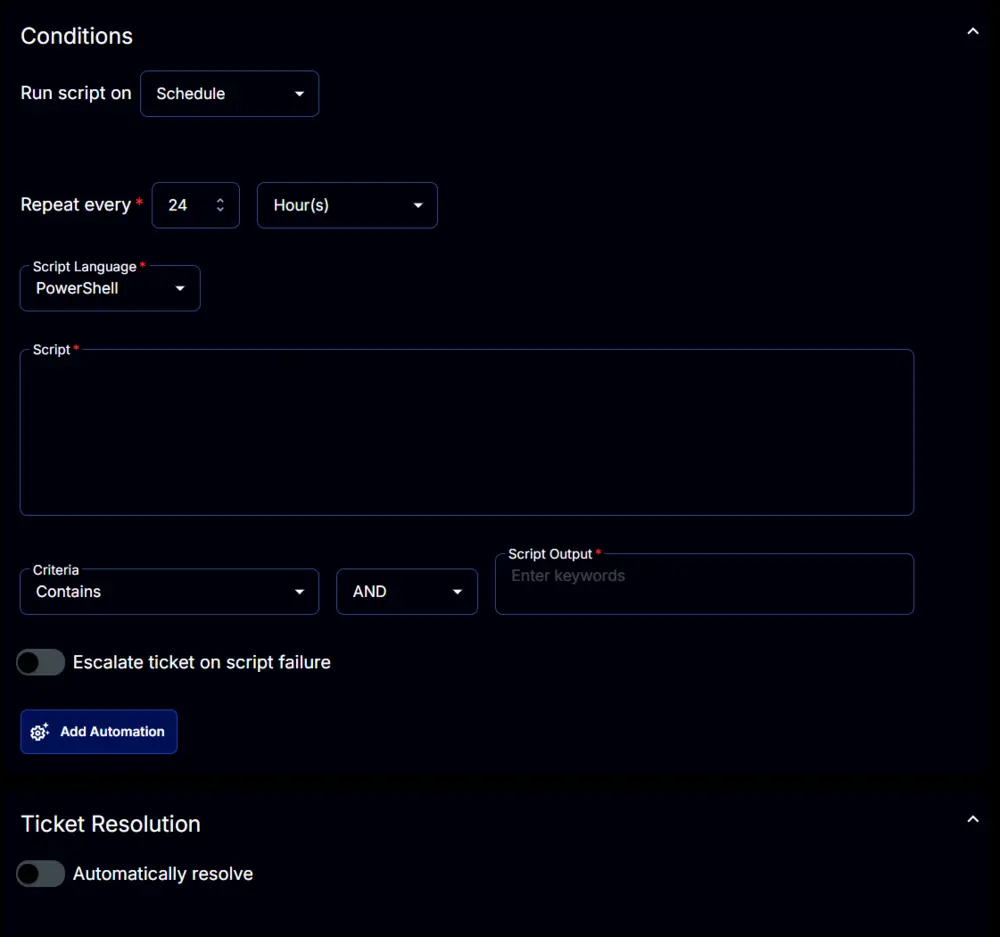
-
Paste this PowerShell script in the
Scriptbox.$ErrorActionPreference = 'SilentlyContinue';
(Get-CimInstance -Class SoftwareLicensingProduct -Filter "Name LIKE 'Windows%'" |
Where-Object { $_.PartialProductKey } |
Select-Object @{
label = 'LStatus';
expression = {
switch ($_.LicenseStatus) {
0 { 'Unlicensed' }
1 { 'Licensed' }
2 { 'OOBGrace' }
3 { 'OOTGrace' }
4 { 'NonGenuineGrace' }
5 { 'Notification' }
6 { 'ExtendedGrace' }
}
}
}).LStatus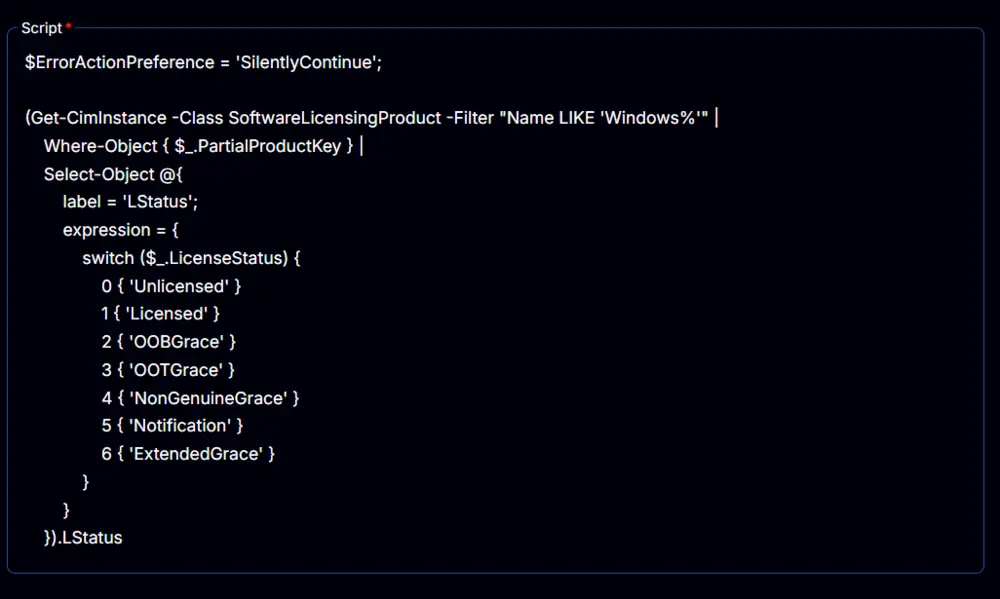
-
Change the comparator to
ORfromAND
-
Set
UnlicensedandNonGenuineGraceto theScript Outputbox.
-
Enable the
Escalate ticket on script failure.
-
Select the required client to target from the
Select Targetsbutton.
-
Final look:
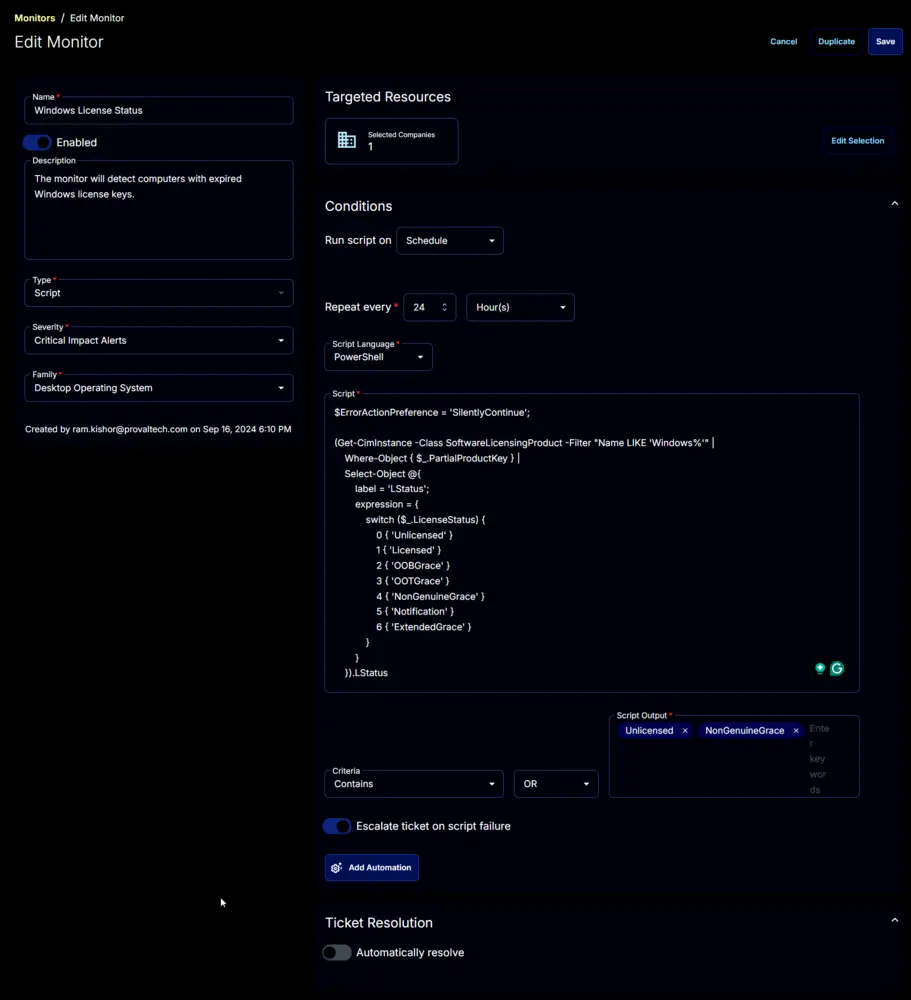
-
Click the
Savebutton to save the monitor set.